

You will find the original tutorial here :

This tutorial is a personal creation.
Any resemblance with another one would be only pure coincidence.
It is stricly forbidden to modify tubes, to change their name or take off the matermarks
To present them on your sites or blog,
To share them in groups,
to make a bank of images, or to use them on lucrative purposes.

Thank you to respect Veroreves’s work and the tubers work.
Don’t hesitate to warn me if you have any trouble with this translation
and I’ll try to fix the problem as quickly as I can
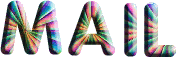
I worked with PSP2020 Ultimate
you can follow this tutorial with another version of PSP, but the result might be slightly different

Supplies
you will need a character tube and a nice colored image (not provided) (don’t choose a too light colored image)

duplicate all the tubes and work with the copies to preserve originals
double click on the presets to install
save your work often in case of problems with your psp
don’t hesitate to change blend modes and opacities of the layers to match your personal colors and tubes
HINTS and TIPS
TIP 1 -> if you don’t want to install a font -->
open it in a software as « Nexus Font » (or other font viewer software of you choice)
as long as both windows are opened (software and font), your font will be available in your PSP
TIP 2 -> from PSPX4, in the later versions of PSP the functions « Mirror » and « Flip » have been replaced by -->
« Mirror »has become --> image => mirror => mirror horizontal
« Flip » has become --> image => mirror => mirror vertical

Plugin needed
Mehdi
Funhouse
Filter Unlimited
Lens Effects
Noise Effects

1 – the background
1
open the image
edit => copy
2
open a new image => transparent => 900 * 600 px
selections => select all
edit => paste into selection
selections => select none
3
effects => plugins => Mehdi => Sorting Tiles
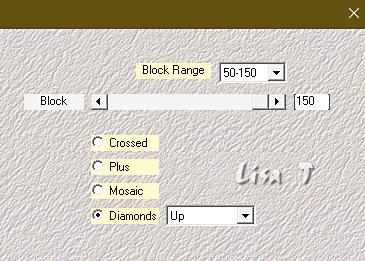
4
effects => plugins => Unlimited 2 => Funhouse / Radial Mirror => Reflections : 5
5
effects => image effects => seamless tiling => default settings
6
effects => plugins => Unlimited 2 => Funhouse / Tremors
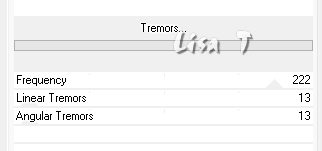
adjust => sharpness => sharpen more
7
effects => geometric effects => Perspective / Vertical
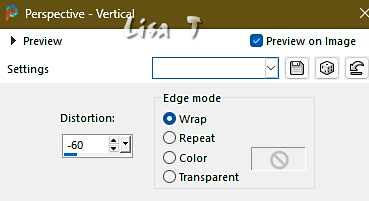
8
effects => distortion effects => Pinc => 80%
2 – The Lights Mask
1
layers => new raster layer
selections => select all
copy / paste « mask_vjf_lumières » into selection
selections => select none
2
blend mode of the layer : Screen
3
layers => duplicate
layers => merge => merge down
4
Note that… => if you wish to colorize the stars
effects => plugins => Adjust => Variations
tick « Midtones », then choose the tones you want
3 – The Bubbles Mask
1
layers => new raster layer
selections => select all
copy / paste « mask_vjf_bulles » into selection
selections => select none
2
blend mode of the layer : Screen
3
Note that… => if you wish to colorize the stars
effects => plugins => Adjust => Variations
tick « Midtones », then choose the tones you want
4 – The Bottle Tube
1
copy / paste the bootle tube as new layer
2
effects => image effects => offset => H : 130 / V : -180 / tick « custom » and « transparent »
3
effects => 3D effects => drop shadow => 0 / 0 / 60 / 20 / black
5 – The Character
1
copy / paste the character tube as new layer
resize if necessary
move to left side (or elsewhere if you like)
effects => 3D effects => drop shadow => 0 / 0 / 60 / 20 / black
6 – The Title
1
copy / paste the title tube as new layer
2
enable the Pick tool with the following settings, to move the layer acurately => position X : 375 / position Y : 58
3
Note that… => if you wish to colorize the stars
adjust => hue and saturation => Hue/saturation/lightness
modifiy Hue and saturation values to match your personal colors
7 – The Frame
1
highlight bottom layer (Raster 1)
edit => copy
layers => merge => merge all (flatten)
2
image => add borders => tick « symmetric » => 40 px any color of your choice
selections => select all
selections => modify => contract => 40 px
selections => invert
edit => paste into selection
3
effects => plugins => Unlimited 2 => Lens Effects => Broken Glass => 66
5
effects => plugins => Unlimited 2 => Noise Filters => Noisy Shift => 37 / 0
6
selections => modify = > select selection borders
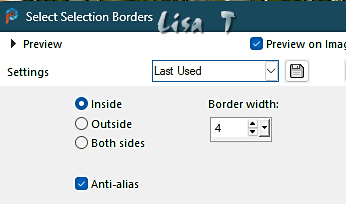
flood fill selection with any color of your choice
7
effects => 3D effects => OUTER Bevel
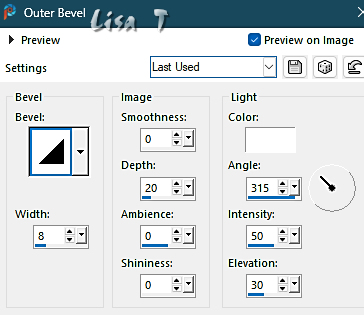
selections => select none
8
apply your watermark or signature
write your licence number if you used a licenced tube
layers => merge => merge all (flatten)
save your work as... type .jpeg

Another version with one of my tubes


Don't hesitate to write to me if you have any trouble with this tutorial
If you create a tag (using other tubes and colors than those provided) with this tutorial
and wish it to be shown, send it to me
It will be a real pleasure for me to add it to the gallery at the end of the tutorial
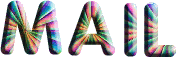


created by ▼ Birte


back to the boards of Veroreves’s tutorials
20 tutorials on each board
board 6 => 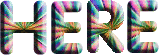
at the bottom of each board you will find arrows allowing you to navigate from one board to another

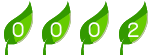
|