

You will find the original tutorial here :

This tutorial is a personal creation.
Any resemblance with another one would be only pure
coincidence.
It is stricly forbidden to modify tubes, to change
their name or take off the matermarks,
To present them on your sites or blog,
To share them in groups,
to make a bank of images, or to use them on lucrative purposes.

Thank you to respect Veroreves’s work and the tubers
work.
Don’t hesitate to warn me if you have any trouble
with this translation,
and I’ll try to fix the problem as quickly as I can

I worked with PSP2020 Ultimate
you can follow this tutorial with another version
of PSP, but the result might be slightly different

Supplies
masks - preset

doublie click on the preset to install
TIP 1 -> if you don’t want to install a font -->
open it in a software as « Nexus Font » (or
other font viewer software of you choice)
as long as both windows are opened (software and font),
your font will be available in your PSP
TIP 2 -> from PSPX4, in the later versions of PSP the
functions « Mirror » and « Flip » have
been replaced by -->
« Mirror »has become --> image => mirror => mirror
horizontal
« Flip » has become --> image => mirror => mirror
vertical

Plugins needed
VM Distortion
  
Use the pencil to mark your place
along the way
hold down left click to grab and move it
 |
  
Prepare your work
duplicate all the tubes and work with the copies
to preserve originals
open the masks and mimimize to tray
save your work often in case of problems with your psp
don’t hesitate to change blend modes and opacities
of the layers to match your personal colors and tubes
1 – the background
1
choose a sunset image with nice bright colors
edit => copy
2
open a new image => transparent => 900 * 600
px
selections => select all
edit => paste into selection
selections => select none
effects => image effects => seamless tiling => default
settings
adjust => blur => gaussian blur => 50
3
effects => plugins => VM Distortion => FlipChop
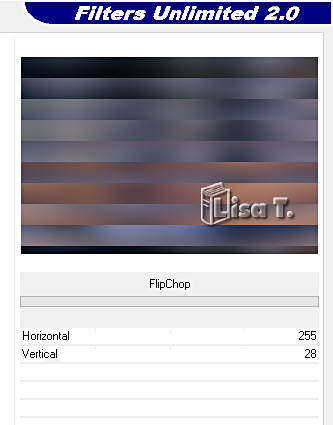
4
effects => plugins => VM Distortion => Flipper
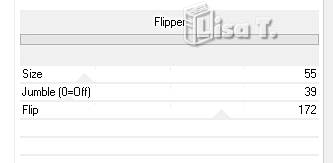
5
effects => image effects => seamless tiling => default
settings
6
effects => distortion effects => Wave
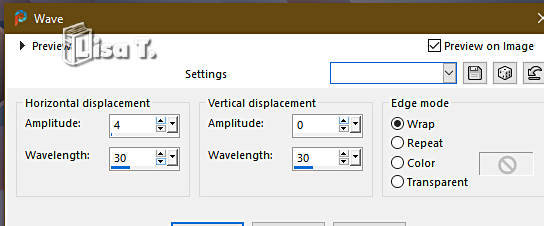
2 – the stars mask
1
layers => new raster layer
flood fill with a light color of your image
2
layers => new mask layer => from image
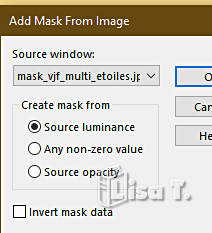
layers => merge => merge group
3
effects => 3D effects => drop shadow => 0 / 0
/ 100 / 40 / black
blend mode of the layer : Hard Light
4
layers => duplicate
image => mirror => mirror horizontal
image => mirror => mirror vertical
blend mode of the layer : Luminance (Legacy)
3 – the character
1
copy / paste the character tube as new layer
resize if necessary
place as shown on final result
effects => 3D effects => drop shadow => 0 / 0
/ 60 / 20 / black
4 – the frame
1
layers => merge => merge all (flatten)
edit => copy
2
image => add borders => tick « symmetric » => 36
px / light color
selections => select all
selections => modify => contract => 32 px
selections => invert
edit => paste into selection
3
effects => plugins => Unlimited 2 => Toadies => Plain
Mosaic
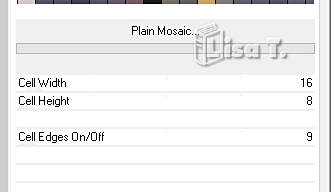
4
effects => distortion effects => Wind
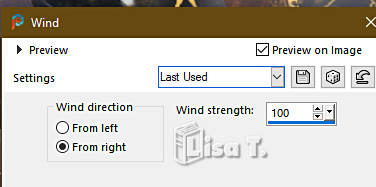
5
selections => invert
effects => 3D effects => drop shadow => 0 / 0
/ 60 / 20 / black
selections => select none
5 – the large sun
1
layers => new raster layer
effects => plugins => Alien Skin Eye Candy 5 Impact
/ Super Star / preset provided
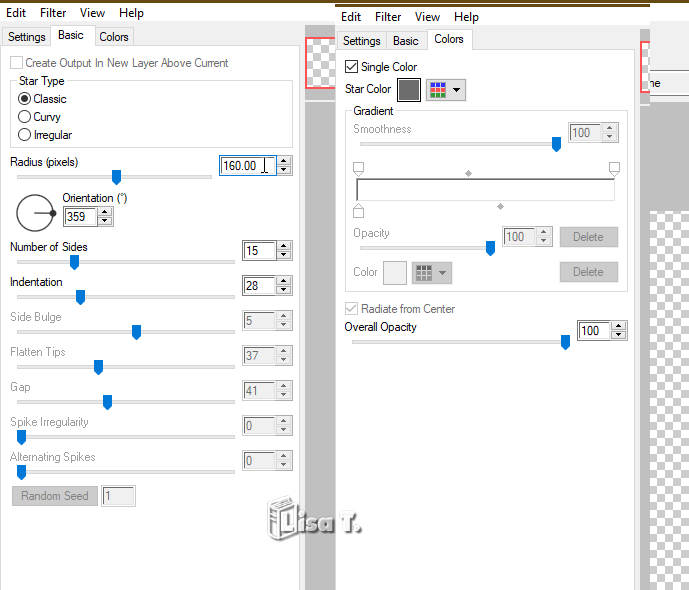
2
select the grey part with the Magic Wand tool
copy / paste the image into selection
selections => select none
3
layers => duplicate
4
effects => plugins => Toadies => What Are You
?... / 5
5
layers => arrange => move down
highlight top layer
layers => merge => merge down
6
effects => 3D effects => drop shadow => 0 / 0
/ 100 / 40 / black
7
image => resize => untick « resize all layers » => 75%
8
effects => image effects => offset => H : 184
/ V : 49 / tick « custom » and « transparent »
TN => I placed my suns differently so as not to hide part
of my tube in the version at the bottom of this translation
6 – the small suns
1
layers => duplicate
image => resize => untick « resize all layers » => 50%
2
effects => image effects => offset => H : -200
/ V : 245 / tick « custom » and « transparent »
3
layers => duplicate
effects => image effects => offset => H : -315
/ V : -268 / tick « custom » and « transparent »
4
layers => duplicate
effects => image effects => offset => H : 843
/ V : -222 / tick « custom » and « transparent »
7 – the text
1
layers => new raster layer
flood fill with a light color of your image
2
layers => new mask layer => from image
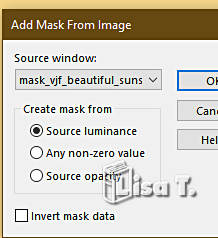
layers => merge => merge group
3
effects => 3D effects => drop shadow => 1 / 1
/ 60 / 1 / black
4
image => resize => untick « resize all layers » => 25%
effects => 3D effects => drop shadow => 0 / 0
/ 60 / 20 / black
5
effects => image effects => offset => H : 137
/ V : -180 / tick « custom » and « transparent »
6
apply your watermark or signature on a new layer
write your licence number if you used a licenced tube
image => add borders => tick « symmetric » => 5
px / light color
file => save your work as... type .jpeg
  
Another version with one of my tubes


Don't hesitate to write to me if you have any trouble
with this tutorial
If you create a tag (using other tubes and colors than
those provided) with this tutorial
and wish it to be shown, send it to Veroreves !
It will be a real pleasure for her to add it to the gallery
at the end of the tutorial


back to the boards of Veroreves’s tutorials
20 tutorials on each board
board 1 => 
at the bottom of each board you will find the arrows
allowing you to navigate from one board to another

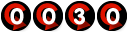
|