

the man tube of this tag was created by Grisi
(her tubes are availables for free on my site)
You will find the original tutorial here :

This tutorial is a personal creation.
Any resemblance with another one would be only pure coincidence.
It is stricly forbidden to modify tubes, to change their name or take off the matermarks
To present them on your sites or blog,
To share them in groups,
to make a bank of images, or to use them on lucrative purposes.

Thank you to respect Veroreves’s work and the tubers work.
Don’t hesitate to warn me if you have any trouble with this translation
and I’ll try to fix the problem as quickly as I can
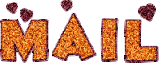
I worked with PSP2020 Ultimate
you can follow this tutorial with another version of PSP, but the result might be slightly different

Supplies
you will need a character tube and a nice colored image (not provided) corresponding to the theme

duplicate all the tubes and work with the copies to preserve originals
place the selections into the dedicated folder of My Corel PSP
save your work often in case of problems with your psp
don’t hesitate to change blend modes and opacities of the layers to match your personal colors and tubes
HINTS and TIPS
TIP 1 -> if you don’t want to install a font -->
open it in a software as « Nexus Font » (or other font viewer software of you choice)
as long as both windows are opened (software and font), your font will be available in your PSP
TIP 2 -> from PSPX4, in the later versions of PSP the functions « Mirror » and « Flip » have been replaced by -->
« Mirror »has become --> image => mirror => mirror horizontal
« Flip » has become --> image => mirror => mirror vertical

Plugin needed
Mehdi
Simple

Use the pencil to mark your place
along the way
hold down left click to grab and move it
 |

1 – the background
1
open the image
edit => copy
2
open a new image => transparent => 900 * 600 px
selections => select all
edit => paste into selection
selections => select none
effects => image effects => seamless tiling => default settings
3
effects => plugins => Mehdi => Sorting Tiles
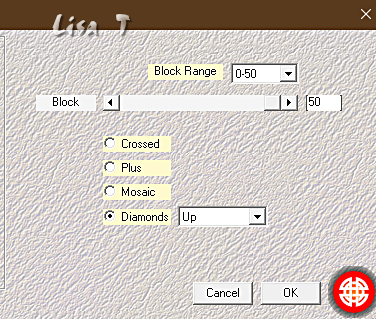
4
adjust => blur => radial blur
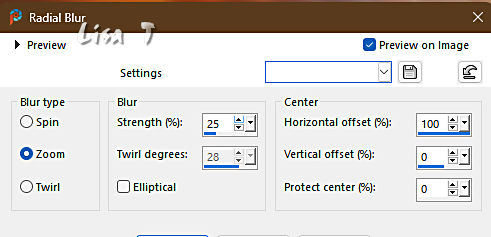
5
effects = > plugins => Simple => Blintz
6
effects => distortion effects => Pinch => 100%
7
effects = > plugins => Simple => Left Right Wrap
8
effects => geometric effects => Spherize / Circle / 100%
9
image => mirror => mirror vertical
2 – The leaves mask
1
layers => new raster layer
selections => select all
2
copy / paste « mask_vjf_feuilles » into selection
selections => select none
blend mode of the layer : Screen
3 – the leaves crown
1
copy / paste the leaves tube as new layer
2
select inside the leaves crown with the Magic Wand tool
flood fill selection with a color of your choice
selections => modify => contract => 3 px
3
copy / paste the landscape into selection
selections => select none
4
effects => 3D effects => drop shadow => 0 / 0 / 60 / 20 / black
5
image => resize => untick « resize all layers » => 50%
6
enable the Pick tool with the following settings, to move the layer acurately => position X : 60 / position Y : 129
7
layers => duplicate
8
enable the Pick tool with the following settings, to move the layer acurately => position X : 604 / position Y : 246
4 – The character
1
copy / paste the character tube as new layer
resize if necessary
move to the middle
effects => 3D effects => drop shadow => 0 / 0 / 60 / 20 / black
5 – The Frame
1
highlight bottom layer (Raster 1)
edit => copy
layers => merge => merge all (flatten)
2
image => add borders => tick « symmetric » => 40 px any color of your choice
selections => select all
selections => modify => contract => 40 px
selections => invert
edit => paste into selection
adjust => blur => gaussian blur => 25
3
selections => promote selection to layer
flood fill selection white
4
effects => texture effect => Texture => tiles
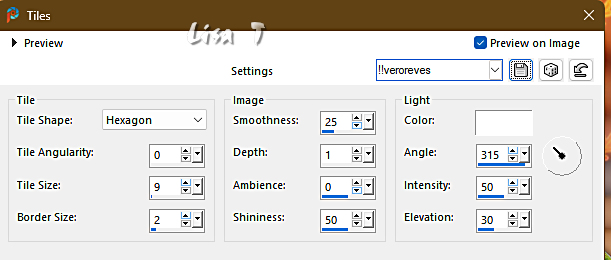
5
image => negative image
blend mode of the layer : Overlay
6
selections => modify = > select selection borders
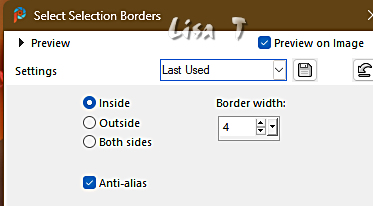
7
effects => 3D effects => OUTER Bevel
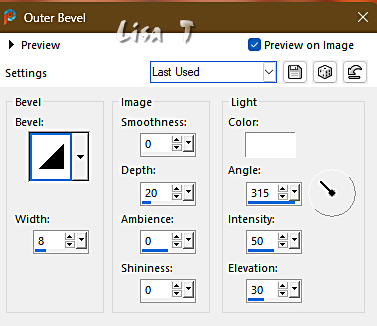
selections => select none
8
apply your watermark or signature
write your licence number if you used a licenced tube
layers => merge => merge all (flatten)
save your work as... type .jpeg

Another version with a tube created by Grisi


Don't hesitate to write to me if you have any trouble with this tutorial
If you create a tag (using other tubes and colors than those provided) with this tutorial
and wish it to be shown, send it to me
It will be a real pleasure for me to add it to the gallery at the end of the tutorial
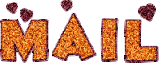

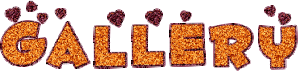
coming  soon soon

back to the boards of Veroreves’s tutorials
20 tutorials on each board
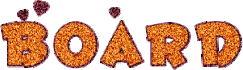 6 6
at the bottom of each board you will find arrows allowing you to navigate from one board to another


|