

You will find the original tutorial here :

+This tutorial is a personal creation.
Any resemblance with another one would be only pure
coincidence.
It is stricly forbidden to modify tubes, to change
their name or take off the matermarks,
To present them on your sites or blog,
To share them in groups,
to make a bank of images, or to use them on lucrative purposes.

Thank you to respect Veroreves’s work and the tubers
work.
Don’t hesitate to warn me if you have any trouble
with this translation,
and I’ll try to fix the problem as quickly as I can
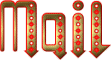
I worked with PSP2020 Ultimate
you can follow this tutorial with another version
of PSP, but the result might be slightly different


masks – preset - title tubes (one
in french and one in english added by the translator)
background image and character tubes are no provided
you will need an image showing autumn leaves, and a MISTED
character tube
You can create your own misted image by visiting HERE to
choose your image and applying the 2020 mask.
HINTS & TIPS
TIP 1 -> if you don’t want to install a font -->
open it in a software as « Nexus Font » (or
other font viewer software of you choice)
as long as both windows are opened (software and font),
your font will be available in your PSP
TIP 2 -> from PSPX4, in the later versions of PSP the
functions « Mirror » and « Flip » have
been replaced by -->
« Mirror »has become --> image => mirror => mirror
horizontal
« Flip » has become --> image => mirror => mirror
vertical

Plugins needed
Unlimited_Special Effects
Mehdi
Eye Candy 5 Impact

Use the pencil to mark your place
along the way
hold down left click to grab and move it
 |

1 – the background
1
duplicate all the tubes and work with the copies
to preserve originals
open the masks and mimimize to tray
double click on the preset to install (or import)
save your work often in case of problems with your psp
don’t hesitate to change blend modes and opacities
of the layers to match your personal colors and tubes
open your image => edit => copy
2
open a new image => transparent => 900 * 600
px
selections => select all
edit => paste into selection
selections => select none
adjust => blur => radial blur
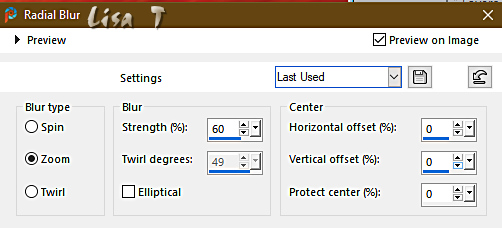
3
effects => plugins => Unlimited 2 => Special Effects
1 => Venetian Blinds (Vertical)
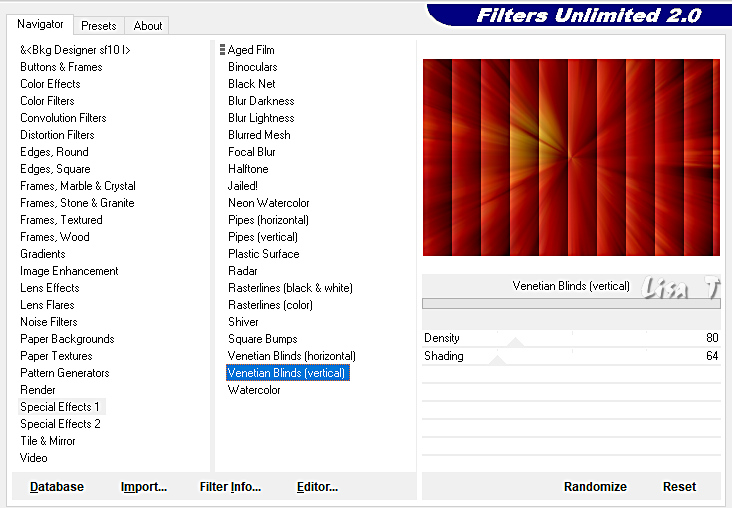
4
effects => plugins => Mehdi => Sorting Tiles
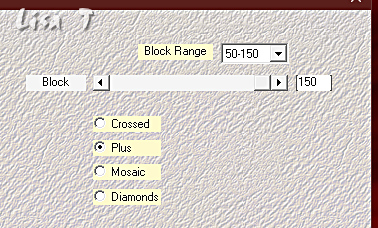
5
effects => image effects => seamless
tiling => Stutter Vertical
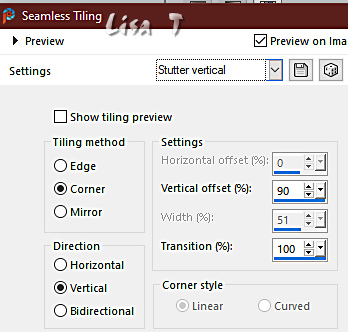
6
effects => edge effects => enhance
7
effects => edge effects => Erode
8
effects => edge effects => enhance
9
effects => edge effects => Dilate
2 - The character
open the misted character tube
edit => copy
edit => paste as new layer on your work
resize if necessay an move to the left half of your tag
(see final result)
3 - The frame mask
1
layers => new raster layer
selections => select all
copy / paste into selection the leaves image
selections => select none
adjust => blur => radial blur
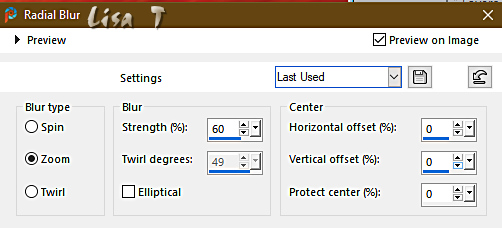
2
layers => new mask layer => from image
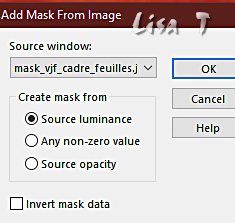
layers => merge => merge group
3
effects => 3D effects => drop shadow => 1 / 1
/ 100 / 1 / black
effects => 3D effects => drop shadow => -1 / -1
/ 100 / 1 / black
adjust => sharpness => sharpen more
effects => 3D effects => drop shadow => 0 / 0
/ 60 / 20 / black
4
if you find the result too dull =>
adjust => Brightness and Contrast => Brightness/Contrast
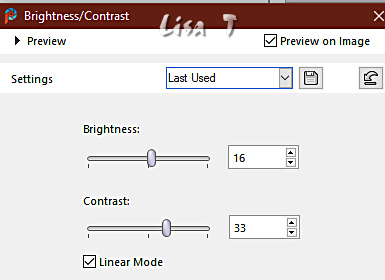
of course you can change these settings according to
your colors
4 - The stars mask
1
layers => new raster layer
flood fill with a light color of your choice
2
layers => new mask layer => from image
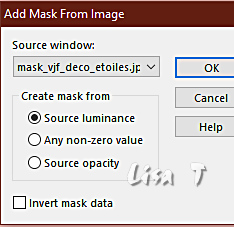
layers => merge => merge group
3
adjust => sharpness => sharpen more
4
image => mirror => mirror horizontal
5 - The leave mask
1
layers => new raster layer
selections => select all
copy / paste the leaves image into selection
selections => select none
2
layers => new mask layer => from image
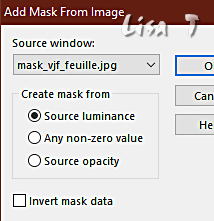
layers => merge => merge group
3
image => resize => untick « resize all layers » => 35%
4
effects => plugins => Alien Skin Eye Candy 5 Impact
/ Extrude / preset provided
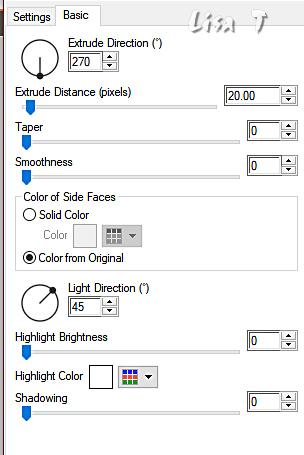
5
effects => plugins => Alien Skin Eye Candy 5 Impact
/ Glass / preset : Clear no drop shadow
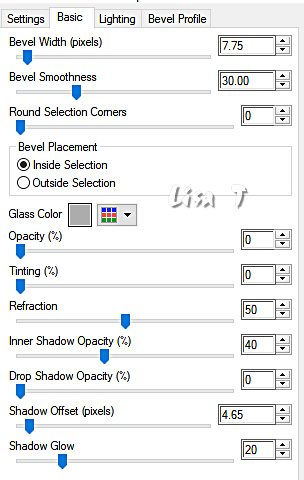
6
enable the Pick tool with the following settings, to move
the layer acurately => position X : 454 / position
Y : 233
7
effects => 3D effects => drop shadow => 0 / 0
/ 100 / 40 / black
8
image => Flip => Flip horizontal
6 - The title
1
copy / paste the title tube as new layer (choose the one
you like)
enable the Pick tool with the following settings, to move
the layer acurately => position X : 429 / position Y
: 141
2
adjust => hue and saturation => Hue/saturation/lightness
change Hue and Saturation settings according to your colors
7 - The frame
1
highlight bottom layer
edit => copy
layers => merge => merge all (flatten)
2
image => add borders => tick « symmetric » => 40
px (color of your choice)
selections => select all
selections => modify => contract => 40 px
selections => invert
selections => modify => contract => 4 px
edit => paste into selection
adjust => blur => gaussian blur => 50
3
effects => plugins => Unlimited 2 => Special Effects
1 => Venetian Blinds (Horizontal)
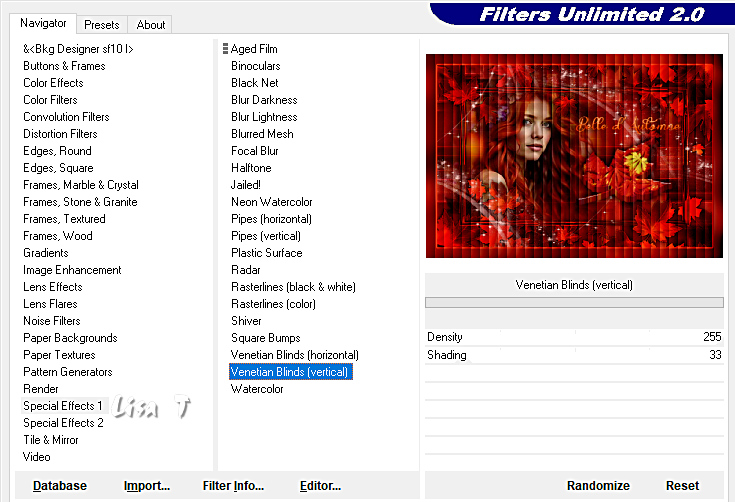
4
effects => edge effects => enhance
5
effects => edge effects => Erode
6
effects => edge effects => enhance
7
effects => edge effects => Dilate
8
selections => invert
effects => 3D effects => drop shadow => 0 / 0
/ 100 / 40 / black
selections => select none
9
apply your watermark or signature on a new layer
write your licence number if you used a licenced tube
file => save your work as... type .jpeg

Another version with
other colors & image


Don't hesitate to write to me if you have any trouble
with this tutorial
If you create a tag (using other tubes and colors than
those provided) with this tutorial
and wish it to be shown, send it to Veroreves !
It will be a real pleasure for her to add it to the gallery
at the end of the tutorial
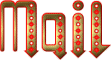


created by  Birte Birte

back to the boards of Veroreves’s tutorials
20 tutorials on each board
board 2 => 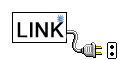
at the bottom of each board you will find arrows allowing
you to navigate from one board to another


|