

the tube was created by Tiny
You will find the original tutorial here :

This tutorial is a personal creation.
Any resemblance with another one would be only pure coincidence.
It is stricly forbidden to modify tubes, to change their name or take off the matermarks
To present them on your sites or blog,
To share them in groups,
to make a bank of images, or to use them on lucrative purposes.

Thank you to respect Veroreves’s work and the tubers work.
Don’t hesitate to warn me if you have any trouble with this translation
and I’ll try to fix the problem as quickly as I can
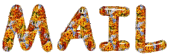
I worked with PSP2020 Ultimate
you can follow this tutorial with another version of PSP, but the result might be slightly different

Supplies
you will need a character tube and a nice autumn colored image (not provided)
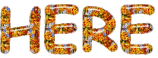
duplicate all the tubes and work with the copies to preserve originals
place the texture into the dedicated folder of My Corel PSP
save your work often in case of problems with your psp
don’t hesitate to change blend modes and opacities of the layers to match your personal colors and tubes
HINTS and TIPS
TIP 1 -> if you don’t want to install a font -->
open it in a software as « Nexus Font » (or other font viewer software of you choice)
as long as both windows are opened (software and font), your font will be available in your PSP
TIP 2 -> from PSPX4, in the later versions of PSP the functions « Mirror » and « Flip » have been replaced by -->
« Mirror »has become --> image => mirror => mirror horizontal
« Flip » has become --> image => mirror => mirror vertical

Plugin needed
Mehdi

Use the pencil to mark your place
along the way
hold down left click to grab and move it
 |

1 – the background
1
open the image
edit => copy
2
open a new image => transparent => 900 * 600 px
selections => select all
edit => paste into selection
selections => select none
3
effects => image effects => seamless tiling => default settings
4
effects => plugins => Mehdi => Sorting Tiles
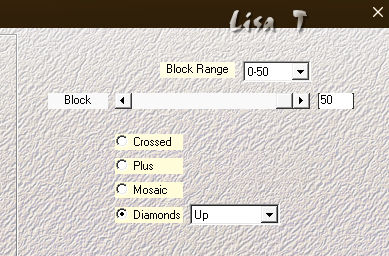
5
layers => duplicate
6
adjust = > blur => motion blur
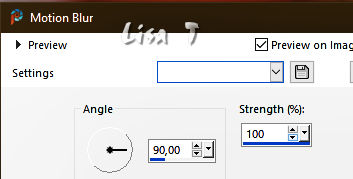
7
effects => geometric effects => Perspective / Horizontal
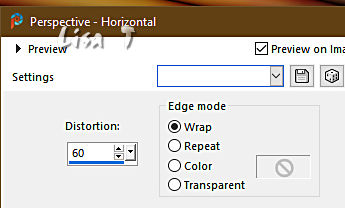
8
edit => cut
9
enable the Selection tool / custom selection
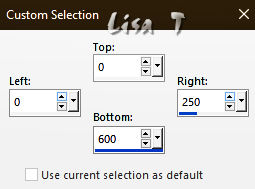
edit => paste into selection
selections => select none
10
layers => duplicate
image => mirror => mirror horizontal
image => mirror => mirror vertical
layers => merge => merge down
11
select the transparent part with the Magic Wand tool
copy / paste into selection the forest image
12
effects => 3D effects => drop shadow => 0 / 0 / 100 / 40 / black
selections => select none
13
effects => geometric effects => Spherize / Ellipse / 100%
14
effects => distortion effects => Pinch / 60%
15
edit => cut
16
enable the Selection tool / custom selection
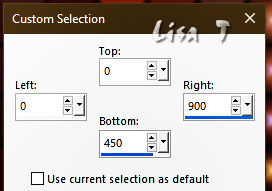
edit => paste into selection
selections => select none
2 - the Ground
1
highlight bottom layer
layers => arrange => bring to top
2
adjust = > blur => motion blur
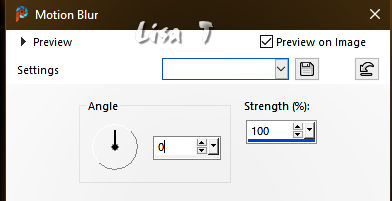
3
effects => geometric effects => Perspective / Vertical
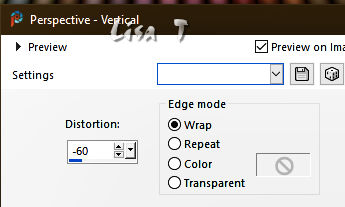
4
edit => cut
5
enable the Selection tool / custom selection
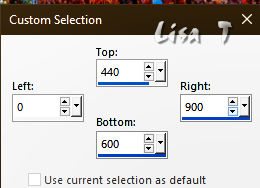
edit => paste into selection
selections => select none
6
effects => distortion effects => Wave
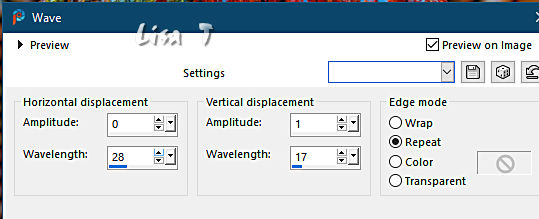
7
effects => 3D effects => drop shadow => 0 / 0 / 100 / 40 / black
3 - The Leaves
1
layers => new raster layer
enable the Selection tool / custom selection
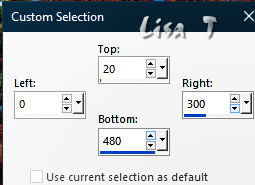
copy / paste into selection the leaves tube
selections => select none
effects => 3D effects => drop shadow => 0 / 0 / 60 / 20 / black
2
layers => duplicate
image => mirror => mirror horizontal
image => flip => filp vertical
4 - The Character
1
copy / paste the character tube as new layer
resize if necessary
move properly (see final result)
effects => 3D effects => drop shadow => 0 / 0 / 60 / 20 / black
5 - The Frame
1
layers => merge => merge all (flatten)
edit => copy
2
image => add borders => tick « symmetric » => 40 px any color of your choice
selections => select all
selections => modify => contract => 40 px
selections => invert
edit => paste into selection
adjust => blur => gaussian blur => 25
3
effects => texture effects => texture => choose the texture provided
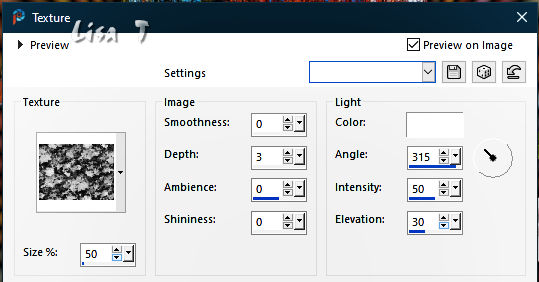
4
adjust => sharpness => sharpen more
5
selections => modify = > select selection borders
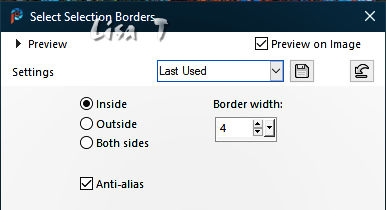
6
effects => 3D effects => OUTER Bevel
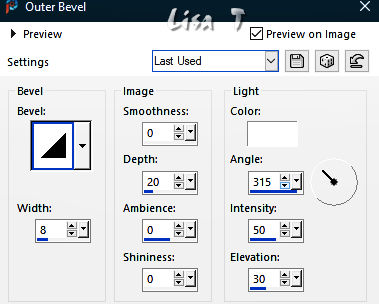
selections => select none
7
apply your watermark or signature
write your licence number if you used a licenced tube
layers => merge => merge all (flatten)
save your work as... type .jpeg

Another version with a tube created by Wieske


Don't hesitate to write to me if you have any trouble with this tutorial
If you create a tag (using other tubes and colors than those provided) with this tutorial
and wish it to be shown, send it to me
It will be a real pleasure for me to add it to the gallery at the end of the tutorial
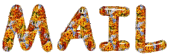

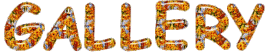
coming  soon soon

back to the boards of Veroreves’s tutorials
20 tutorials on each board
board 5 => 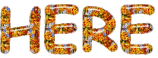
at the bottom of each board you will find arrows allowing you to navigate from one board to another
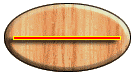
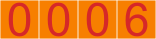
|