Tinette

You will find the original tutorial here :


This tutorial is a personal creation.
Any resemblance with another one would be only pure coincidence.
It is stricly forbidden to modify images, to change their name or take off the matermarks,
To present them on your sites or blog,
To share them in groups,
to make a bank of images, or to use them on lucrative purposes.

Thank you to respect Animabelle’s work and the tubers work.
Don’t hesitate to warn her if you have any trouble with this tutorial.


Material
2 masks Tine
2 selections
1 gradient 5 colors
presets and 1 font « Ellida »

Animabelle does not provide the tubes to prevent the theft
for this tutorial she created a character tube and a misted landscape
Animabelle’s important note
Tubers have been warned that disrespectful and dishonest bloggers come steeling our tubes
they grab them into the folders of material we use to provide for our tutorials.
These people rename and convert the tubes to png type,
and then they offer them for download in their blogs, pretending they have done the work.
****
To protect my work, I am therefore forced to no longer provide my tubes with the material.
Honest people will understand my way of doing, I hope.
I thank them for their understanding.
Very important Tip:
never take your tubes on these blogs, because most of the time all of these tubes are stolen tubes.
Always make sure that the tubes you take have been signed by their authors.
Thank you.
|
Filters used
&BKG Kaleidoscope
FunHouse
User Defined Filter
Simple
Mura’s Seamless
FM Tile Tools
Graphic Plus
Alien Skin/Eye Candy 5/Impact

“Renée Graphisme” filters, with her kind permission


translator’s note : I work with PSP17, but this tutorial can be realized with another version.
I translate exactly the indications of Animabelle
I use my own tubes and colors to create my tag presented at the begining of this translation

Colors used

Don't hesitate to change the colors and the blend mode of the layers, and the shadows,
according to your tubes and images.

Important
Open all images in PSP, duplicate them and close the originals.
work with the copies
Double click on the presets
and they will settle down automatically in the right plugin
copy/paste the selections in the special file « selections » of « My PSP files »
copy and paste the gradient “5 tons Tinette Animabelle”
in the gradient file of “My PSP Files”

use the pencil to follow the steps
left click to grab it


Execution
Step 1
set color 1 as foreground and color 2 as background
prepare a linear gradient

open a new image (transparent) : 900 X 600 pixels
paint with the gradient
adjust/blur/gaussian blur : 20
effects/plugins/&BKG Kaleidoscope/Radial Replicate

effects/user defined filter/emboss 7

effects/image effects/seamless tiling/default settings

Step 2
layers/new raster layer
in the materials palette, set color 1 as foreground and color 2 as background
prepare a linear gradient with 5 tones


if you have correctly installed the gradient provided in the material
you must find this gradient in your editor
color 1 at both ends
color 2 in the second and the 4th place
color 3 in the middle
If you have difficulties to prepare this gradient
you just have to copy and paste it in your work
paint the new layer with the gradient 5 tones
adjust/blur/gaussian blur/40
effects/plugins/Simple/Zoom out and Flip
effects/user defined filter/emboss 7 (do it twice)
Step 3
layers/new mask layer/from image

layers/merge/merge group
effects/plugins/Mura’s Seamless/Emboss At Alpha/default settings

do that 2 times again (altogether you do this 3 times)
layers/merge/merge visible
Step 4
selections/load-save selection/from disk
find the selection « tinette1_animabelle_animabelle.PspSelection »

layers/new raster layer
selections/modify/select selection borders

paint the selection with the gradient of step 2, but change “repeat” -> 3

adjust/blur/blur
effects/plugins/Mura’s Seamless/Emboss At Alpha (as before)
effects/3D effects/drop shadow
15 / 15 / 10 / 30 / black
selections/select none
Step 5
activate the bottom layer (merged)
copy/paste the misted tube « fond_peinture_animabelle» (or one of your choice) as a new layer
image/resize/disable « resize all layers »/Animabelle resized to 80%
be careful ! choose the colors of your misted landscape according to your personal colors
adjust/sharpness/sharpen
effects/plugins/FM Tile Tools/Blend Emboss/default settings

Step 6
selections/load-save selection/from disk
find the selection « tinette1_animabelle_animabelle_PspSelection » again
selection/invert
edit/cut
selections/select none
Step 7
activate the bottom layer (merged)
layers/new raster layer
paint with color 2 (white)
layers/new mask layer/from image
find the mask « creation. tine_masque091 »
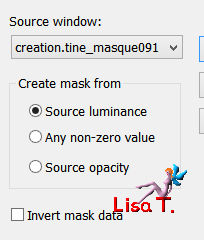
effect/user defined filter
Emboss 7
layers/merge/merge group
layers/merge/merge visible
window/duplicate, and minimize to tray. You will need it later
Step 8
activate your tag
layers/new raster layer
selections/load-save selection/from disk
find the selection « tinette2_animabelle_animabelle.PspSelection »
paint with color 3
selections/modify/contract -> 1 pixel
paint with color 2
selections/select none
effects/3D effects/inner bevel

effects/3D effects/drop shadow
4 / 9 / 30 / 10 / black
layers/merge/merge all (flatten)
Step 9
selections/select all
effects/3D effects/cutout

selections/select none
Step 10
image/add borders/enable « symmetric »
2 pixels color 2
10 pixels color 3
2 pixels color 2
select the large border(10 pixels) with the magic wand
layers/new raster layer
paint with the gradient of step 2
image/mirror
effects/plugins/Graphic Plus/Cross Shadow/default settings
you can change the settings according to your colors and your personal likings of course

effects/Mura’s Seamless/Emboss At Alpha as before
selections/select none
Step 11
image/add borders/50 pixels color 1
select the border with the magic wand
copy the image of step 7, and paste into selection
seletions/promote selection to layer
effects/plugins/Simple/Zoom out and Flip
selections/selet none
effects/3D effects/inner bevel

effects/3D effects/drop shadow
4 / 9 / 30 / 10 / black
Step 12
copy and paste the tube of the girl (or other of your choice) as a new layer
image/resize/Animabelle risized to 85% (disable « resize all layers »)
move the tube as shown on the final result
effects/plugins/Eye Candy 5 – Impact/perspective shadow
apply the preset « shadow1_animabelle.f1s » provided in the material

Step 13
follow step 10 again, but don’t apply the effect « mirror »
selections/select none
Step 14
with a nice font, write « Tinette » or another text of your choice
Animabelle used the font « Ellida » , provided in the material
stroke width -> 1 , and size -> 160 pixels
Drop shadow as you like
Sign and save as... type JPEG, resize if necessary

Don't hesitate to write to Animabelle if you have any trouble with her tutorial
To be informed about her new tutorials, join her NewsLetter

If you created a tag with her tutorial and wish it to be shown,
send it to Animabelle ! (resize your creation 800 pixels wide)
It will be her pleasure to add it to the gallery at the end of the tutorial


another creation with my tubes

Back to the board of Animabelle's tutorials

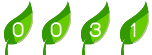
|