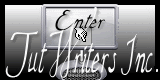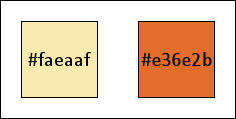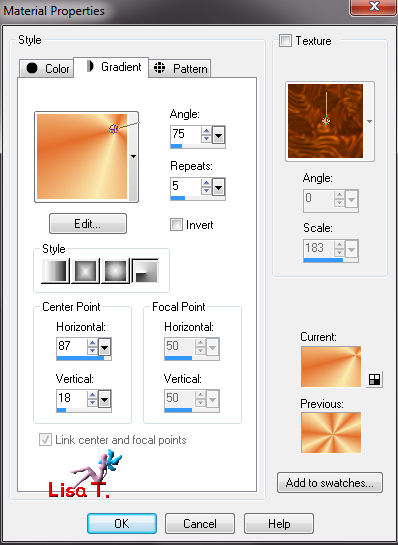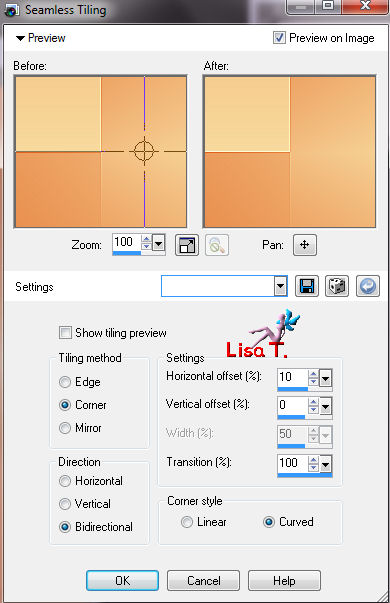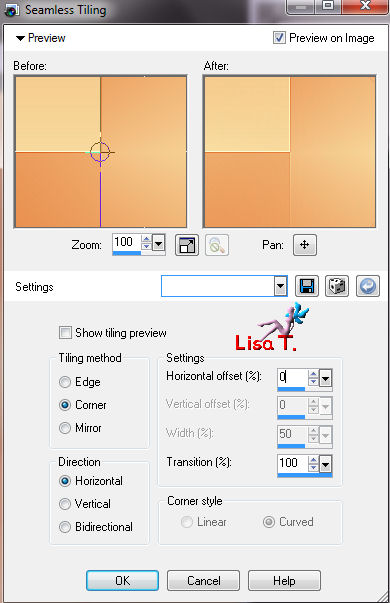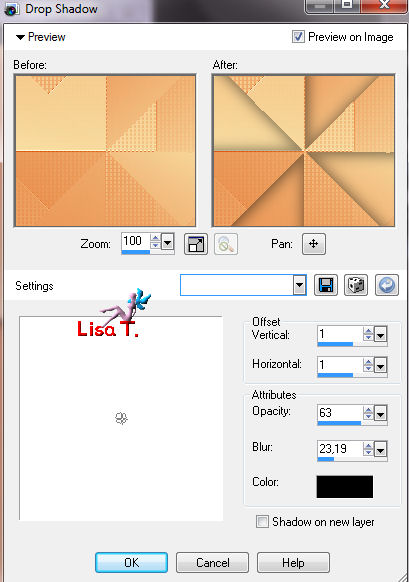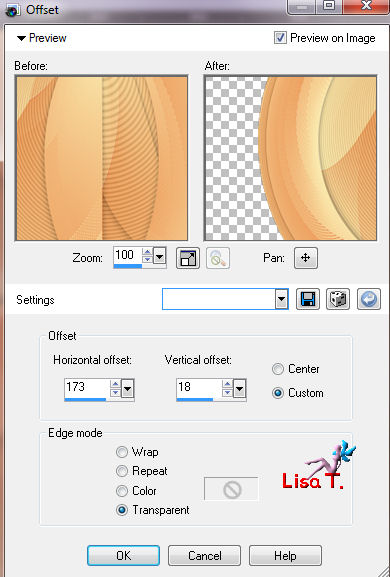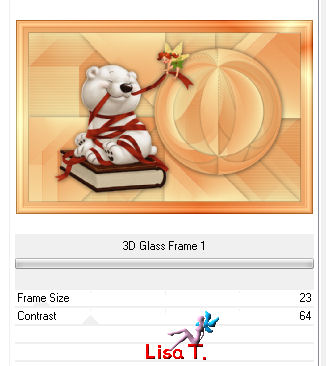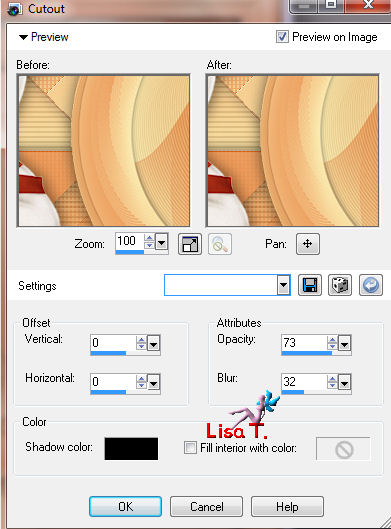Teddy

I'm member of Tutorial Writers Inc
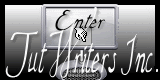
You can find original tutorial here

Conditions of use of the material provided
It is forbidden to modifiy, change the name, take off the watermarks or alter the tubes.
It is forbidden to share them in groups or offer them on your site, blog or forum.
If you want to use them to create a tutorial, you must ask the permission of the authors.

Filters used
Simple -> import in Unlimited2
Filter Factory Gallery E -> import in Unlimited 2
L ans K landksiteofwonders
Carolaine ans Sensibility
Flaming Pear Flexify (version 130)
Unlimited 2
Yous can get these filters HERE

Material
1 color palette -> open it in PSP
1 tube -> open it in PSP, duplicate and close the original.

Teddy's tube was found on the site Friendly Scrap

Color palette
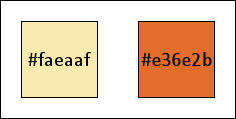
Use the dropper tool to install colors directly in the materials palette
Foreground color -> #faeaaf -> left click
Background color -> #e36e2b -> right click

Use the paintbrush to follow the steps
grab it with the left click of your mouse

|
Step 1
prepare a radial gradient
horizontal center point -> 87
vertical center point -> 18
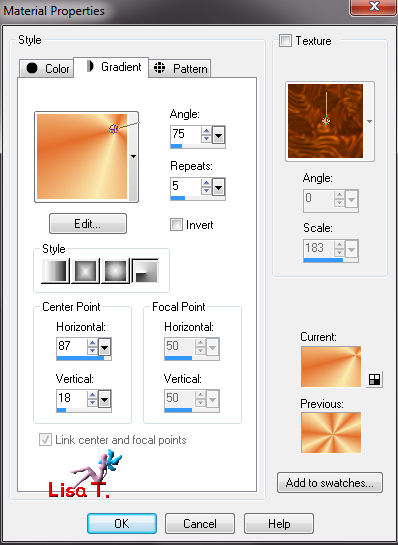
Step 2
file/new -> 880 X 550 -> raster background
flood fill tool -> use the gradient prepared on step 1
Step 3
effects/plugins/Unlimited 2/simple -> Pizza Slice Mirror
effects/edge effects/enhance
effects/image effects/seamless tiling
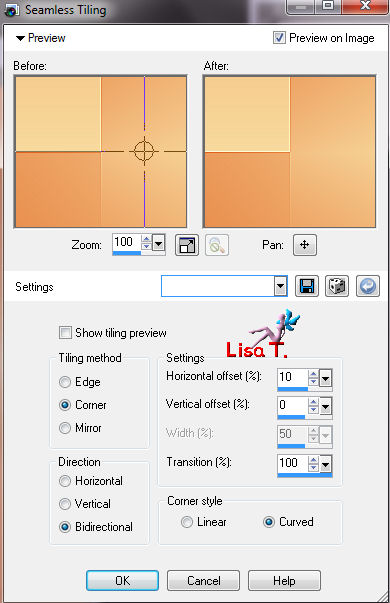
edit/copy
Step 4
effects/image effects/seamless tiling
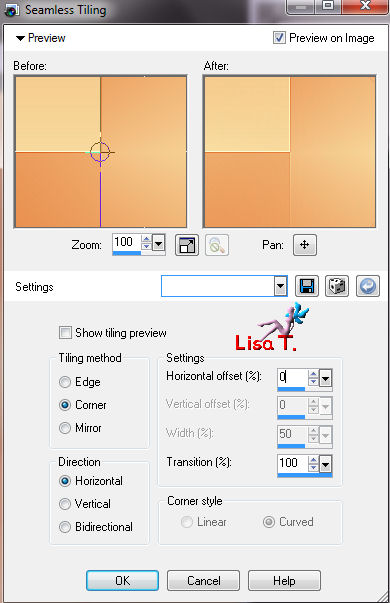
effects/plugins/Unlimited 2/Filter Factory GAllery E -> transparent pizza (default parameter)
Step 5
magic wand -> select transparent parts
edit/paste into selection
effects/plugins/L and K landksiteofwonders -> Katharina, size -> 4 , shift -> 0
effects/3D effects/drop shadow -> black color
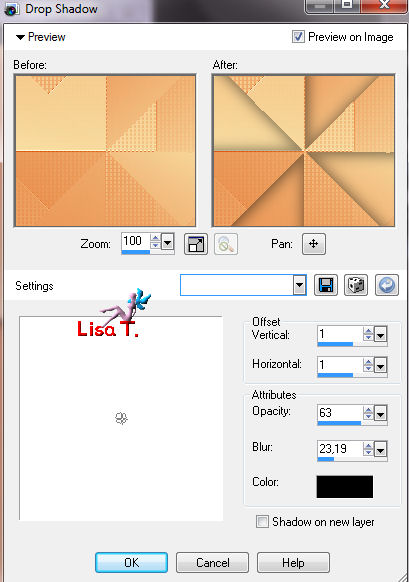
Step 6
Selections/invert
effects/plugins/Carolaine and Sensibility -> CS_Halloween2

selections/select none
Step 7
layers/duplicate
effects/plugins/Flaming Pear -> Flexify 1-version 130

magic wand -> select black parts
edit/cut
selections/select none
Step 8
image/resize -> 75%, disable : resize all layers
effects/image effects/offset
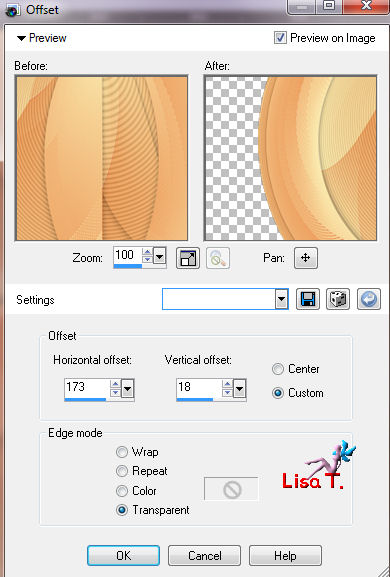
effects/3D effects/drop shadow
1/1/63/23,19/black color
Step 9
activate the tube Teddy(004)
edit/copy -> back to the tag -> edit/paste as a new layer
image/resize -> 90%, disable : resize all layers
effects/image effects/offset
horizontal offset -> -130
vertical offset -> 0
enable custom and transparent
effects/3D effects/drop shadow as on step 8
Step 10
image/add borders/1 pixel/black color/enable symmetric
image/add borders/40 pixels/white color/enable symmetric
Step 11
magic wand -> select white border
flood fill tool -> use the gradient
effects/plugins/Unlimited 2/Buttons & Frames -> 3D Glass Frame 1
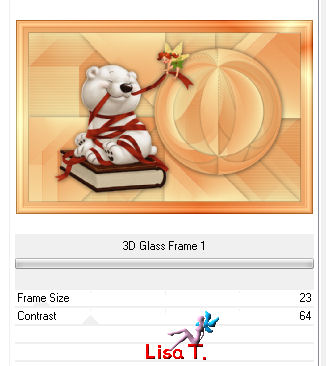
Step 12
Selections/invert
selections/modify/contract -> 1 pixel
effects/3D effects/cutout -> shadow color : black
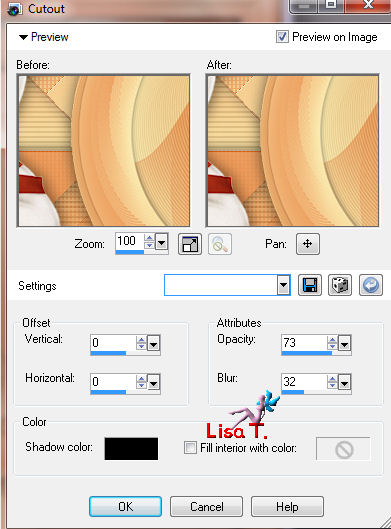
selections/select none

Your tag is now finished.
Thank you for having realized it
Don’t forget to sign and save file as… type JPEG

Don’t hesitate to send your creation to Tine

It will be her pleasure to show it in the gallery at the bottom of the tutorial page
Don’t forget to indicate your name and the adress of your blog or site if you have one

And here is my try with my tube

Back to the boards of Tine's tutorials
board 1   board 2 board 2  

|