Moment of tenderness

The original tutorial can be found HERE


Conditions of use of the material provided
It is forbidden to modify, change the name, take off the watermarks or alter the tubes.
It is forbidden to share them in groups or offer them on your site, blog or forum.
If you want to use them to create a tutorial, you must ask the permission to the authors.

Material
2 tubes - 1 gradient (copy/paste into the folder « gradient » of My PSP Files - 1 alpha layer
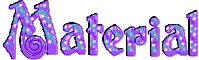
open all tubes, duplicate them and close the originals. Work with the copies
the tube «WordArt Instant de Douceur » was created by Aline Design
the tube « Fee Oiseau » was created by Asterfollia
the gradient was created by Tine
Thank you to the tubers

Filters Used
Simple/Top Left Mirror & Blintz (import into Unlimited 2)
Deformation/Cisaillement
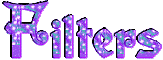
I use PSPX7, but this tutorial can be realized with another version

Use the pencil to follow the steps
left click to grab it
 |

Realization
implementation
in the materials palette, prepare the gradient provided as foreground color and white as background
radial gradient/45/3
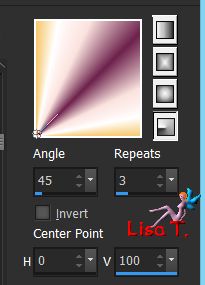
Step 1
open the alpha layer (it seems to be empty, but it contains 2 selections and 2 masks (on the alpha channel) )
window/duplicate (shift key + D)
close the original and work with the copy
Step 2
fill the layer with the gradient
effects/image effects/seamless tiling
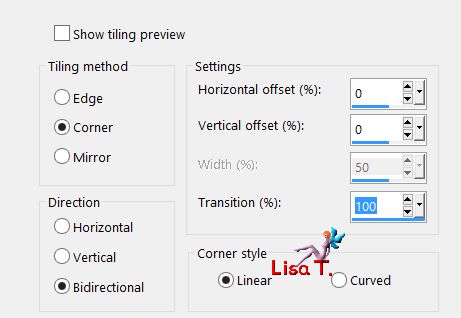
Step 3
effects/plugins/Unlimited 2/Simple/Top Left Mirror
effects/plugins/Unlimited 2/Simple/Blintz
effects/image effects/seamless tiling
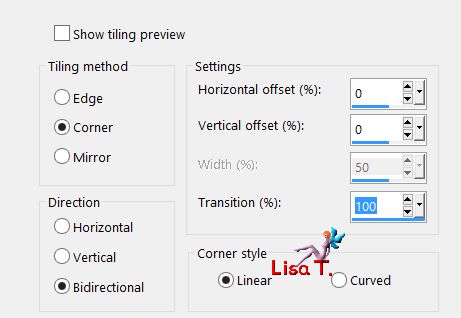
Step 4
effects/distortion effects/Pinch/100

effects/plugins/Deformation/Cisaillement/check « pixels du contour »
click in the middle of the line and bring the « black square » completely to the right
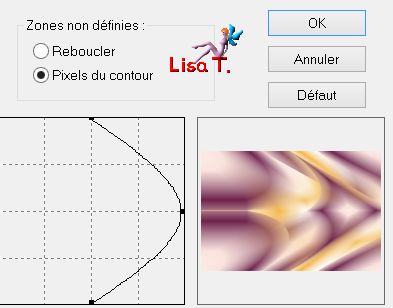
effects/image effects/seamless tiling
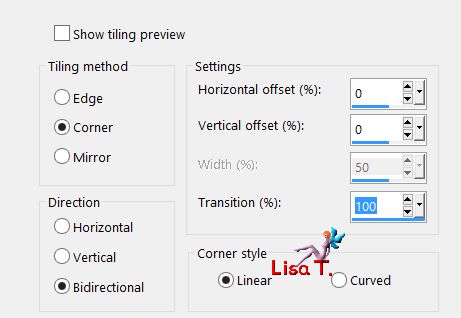
effects/edge effects/enhance
Step 5
layers/new raster layer and fill white
layers/load mask from alpha channel/ « creation.tine_masque134 »
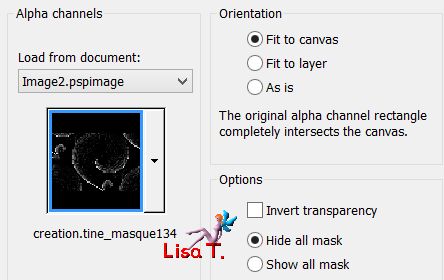
layers/merge/merge group
effects/image effects/seamless tiling
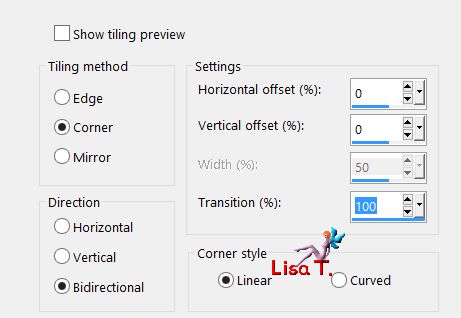
Step 6
layers/new raster layer
activate the flood fill tool and lower the opacity on 75%

fill white, don’t forget to set the opacity of the tool on 100% again for later use
layers/load mask from alpha channel/ « creation.tine_masque129 »
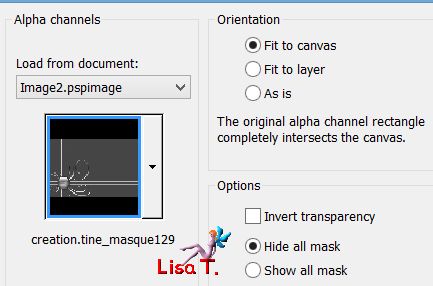
adjust/sharpness/unsharp mask
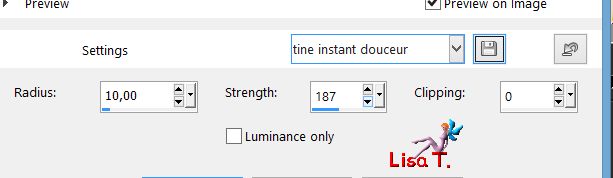
layers/merge/merge group
effects/3D effects/drop shadow/black
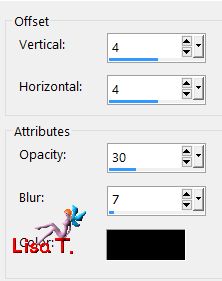
Step 7
layers/new raster layer
layers/load selection from alpha channel/selection « instantdouceur-selection_tine »
selections/invert
effects/ 3D effects/drop shadow
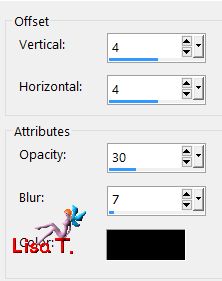
selections/select none
Step 8
copy/paste as new layer the tube « aline_desing_instant-douceur »
effects/image effects/offset

effects/3D effects/drop shadow
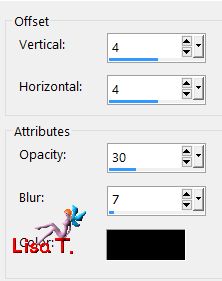
edit/repeat « drop shadow »
Step 9
copy/paste as new layer the tube « Aster_fairies5 »
image/resize/uncheck « resize all layers »/90%
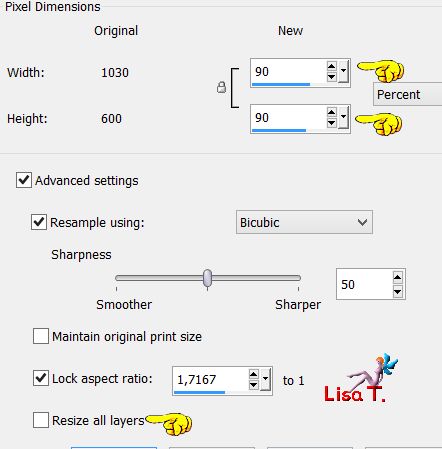
effects/image effects/offset

effects/3D effects/drop shadow
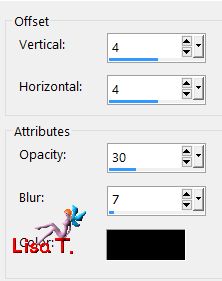
Step 10
image/add borders/check « symmetric »/2 ipxels white and 1 pixel with the color of your choice
Tine used #a36d80

Your tag is finished.
Thank you for following this tutorial
Don’t forget to sign (to avoid plagiarism) and save file as… type JPEG

Don’t hesitate to send your creations to Tine
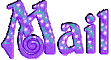
It will be her pleasure to show them in the gallery at the bottom of the tutorial page
Don’t forget to indicate her your name and the adress of your blog or site if you have one
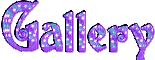

If you want to receive Tine’s Newsletter, subscribe to her nesletter
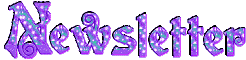

My tag with my tube

Back to the boards of Tine’s tutorials
Board 1  Board 2 Board 2 

|