Meyline

The original tutorial can be found HERE

I am member of TWInc
This tutorial is protected


Conditions of use of the material provided
It is forbidden to modifiy, change the name, take off the watermarks or alter the tubes.
It is forbidden to share them in groups or offer them on your site, blog or forum.
If you want to use them to create a tutorial, you must ask the permission of the authors.
Material
1 color palette
3 tubes
1 mask
1 font
open all tubes and mask with PSP
duplicate them, then reduce them
always work with the copies

the tube of the woman was created by Libellule
the decoration, mask and text tubes were created by Tine

Thank you to the tubers

Filters Used
It@lian Editors Effect (import in Unlimited 2)

Colors

use the dropper tool to install the colors in the materials palette
color 1 / left click / foreground color
color 2 / right click / background color

Use the paint brush to follow the steps
left click to grab it
 |

Implementation
in the materials palette, prepare a sunburst gradient, repeat 0
check “link center and focal points”
center/horizontal/ 25 - vertical / 30


Realization
Step 1
open a new transparent background layer 900 * 550 pixels
fill this layer with the gradient
layers/new raster layer
fill with color 2
Step 2
layers/new mask layer/from image/”creation.tine_masque116”

effects/image effects/seamless tiling/defautl settings
effects/edge effects/enhance more
layers/merge/merge group
Step 3
layers/new raster layer
fill with the gradient
image/mirror - image/flip
image/resize/85%/uncheck “resize all layers”

Step 4
effects/reflection effects/feedback

layers/duplicate - image/mirror - image/flip
layers/properties/set the blend mode on “darken”

layers/merge/merge down
layers/properties/opacity on 75%
effects/edge effects/enhance more
Step 5
layers/new raster layer
fill with the gradient
ualge/mirror
image/resize/43%
effects/texture effects/blinds

Step 6
layers/duplicate
in the layers palette, activate the layer “raster 3”

effects/geometric effects/ perspective - horizontal

Step 7
layers/duplicate - image/mirror
layers/merge/merge down
adjust/sharpness/sharpen
layers/properties/opacity on 60%
Step 8
in the layers palette, activate the top layer (copy of raster 3)
effects/geometric effects/skew

layers/properties/opacity on 90%
Step 9
acitvate the tube “libellulegraphisme_beaute_africaine”
edit/copy - back to your work - edit/paste as new layer
adjust/sharpness/sharpen
effects/image effects/offset

effects/3D effects/drop shadow

Step 10
image/add borders/check “symmetric”/2 pixels/white
activate the magic wand tool

select the white border
effects/edge effects/enhance more
selections/select none
Step 11
image/add borders/check “symmetric”/55 pixels/color 1
select this border with the magic wand
effects/plugins/It@lian Editors effects/Borde con Luci/default settings ( 60 / 60 / 62 )
selections/select none
Step 12
with the magic wand tool, select the light border at the upper left
fill with the gradient
effects/3D effects/inner bevel

selections/select none
image/add borders/2 pixels/white/check “symmetric”
Step 13
activate the tube “deco_meyline”
edit/copy - back to your work - edit/paste as new layer
effects/3D effects/drop shadow/ 4 / 4 / 30 / 7 / black
Step 14
activate the tube “texte_meyline”
edit/copy - back to your work - edit/paste as new layer
move it wher you wish
effects/3D effects/drop shadow/ 2 / 2 / 75 / 10 / black
layers/merge/merge all (flatten)

Your tag is now finished.
Thank you for having realized it
Don’t forget to sign and save file as… type JPEG

Don’t hesitate to send your creations to Tine

It will be her pleasure to show them in the gallery at the bottom of the tutorial page
Don’t forget to indicate her your name and the adress of your blog or site if you have one

Back to the boards of Tine’s tutorials
board 1  board 2 board 2 
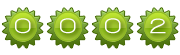
|