

The original tutorial can be found HERE

Conditions of use of the material provided
It is forbidden to modify, change the name, take off the watermarks or alter the tubes.
It is forbidden to share them in groups or offer them on your site, blog or forums.
If you want to use them to create a tutorial, you must ask the permission to the authors.

Supplies
tubes - color boxes - mask - Font - Misted tube

copy / paste mask(s) into the folder « masks » of Corel PSP folder
duplicate the tubes and work with the copies to preserve originals
don’t hesitate to change blend modes and opacities of the layers according to the colors you chose
save your work often in case of problems with your psp
place the selections and tools provided in the dedicated folders of PSP General folder
open the masks and minimize to tray
use the Dropper tool to pick up your colors into your tubes and misted images
Tine chose these :
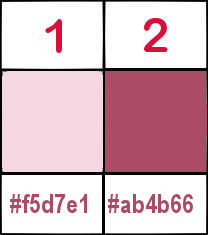
prepare a sunburst gradient in materials palette

don’t hesitate to change blend modes and opacities of the layers to match your personal colors and tubes

Hints and Tips
TIP 1 -> if you don’t want to install a font -->
open it in a software as « Nexus Font » (or other font viewer software of you choice)
as long as both windows are opened (software and font), your font will be available in your PSP
TIP 2 -> from PSPX4, in the later versions of PSP the functions « Mirror » and « Flip » have been replaced by -->
« Mirror » --> mirror -> mirror horizontal
« Flip » --> mirror -> mirror vertical

Plugins
- Mehdi / Sorting Tiles -
- Carolaine and Sensibility / CS-HLines et cs_texture -
- AAA Frames / Foto Frame -


translator’s note
Tine used PSPX6 to create this tutorial and her tag
I used PSP2020 Ultimate to create my tags and write my translations
but this tutorial can be realized with any other version
according to the version of PSP you use, the results might be slightly different
 
Use the pencil to mark your place
along the way
hold down left click to grab and move it
 |
 
Realization
1
open a new image => transparent => 875 * 575 px
flood fill layer with the gradient
2
layers => new raster layer
selections => select all
3
prepare the « misted-femme4_tine_11.2019_24 »
duplicate, close the original and work with the copy
erase the watermark
edit => copy
minimize to tray for a later use
4
paste into selection on your main work
selections => select none
5
effects => plugins => Mehdi => Sorting Tiles

6
adjust => blur => radial blur

7
effects => plugins => Carolaine and Sensibility => CS-Hlines

8
effects => image effects => seamless tiling => default settings

9
opacity of the layer : 70%
effects => edge effects => enhance
highlight bottom layer
edit => copy
10
layers => merge => merge visible
edit => paste as new layer
11
layers => new mask layer => from image

layers => merge => merge group
blend mode of the layer : Screen
effects => edge effects => enhance
12
effects => image effects => seamless tiling

layers => merge => merge visible
selections => select all
copy / paste « misted-femme4_tine_11.2019_24 » into selection
13
image => add borders => tick « symmetric » => 2 px white
selections => select all
image => add borders => tick « symmetric » => 20 px white
selections => invert
flood fill selection with the gradient
selections => select none
14
image => add borders => tick « symmetric » => 2 px white
selections => select all
image => add borders => tick « symmetric » => 50 px white
selections => invert
flood fill selection with the gradient
image => mirror => mirror horizontal
keep selection active
15
effects => plugins => Carolaine and Sensibility => cs_texture

16
effects => plugins => AAA Frames => Foto Frame

17
selections => select all
selections => modify => contract => 25 px
selections => invert
effects => 3D effects => inner bevel / white

selections => select none
18
set FG to color 2 and close BG box in materials palette
enable the Text tool / use the Font provided with the following settings

type « Maureen » or another text of your choice
layers => convert to raster layer
19
enable the Pick tool with the following settings, to move the layer acurately => position X : 246 / position Y : 638
hit the « M » key of your keyboard to disable the tool
effects => 3D effects => drop shadow => 4 / -2 / 50 / 5 / black

20
apply your watermark or signature
write your licence number if you used a licenced tube
layers => merge => merge all (flatten)
save your work as... type .jpeg
 
Your tag is finished.
My tag with my tube (Fantasy_toons page 10)

Thank you for following this tutorial
Don’t forget to sign (to avoid plagiarism) and save file as… type JPEG

Don’t hesitate to send your creations to Tine

It will be a real pleasure for her to show them in the gallery at the bottom of the tutorial page
Don’t forget to indicate her your name and the adress of your blog or site if you have one

If you want to receive Tine’s Newsletter, sign up ...


Back to the boards of Tine’s tutorials
20 tutorials / board
Board 1 Board Board board 3 board 3 board 4 board 4

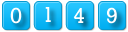
|