Mathilde

The original tutorial can be found HERE

Conditions of use of the material provided
It is forbidden to modifiy, change the name, take off the
watermarks or alter the tubes.
It is forbidden to share them in groups or offer them on
your site, blog or forum.
If you want to use them to create a tutorial, you must ask
the permission to the authors.

Material
2 tubes - 1 mask - 3 selections (place them into « Selections » folder
of Corel PSP Folder)
1 brush tip (import into PSP )

character tube provided created by Tatie


Filters Used
- DSB Flux / Linear Transmission -
- Carolaine and Sensibility / CS-Halloween2 -
- AAA Frames / Foto Frame -
Unlimited 2.0
- Tramages / Glass / Cirquelate / Holidays in Egypt -
- Simple / Left Right Wrap -


translator’s note
I use PSPX9 to create my tag and write my translation
but this tutorial can be realized with another version
according to the version of PSP you use, the results might
be slightly differents
don’t hesitate to change the blend modes of the layers
according to your tubes and colors

Colors
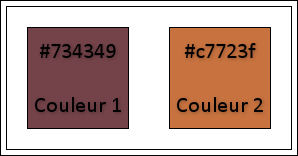
color 1 --> foreground color --> FG --> left click
--> #734349
color 2 --> background color --> BG --> right click
--> #c7723f
prepare a sunburst gradient


Use this pencil to follow the steps
hold down left click to grab it and move it


Realization
1
open a new transparent image 900 * 550 pixels
2
flood fill with the gradient
3
effects - plugins -> Unlimited 2 -> Tramages / Glass
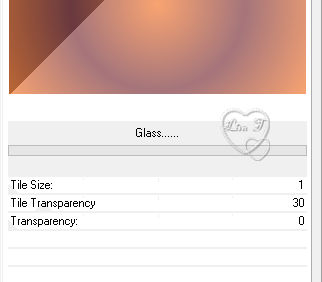
4
effects - plugins -> Unlimited 2 -> Tramages / Cirquelate
/ 6
5
effects - plugins -> Unlimited 2 -> Tramages / Holidays
in Egypt / size 212
6
selections -> load-save selection -> from disk -> selection
#Mathilde_1
7
selections -> promote slection to layer
8
effects - plugins -> DSB Flux / Linear Transmission
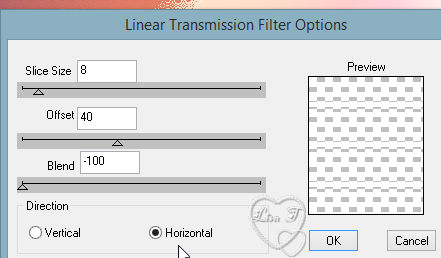
9
effects -> image effects -> seamless tiling
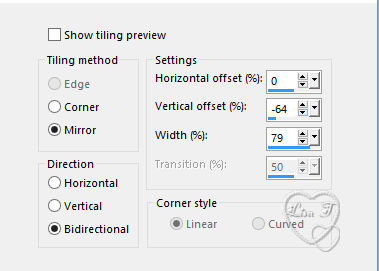
10
edit -> cut
11
selections -> select none
12
effects -> distortion effects -> wind
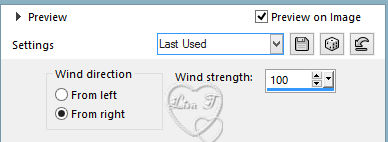
13
effects -> distortion effects -> wave
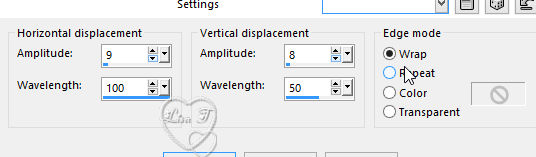
14
layers -> merge -> merge visible
15
layers - duplicate
16
layers -> new mask layer -> from image
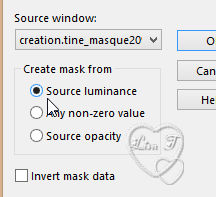
17
layers - merge -> merge group
18
blend mode of the layer : Multiply
19
layers -> duplicate
20
layers - merge -> merge down
21
highlight bottom layer (merged)
22
effects -> illumination effects -> sunburst / white
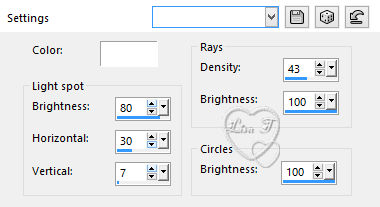
23
adjust -> sharpness -> unsharp mask
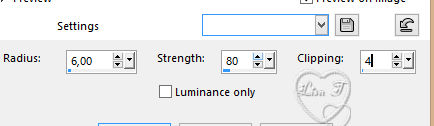
24
image -> add borders - check « symmetric » -> 2
pixels white
25
edit -> copy
26
selections -> select all
27
image -> add borders -> check « symmetric » -> 38
pixels / black
28
selections -> invert
29
edit -> paste into selection
30
adjust -> blur -> gaussian blur / 10
31
effects - plugins -> Carolaine & Sensibility / CS_Halloween2
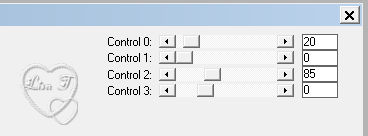
32
effects - plugins -> AAA Frames / Foto Frame
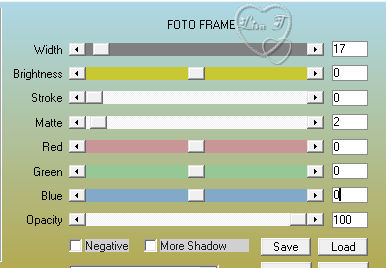
33
selections -> invert
34
effects -> 3D effects -> drop shadow -> 0 / 0
/ 80 / 50 / black
35
selections -> select none
36
open tube « Tatie_mu12 »
37
copy / paste as new layer
38
erase tuber’s watermark
39
image -> mirror -> mirror horizontal
40
effects -> image effects -> offset -> 205 / 11
/ check « custom » and « transparent »
41
effects -> 3D effects -> drop shadow -> 4 / 4
/ 30 / 7 / black
42
open tube « texte Mathilde »
43
copy / paste as new layer
44
place it where you like

if you want to change Text’s color, import the brushtip
provided
use FG color and apply by clicking once or twice (don’t
move your mouse if you click twice)
drop a shadow of your choice

45
highlight bottom layer
46
layers -> view -> current only
47
selections -> load-save selection -> from disk -> selection
#Mathilde_2
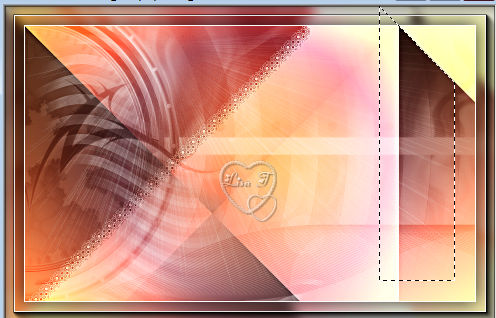
48
selections -> promote selection to layer
49
effects - plugins -> Unlimited 2 -> Simple / Left
Right Wrap
50
effects - plugins -> Carolaine & Sensibility -> CS_Hallloween2
as before
51
effects - plugins -> AAA Frames / Foto Frame as before
52
effects -> image effects -> seamless tiling -> corner
/ bidirectional / 25 / 25 / 100 / linear
53
effects -> 3D effects -> drop shadow -> 0 / 0
/ 80 / 50 / black
54
selections -> load-save selection -> from disk -> selection
#Mathilde_3
55
edit -> copy
56
selections -> select none
57
layers -> view -> all
58
image -> add borders -> 2 pixels white

Your tag is finished.
Thank you for following this tutorial
Don’t forget to sign (to avoid plagiarism) and save
file as… type JPEG

Don’t hesitate to send your creations
to Tine

It will be a real pleasure for her to show them in the
gallery at the bottom of the tutorial page
Don’t forget to indicate her your name and the adress
of your blog or site if you have one
If you want to receive Tine’s Newsletter, sign up
...


My tag with my tube


Back to the boards of Tine’s tutorials
Board 1  Board
2 Board
2  board
3 board
3 

|