Mandy

The original tutorial can be found HERE

I am member of TWInc
This tutorial is protected


Conditions of use of the material provided
It is forbidden to modifiy, change the name, take off the watermarks or alter the tubes.
It is forbidden to share them in groups or offer them on your site, blog or forum.
If you want to use them to create a tutorial, you must ask the permission of the authors.

Material Provided
1 colors palette, to open with PSP
4 tubes / duplicate them and close the originals. Work with the copies
1 mask / open it with PSP then reduce it

1 gradient / copy and paste into the special folder “gradients” of “My PSP Files”
2 fonts : Carr Electronic Dingbbats (decoration) and Cecily (text)

the tube of the girl was created by Animabelle

the tube of the bird was created by Florju
the mask, the gradient, the tubes “text” and “decoration” were created by Tine
Thank you to the tubers
download material


Filters Used
DSB Flux
Simple
Graphic Plus
import both filters into Unlimited 2


color palette

use the dropper tool to set the colors directly in the materials palette
right click -> foreground
left click -> background

Use the paintbrush to follow the steps
left click to grab it


Preparation
in the materials palette, set the gradient provided in the material as foreground
configurate a radial gradient
angle 135 / repeats 5
center point : horizontal 75 / vertical 25

Realization
Step 1
file/new ---> 900 X 550 pixels ---> bacground raster
uncheck the box “transparent” and right click in the square window : select the gradient ”degrade_mandy”

Step 2
layers/duplicate
image/mirror
image/flip
layers/properties/opacity : 50%
layers/merge/merge visible
Step 3
selections/select all/
layers/new raster layer
activate the tube “21_tube_enfantin_animabelle”
with the eraser tool, erase --->©LIA.LINMIDA.COM (near the shoes of the girl)
Step 4
edit/copy - back to your work - edit/paste into selection
selections/select none
effects/image efects/seamless tiling/default settings
adjust/blur/gaussian blur/45
layers/merge/merge visible
effects/edge effects/enhance more
Step 5
effects/plugins/DSB Flux/Linear Transmission

effects/plugins/Unlimited 2/Simple/Blintz
effects/plugins/Unlimited 2/Simple/Top Left Mirror
effects/plugins/Unlimited 2/Graphic Plus/Emboss/defautl settings
0 / 0 / 0 / 0
Step 6
layers/new raster layer
set color 1 as foreground and color 2 as background
with the flood fill tool, paint with color 1
layers/new mask layer/from image
find “creation.tine_masque125”

Step 7
at this point, your layers palette must be like this

keep the mask layer active
layers/duplicate
image/flip
layers/merge/merge down
effects/plugins/Unlimited 2/Graphic Plus/Emboss/default settings
layers/merge/merge group
Step 8
layers/duplicate
image/mirror
in the layers palette, activate the layer “merged” (bottom layer of the stack)
edit/copy
edit/paste as a new image
Step 9
activate this new image
image/resize/ 75% /check “resize all layers”
edit/copy - back to your work - edit/paste as a new layer
at this point, your layers palette must be like this

Step 10
keep this layer active
effects/image effects/seamless tiling/default settings
effects/plugins/Unlimited 2/Graphic Plus/Emboss
effects/3D effects/drop shadow

Step 11
image/add borders/check “symmetric”
3 pixels/color 2
55 pixels/color 1
magic wand tool

select the large border (55 pixels/
Step 12
layers/new raster layer
activate the mask
edit/copy - back to your work - edit/paste into selection
laeyrs/properties/blend mode on Soft Light
selections/select none
Step 13
layers/duplicate
image/mirror
image/flip
layers/merge/merge down
effects/distortion effects/wave

layers/properties/opacity/45%
effects/edge effects/enhance more
Step 14
image/add borders/3 pixels/color 2
activate the tube “deco_mandy”
edit/copy - back to your work - edit/paste as a new layer
information : this decoration was created using the font “Carr Electronic Dingbats”
horizontal decoration : size 200 / lowercase “r” key / image/free rotate / 90°
vertical decoration : size 150 / shift “C” key
effects/3D effects/drop shadow/ 3 / -2 / 67 / 14 / black
Step 15
activate the tube “21_tube_enfantin_animabelle”
edit/copy - back to your work - edit/paste as a new layer
image/mirror
effects/image effects/offset

effects/D effects/drop shadow/ 4 / 4 / 78 / 22 / black
Step 16
activate the tube “florju_colombe”
edit/copy - back to your work - edit/paste as a new layer
image/mirror
effects/image effects/offset
horizontal 300 / vertical 190 / check custom and transparent
effects/3D effects/drop shadow on step 15
Step 17
activate the tube “texte_mandy”
edit/copy - back to your work - edit/paste as a new layer
place it where you want
effects/3D effects as before
layers/merge/merge all (flatten)
Your tag is now finished.
Thank you for having realized it
Don’t forget to sign and save file as… type JPEG
Don’t hesitate to send your creations to Tine

It will be her pleasure to show them in the gallery at the bottom of the tutorial page
Don’t forget to indicate her your name and the adress of your blog or site if you have one
to receive Tine’s newsletter

My tag with my tubes

Back to the boards of Tine's tutorials
Board 1  Board 2 Board 2  
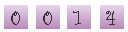
|