Magic sea

The original tutorial can be found HERE


Conditions of use of the material provided
It is forbidden to modifiy, change the name, take off the watermarks or alter the tubes.
It is forbidden to share them in groups or offer them on your site, blog or forum.
If you want to use them to create a tutorial, you must ask the permission to the authors.

Material
3 Tubes
1 Image
1 Alpha Layer (selections included)

open all tubes, duplicate them and close the originals. Work with the copies
the mermaid was tubed by Animabelle

the image and the foliages were tubed by florju

Filters Used
no filter


translator’s note : I use PSPX7, but this tutorial can be realized with another version

Use the pencil to follow the steps
left click to grab it


Realization
Step 1
open the alpha layer
selections are included, saved on the alpha channel
window/duplicate
close the original and work with the copy
Step 2
1 - open the image « florju_enchantedsea_pp(13) »
note : if you choose another image with well-distributed colors, don’t apply the following n°2
2 – effects/image effects/seamless tiling/default settings

3 – adjust/blur/gaussian blur/40
4 – edit/COPY
5 – set your work aside, for a later use
Step 3
activate the alpha layer
paste as new layer (the image is in the clipboard)
Step 4
layers/new raster layer
in the materials palette, set white as foreground color
flood fill the layer white
layers/load-save mask/from alpha channel/ « creation.tine_masque142 »

layers/merge/merge all (flatten)
Step 5
selections/load selection/from alpha channel/ « Magie-mer_tine »

selections/promote selection to layer
selections/select none
Step 6
effects/distortion effects/punch/100

layers/duplicate
image/mirror/mirror horizontal
layers/merge/merge down
effects/distortion effects/twirl/720

effects/reflection efects/kaleidoscope/0 – 0 – 0 – 0 – 10 – 0 – 0 – repeat

Step 7
in the materials palette, set a moderately dark color as background color
Tine chose #548c86
effects/texture effects/blinds/ 2 – 50 – background color

effects/3D effects/drop shadow/ 0 / 0 / 75 / 80 / black

Step 8
layers/new raster layer
flood fill white
layers/load-save mask/from alpha channel/ « creation.tine_masque143 »
layers/merge/merge group
blend mode of the layer : Luminance (Legacy)

Step 9
copy/paste as new layer the tube « 35_tubes_enfantin_animabelle »
don’t move it
effects/3D effects/drop shadow/ 2 / -2 / 75 / 12,72 / black
Step 10
image/add borders/2 pixels/background color/check « symmetric »
image/add borders/20 pixels white
selections/select all
Step 11
keep the selection active
image/add borders/15 pixels/background color
selections/invert
activate the image set aside in step 2 -> edit/copy
back to your work-> edit/paste into selection
selections/promote selection to layer
selections/select none
Step 12
effects/3D effects/drop shadow/ 0 / 0 / 75 / 12,72 / black
selections/select all
image/add borders/20 pixels white
selections/invert
effects/3D effects/drop shadow as before
effects/distortion effects/punch/100
selections/select none
image/add borders/2 pixels background color
Step 13
copy/paste as new layer the tube « florju_enchantedsea_elmts(32) »
effects/image effects/offset

effects/3D effects/drop shadow/ 2 / -2 / 38 / 12,72 / black
Step 14
copy/paste as new layer the tube « florju_enchantedsea_elmts(32bis) »
effects/image effects/offset/ 349 / -6 / check « custom » and « transparent »
effects/3D effects/drop shadow as before
layers/merge/merge all (flatten)

Your tag is finished.
Thank you for following it
Don’t forget to sign (to avoid plagiarism) and save file as… type JPEG

Don’t hesitate to send your creations to Tine
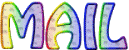
It will be her pleasure to show them in the gallery at the bottom of the tutorial page
Don’t forget to indicate her your name and the adress of your blog or site if you have one


If you want to receive Tine’s Newsletter, subscribe to her nesletter


My tag with my tubes

Back to the boards of Tine’s tutorials
Board 2  Board 3 Board 3 

|