

The original tutorial can be found HERE

Conditions of use of the material provided
It is forbidden to modifiy, change the name, take off the
watermarks or alter the tubes.
It is forbidden to share them in groups or offer them on
your site, blog or forum.
If you want to use them to create a tutorial, you must ask
the permission to the authors.

Material
6 tubes - 1 texture - 1 selection - 1 mask

copy / paste selections into the folder « selections » of
Corel PSP folder
duplicate the tubes and work with the copies
don’t hesitate to change the blend modes and the
opacities of the layers according to the colors you choose
tubes provided ->
Automne Spirits by Maryse

AUT0007 by Isa

Belscrap_Autumn_El9 Free by Belscrap

Texture t062by Kathania

misted lanscape, mask, selection and text tubes created
by Tine

TIPS
TIP 1 -> from PSP X4 and later versions,
the functions « mirror » and « flip » have
been replace by --->...
« mirror » has become -> « mirror horizontal »
« flip » has becom --> « mirror vertical »
TIP 2 -> if you want to use a font without installing it into
Window’s fonts folder, open it into a sofware such as « font
Viewer » or « Nexus font » (or other...),
as long as both windows are opened (software and font)
the font will be available into PSP

Filters Used
Mehdi / Sorting Tiles -
- AAA Frames / Foto Frame-
Unlimited 2.0 ->
- Simple /Top Left Mirror -
- MuRa's Seamless / Emboss at Alpha -


translator’s note
Tine used PSPX2 to create this tutorial and her tag
I used PSPX9 to create my tag and write my translation
but this tutorial can be realized with another version
according to the version of PSP you use, the results might
be slightly differents
don’t hesitate to change the blend modes of the layers
according to your tubes and colors

Use this pencil to follow the steps
hold down left click to grab it and move it


Realization
1
open the Texture « t062 »
2
window -> duplicate
work with the copy, minimize the original layer for a later
use (step 44)
3
adjust -> blur -> gaussian blur / 50
4
effects -> plugins -> Mehdi / Sorting Tiles
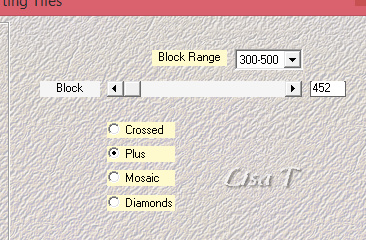
5
effects -> plugins -> Unlimited 2 / Simple / Top
Left Mirror
6
adjust -> sharpness -> high-pass sharpen
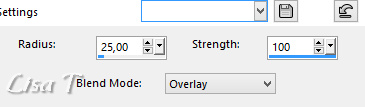
7
layers -> duplicate
8
adjust -> blur -> gaussian blur / 50
9
open the mask « creation.tine_masque207 »
layers -> new mask layer -> from image

10
layers -> merge -> merge group
11
effects -> plugins -> Unlimited 2 / Mura’s
Seamless / Emboss at Alpha / default settings
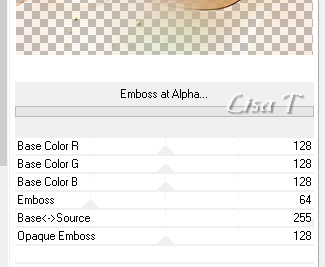
12
blend mode of the layer : Screen
13
image -> mirror -> mirror horizontal
14
layers -> merge -> merge visible
15
open the misted tube « paysage_automne »
16
edit -> copy
back to your work
edit -> paste as new layer
17
activate the Pick tool (K), mode scale -> position X
-> -113 / position y -> 0

hit the M key of your keyboard to desactivate Pick Tool
18
adjust -> sharpness -> sharpen
19
open the tube « Autumn Spirits redimensionné »
20
edit -> copy
back to your work
edit -> paste as new layer
21
erase the watermark with the eraser tool
22
image -> mirror -> mirror horizontal
23
activate the Pick tool (K), mode scale -> position X
-> 674/ position y -> 0
hit the M key of your keyboard to desactivate Pick Tool
24
effects -> 3D effects -> drop shadow -> 4 / 4
/ 30 / 7 / black
25
open Isa’s tube « AUT 007 redimensionné »
26
edit -> copy
back to your work
edit -> paste as new layer
27
erase the watermark with the eraser tool
28
image -> mirror -> mirror horizontal
29
activate the Pick tool (K), mode scale -> position X
-> 669/ position y -> -3
hit the M key of your keyboard to desactivate Pick Tool
30
effects -> 3D effects -> drop shadow -> 4 / 4
/ 30 / 7 / black
31
selections -> load-save selection -> from disk -> selection « Automne_Magique »
32
effects -> 3D effects -> drop shadow -> 0 / 0
/ 15 / 30 / black
33
keep selection active
layers -> new raster layer
34
open Belscrap’s tube « Autumn_El_9 Free »
35
edit -> copy
back to your work
edit -> paste into selection
36
selections -> select none
37
blend mode of the layer : Hard Light
38
effects -> 3D effects -> drop shadow -> 1 / 1
/ 20 / 1 / black
39
open the text tube of your choice
copy / paste as new layer
place it where you like
text 1
positions with the pick tool -> X -> 273 - Y
-> 380
Text 2
to colorize it white -> image -> negative
image
40
image -> add borders -> symmetric -> 2 pixels
white
41
selections -> select all
42
image -> add borders -> symmetric -> 45 pixels
black
43
selections -> invert
44
open the texture you minimized at the begining (step 2)
45
copy / paste into selection
46
adjust -> blur -> gaussian blur / 50
47
effects -> edge effects -> enhance more
48
edit -> repeat enhance more
49
selections -> invert
50
effects -> 3D effects -> drop shadow -> 0 / 0
/ 80 / 50 / black
51
selections -> select none
52
effects -> plugins -> AAA Frames -> Foto Frame
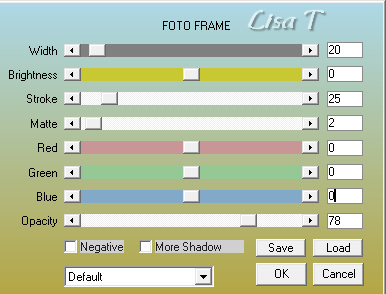
53
image -> add borders -> symmetric -> 2 pixels
white

Your tag is finished.
Thank you for following this tutorial
Don’t forget to sign (to avoid plagiarism) and save
file as… type JPEG

My tag with my tubes

Don’t hesitate to send your creations
to Tine

It will be a real pleasure for her to show them in the
gallery at the bottom of the tutorial page
Don’t forget to indicate her your name and the adress
of your blog or site if you have one
If you want to receive Tine’s Newsletter, sign up
...


Back to the boards of Tine’s tutorials
Board 1  Board
2 Board
2  board 3 board 3 

|