Tag Lisa

I'm member of Tutorial Writers Inc
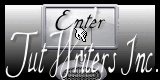
Original can be found HERE

I work with PSP12, but you can follow this tutorial with another version of PSP
Thank you to Tine for her friendship and her support
Tutorial Tag Lisa
Conditions of use of the material provided
It is forbidden to modifiy, change the name, take off the watermarks or alter the tubes.
It is forbidden to share them in groups or offer them on your site, blog or forum.
If you want to use them to create a tutorial, you must ask the permission of the authors.
Material
1 color palette : open it in PSP
2 tubes : open the in PSP, duplicate and close the originals
2 masks : open them in PSP and reduce them
1 selection : place it in the special folder "selections" of "My PSP files"
1 pattern/gradient
1 font (for the text) : Albermarle Swash

The tube "fantasy" was created by Me
masks, selection, the tube "text" and the gradient were created by Tine
Thank you to the tubers
Filters Used
Simple (to be imported in Unlimited 2)
Forest AFS (to be imported in Unlimited 2)
Mura's Meister
Carolaine and sensibility

Use the paintbrush
to follow the steps
 |
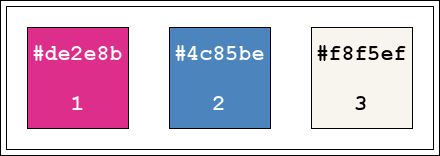
Use the dropper tool to place the colors directly in the materials palette
color 1/foreground color/#de2e8b/left click
color2/background color/#4c85be
color 3/#f8f5ef will be used with one mask and the borders.

Step 1
file/new/raster background/900 X 575 pixels/enable transparent
selections/select all
activate the gradient
edit/copy
activate the new image/paste into selection
selections/select none
Step 2
effects/reflection effects/feedback
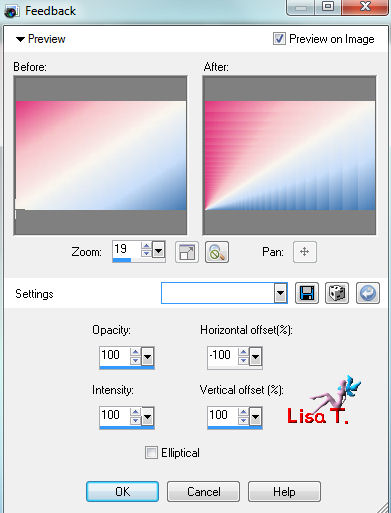
effects/plugins/Unlimited/Simple/Blintz
effects/image effects/offset
enable : center and wrap, and the numbers will come automatically
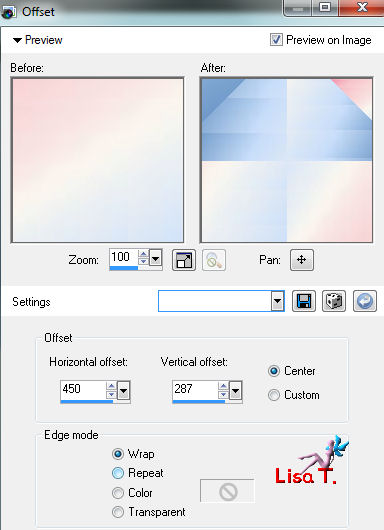
effects/image effects/seamless tiling/stutter diagonal
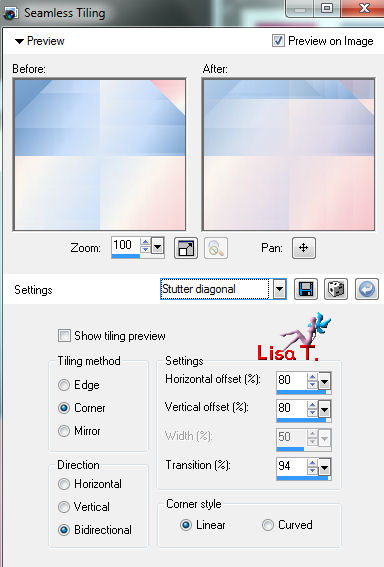
Step 3
layers/duplicate
image/flip
effects/plugins/Mura's Meister/Pole Transform, and choose Sphere
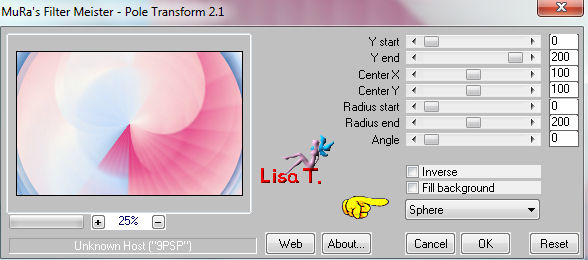
effects/image effects/seamless tiling/default settings
layers/properties : blend mode -> multiply, opacity ->50
Step 4
in the layers palette, select raster 1
selections/load-save selection/from disk, and choose tine-lisa
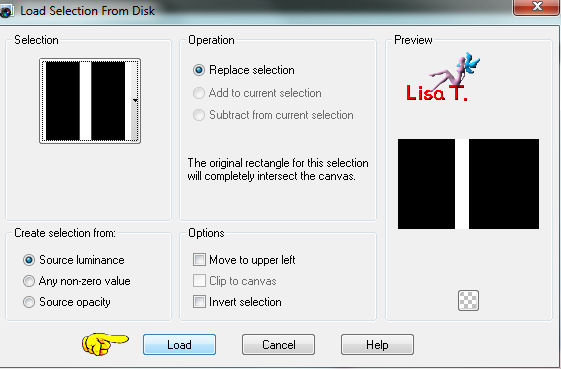
selections/promote selection to layer
selections/select none
Step 5
effects/plugins/unlimited/Filter Forest AFS/sqborder2, default settings
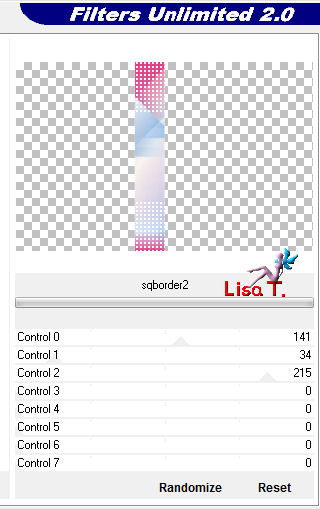
effects/3D effects/drop shadow/black
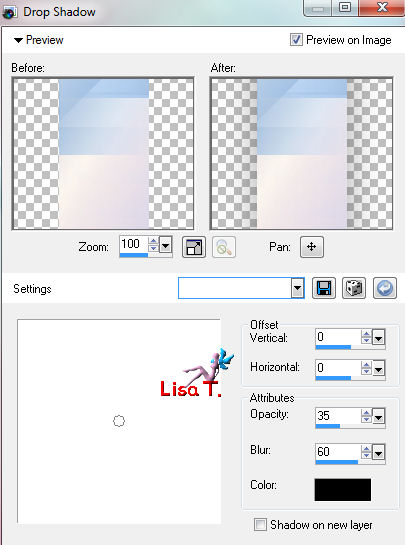
layers/merge/merge visible
effects/edge effects/enhance
Step 6
in the materials palette, set color 3 as foreground (#f8f5ef)
layers/new raster layer
flood fill tool/apply color 3
layers/new mask layer/from image, and find the mask : creation.tine_masque092
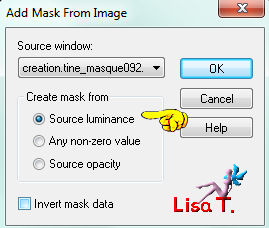
layers/merge/merge group
effects/plugins/Carolaine and sensibility -> CS-HLines
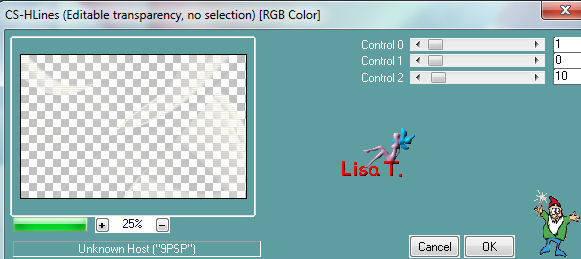
adjust/sharpness/sharpen more
Step 7
in the materials palette, set color 1 as foreground and color 2 as background
image/add borders/enable symmetric
2 pixels/color 1
25 pixels/color 3 (#f8f5ef)
2 pixels/color 2
5 pixels/color 3
1 pixel/color 1
5 pixels/color 3
2 pixels/color 2
40 pixels/color 3
Step 8
magic wand tool

select the last border (40 pixels)
layers/new raster layer
activate the gradient, edit/copy
activate the tag, edit/paste into selection
keep selection active
Step 9
layers/new raster layer
activate the mask -> creation.tine_masque_080
edit/copy
activate the tag : edit/paste into selection
keep selection active
Step 10
layers/properties -> blend mode : screen
effects/distortion effects/punch
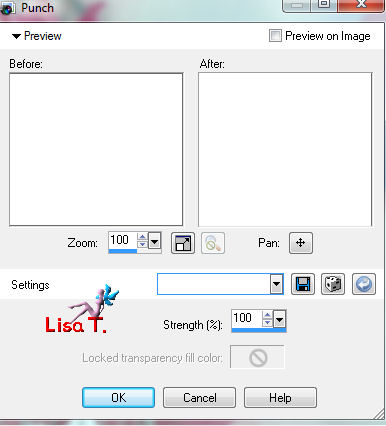
effects/edge effects/enhance more
adjust/sharpness/sharpen more
selection/select none
Step 11
image/add borders/enable symmetric
2 pixels/color 3
1 pixel/color 2
2 pixels/color 3
1 pixel/color 1
Step 12
activate the tube : fantasy0006TubeLisaT
edit/copy
activate the tag
edit/paste as a new layer
image/resize : 80%
disable : resize all layers, and set the sharpness to 60
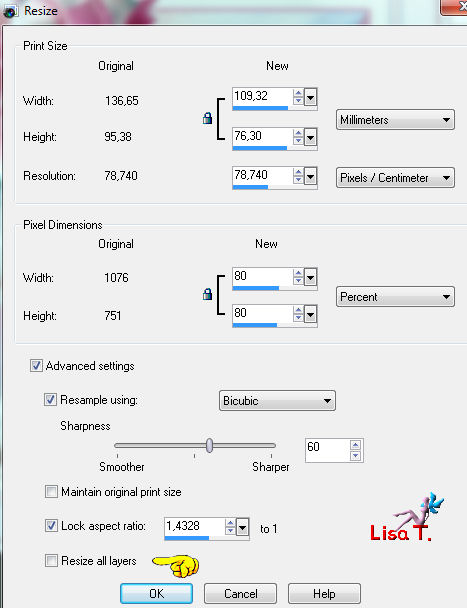
effects/3D effects/drop shadow/ 0 / 0 / 50 / 25 / black
Step 13
activate the tube -> texte_lisa
edit/copy
activate the tag
edit/paste as a new layer, and place it as you like
Step 14
layers/duplicate
layers/arrange/move down
effects/distortion effects/wind/from left/wind strenght : 100
adjust/sharpness/unsharp mask/edge glow
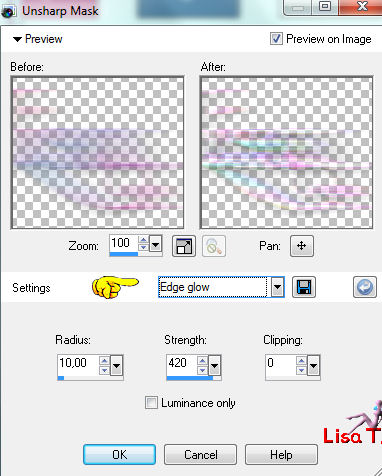
layers/merge/merge all (flatten)

Your tag is now finished.
Thank you for having realized it
Don’t forget to sign and save file as… type JPEG

 to receive Tine's newsletter to receive Tine's newsletter
sign up
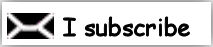
Don’t hesitate to send your creations to Tine

It will be her pleasure to show them in the gallery at the bottom of the tutorial page
Don’t forget to indicate her your name and the adress of your blog or site if you have one

Here is my try with another of my tubes

Back to the Home page

Back to the boards of Tine's tutorials
board 1   board 2 board 2  

|