Keyah

The original tutorial can be found HERE

I am member of TWInc
This tutorial is protected
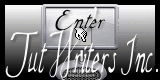

Conditions of use of the material provided
It is forbidden to modifiy, change the name, take off the watermarks or alter the tubes.
It is forbidden to share them in groups or offer them on your site, blog or forum.
If you want to use them to create a tutorial, you must ask the permission of the authors.

Material
1 colors palette
4 tubes. Duplicate them and close the originals

the tube “poppies” was created by Patries
the tube “vase” was created by Nicole, member of the site “le Monde de Bambou”

the tubes “woman” and “text” were created by Tine
Filters Used
Factory Gallery A-> import in Unlimited 2
Carolaine ans Sensibility
Graphic Plus -> import in Unlimited 2
you will find Tine’s filters HERE



use the dropper tool to place the colors directly in the materials palette
foreground color /#792117 / left click
background color / #ebcf26 / right click
sunburst gradient :
uncheck “link center and focal points”
repeat 3
center point / horizontal 50 / vertical 50
focal point / horizontal 75 / vertical 50
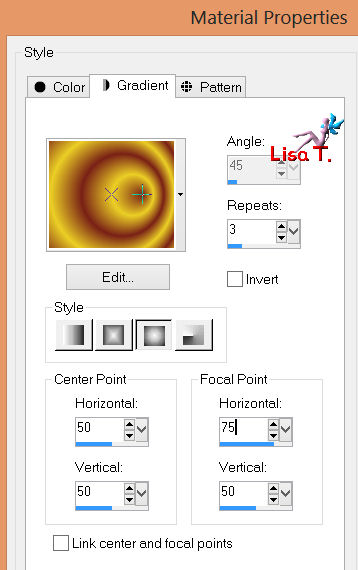

Use the paintbrush to follow the steps


Realization
Step 1
open a new raster background, transparent/ 925 X 575 pixels
activate the flood fill tool ans paint with the gradient
effects/image effects/seamless tiling
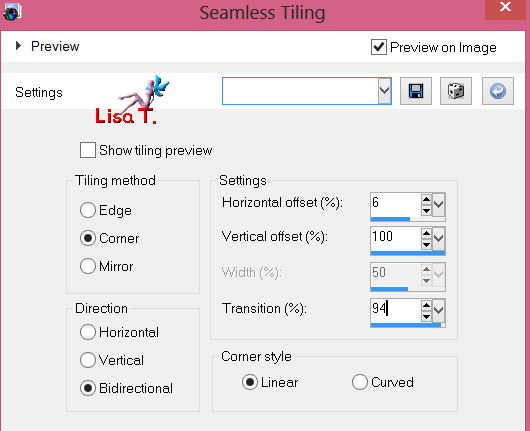
effects/plugins/Unlimited 2/Filter Factory Gallery A/Weave
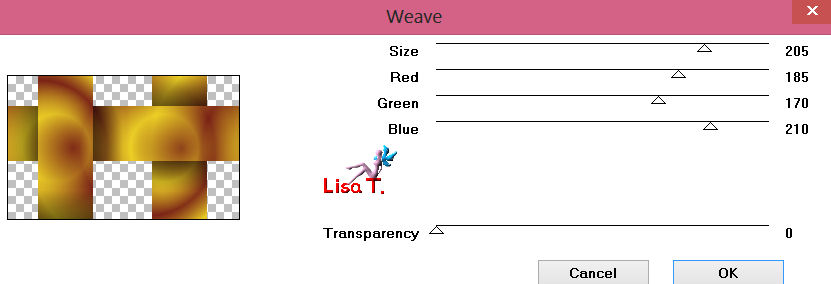
Step 2
layers/new raster layer
layers/arrange/move down
flood fill tool/apply the gradient
effects/texture effects/blinds/foreground color

effects/edge effects/enhance
Step 3
activate the upper layer (raster 1)
effects/image effects/seamless tiling
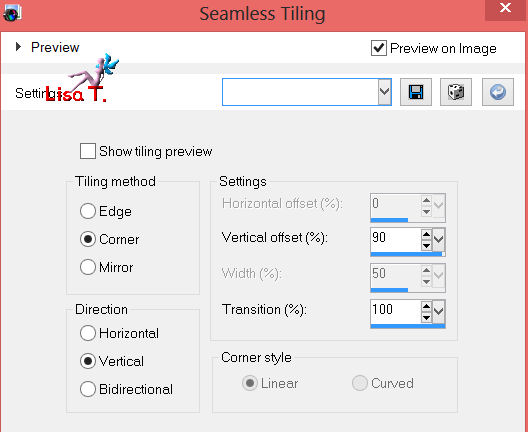
effects/plugins/Carolaine and Sensibility/CS-LDots
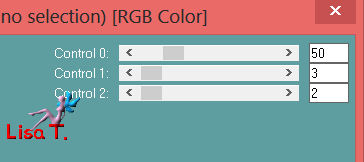
effects/plugins/Unlimited/Graphic Plus/Emboss/default settings
Step 4
image/add borders/3 pixels/foreground color/check symmetric
layers/duplicate
image/resize/75%/uncheck “resize all layers”
effects/distortion effects/wave
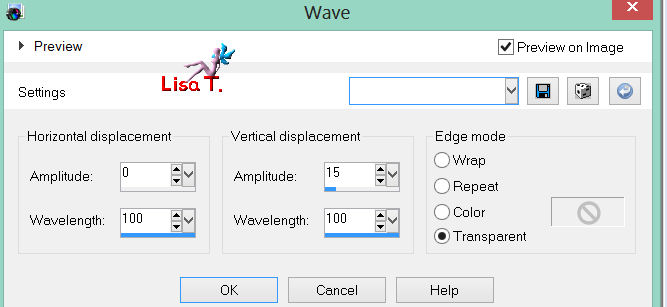
effects/image effects/seamless tiling/default settings
in the layers palette, set the blend mode on Screen and the opacity on 65
Step 5
image/add borders/3 pixels/white/check symmetric
image/add borders/35 pixels/black/check symmetric
select the black border qith the magic wand
paint the selection with the gradient
effects/plugins/Unlimited/Graphic Plus/Cross Shadow
50/50/50/50/50/50/75/128
effects/3D effects/inner bevel
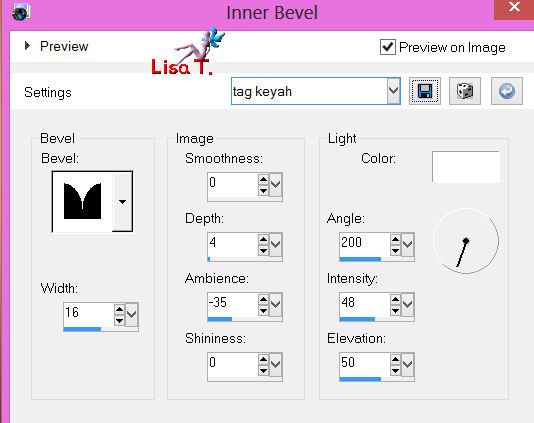
effects/plugins/Unlimited/Graphic Plus/Emboss/default settings
selections/select none
Step 6
activate the tube “tine_tube-personnage1_2012”
edit/copy – back on your tag – edit/paste as a new layer
image/resize/86%/uncheck “resize all layers”
effects/image effects/offset
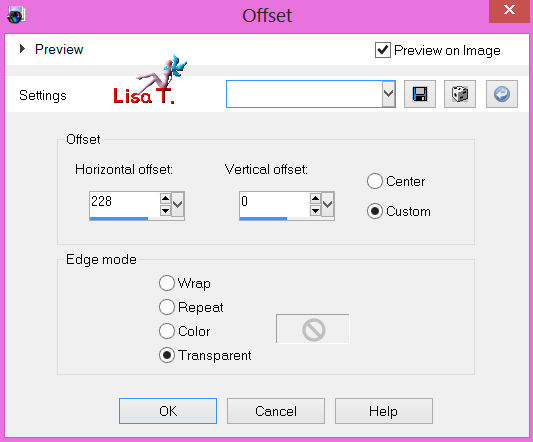
adjust/smart photo fix
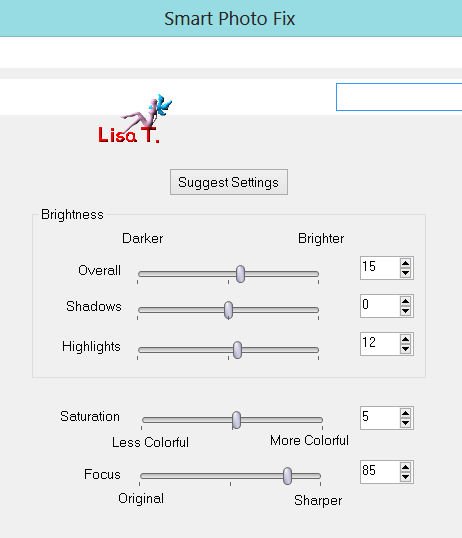
Step 7
activate the tube “nicole-vase3-2012”
edit/copy – back on your tag – edit/paste as a new layer
image/mirror
effects/image effects/offset
horizontal : -230 / vertical : -130
check custom and transparent
Step 8
activate the tube “poppy4-2layers-6_06pat”
in the layers palette, activte the tube “raster 1”
layers/merge/merge down
edit/copy –back on your work – edit/paste as a new layer
image/rezize/80%
place the poppies in the vase, as shown below
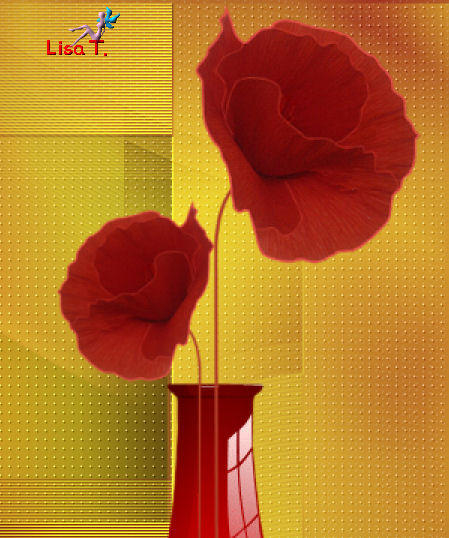
layers/arrange/move down
Step 9
in the layers palette, close the visiblity toggle of the background (click on the eye)
layers/merge/merge visible
effects/3D effects/drop shadow
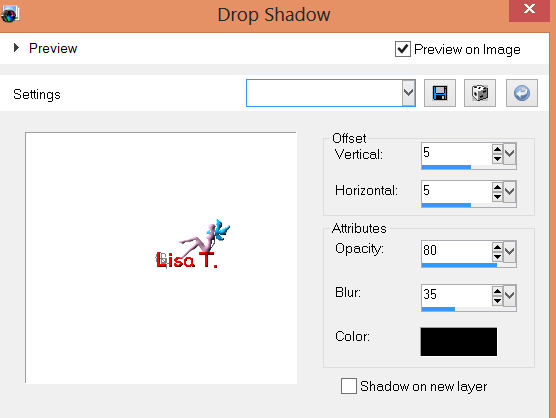
in the layers palette, open the visibility toggle of the background
Step 10
activate the tube “tine_texte_keyah”
edit/copy – back on your work – edit/paste as a new layer
move it where you want
layers/merge/merge all (flatten)

Your tag is now finished.
Thank you for having realized it
Don’t forget to sign and save file as… type JPEG

Don’t hesitate to send your creations to Tine

It will be her pleasure to show them in the gallery at the bottom of the tutorial page
Don’t forget to indicate her your name and the adress of your blog or site if you have one

My try with my tubes

Back to the boards of Tine's tutorials
board 1   board 2 board 2  

|