

The original tutorial can be found HERE


Conditions of use of the material provided
It is forbidden to modifiy, change the name, take off the
watermarks or alter the tubes.
It is forbidden to share them in groups or offer them on
your site, blog or forum.
If you want to use them to create a tutorial, you must ask
the permission to the authors.

Material
1 tube - 1 mask

tube by Friemelien


Filters Used
- Plugin Galaxy / Instant Mirror -
- Carolaine and Sensibility / CS-LDots -
plugins to import in Unlimited 2
Simple / Blintz
Toadies / What Are You ?...
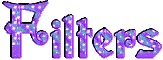

translator’s note
I use PSPX9 to create my tag and write my translation
but this tutorial can be realized with another version
according to the version of PSP you use, the results might
be slightly differents
don’t hesitate to change the blend modes of the layers
matching your tubes and colors
 
Use the pencil to follow the steps
hold down left click to grab it and move it

 
Realization
1
open a new transparent image 900 * 550 pixels
selections -> select all
copy / paste into selection « friem-vector45
- 29 nov 2013 »
selections -> select none
layers -> merge -> merge all (flatten)
2
adjust -> blur -> radial blur

effects -> image effects -> seamless tiling / default
settings
effects -> edge effects -> enhance more
3
effects -> plugins -> Simple -> Blintz
effects -> plugins -> Plugin Galaxy -> Instant
Mirror / Vertical Right

effects -> image effects -> seamless tiling / default
settings
effects -> plugins -> Unlimited 2-> Toadies -> What
are you ?... / Overdose / 28

adjust -> sharpness -> high pass sharpen

4
layers -> new mask layer -> from image -> « creation.tine_masque091 »

layers -> merge -> merge all (flatten)
5
selection tool -> custom selection

effects -> plugins -> Carolaine & Sensibility
-> CS-LDots / 50 / 3 / 2
adjust -> sharpness -> sharpen more
effects -> 3D effects -> drop shadow -> 0 / 0/
80 / 100 / black
selections -> select none
6
selection tool -> custom selection

effects -> plugins -> Carolaine & Sensibility
/ CS-LDots / 50 / 3 / 2
adjust -> sharpness -> sharpen more
effects -> 3D effects -> drop shadow -> 0 / 0
/ 80 / 100 / black
selections -> select none
7
copy / paste as new layer « friem-vector45 »
image -> resize -> uncheck « resize all
layers » -> 78%

effects -> image effects -> offset

effects -> 3D effects -> drop shadow -> 1 / 1
/ 63 / 23,19 / black

8
highlight bottom layer
edit -> COPY
image -> add borders -> check « symmetric » -> 1
pixel white
selections -> select all
9
image -> add borders -> check « symmetric » -> 15
pixels black
selections -> invert
edit -> paste into selection
adjust -> blur -> radial blur / 15
selections -> select none
image -> add borders -> check « symmetric » -> 1
pixel white

Your tag is finished.
Thank you for following this tutorial
Don’t forget to sign (to avoid plagiarism) and save
file as… type JPEG

Don’t hesitate to send your creations
to Tine
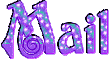
It will be a real pleasure for her to show them in the
gallery at the bottom of the tutorial page
Don’t forget to indicate her your name and the adress
of your blog or site if you have one

If you want to receive Tine’s Newsletter, sign up
...


My tag with my tube

Back to the boards of Tine’s tutorials
Board 1  Board
2 Board
2  board
3 board
3 
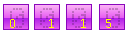
|