Happy New Year

The original tutorial can be found HERE


Conditions of use of the material provided
It is forbidden to modifiy, change the name, take off the watermarks or alter the tubes.
It is forbidden to share them in groups or offer them on your site, blog or forum.
If you want to use them to create a tutorial, you must ask the permission to the authors.

Material
1 color palette
1 mask
2 selections
4 tubes and 1 image (received in a sharing group)
1 font
the owl tube and the goose tube were created by Tatie


open the tubes, duplicate them and close the originals. Work with the copies
open the mask and minimize it to tray or copy / paste into the folder « Masks » of My PSP Files
copy / paste the selections into the folder « selections » of My PSP Files
Thank you to the tubers

Filters Used
- Photo Aging Kit / Photo Frame 05 ---> import into Unlimited -
- VM Distortion / Mosaic Ripple ---> import into Unlimited -
- VM Toolbox / Blast ---> import into Unlimited -
- Toadies / Weaver ---> import into Unlimited -
- Neology / Vasarely Mosaics ---> import into Unlimited -
- Simple / Top Left Mirror ---> import into Unlimited -


Colors
color 1 -> foreground color -> FG -> #864177 --> left click
color 2 -> background color -> BG -> #eae8e0 --> right click

I use PSPX8, but this tutorial can be realized with another version

Use the pencil to follow the steps
left click to grab it


Realization
Step 1
open the image « wallpaper-1548662 », duplicate it
minimize it to tray for a later use
Step 2
effects > image effects > seamless tiling > default settings

adjust > blur > gaussian blur > 25
Step 3
effects > plugins > Unlimited 2 > Photo Aging Kit > Photo Frame 05
image > canvas size

Step 4
activate the magic wand tool

select the black part
flood fill the selection with color 2
selections > invert
effects > 3D effects > drop shadow > color 1

selections > select none
Step 5
layers > duplicate
activate the bottom layer (raster 1)
layers > view > current only
adjust > blur > gaussian blur > 25
Step 6
effects > plugins > Unlimited 2 > VM Distortion > Mosaic Ripple > default settings (22 / 176)
effects > edge effects > enhance
effects > plugins > Unlimited 2 > VM Toolbox > Blast > strenght : 255
effects > plugins > Unlimited 2 > Toadies > Weaver > default settings (59 / 48 / 222)
adjust > sharpness > unsharp mask

Step 7
activate the top layer (copy of raster 1)
layers > view > all
image > resize > uncheck « all layers » > 78%

Step 8
selections > select all
selections > float
selections > modify > select selection borders

flood fill the selection with color 1
effects > 3D effects > inner bevel

effects > 3D effects > drop shadow > 0 / 0 / 50 / 30 / color 1
selections > select none
Step 9
selections > load-save selection > from disk > selection « BonneAnnee1_tine »

copy / paste into selection the image set aside in step 1
selections > select none
Step 10
layers > new raster layer
flood fill with color 1
selections > load-save mask > from disk > creation.tine_masque145
layers > merge > merge group
Step 11
selections > load-save selection > from disk > selection « BonneAnnee2_tine »
selections > promote selection to layer
flood fill the selection with color 1
effects > plugins > Unlimited 2 > Neology > Vasarely Mosaics > tiling : 8
selections > select none
effects > plugins > Unlimited 2 > Simple > Top Left Mirror
Step 12
copy / paste as new layer the owl tube
image > resize > uncheck « all layers » > 45%
effects > image effects > offset

effects > 3D effects > drop shadow > 1 / 1 / 63 / 24 / black
Step 13
copy / paste as new layer the text tube
(use the font provided if you want to write another text)
move it where you like
effects > 3D effects > drop shadow > 1 / 1 / 50 / 5 / black
Step 14
copy / paste as new layer the decoration tube
don’t move it
effects > 3D effects > drop shadow > 1 / 1 / 50 / 5 / black
tip : to change the color -> select the first diamond with the magic wand tool
selections > modify > select similar

and flood fill with color 1
selections > select none
Step 15
copy / paste as new layer the goose tube
image > mirror > mirror horizontal
imagez > resize > uncheck « all layers » > 85%
effects > image effects > offset > ( -300 / -35 ) > check « custom » and « transparent »
effects > 3D effects > drop shadow > 1 / 1 / 63 / 24 / black
Step 16
image > add borders > check « symmetric » ->
2 pixels color 1
20 pixels color 2
2 pixels color 1

Your tag is finished.
Thank you for following this tutorial
Don’t forget to sign (to avoid plagiarism) and save file as… type JPEG

Don’t hesitate to send your creations to Tine

It will be her pleasure to show them in the gallery at the bottom of the tutorial page
Don’t forget to indicate her your name and the adress of your blog or site if you have one

if you use a charged tube, please indicate your licence number, the name of the tuber and the link to his(her) site

If you want to receive Tine’s Newsletter, subscribe to her nesletter


My tag with my tubes

Back to the boards of Tine’s tutorials
Board 2  Board 3 Board 3 
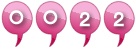
|