Happy Holidays

The original tutorial can be found HERE

I am member of TWInc
This tutorial is protected
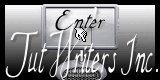

Tine and myself wish you a very merry XMas
and a happy new year 2014
Conditions of use of the material provided
It is forbidden to modifiy, change the name, take off the watermarks or alter the tubes.
It is forbidden to share them in groups or offer them on your site, blog or forum.
If you want to use them to create a tutorial, you must ask the permission of the authors.

Material
1 colors-palette
6 tubes : open them and duplicate them (window/duplicate)
then close the originals, and work with the copies
1 background
2 fonts → Arruba (to use for numbers) and Capacitor (to use for letters)

the tube “train” was created by Katussia
the tubes “tree” and “bunnies” were found on the Net
the tubes “text” and “stars” were created by Tine
the background was found on the Net

Thank you to the tubers

Filters Used
no filter
Colors used
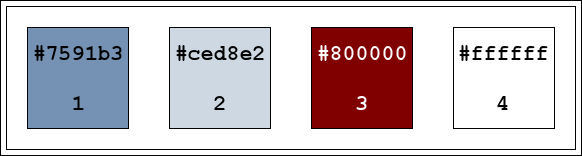
use the dropper tool to place the colors directly in the materials palette
right click → foreground color
left click → background color

Use the paintbrush to follow the steps
left click to grab it

Realization
Step 1
file/open → the background “fond_joyeuses-fetes”
activate the tube “etoiles_flocons”, edit/copy
back to the background - edit/paste as a new layer
don’t move it
effects/3D effects/drop shadow/ 1 / 1 / 30 / 1 / black
Step 2
activate the tube “sapin”
edit/copy - back to your work - edit/paste as a new layer
effects/image effects/offset
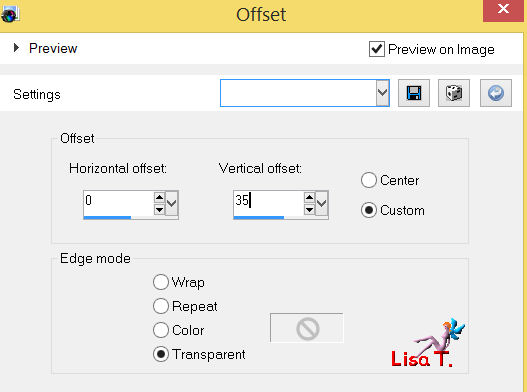
effects/3D effects/drop shadow/ 0 / 0 / 30 / 38 / black
Step 3
acitvate the tube “lapin-1”
edit/copy
activate the background - edit/paste as a new layer
effects/image effects/offset
H → 270 / V → -90 /Check custom and transparent
effects/3D effects/drop shadow/ 4 / 4 / 30 / 7 / black
Step 4
activate the tube “lapin-2”
edit/copy
activate the background - edit/paste a a new layer
effects/image effects/offset
H → -260 / V → -70 / check custom and transparent
effects/3D effects/drop shadow / 4 / 4 / 30 / 7 / black
Step 5
activate the tube “kTs_xmas061”
edit/copy
activate the background - edit/paste as a new layer
image/resize/50% (uncheck “resize all alyers”)
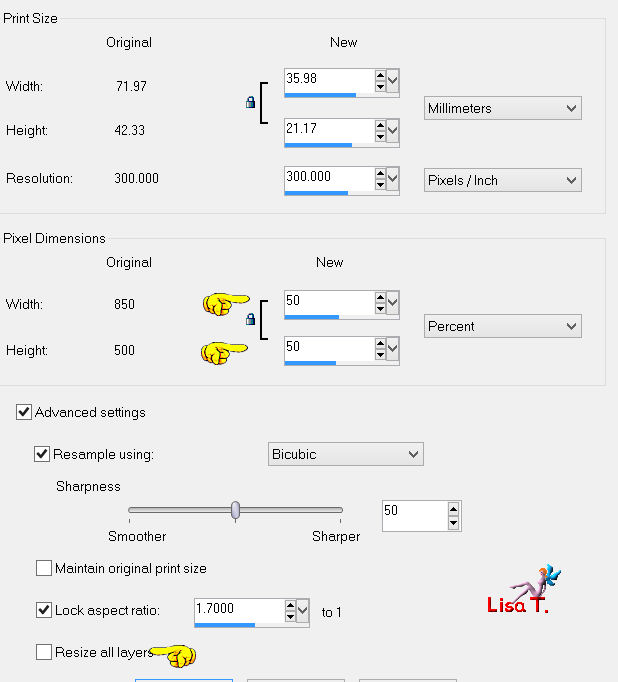
effects/image effects/offset
H → 0 / V → -125 / check custom and transparent
effects/3D effects/drop shadow/ 4 / 4 / 30 / 7 / black
Step 6
in the materials palette, set color 1 as foreground, and color 3 as background
image/add borders/check “symmetric”
2 pixels color 1
8 pixels color 4
activate the magic wand tool

select the white border (color 4)
effects/3D effects/inner bevel
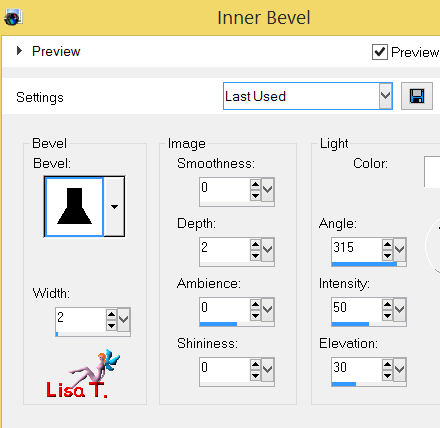
selections/select none
Step 7
image/add borders/check “symmetric”
2 pixels color 1
12 pixels color 4
with the magic wand tool, select the white border (color 4)
effects/distortions effects/punch
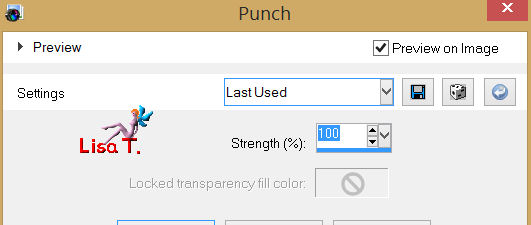
selections/select none
image/add borders/2 pixels/color 3 (left click)
Step 8
layers/promote background layer
layers/new raster layer
image/canvas size
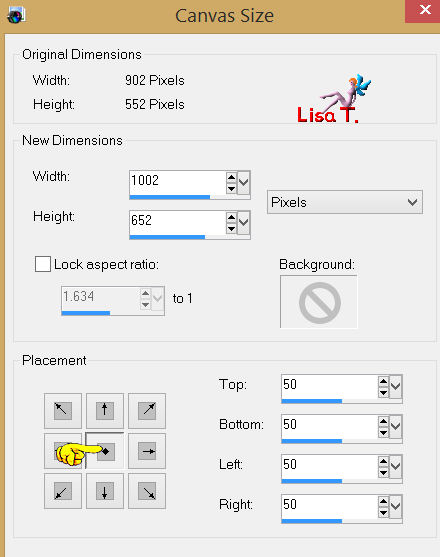
Step 9
in the materials palette, set color 2 as foreground
activate the flood fill tool and paint with color 2
selections/select allselections/modify/contract/50 pixels
edit/cut
selections/invert
Step 10
in the materials palette, set color 4 as foreground
layers/new raster layer
with the flood fill tool, apply color 4
layers/properties/blend mode → dissolve/opacity → 10
selections/select none
Step 11
activate the tube “cadre_texte_joyeuses-fetes”
edit/copy
activate the background
edit/paste as a new layer
effects/3D effects/drop shadow/ 4 / 4 / 30 / 7 / black
image/add borders/check “symmetric”
1 pixels color 3
2 pixels color 4
1 pixel color 3

Your tag is now finished.
Thank you for having realized it
Don’t forget to sign and save file as… type JPEG

Don’t hesitate to send your creations to Tine

It will be her pleasure to show them in the gallery at the bottom of the tutorial page
Don’t forget to indicate her your name and the adress of your blog or site if you have one
If you want to be informed about Tine’s new tutorials
join her newsletter
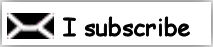

My try with my tubes

Back to the boards of Tine's Tutorials
Board 1   Board 2 Board 2  

|