Fairy Land

The original tutorial can be found HERE


Conditions of use of the material provided
It is forbidden to modifiy, change the name, take off the watermarks or alter the tubes.
It is forbidden to share them in groups or offer them on your site, blog or forum.
If you want to use them to create a tutorial, you must ask the permission of the authors.

Material
1 color palette
6 tubes - duplicate them and close the originals. Work with the copies
1 font « Ringet »
1 Word ARt and 1 Text
1 alpha layer (mask included)

I created the fantasy tube
the other elements were created by Louise L

the Word Art and the text tube were created by Tine
Thank you to the tubers

Filters Used
Unlimited 2/Paper Textures/Buttons & Frames
Italian Editors Effect/Effetto Fantasma (import in Unlimited 2)


Colors
color 1 -> foreground color -> #7c8030
color 2 -> background color -> #ebf4d0


Use the pencil to follow the steps
left click to grab it
 |

Realization
Step 1
open the alpha layer, duplicate and close the original. Work with the copy
this layer seems empty, but it contains a mask saved on the alpha channel
Step 2
in the materials palette, prepare a linear gradient / angle 45 and repeats 3

fill the layer with this gradient
Step 3
effects/texture effects/weave

adjust/blur/radial blur

effects/image effects/seamless tiling

effects/edge effects/enhance more
Step 4
effects/plugins/Unlimited 2/Paper Textures/Canvas Fine

image/add borders/check « symmetric » -->
1 pixel color 1
50 pixels color 2
Step 5
activate the magic wand tool

select the large border
fill the selection with the gradient
effects/plugins/Unlimited 2/It@lian Editors Effects/Effetto Fantasma/default settings/ 41 / 47
Step 6
effects/plugins/Unlimited 2/Buttons & Frames/3D Glass Frame 3

effects/edge effects/enhance
selections/select none
Step 7
image/add borders/check « symmetric » -->1 pixel color 1
layers/new raster layer
fill with color 2
Step 8
layers/load mask/from alpha channel/ « creation.tin_masque132 »

layers/merge/merge group
Step 9
copy/paste the decoration tube as new layer
image/free rotate

effects/image effects/offset

layers/properties/opacity 50%

effects/3D effects/drop shadow

Step 10
copy/paste as new layer the tube of the mushroom
effects/image effects/offset ( -340 / -180 ) check « custom » and « transparent »
effects/3D effects/drop shadow

Step 11
copy/paste as new layer the tube of the magic tree
effects/image effects/offset ( 180 / 0 )
effects/3D effects/drop shadow

Step 12
copy/paste as new layer the tube « fantasy_toons_0061_lisat »
effects/image effects/offset ( -106 / 0 )
effects/3D effects/drop shadow

erase the signature with the eraser tool
Step 13
copy/paste as new layer the tube of the rabbit
effects/image effects/offset ( 397 / -220 )
effects/3D effects/drop shadow

Step 14
copy/paste as new layer the tube of the bird
effects/image effects/offset ( 384 / 174 )
effects/3D effects/drop shadow

Step 15
you have the choice between the text tube or the word art
copy/paste as new layer, move it where you want
effects/3D effects/drop shadow/ 1 / 1 / 75 / 3 / black
the font used to create the text is provided, so you can create your own text if you wish
layers/merge/merge all (flatten)

Your tag is finished.
Thank you to have realized it
Don’t forget to sign and save file as… type JPEG

Don’t hesitate to send your creations to Tine


It will be her pleasure to show them in the gallery at the bottom of the tutorial page
Don’t forget to indicate her your name and the adress of your blog or site if you have one

If you want to receive Tine’s Newsletter, don’t hesitate to subscribe


My tag with another of my tubes

Back to the boards of Tine’s tutorials
Board 1  Board 2 Board 2 
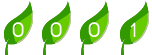
|