

The original tutorial can be found HERE

Conditions of use of the material provided
It is forbidden to modify, change the name, take off the
watermarks or alter the tubes.
It is forbidden to share them in groups or offer them on
your site, blog or forums.
If you want to use them to create a tutorial, you must
ask the permission to the authors.
 
Supplies
tubes - word art - 2 mask - palette
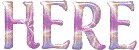
open the mask 301 and minimize to tray
place the 2020 mask into the dedicated folder of PSP General
Folder
if you choose another image than the one provided, resize
to 738 px height
duplicate the tubes and work with the copies to preserve
originals
don’t hesitate to change blend modes and opacities
of the layers according to the colors you chose
 
Hints and Tips
TIP 1 -> if you don’t
want to install a font -->
open it in a software as « Nexus Font » (or
other font viewer software of you choice)
as long as both windows are opened (software and font),
your font will be available in your PSP
TIP 2 -> from PSPX4,
in the later versions of PSP the functions « Mirror » and « Flip » have
been replaced by -->
« Mirror » --> mirror -> mirror horizontal
« Flip » --> mirror -> mirror vertical
 
Plugins
- Mehdi / Sorting Tiles et Wavy Lab 1.1 -
- Carolaine and Sensibility /CS HLines
U n l i m i t e d 2.0
- Simple / Diamonds -
- Willy /Takinami Bamboo Web -

 
translator’s note
Tine used PSPX2 to create this tutorial and her tag
I used PSP2019 to create my tags and write my translations
but this tutorial can be realized with any other version
according to the version of PSP you use, the results might
be slightly different
 
colors

 
Use the pencil to mark your place
along the way
hold down left click to grab and move it
 |
 
Realization
1
open a new transparent image 875 * 575 px
2
selections => select all
3
copy / paste into selection the « Ecureuils » image
(squirrels)
4
selections => select none
5
adjust => blur => radial blur

6
effects => image effects => seamless tiling / Side
by Side

7
effects => edge effects => enhance more
8
adjust => sharpness => high pass sharpen
xxxxxxxxx 3 xxxxxxxx
9
layers => duplicate
10
effects => plugins => Mehdi => Sorting Tiles
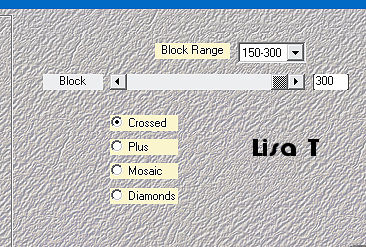
11
effects => image effects => seamless tiling / Side
by Side
12
blend mode of the layer : Screen
13
effects => artistic effects => halftone
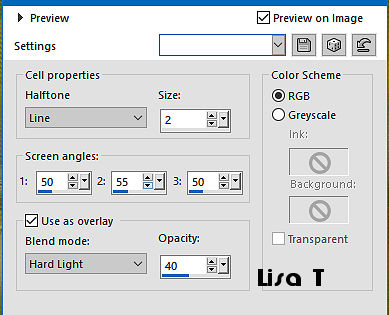
14
layers => new raster laeyr
15
effects => plugins => Mehdi => Wavy Lab 1.1
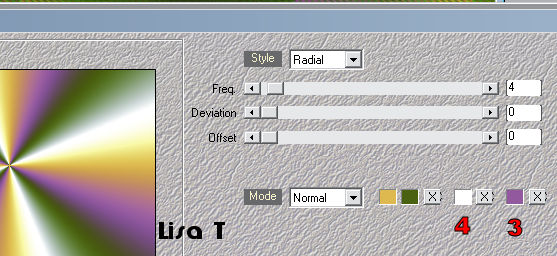
16
adjust => blur => gaussian blur / 15
17
layers => new mask layer => from image => choose « creation.tine_masque301 »
18
effects => edge effects => enhance
19
layers => merge => merge group
20
effects => plugins => Carolaine and Sensibility => CS
HLines / default settings : 3 / 0 / 10
21
adjust => sharpness => sharpen
22
blend mode of the layer : Lighten
23
open the « Ecureuils » image
24
window => duplicate
close the original layer
25
layers => new mask layer => from disk => choose
the «2020» mask

26
layers => merge => merge group
27
redo steps 25 and 26
28
edit => copy
back to the main work => edit => paste as new layer
29
image => resize => untick « resize all
layers » => 80%

30
enable the Pick Tool (mode Scale) to move the layer accurately :
Position X : -52,00 / Position Y : -80,00
hit the M key of the keyboard to disable the Tool
31
layers => duplicate
32
highlight Raster 2 (layer below)
33
effects => texture effects => weave / colors 1 and
2

34
adjust => sharpness => high pass sharpen / same settings
as before
35
highlight top layer
36
layers => merge => merge down
37
edit / copy
38
layers => new raster laeyr
39
enable the selection tool / rectangle / custom selection
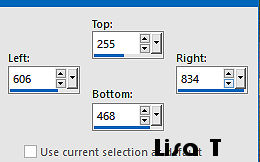
40
edit => paste into selection
41
selections => select none
42
adjust => sharpness => high pass sharpen / same settings
as before
your layers palette looks like this

43
highlight bottom layer
44
edit / copy
45
image => add borders => tick « symmetric » => 2
px color 4
46
selections => select all
47
image => add borders => tick « symmetric » => 35
px color 1
48
selections => invert
49
edit => paste into selection
50
effects => plugins => Unlimited 2 => Simple /
Diamonds
51
adjust => blur => gaussian blur / 15
52
selections => promote selection to layer
53
effects => plugins => Unlimited 2 => Willy => Takinami
Bamboo Web
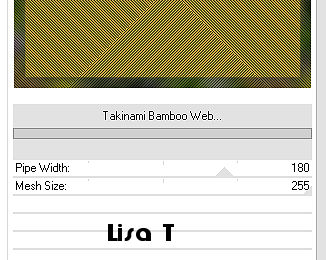
54
blend mode of the layer : Screen
55
adjust => sharpness => sharpen
56
selections => invert
57
effects => 3D effects => Chisel / color 1
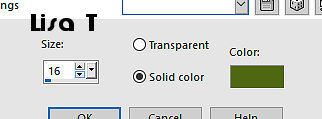
58
selections => select none
59
copy / paste the Text as new layer
place where you like
Tine chose to use the Pick Tool to move the layer accurately
: Position X : 47,00 / Position Y : 484,00
60
effects => 3D effects => drop shadow => 4 / -2
/ 50 / 5 / black
61
image => add borders => tick « symmetric » => 1
px color 4
62
layers
=> merge => merge all (flatten)
 
Your tag is finished.
My tag with another image

Thank you for following this tutorial
Don’t forget to sign (to avoid plagiarism) and save
file as… type JPEG
 
Don’t hesitate to send your creations
to Tine
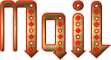
It will be a real pleasure for her to show them in the
gallery at the bottom of the tutorial page
Don’t forget to indicate her your name and the adress
of your blog or site if you have one
 
If you want to receive Tine’s Newsletter,
sign up ...

 
Back to the boards of Tine’s tutorials
Board 1 Board Board board
3 board
3 board 4 board 4

|