Easter 2016

The original tutorial can be found HERE


Conditions of use of the material provided
It is forbidden to modifiy, change the name, take off the watermarks or alter the tubes.
It is forbidden to share them in groups or offer them on your site, blog or forum.
If you want to use them to create a tutorial, you must ask the permission to the authors.

Material
1 Selection ---> copy / paste into the folder « selections » of My PSP Files
6 Tubes
1 font

open the tubes, duplicate them and close the originals. Work with the copies
Thank you to the tubers
« basket with eggs and chicks » by Tatie
« duck and eggs » by Belscrap
« rabbit » by Scrapangie
text by Tine

Filters Used
Plugin Galaxy / Instant Mirror
Unlimited 2 / 3D Glass Frame (rounded)

I use PSPX8, but this tutorial can be realized with another version
don’t hesitate to change the colors, blend modes, tubes....
save... often
always work with copies of your tubes and misted images
according to the version of PSP you use, you might obtain different results than the ones presented

Use the pencil to follow the steps
left click to grab it


Realization
Step 1
open a new raster layer 900 ** 550 pixels
selections > select all
copy / paste into selection the tube « tubtatie_218719f6 »
selections > select none
activate the eraser tool > erase the watermark
Step 2
effects > image effects > seamless tiling > default settings

layers > merge > merge all (flatten)
Step 3
adjust > blur > radial blur

adjust > sharpness > High Pass Sharpen > default settings

effects > edge effects > enhance
effects > plugins > Plugin Galaxy > Instant Mirror > Quadrant Flip NW

Step 4
selection tool > custom selection

selections > promote selection to layer
effects > texture effects > mosaic glass

selections > select none
Step 5
layers > duplicate
image > mirror > mirror horizontal
layers > merge > merge down
effects > 3D effects > drop shadow

Step 6
layers > duplicate
effects > image effects > seamless tiling > default settings
layers > merge > merge down
layers > duplicate
Step 7
activate the layer « Promoted Selection »
effects > plugins > Plugin Galaxy > Instant Mirror > Crossing Left
effects > image effects > offset

Step 8
activate the top layer (copy of promoted selection)
effects > distortion effects > polar coordinates > polar to rectangular
layers > duplicate
effects > plugins > Unlimited 2 > Buttons & Frames > 3D Glass Frame (Rounded)

layers > merge > merge down
image > resize > uncheck « all layers » > 67%

effects > image effects > offset > 0 / -90
layers > merge > merge all (flatten)
Step 9
edit > COPY
image > add borders > check « symmetric » > 1 pixel white
selections > select all
image > add borders > 15 pixels black
selections > invert
edit > paste into selection
Step 10
keep the selection active
adjust > blur > gaussian blur > 20
selections > invert
effects > 3D effects > cutout > black

selections > select none
Step 11
image > add borders > 2 pixels white
selections > select all
image > add borders > 35 pixels black
selections > invert
edit > paste into selection
adjust > blur > gaussian blur > 20
effects > distortion effects > punch > 75
selections > select none
Step 12
selections > select all
image > add boders > 2 pixels white
effects > 3D effects > cutout

selections > select none
Step 13
copy / paste as new layer the tube « tubtatie_218719f6 »
erase the watermark
image > resize > 60%

adjust > sharpness > sharpen
effects > image effects > offset > 9 / 9
effects > 3D effects < drop shadow > 0 / 0 / 50 / 30 / black
Step 14
copy / paste as new layer the duck tube
effects > image effects > offset > -383 / -193
drop shadow as before (don’t change the settings)
Step 15
copy / paste as new layer the blue egg tube
offset > -151 / -226
drop shadow as before
Step 16
copy / paste as new layer the purple egg tube
offset > 151 / -226
drop shadow as before
Step 17
copy / paste as new layer the rabbit tube
offset >389 / -189
Step 18
copy / paste as new layer the text tube
offset > 0 / 260
effects > 3D effects > inner bevel > bevel 2

effects > 3D effects > drop shadow > 1 / 1 / 50 / 5 / black
if you want to chnage the text’s colors
new raster layer
selections > load-save selection > from disk > selection « texte_paques_Tine »
choose 2 colors as FG and BG colors matching with your own colors
in the materials palette, prepare a linear gradient > angle 45 / repeat 4
flood fill the selection with the gradient
selections > select none
place the text where you like
apply the effect « inner bevel » of step 18, drop the same shadow

Your tag is finished.
Thank you for following it
Don’t forget to sign (to avoid plagiarism) and save file as… type JPEG

Don’t hesitate to send your creations to Tine
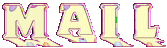
It will be her pleasure to show them in the gallery at the bottom of the tutorial page
Don’t forget to indicate her your name and the adress of your blog or site if you have one

If you want to receive Tine’s Newsletter, subscribe to her nesletter


my tag with my tubes

Back to the boards of Tine’s tutorials
Board 2  Board 3 Board 3 
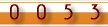
|