Doucelyne

The original tutorial can be found HERE


Conditions of use of the material provided
It is forbidden to modifiy, change the name, take off the watermarks or alter the tubes.
It is forbidden to share them in groups or offer them on your site, blog or forum.
If you want to use them to create a tutorial, you must ask the permission to the authors.

The tube of Doucelyne that was provided in the material is a licenced tube
Tine
didn't know it and as she doesn't have the license, we removed it from the material
we received this, following (underlined) mail,on June 13, 2021 from the Copyright Manager
Here is a link to legal copies of our client's art so you can determine which tubes cannot be used without a license
HERE
Material
1 Image background
1 font ---> Krizia Uomo
1 Alpha layer

open the tubes, duplicate them and close the originals. Work with the copies
install the font
Thank you to the tubers

Filters Used
- Simple / Top Left Mirror ---> import in Unlimited
- VM Intant Art / Tripolis ---> import in Unlimited
- MuRa's Seamless / Emboss ---> import in Unlimited


Translator’s note
I use PSPX7, but this tutorial can be realized with another version

Use the pencil to follow the steps
left click to grab it


Realization
Step 1
open the alpha layer
it seems empty but it contains 2 selections and 1 mask registered on the alpha channel
window/duplicate
close the original and work with the copy
Step 2
selections/select all
activate the background image
note : if you use another image, apply --> effects/image effects/seamless tiling/default settings
edit/copy – back to your work and paste into selection
selections/select none
minimize the background image to tray for a later use
Step 3
adjust/blur/gaussian blur/40
selections/load-save selection/from alpha channel/selection #1
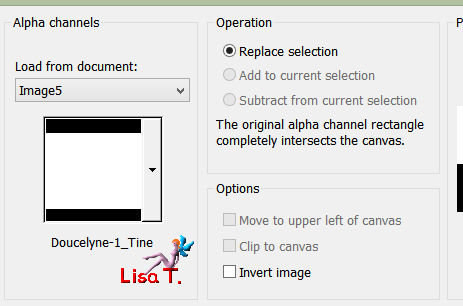
selections/promote selection to layer
selections/select none
Step 4
effects/plugins/Unlimited 2/Simple/Top Left Mirror
effects/edge effects/enhance more
layers/duplicate
Step 5
effects/plugins/Unlimited 2/VM Instant Art/Tripolis/default settings --> 128 / 76 / 52 / 136 / 127
set the blend mode of the layer on Luminance

effects/edge effects/dilate
Step 6
selections/load-save selection/from alpha channel/selection #2

selections/promote selection to layer
selections/select none
Step 7
effects/distortion effects/wave

effects/image effects/offset

blend mode : Luminance – opacity 65%

effects/3D effects/drop shadow/ 4 / 4 / 25 / 15 / black

Step 8
activate « Copy of Promoted Selection »
layers/new raster layer
in the materials palette, set white as foreground color
flood fill the layer white
Step 9
selections/load-save mask/from alpha channel/mask 141
image/mirror/horizontal mirror
effects/plufins/Unlimited 2/Mura’s Seamless/Emboss/0

layers/merge/merge group
Step 10
activate the top layer « Promoted Selection 1 »
copy/paste as new layer the tube « Doucelyne_Belle pensive »
effects/image effects/offset

effects/3D effects/drop shadow/ 0 / 0 / 50 / 30 / black
Step 11
image/add borders/check « symmetric »/2 pixels/white
selections/select all
image/add borders/40 pixels black
selections/invert
copy/paste into selection the background image set aside in step 2
adjust/blur/gaussian blur/40
Step 12
adjust/add-remove noise/add noise

selections/invert
effects/3D effects/drop shadow as before
selections/select none
image/add borders/2 pixels white
Step 13
in the materials palette, set color #8c217e as foreground color and white as foreground color
activate the text tool with the following settings

write « Doucelyne » (or another text of your choice)
layers/convert to raster layer
effects/3D effects/inner bevel

effects/3D effects/drop shadow/ 4 / 4 / 30 / 7 / black
place it where you like
layers/merge/merge all (flatten)

Your tag is finished.
Thank you for following it
Don’t forget to sign (to avoid plagiarism) and save file as… type JPEG

Don’t hesitate to send your creations to Tine

It will be her pleasure to show them in the gallery at the bottom of the tutorial page
Don’t forget to indicate her your name and the adress of your blog or site if you have one


If you want to receive Tine’s Newsletter, subscribe to her nesletter


My tag with my tube

Back to the boards of Tine’s tutorials
Board 2  Board 3 Board 3 

|