

The original tutorial can be found HERE

Conditions of use of the material provided
It is forbidden to modify, change the name, take off the
watermarks or alter the tubes.
It is forbidden to share them in groups or offer them on
your site, blog or forums.
If you want to use them to create a tutorial, you must
ask the permission to the authors.

Material
tube - mask - word art

copy / paste selections into the folder « selections » of
Corel PSP folder
copy / paste mask(s) into the folder « masks » of
Corel PSP folder, or open and minimize to tray (best method)
double-click on the presets to install them
duplicate the tubes and work with the copies
don’t hesitate to change blend modes and opacities
of the layers according to the colors you chose

Hints and Tips
TIP 1 -> if you don’t
want to install a font -->
open it in a software as « Nexus Font » (or
other font viewer software of you choice)
as long as both windows are opened (software and font),
your font will be available in your PSP
TIP 2 -> from PSPX4,
in the later versions of PSP the functions « Mirror » and « Flip » have
been replaced by -->
« Mirror » --> mirror -> mirror horizontal
« Flip » --> mirror -> mirror vertical

Filters Used
(optional) Simple / Quick Tile
Unlimited 2
Simple / Blintz -
Toadies / What Are You ?... -
MuRa's Seamless / Emboss at Alpha -


translator’s note
Tine used PSPX2 to create this tutorial and her tag
I used PSP2018 to create my tag and write my translation
but this tutorial can be realized with another version
according to the version of PSP you use, the results might
be slightly different
don’t hesitate to change the blend modes of the layers
according to your tubes and colors

Use this pencil to follow the steps
hold down left click to grab it and move it
Use the pencil to mark your place
along the way
hold down left click to grab and move it
 |

Realization
1
open a new transparent image 900 * 550 px
2
set White as FG color
3
flood fill layer white
4
open the misted landscape, erase the watermark
5
copy / paste as new layer
6
layers => merge => merge all (flatten)
7
effects => image effects => seamless tiling / default
settings

8
adjust => blur => radial blur

9
effects => plugins => Unlimited 2 => Simple /
Blintz
10
layers => duplicate
11
effects => plugins => Unlimited 2 => Toadies /
What Are You ?... / Overdose => 115
12
adjust => sharpness => high pass sharpen => 75
- 80 - hard light
13
adjust => sharpness => sharpen more
14
blend mode of the layer : Luminance (Legacy)
15
layers => new raster layer
16
flood fill white
17
layers => new mask layer => from image
load mask 281
18
layers => merge => merge group
19
effects => plugins => Unlimited 2 => Mura’s
Seamless / Emboss at Alpha

20
effects => reflection effects => Kaleidoscope

21
open the misted image again
22
copy / paste as new layer
don’t move it
23
open the Word Art
erase the watermark
24
copy / paste as new layer
25
image => resize => untick « resize all
layers » => 80%
26
place where you like
27
edit => copy => copy special => copy merged
28
image => add borders => tick « symmetric » => 2
px white
29
selections => select all
30
image => add borders => tick « symmetric » => 45
px black
31
selections => invert
32
edit => paste into selection
33
optional => effects => plugins => Simple / Quick
Tile
34
adjust => blur=> gaussian blur / 15
35
adjust => color => Fade Correction / 30
you may change this setting according to your colors
36
selections => modify => contract / 10
37
effects => 3D effects => drop shadow => 4 / 4
/ 45 / 5/ black
38
effects => artistic effects => Halftone

39
selections => select none
40
image
=> add borders => symmetric => 1
px black

Your tag is finished.
Thank you for following this tutorial
Don’t forget to sign (to avoid plagiarism) and save
file as… type JPEG
my tag with one of my misted images


Don’t hesitate to send your creations
to Tine

It will be a real pleasure for her to show them in the
gallery at the bottom of the tutorial page
Don’t forget to indicate her your name and the adress
of your blog or site if you have one

If you want to receive Tine’s Newsletter,
sign up ...


Back to the boards of Tine’s tutorials
Board 1 Board 2 Board 2 board 3 board 3 board
4 board
4

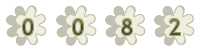
|