Angela

The original tutorial can be found HERE

I am member of TWInc
This tutorial is protected


Conditions of use of the material provided
It is forbidden to modifiy, change the name, take off the watermarks or alter the tubes.
It is forbidden to share them in groups or offer them on your site, blog or forum.
If you want to use them to create a tutorial, you must ask the permission of the authors.

Material
1 color palette (open it in PSP)
1 tube of woman
1 mask created by Tine (open it in PSP and minimize it)
1 font -> Queen Rosie

the tube was created by K@rine Dreams

Thank you K@rine

Filters Used
Filters Unlimited 2
Forest AFS (import in Unlimited 2)


Colors
color 1 -> foreground color -> #70364d (dark color)
color 2 -> background color -> #efe1e4 (light color)
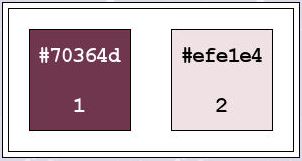
Use the pencil to follow the steps
left click to grab it
 |

Realization
Implementation
in the materials palette, prepare a sunburst gradient, repeat 3, uncheck « link center and focal points »
Center point : Horizontal 50 , Vertical 50
Focal point : Horizontal 50, Vertical 20

Step 1
open a new transparent raster layer 900 * 550 pixels
acitvate the flood fill tool, and fill the layer with the gradient
effects/distortion effects/polar coordinates

effects/plugins/I.C.NET Software/Filters Unlimited 2.0/Special Effects 1/Shiver

effects/edge effects/enhance more
Step 2
layers/new raster layer
activate the selection tool, rectangle/custom selection


in the materials palette, reset color 1 as foreground
activate the flood fill tool, fill the selection with color 1
selections/select none
Step 3
effects/plugins/Unlimited 2/Special Effects 1/Shiver/default settings ( 27 / 22 )
effects/edge effects/enhance
effects/image effects/seamless tiling

Step 4
layers/duplicate
image/mirror
layers/merge/merge down
step 5
layers/duplicate
effects/distortion effects/wave

effects/texture effects/weave (colors 1 and 2)

adjust/sharpness/high pass sharpen

in the layers palette, activate « raster 2 »
effects/plugins/Unlimited 2/Forest AFS/sqborder2

Step 6
in the layers palette, activate the top layer (copy of raster 2)
layers/new raster layer
activate the flood fill tool and fill with color 1
layers/new mask layer/from image

adjust/sharpness/sharpen more
layers/merge/merge group
Step 7
activate the tube of the woman « K@rine_Dreams_Hair_Style_2908_Avril2014 »
edit/copy - back to your work - edit/paste as new layer
effects/image effects/offset

effects/3D effects/drop shadow/black

Step 8
activate the selection tool, square

draw a square on the tube

edit/copy - edit/paste a new image
in the materials palette, set this image as foreground (pattern)

minimize this image
back to your work
selections/select none
Step 9
image/add borders/check « symmetric » ->
3 pixels color 2
30 pixels color 1
activate the magic wand tool

select the large border (30 pixels)
activate the flood fill tool, and fill the selection with the pattern (right click)
adjust/blur/gaussian blur/20
selections/invert
effects/3D effects/drop shadow/ 0 / 0 / 100 / 25 / black
selections/select none
Step 10
repeat step 9
finish by adding a border/check « symmetric »/3 pixels/color 2
Step 11
acitvate the text tool ( T )

in the materials palette, set the pattern as background and close the foreground

writn « Angela » (of course you can write another text of your choixe !!)
layers/convert to raster layer
move it wher you like
effects/3D effects/drop shadow/ 1 / 1 / 81 / 2 / black
layers/merge/merge all (flatten)

Your tag is now finished.
Thank you to have realized it
Don’t forget to sign and save file as… type JPEG

Don’t hesitate to send your creations to Tine


It will be her pleasure to show them in the gallery at the bottom of the tutorial page
Don’t forget to indicate her your name and the adress of your blog or site if you have one
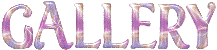
If you want to receive Tine’s Newsletter, don’t hesitate to subscribe


my tag with one of my tubes

Back to the boards of Tine’s tutorials
Board 1  Board 2 Board 2 
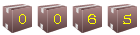
|