A whirlwind of tenderness

The original tutorial can be found HERE


Conditions of use of the material provided
It is forbidden to modify, change the name, take off the watermarks or alter the tubes.
It is forbidden to share them in groups or offer them on your site, blog or forum.
If you want to use them to create a tutorial, you must ask the permission to the authors.

Material
1 color palette - 1 mask - 2 t ubes
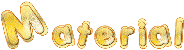
open the tubes, duplicate them and close the originals. Work with the copies
open the alpha layer, duplicate it and work with the copy
open the mask and minimize it to tray
Thank you to the tubers

Filters Used
- VM Instant Art / Tripolis ---> import into Unlimited -
- Simple ---> import into Unlimited -
4 Way Average / Left Right Warp / Top Left Mirror
- Flaming Pear / Flexify 2 Version 266 -
- Carolaine and Sensibility / CS-LDots -
- AAA Frames / Foto Frame -
- Toadies / What are you -
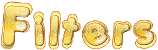

Colors
color 1 -> foreground color -> # 824006 --> left click
color 2 -> background color -> # dfc45f --> right click
color 3 -> # ffffff
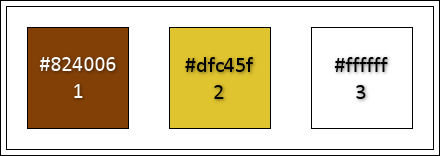
I use PSPX8, but this tutorial can be realized with another version
in the materials palette, prepare a linear grdient / ( 145 / 3 )
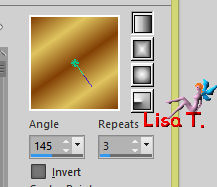

Use the pencil to follow the steps
left click to grab it


Realization
Step 1
open a new transparent raster layer 900 * 550 pixels
flood fill with the gradient
effects > plugins > Unlimited 2 > VM Instant Art > Tripolis > default settings (128 / 76 / 52 / 136 / 127 )
Step 2
layers > duplicate
effects > geometric effects > cylinder horizontal > 100%
effects > plugins > Unlimited 2 > 4 Way Average
opacity of the layer : 60%
effects > edge effects > enhance more
Step 3
activate the bottom layer (Raster 1)
effects > distortion effects > pixelate > 50 / 50 > Symmetric

effects > distortion effects > Twirl > 720
effects > edge effects > enhance
Step 4
layers > merge > merge visible
layers > new raster layer
in the materials palette, set color 3 as BG color
flood fill the layer white
layers > new mask layer > from image
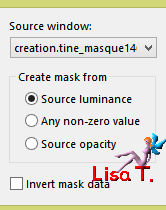
layers > merge > merge all (flatten)
Step 5
layers > duplicate
effects > plugins > Flaming Pear > Flexify 2 (version 266)
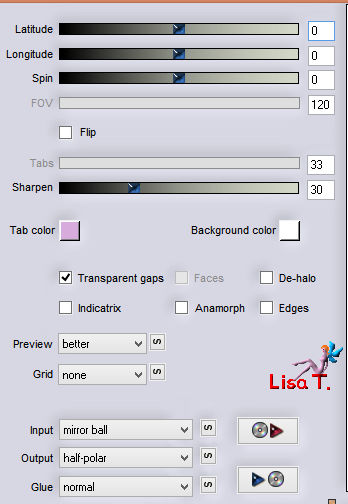
effects > plugins > Unlimited 2 > Simple > Left Right Wrap
effects > plugins > Flamin Pear > Flexify 2

Step 6
image > resize > 50%

image > resize > 25%
effects > image effects > offset
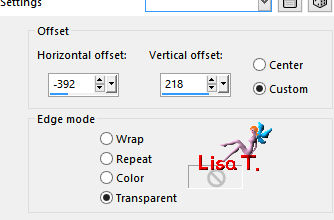
Step 7
effects > pllugins > Unlimited 2 > Simple > Top Left Mirror
effects > plugins > Carolaine and Sensibility > CS-LDots > 50 / 3 / 2
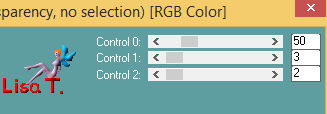
adjust > sharpness > sharpen
effects > 3D effects > drop shadow
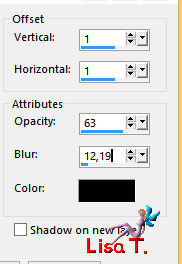
layers > merge > merge visible
Step 8
effects > plugins > AAA Frames > Foto Frame > Width 12 / Matte 8
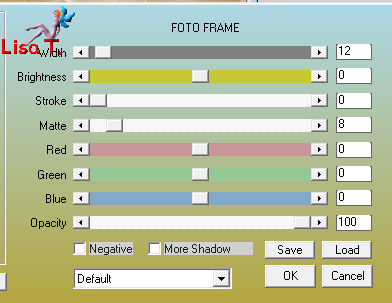
select the white obrder with the magic wand tool
in the materials palette, set color 2 as BG color
flood fill the selection <with color 2
effects > 3D effects > inner bevel > bevel 2
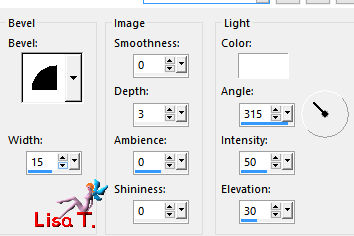
selections > select none
Step 9
selections tool > custom selection > 21 / 21 / 879 / 529

selections > invert
effects > 3D effects > outer bevel > bevel 6

selections > select none
Step 10
selection tool > custom sleection > 50 / 50 / 850 / 500

effects > 3D effects > drop shadow > 0 / 0 / 80 / 30 / black
selections > select none
Step 11
image > add borders < check « symmetric » -->
1 pixel color 1
10 pixels color 3
2 pixels color 1
selections > select all
image > add borders < check « symmetric » -->20 pixels color 3
selections > invert
flood fill the selection with the gradient
effects > 3D effects > inner bevel > bevel 2
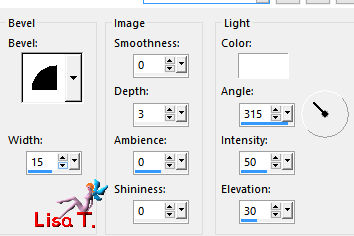
selections > select none
image > add borders > 1 pixel color 1
Step 12
copy / paste as new layer the tube « Doucelyne_Elo hiboux »
erase the watermark with the eraser tool
effects > image effects > offset ( 167 / -139 ) (check « transparent » and « custom »)
translator’s note : I had to use different number ( 170 / -165)
effects > 3D effects > drop shadow > 4 / 4 / 30 / 7 / black
Step 13
selection tool > custom selection > 95 / 165 / 340 / 525
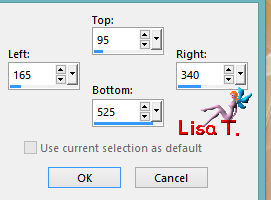
selections > promote selection to layer
effects > 3D effects > drop shadow > 0 / 0 / 80 / 30 / black
keep the selection active
Step 14
flood fill the frame with the gradient
selections > modify > contract > 3 pixels
edit > cut
effects > 3D effects > cutout with colors 2 and 1

selections > select none
Step 15
effects > plugins > Toadies > What Are You ?...

effects > edge effects > enhance
Step 16
copy / paste as new layer the text tube
move it into the frame
layers > merge > merge all (flatten)
don’t forget to apply your watermark to avoir plagiarism
save as... type .jpeg

Your tag is finished.
Thank you for following it
Don’t forget to sign (to avoid plagiarism) and save file as… type JPEG

Don’t hesitate to send your creations to Tine
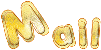
It will be her pleasure to show them in the gallery at the bottom of the tutorial page
Don’t forget to indicate her your name and the adress of your blog or site if you have one

If you want to receive Tine’s Newsletter, subscribe to her nesletter


My tag with my tube

Back to the boards of Tine’s tutorials
Board 2  Board 3 Board 3 
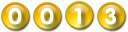
|