Tag Tenderness

I'm member of Tutorial Writers Inc
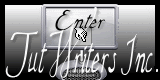
The original can be found by clicking on her Banner below

Conditions of use of the material provided
It is forbidden to modifiy, change the name, take off the watermarks or alter the tubes.
It is forbidden to share them in groups or offer them on your site, blog or forum.
If you want to use them to create a tutorial, you must ask the permission of the authors.

Filters used : None

Material

1 color palette -> open it in PSP
2 tubes -> open them in PSP, duplicate them and close the originals
2 masks -> open them in PSP and reduce them

The mask “spirale” was found on the web
The 2 tubes and the Mask 081 were created by Tine

Use the paintbrush to follow the steps
Grab it with the left click of your mouse

|
Color palette
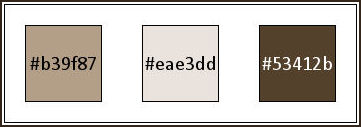
Use the dropper tool to place colors directly in the materials palette
Foreground color -> #b39f87 -> left click
Background color -> #eae3dd -> right click

Step 1
File/new -> 880 X 565 pixels -> fill with foreground color

Step 2
Layers/new raster layer
Flood fill tool -> use background color

Step 3
Layers/new mask layer/from image
Find -> creation.tine_masque081
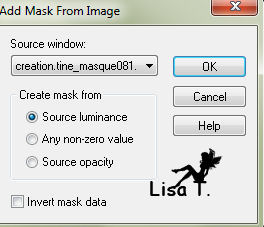
Image/mirror
Layers/merge/merge group
Effects/3D effects/inner bevel
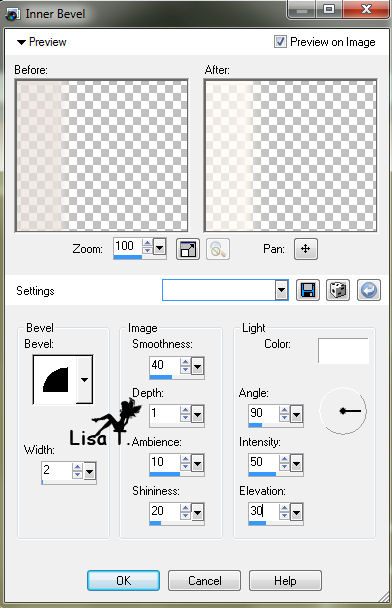

Step 4
Layers/new raster layer
Flood fill tool -> use background color
Layers/new mask layer/from image
Find mask -> spirale, and click OK
Layers/merge/merge group

Step 5
Layers/duplicate
Layers/merge/merge down
Effects/3D effects/drop shadow -> use color #53412b
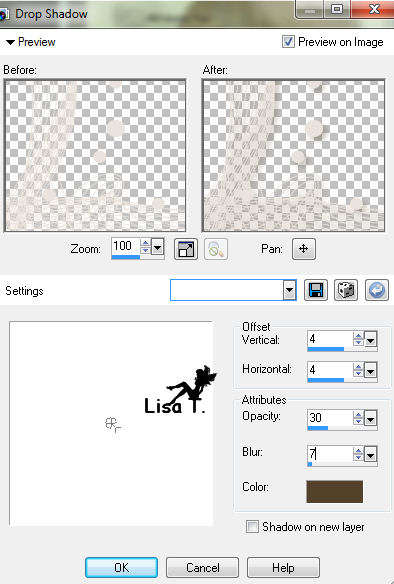

Step 6
Activate the tube -> personnage62_tine
Edit/copy -> back to the tag -> edit/paste as a new l ayer
Image/resize -> 70% -> disable : resize all layers
Effects/image effects/offset
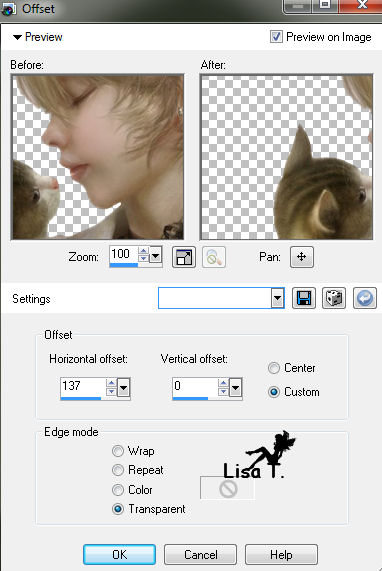
Effects/3D effects/drop shadow : 4 / 4 / 30 / 7 color #53412b

Step 7
Image/add borders/2 pixels/background color/enable symmetric
Image/add borders/40 pixels/foreground color/enable symmetric
Magic wand tool -> select the large border

Step 8
Effects/texture effects/fine leather -> background color
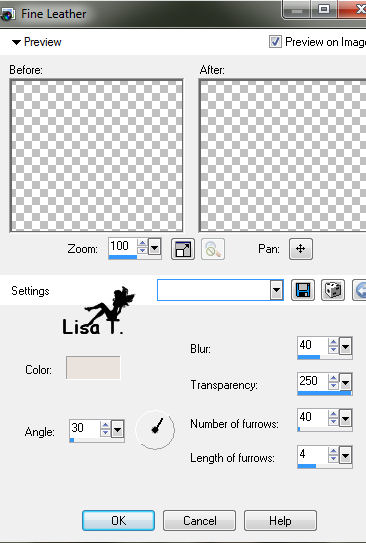
Effects/3D effects/inner bevel -> background color
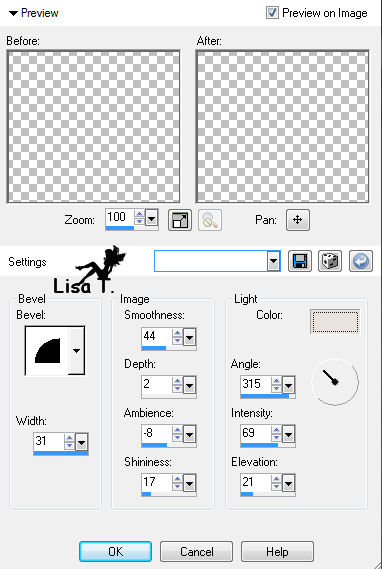
Effects/3D effects/outer bevel -> background color

Selections/select none

Step 9
Image/add borders/2 pixels/background color/enable symmetric
Activate the tube -> texte_tendresse
Edit/copy -> back to the tag -> edit/paste as a new layer
Put it where you find it best
Layers/merge/merge all (flatten)

Your tag is now finished.
Thank you for having realized it
Don’t forget to sign and save file as… type JPEG

Don’t hesitate to send your creations to Tine
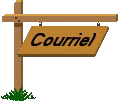
It will be her pleasure to show them in the gallery at the bottom of the tutorial page
Don’t forget to indicate her your name and the adress of your blog or site if you have one
And here is my try with my tube

Back to the boards of Tine's tutorials
board 1   board 2 board 2  

|