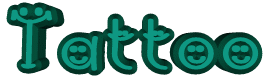

click on french flag to find the original tutorial

Conditions of use of the material provided
It is forbidden to modify, change the name, take
off the watermarks or alter the tubes.
It is forbidden to share them in groups or offer them on
your site, blog or forum.
If you want to use them to create a tutorial, you must
ask the permission of the authors.

Odette has the permission of the creators to use their
tubes, masks and decorations
Thank you to all of them.
Without their beautiful creations, no tutorials could be
written.

I use PSP2018 to create the tags of her tutorials
but you can follow this tutorials with any other version
of PSP
according to the version you use, the result might be slightly
different

Matérial
tubes - mask - 2 images
tube by FBi's

open all tubes
window/duplicate. Close the originals and work with
the copies to preserve the originals
don’t forget to erase tubers’ watermarks before
using them
open the mask(s) and minimize to tray
install all plugins needed

Hints and Tips
TIP 1 -> if you don’t
want to install a font -->
open it in a software as « Nexus Font » (or
other font viewer software of you choice)
as long as the software’s window is opened, your
font will be available in PSP.
TIP 2 -> from PSPX4,
in the later versions of PSP the functions « Mirror » and « Flip » have
been replaced by -->
« Mirror » --> image -> mirror -> mirror
horizontal
« Flip » --> image -> mirror -> mirror
vertical

Plugins
Funhouse (Unlimited 2)
Nick Software
 
use the pencil to follow the steps
hold down Left click to grab it and move it
.................................
 
Realization
1
open a new transparent image 850 * 650 px
selections => select all
2
copy / paste the image « tumblr.... » into
selection
selections => select none
3
effects => image effects => seamless tiling / default
settings

4
adjust => sharpness => sharpen more
5
effects => plugins => Unlimited 2 => Funhouse
/ Loom

6
copy / paste as new layer the photo (cat)
7
image => resize => untick « resize all
layers » => 90%
objects => align => bottom and left
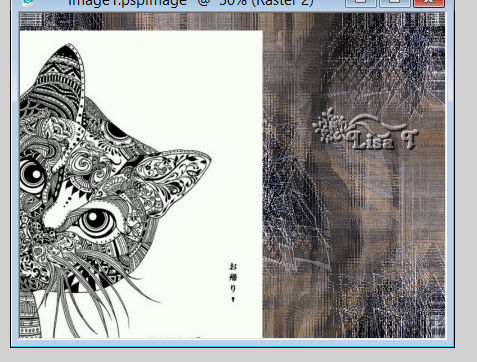
8
layers => new mask layer => from image

layers => merge => merge group
9
blend mode of the layer : Darken
10
adjust => sharpness => sharpen more
layers => duplicate
blend mode of the layer : Soft Light
11
your layers palette looks like this

12
effects=> plugins => Nik Software => Color Efex
Pro 3
choose bi-color filters in the left column, and Violet
/ pink 4 in the right column
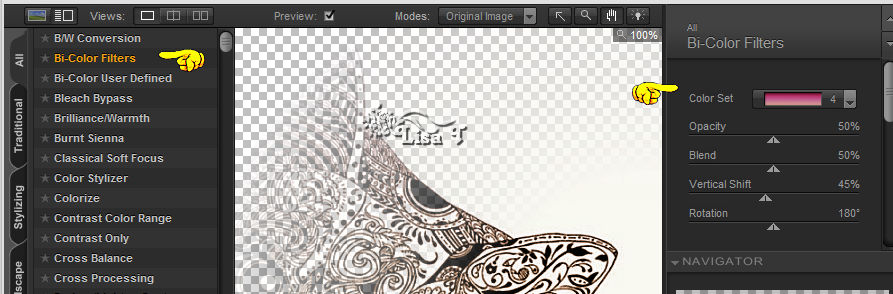
13
copy / paste as new layer the tube by Fbi’s
image => resize => untick « resize all layers » => 90%
move to the right
14
effects => 3D effects => drop shadow => 10 / 10
/ 50 / 50 / black
15
image => add borders => tick « symmetric » => 2
px choosing a light color into your tube
17
image => add borders => tick « symmetric » => 10
px choosing a dark color into your tube
18
select this border with the magic wand tool
feather and tolerance : 0
19
effects => 3D effects => inner bevel

selections => select none
20
image => add borders => tick « symmetric » => 2
px choosing a light color into your tube
21
image => add borders => tick « symmetric » => 1
px choosing a dark color into your tube
22
choose a police and write « Tattoo » where
you like
23
effects => 3D effects => drop shadow => 1 / 1
/ 80 / 5 / black0/ tick « shadow on new layer »
24
shadow layer is highlighted => effects => distortion
effects => wind => 100 from right
apply your watermark / layers => merge => merge all
file => save as... type .jpeg
 
your tag is finished
Thank you for following this tutorial
My version with my tube


if you have any problem,
or to show her your creations,
Don’t hesitate to write to Sylvie
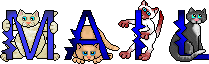
It will be a real pleasure for her to present them at the
end of this tutorial

Back to the boards of Sylvie’s tutorials
board 1 
|