

click on french flag to find the original
tutorial

Conditions of use of the material provided
It is forbidden to modify, change the name, take off the
watermarks or alter the tubes.
It is forbidden to share them in groups or offer them on
your site, blog or forum.
If you want to use them to create a tutorial, you must
ask the permission of the authors.

Odette has the permission of the creators
to use their tubes, masks and decorations
Thank you to all of them.
Without their beautiful creations, no tutorials could be
written.

I use PSP2018 to create the tags of her
tutorials
I use PSP2019
but you can follow this tutorials with any other version
of PSP
according to the version you use, the result might be slightly
different

Matérial
tube created bu FBI - 4 images (© Sylvie) - mask 20/20

open all tubes
window/duplicate. Close the originals and work with the
copies to preserve the originals
don’t forget to erase tubers’ watermarks before
using them
open the mask and minimize to tray (best method)
install all the plugins needed

Hints and Tips
TIP 1 -> if you don’t
want to install a font -->
open it in a software as « Nexus Font » (or
other font viewer software of you choice)
as long as the software’s window is opened, your
font will be available in PSP.
TIP 2 -> from PSPX4,
in the later versions of PSP the functions « Mirror » and « Flip » have
been replaced by -->
« Mirror » --> image => mirror => mirror
horizontal
« Flip » --> image => mirror => mirror
vertical

Plugins
no plugin necessary
 
Use the pencil to mark your place
along the way
hold down left click to grab and move it
 |
 
Realization
1
open a new transparent image 850 * 550 px
selections => select all
2
copy / paste the red berries tube into selection
selections => select none
3
effects => image effects => seamless tiling => default
settings
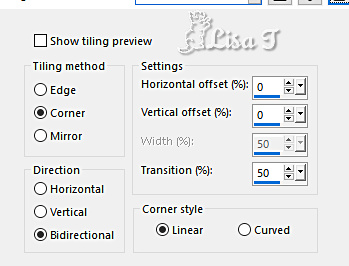
4
adjust => sharpness => sharpen more
5
adjust => blur => radial blur
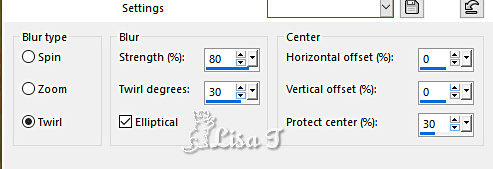
effects => image effects => seamless tiling => default
settings
7
adjust => sharpness => sharpen more
8
copy / paste the temple image as new layer
image => resize => untick « resize all layers » => 60%
=> 3 times
image => resize => untick « resize all layers » => 85
% once
9
layers => new mask layer => from image
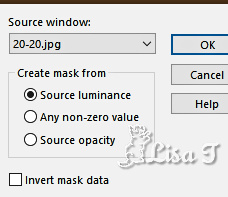
layers => merge => merge group
10
adjust => sharpness => sharpen
place as shown on final result
11
copy / paste the house image as new layer
image => resize => untick « resize all layers » => 60%
=> 3 times
image => resize => untick « resize all layers » => 85
% once
12
layers => new mask layer => from image => choose
mask 2020 ( same settings as previously )
layers => merge => merge group
13
adjust => sharpness => sharpen
14
layers => arrange => move down
place as shown on final result
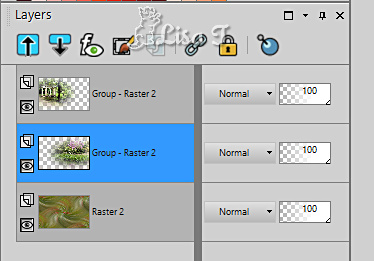
15
highlight top layer
16
copy / paste the swan image as new layer
image => resize => untick « resize all layers » => 60%
=> 4 times
17
layers => new mask layer => from image => choose
mask 2020 ( same settings as previously )
layers => duplicate 2 timesz => you obtain 3 masks
layers
layers => merge => merge group
18
image => mirror => mirror horizontal
place as shown on final result
19
adjust => sharpness => sharpen
20
copy / paste FBI’s tube as new layer
image => resize => untick « resize all layers » => 80%
21
image => mirror => mirror horizontal
place as shown on final result
22
adjust => sharpness => sharpen
23
layers => duplicate
highlight layer just below
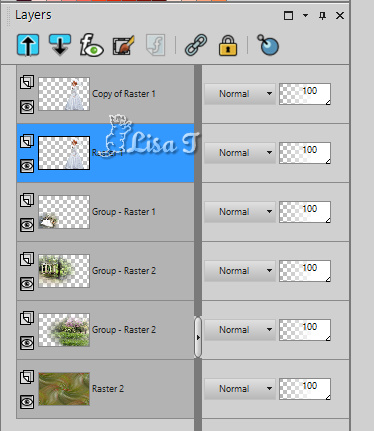
24
adjust => blur => gaussian blur / 10
blend mode of the layer : Multiply
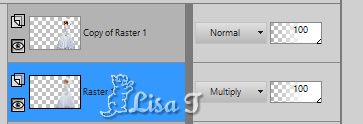
25
image => add borders => tick « symmetric » => 1
px => dark color picked up into you tag
25
selections => select all
26
image => add borders => tick « symmetric » => 15
px => white
27
selections => invert
28
effects => texture effects => mosaic / antique
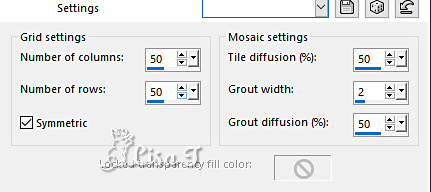
29
effects => 3D effects => inner bevel
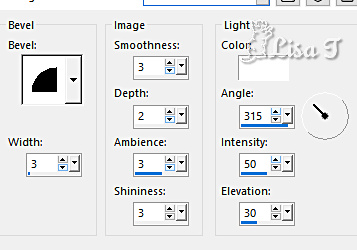
selections => select none
30
image => add borders => tick « symmetric » => 1
px => dark color picked up into you tag
apply your watermark or signature
write your licence number if you used a licenced tube
save your work as... type .jpeg
 
your tag is finished
Thank you for following this tutorial
my tag with my tube (woman) and 5 personal
photos


if you have any problem,
or to show her your creations,
Don’t hesitate to write to Sylvie

It will be a real pleasure for her to present them at the
end of this tutorial

Back to the boards of Sylvie’s tutorials
board 1

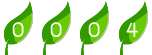
|