

click on french flag to find the original tutoria
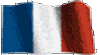
Conditions of use of the material provided
It is forbidden to modify, change the name, take off the watermarks or alter the tubes.
It is forbidden to share them in groups or offer them on your site, blog or forum.
If you want to use them to create a tutorial, you must ask the permission of the authors.

Odette has the permission of the creators to use their tubes, masks and decorations
Thank you to all of them.
Without their beautiful creations, no tutorials could be written.

I use PSP2018 to create the tags of her tutorials
but you can follow this tutorials with any other version of PSP
according to the version you use, the result might be slightly different

Matérial
tube - images (personal photos by Sylvie) - mask

open the tubes
window/duplicate. Close the originals and work with the copies to preserve the originals
don’t forget to erase tubers’ watermarks before using them
open the mask and minimize to tray
install all the plugins needed

Hints and Tips
TIP 1 -> if you don’t want to install a font -->
open it in a software as « Nexus Font » (or other font viewer software of you choice)
as long as the software’s window is opened, your font will be available in PSP.
TIP 2 -> from PSPX4, in the later versions of PSP the functions « Mirror » and « Flip » have been replaced by -->
« Mirror » --> image => mirror => mirror horizontal
« Flip » --> image => mirror => mirror vertical

Plugins
Bkg Designer sf10II/FH PatchWork (dans Unlimited)
Alien Skin Eye Candy 5 Impact/Glass
Alien Skin Eye Candy 5Textures/Texture Noise
AAA Frames/Foto Frame
Xero/Porcelaine

Use the pencil to follow the steps
hold down left click to grab it and move it
 |

Realization
1
open a new transparent image 900 * 650 px
selections => select all
2
copy / paste the pumpkin image « 20180826 Éragny 41 » into selection
selections => select none
3
effects => plugins => Unlimited 2 => Bkg Sf10II / FH Patchwork
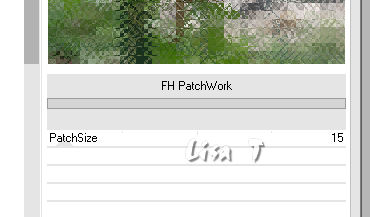
4
effects<=> image effects => seamless tiling / defualt settings
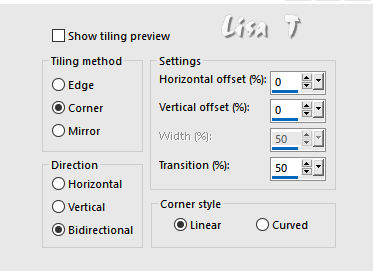
5
adjust => sharpness => sharpen more
6
layers => duplicate
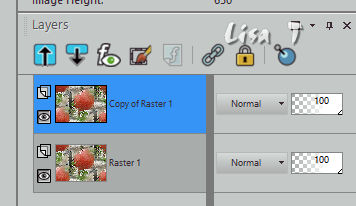
7
effects => illumination effects => lights
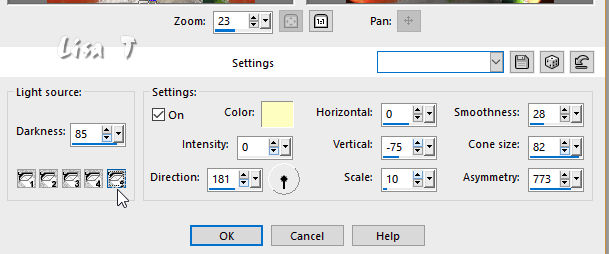
blend mode of the layer : Overlay - opacity : 80%
8
highlight bottom layer
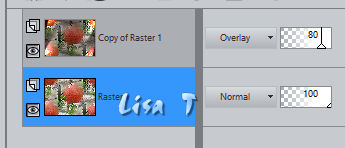
9
adjust => blur => radial blur
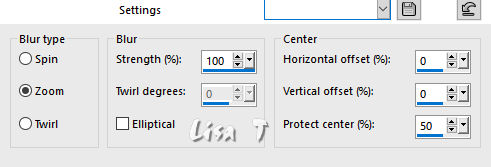
10
highlighy top layer
11
layers => new raster layer
selections => select all
12
copy / paste the pumpkin image « 20180826 Éragny 27 » into selection
selections => select none
13
layers => new mask layer => from image => select mask 20/20
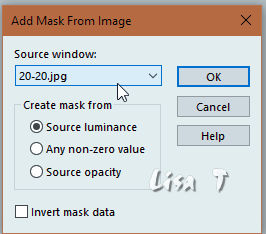
layers => merge => merge group
14
image => resize => untick « resize all layers » => 90%
move up and left (see final result)
15
effects => edge effects => enhance more
16
opacity of the layer : 70%
17
image => add borders => tick « symmetric » => 2 px white
18
layers => duplicate
19
image => resize => untick « resize all layers » => 40% - TWICE
20
effects => plugins => Alien Skin Eye Candy 5 / Impact / Glass / preset Clear
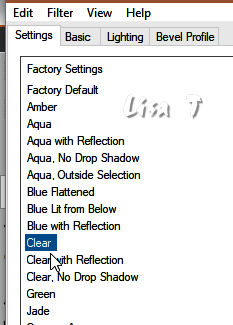
21
move this small frame to top left (see final result)
layers => duplicate => move under the first frame
do the same thing Twice more => you now have 4frames, one under the other
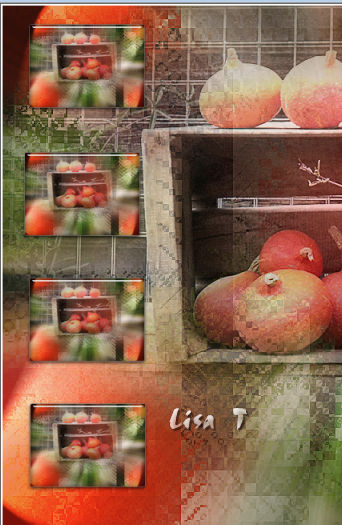 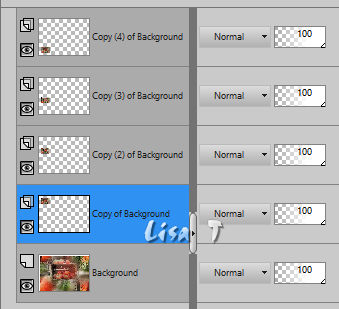
22
in the layers palette, close the eye of bottom layer
highlight any othe layer*layer s=> merge => merge visible
open the eye of bottom layer
23
highlight top layer
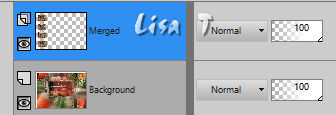
24
effects => 3D effects => drop shadow
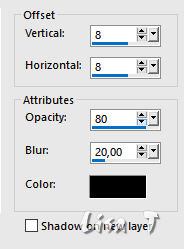
25
highlight bottom layer
edit => COPY
26
image => add borders => tick « symmetric » => 3 px => choose a dark color into your tag
image => add borders => tick « symmetric » => 30 px white
27
select the white border with the magic wand tool
edit => paste into selection
28
effects => plugins => Alien Skin Eye Candy 5 / Textures / Texture Noise => choose a light color
Sylvie chose : #f9aa75
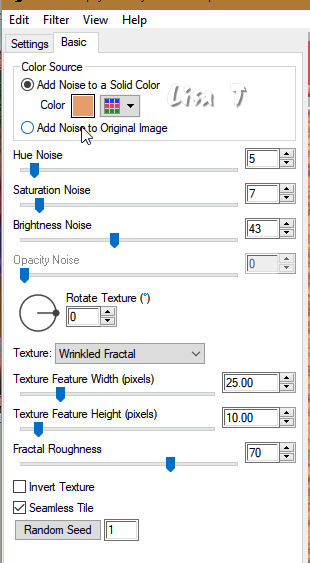
keep selection active
29
effects => plugins => AAA frames => Foto Frame
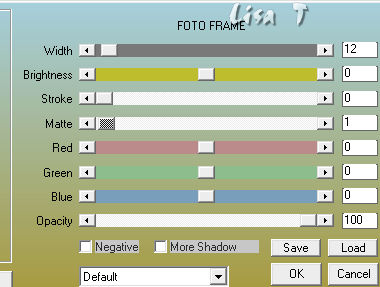
selections => select none
30
image => add borders => tick « symmetric » => 1 px => choose a dark color into your tag
31
effects => plugins => Xero => Porcelain
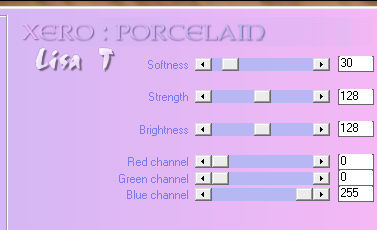
32
copy / paset Lisa T’s tube as new layer
resize to 90% => untick « resize all layers »
33
image => mirror => mirror horizontal
move to the right (see final result)
34
adjust => sharpness => sharpen
35
layers => duplicate highlight layer below
adjust => blur => gaussian blur / 15
blend mode of the layer : Hard Light (or other)
apply yout signature or watermark
file => save as... type .jpeg

your tag is finished
Thank you for following this tutorial

if you have any problem,
or to show her your creations,
Don’t hesitate to write to Sylvie

It will be a real pleasure for her to present them at the end of this tutorial

Back to the boards of Sylvie’s tutorials
board 1 

|