

click on french flag to find the original
tutorial

Conditions of use of the material provided
It is forbidden to modify, change the name, take off the
watermarks or alter the tubes.
It is forbidden to share them in groups or offer them on
your site, blog or forum.
If you want to use them to create a tutorial, you must
ask the permission of the authors.

Odette has the permission of the creators
to use their tubes, masks and decorations
Thank you to all of them.
Without their beautiful creations, no tutorials could be
written.

I use PSP2018 to create the tags of her
tutorials
but you can follow this tutorials with any other version
of PSP
according to the version you use, the result might be slightly
different

Matérial
tube - mask - Sylvie’s personal photo (Lake Gerardmer)

open all tubes
window/duplicate. Close the originals and work with the
copies to preserve the originals
don’t forget to erase tubers’ watermarks before
using them
open the mask(s) and minimize to tray (best method)
install all the plugins needed
install gradients, patterns, selections .... into the dedicated
folders into PSP general folder

Hints and Tips
TIP 1 -> if you don’t
want to install a font -->
open it in a software as « Nexus Font » (or
other font viewer software of you choice)
as long as the software’s window is opened, your
font will be available in PSP.
TIP 2 -> from PSPX4,
in the later versions of PSP the functions « Mirror » and « Flip » have
been replaced by -->
« Mirror » --> image => mirror => mirror
horizontal
« Flip » --> image => mirror => mirror
vertical

Plugins
Graphic Plus (don’t use it into Unlimited 2)
prepare 2 colors (dark and light - FG & BG )
matching your tubes into the materials palette

Use the pencil to mark your place
along the way
hold down left click to grab and move it
 |

Realization
1
open a new transparent image 900 * 650 px
selections => select all
2
copy / paste the photo into selection
selections => select none
3
layers => new mask layer => from image
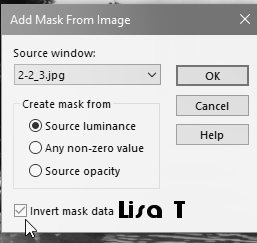
layers => merge => merge group
4
adjust => sharpness => sharpen
5
adjust => opne step photo fix / default settings (optional)
6
effects => 3D effects => drop shadow => 3 / 3
/ 30 / 2 / black
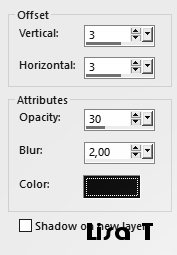
once more => effects => 3D effects => drop shadow
=> 3 / 3 / 30 / 2 / black
7
layers => duplicate
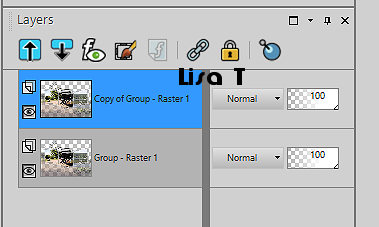
8
prepare a linear gradient => colors #f3d8c7 and #d5e8f9
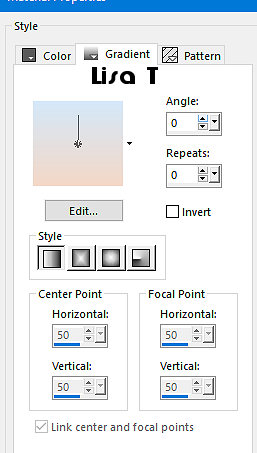
9
layers => new raster layer
flood fill layer with the gradient
10
layers => arrange => send to bottom
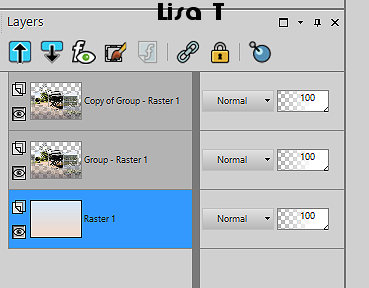
11
highlight top layer
12
copy / paste Lisa T’s tube as new layer
image => resize => untick « resize all layers » => 70%
13
image => mirror => mirror horizontal
14
adjust => sharpness => sharpen
15
place as shown in final result
optional => drop a shadow
16
layers => merge => merge all (flatten)
edit => copy
edit => paste as new image
set aside for a later use
17
image => add borders => tick « symmetric » => ...
2 px dark color
3 px light color
2 px dark color
18
selections => select all
19
image => add borders => tick « symmetric » => ...
3 px light color
20
selections => invert
21
paste the image set aside in step 16 into selection
22
effects => plugins => Graphic Plus => Quick Tile
1 / default settings
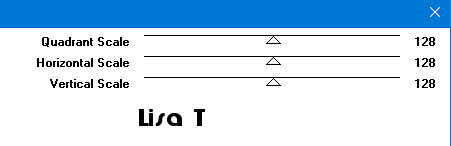
keep selection active
23
effects => 3D effects => inner bevel
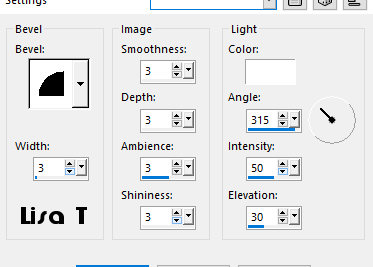
selections => select none
24
image => add borders => tick « symmetric » => ...
1 px dark color
25
enable the Text tool , choose a font and write the text : « By
the Lakeside » (or other of your choice)
26
effects => 3D effects => drop shadow
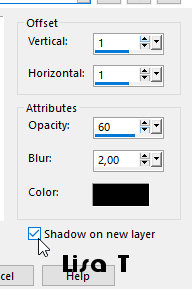
27
shadow layer is highlighted
28
effects => texture effects => texture / mosaic antique
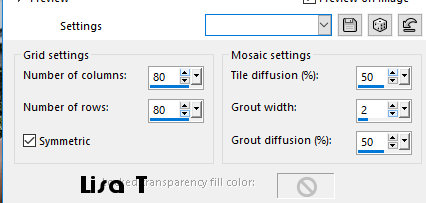
apply your watermark or signature
write your licence number if you used a licenced tube
layers => merge => merge all (flatten)
image => resize => tick « resize all layers » => 900
px width
save your work as... type .jpeg

your tag is finished
Thank you for following this tutorial
my tag with my tubes


if you have any problem,
or to show her your creations,
Don’t hesitate to write to Sylvie

It will be a real pleasure for her to present them at the
end of this tutorial

Back to the boards of Sylvie’s tutorials
board 1 
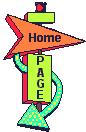
|