Tutorial
95

You will find the original tutorial Here

Sweety has the permission of the tubers to use their tubes.
You can find the banners of these tubers in the left column
of her blog, under the heading "autorisations"

some of the tubes Sweety uses were received in sharing groups
or found on the web
if one of them is your property, please let us know
a link to your site will be added
they are provided as « single-use » for
this tutorial
you are not allowed to share or use them for another purpose.
you are not allowed to present them on your site, blog or
forum
This tutorial is a personal creation,
any resemblance with another one would be pure coincidence

Thank you to the tubers for their great job
they make our creations possible

translator’s note : This translation is my property,
it is strictly forbidden to copy or distribute it on the
Net
Thanks to Sweety for her kind permission
Sweety works with PSPX2, I work with PSPX9, but it is possible
to use another version.
tubes without tuber‘s a watermark are ALWAYS stolen tubes
Please respect the tuber ‘s work, and do like
me. Thank you !
have fun

Material
1 color palette - 6 selections - 1 decoration
not provided : landscape - character (woman) -
decoration (flowers) by Cibi
character woman Sweety used was created by Nara Pamplona
(874)


Plugins
Simple - Medhi - L en K’s - Mura’s Filter Meister
- VM Toolbox

Thank you Tine for your permission to use your filters page


Colors
foreground color -> FG -> color 1 -> #fee4c3
background color -> BG-> color 2 -> #7b7471
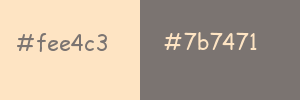
you will need about 1 hour to create your tag (not counting
the time to choose your tubes)
according to the version of PSP you use, your tag might be
slightly different from the example

Use this pencil to follow the steps
hold down left click of your mouse to grab it and move it
.....................................

Realization
1
open a new transparent image 950 * 650 pixels
selections -> select all
copy / paste in to selection the landscape image
selections -> select none
effects -> image effects -> seamless tiling

adjust -> blur -> radial blur

effects -> plugins -> Simple -> 4 Way Average
effects -> plugins -> Mehdi / Sorting Tiles
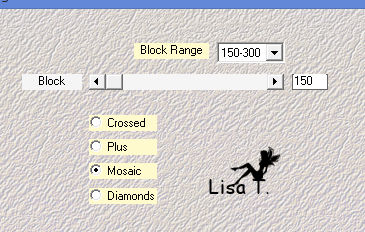
layers -> duplicate
image -> mirror -> mirror horizontal
opacity of the layer : 50%
layers -> merge -> merge down
effects -> edge effects -> enhance
2
selections -> load-save selection -> from disk -> selection
#1
selections -> promote selection to layer
selections -> modify -> contract -> 20 pixels
copy / paste into selection landscape image
selections -> invert
effects -> 3D effects -> drop shadow -> 0 / 0
/ 100 / 20 / black
selections -> select none
drop shadow again (same settings)
3
highlight Raster 1
effects -> plugins -> Simple -> Pizza Slice Mirror
selections -> load-save selection -> from disk -> selection
#2
selections -> promote selection to layer
adjust -> blur -> gaussian blur / 10
selections -> invert
effects -> 3D effects -> drop shadow -> 0 / 0
/ 100 / 20 / black
selections -> select none
layers -> duplicate
image -> mirror -> mirror horizontal
layers -> merge -> merge down
highlight Raster 1
selections -> load-save selection -> from disk -> selection
#3
selections -> invert
effects -> 3D effects -> drop shadow -> 0 / 0
/ 100 / 20 / black
selections -> select none
4
your tag and layers palette look like this

Raster 1 is highlighted
highlight top layer (promoted selection)
edit -> COPY
layers -> new raster layer
selections -> load-save selection -> from disk -> selection
#4
edit -> paste into selection
selections -> select none
layers -> duplicate
image -> mirror -> mirror horizontal
layers -> merge -> merge down
5
highlight « Promote Selection 1 » (second
from bottom)
effects -> plugins -> L en K’s / Adonis
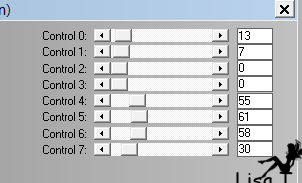
highlight bottom layer
selections -> load-save selection -> from disk -> selection
#5
selections -> promote selection to layer
effects -> plugins -> L en K’s Adonis (same
settings as before)
selections -> select none
layers -> duplicate
image -> mirror -> mirror horizontal
layers -> merge -> merge down
6
your layers palette and tag look like this

highlight « Promoted Selection 2 »
highlight « Promoted Selection » (second
from top)
edit -> COPY
edit -> paste as new image, set this image aside for
a later use (minimize it to tray)
highlighttop layer
copy / paste as new layer « tube deco perso
1 »
effects -> image effects -> offset -> H :
0 / V : 240

effects -> plugins -> Mura’s Meister / Copies
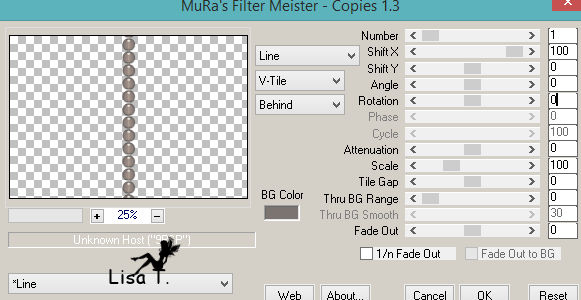
image -> resize -> uncheck « resize all
layers » -> 95%
selections -> load-save selection -> from disk -> selection
#6
DELETE
selections -> select none
effects -> image effects -> offset -> H : 0 /
V : 17
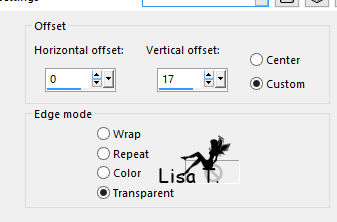
7
image -> add borders -> 2 pixels color 1
selections -> select all
image -> add borders ->...

selections -> invert
effects -> 3D effects -> drop shadow -> 0 / 0
/ 100 / 20 / black
selections -> modify -> contract -> 2 pixels
effects -> plugins -> Simple -> Centre Tile
selections -> select none
edit -> COPY
selections -> select all
8
image -> add borders -> 50 pixels color 1
selections -> invert
effects -> 3D effects -> drop shadow -> 0 / 0
/ 100 / 20 / black
selections -> modify -> contract / 2 pixels
effects -> plugins -> Simple -> Centre Tile
selections -> select none
edit -> COPY
selections -> select all
8
image -> add borders -> 50 pixels color 1 -> check « symmetric »
selections -> invert
effects -> 3D effects -> drop shadow -> 0 / 0
/ 100 / 20 / black
edit -> paste into selection
effects -> plugins -> VM Toolbox / Zoom Blur

selections -> promote selection to layer
selections -> select none
9
copy / paste as new layer image you set aside in step 6
effects -> plugins -> Mura’s Filter Meister
/ Perspective Tiling
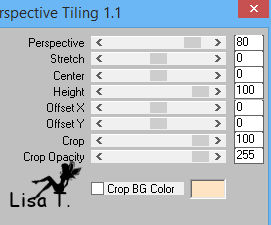
view -> rulers - activate Pick Tool
lower top center cursor to 500 pixels

layers -> arrange -> move down
effects -> 3D effects -> drop shadow -> 0 / 0
/ 100 / 20 / black
your layers and tag look like this

10
highlight top layer
copy / paste as new layer character’s tube - resize
it if necessary
move it where you like
drop a shadow of your choice
add a decoration (or not) as you like
11
image -> add borders -> 2 pixels color 1
apply your watermark
layers -> merge -> merge all
image -> resize -> « all layers » checked
-> 950 pixels (width)
save your work as... type .jpeg / compression : 20
file
-> save as... type .jpeg
your tag is finished

My tag with my tubes


To write to Sweety


don't hesitate to send your creations to Sweety
it will
be a real pleasure for her to present them in the gallery


Back to the board of Sweety’s tutorials
board 1  board
2 board
2  board
3 board
3 

|