Tutorial
93

You will find the original tutorial Here

Sweety has the permission of the tubers to use their tubes.
You can find the banners of these tubers in the left column
of her blog, under the heading "autorisations"

some of the tubes Sweety uses were received in sharing groups
or found on the web
if one of them is your property, please let us know
a link to your site will be added
they are provided as « single-use » for
this tutorial
you are not allowed to share or use them for another purpose.
you are not allowed to present them on your site, blog or
forum
This tutorial is a personal creation,
any resemblance with another one would be pure coincidence

Thank you to the tubers for their great job
they make our creations possible

translator’s note : This translation is my property,
it is strictly forbidden to copy or distribute it on the
Net
Thanks to Sweety for her kind permission
Sweety works with PSPX2, I work with PSPX9, but it is possible
to use another version.
I never use tubes without the tuber‘s signature !!
they are ALWAYS stolen tubes
Please respect the tuber ‘s work, and do like
me. Thank you !
have fun

Material
1 color palette - 6 selections (copy / paste into folder « selections » of
Corel PSP folder
tubes, images, decoration.. are not provided
Translator's note : character tube by myself - flowers
tube by Animabelle


Plugins
Simple: (4 Way Average- Centre Tile) - Plungin Galaxy: (Instant
Mirror) –
MuRa’s Filter Meister: (perspective tiling) - Flaming
Pear: (Kyoto colour) –
Filter Unlimited 2.0==>&<BKg Designer sf10I: (Radial
Rings 01) –
Filter Unlimited 2.0==>&<BKg Designer sf10III:
(VMT Instant Tile)
Mirror Rave: (Quadrant flip) -

Thank you to Renée for her permission to use her
filters page


Colors
foreground color -> FG -> color 1 -> #8e7298 (dark
color)
background color -> BG-> color 2 -> #e3c5cd (light
color)

translator’s note : I chose
other colors matching my tubes
you will need about 1 hour to create your tag (not counting
the time to choose your tubes)
according to the version of PSP you use, your tag might
be slightly different from the example

Use the pencil to follow the steps
hold down left click of your mouse to grab it and move
it


Realization
1
open a new transparent image 900 * 550 pixels
selections -> select all
copy / paste into selection a landscape image
selections -> select none
effects -> image effects -> seamless tiling

adjust -> blur -> radial blur

effects -> plugins -> Simple -> 4 Way Average
2
effects -> distortion effects -> pixelate

effects -> User Defined filter -> Emboss 3

selections tool -> custom selection

selections -> promote selection to layer
selections -> select none
effects -> geometric effects -> perspective horizontal

selections -> load selection -> from disk -> selection
1
DELETE (press delete key of your keyboard)
selections -> select none
layers -> duplicate
image -> mirror -> mirror horizontal
layers -> merge -> merge down
effects -> 3D effects -> inner bevel / color 2

blend mode of the layer : Multiply (or other)
3
your tag and your layers palette look like this

highlight Raster 1
selections -> load selection -> from disk -> selection
2
layers -> new raster layer
copy / paste into selection your landscape image
selections -> invert
effects -> 3D effects -> drop shadow -> 0 / 0
/ 100 / 50 / black / uncheck « shadow on new
layer »
selections -> invert
effects -> texture effects -> weave -> color 1

selections -> modify -> contract / 20 pixels
DELETE
selections -> invert
effects -> 3D effects -> drop shadow -> 0 / 0
/ 100 / 50 / black / uncheck « shadow on new layer »
selections -> invert
keep selection active
4
selections -> modify -> contract / 20 pixels
selections -> invert
effects -> 3D effects -> drop shadow -> 0 / 0
/ 100 / 50 / black / uncheck « shadow on new layer »
selections -> invert
copy / paste into selection your landscape image
selections -> invert
effects -> 3D effects -> drop shadow -> 0 / 0
/ 100 / 50 / black / uncheck « shadow on new layer »
selections -> select none
effects -> 3D effects -> drop shadow -> 0 / 0
/ 100 / 50 / color 1 / uncheck « shadow on new layer »
5
your tag and your layers palette look like this

Raster 2 is highlighted
layers -> duplicate
effects -> plugins -> Plugin Galaxy / Instant Mirror

layers -> arrange -> move down
opacity between 50% and 55%
highlight top layer
selections -> load selection -> from disk -> selection
3
DELETE
selections -> select none
6
selections -> load selection -> from disk -> selection
4
selections -> promote selection to layer
highlight « Promoted Selection »
DELETE
highlight top layer - blend mode : Screen
selections -> select none
layers -> arrange -> move down 3 times
Highlight bottom layer
effects -> plugins -> Simple -> Centre Tile
set blend mode of top layer on « Screen »
7
your tag and your layers palette look like this

highlight Promoted Selection 1 » (second from
bottom)
layers -> new raster layer
selections -> select all
copy / paste into selection your landscape image
selections -> select none
effects -> art media effects -> brush strokes

opacity between 50% and 60%
selections -> select none
layers -> arrange -> move down
8
image -> add borders -> 2 pixels color 2
edit -> copy / paste as new image
minimize to tray for a later use
adjust -> blur -> radial blur

effects -> art media effects -> brush strokes

layers -> new raster layer
selection tool -> custom selection

copy / paste into selection iimage minimized to tray
selections -> select none
9
Raster 1 is highlighted
layers -> duplicate
effects -> refection effects -> feedback

layers -> dupplicaate
image -> mirror -> mirror horizontal
layers -> merge -> merge down
layers -> arrange -> move down
layers -> duplicate
effects -> image effects -> offset -> H :
0 / V : 43 (check « transparent » and « custom »)
highlight Raster 1
layers -> duplicate
effects -> image effects -> offset -> H : 0 /
V : 43 (check « transparent » and « custom »)
layers -> arrange -> move down
layers -> merge -> merge down
layers -> arrange -> move up
10
your tag and your layers palette look like this

copy 2 of Raster 1 is highlighted
highlight Raster 1
effects -> plugins -> Mura’s Filter Meister
/ Perspective Tiling

opacity : 50%
highlight « Copy of Raster 1 »
layers -> duplicate
iamge -> mirror -> mirror vertical
effects -> image effects -> offset -> H : 0 /
V : 93 (check « transparent » and « custom »)
layers -> arrange -> move down
11
highlight « Copy of Raster 1 »
layers -> duplicate
effects -> plugins -> Mura’s Filter Meister
/ Perspective Tiling (same settings as before)
image -> add borders -> 3 pixels color 2
selections -> select all
image -> add borders -> 30 pixels any color
selections -> invert
flood fill selection with color 1
***************
optional :
effects -> plugins -> Flaming Pear / Kyoto Color
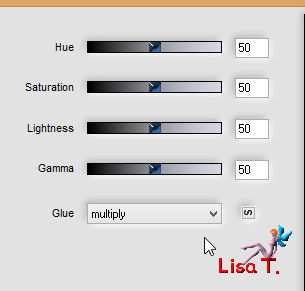
***************
effects -> plugins -> Unlimited 2 -> &<Bkg
Designer sf10III> / Radial Rings 01

your tag and your layers palette look like this

12
selections -> promote selection to layer
selections -> select none
iamge -> mirror -> mirror horizontal - image
-> mirror -> mirror vertical
highlight background layer
right click on it -> promote background layer
highlight top layer
selections -> load selection -> from disk -> selection
5
DELETE
selections -> select none
layers -> merge -> merge down
13
selections -> load selection -> from disk -> selection
6
selections -> invert
effects -> 3D effects -> drop shadow -> 0 / 0
/ 60 / 30 / black / uncheck « shadow on new layer »
edit -> redo drop shadow
selections -> select all
selections -> modify -> contract -> 30 pixels
selections -> invert
selections -> promote selection to layer
highlight Raster 1
flood fill selection with color 1
highlight top layer
effects -> plugins -> Mirror Rave -> Quadrant
Flip

layers -> merge -> merge down
keep selection active
14
selections -> invert
effects -> 3D effects -> drop shadow -> 0 / 0
/ 60 / 30 / black / uncheck « shadow on new layer »
edit -> redo drop shadow
selections -> invert
effects -> plugins -> Unlimited 2 -> &<Bkg
Desinger sf10III / VMT Instant Tile

selections -> invert
effects -> 3D effects -> drop shadow -> 0 / 0
/ 60 / 30 / black / uncheck « shadow on new layer »
selections -> select none
***************
Optional
adjust -> Backlighting

***************
15 optional
this optional step just to slide character tube under the
border
selections -> select all
selections -> mofidy -> contract / 30 pixels
selections -> invert
selections -> promote selection to layer
selections -> select nonecopy / paste character tube
as new layer
image -> resize if necessary
place it wher you like
drop shadow of your choice
copy / paste as new layer a decoration tube
resize if necessary and place it where you want
drop shadow of your choice
Final Step
image -> add borders -> 2
pixels color 2
apply your watermark
layers -> merge -> merge all (flatten)
iamge -> resize -> 950 pixels (width)
file -> save as... type .jpeg
your tag is finished

Don't hesitate to send your creations to Sweety, she will
be very glad to see them and present them her

To write to Sweety


Back to the boards of Sweety’s tutorials
board 1  board
2 board
2  board
3 board
3 

|