Tutorial 88

You will find the original tutorial Here


Sweety received the permission of the tubers to use their tubes.
You can find the banners of these tubers in the left column of her blog, under the heading "autorisations"

some of the tubes Sweety uses were received in sharing groups
or found on the web
if one of them is your property, please let us know
a link to your site will be added
they are provided as « single-use » for this tutorial
you are not allowed to share or used them for another purpose.
This tutorial is a personal creation,
any resemblance with another one would be pure coincidence
you are not allowed to share it or present it on your site, blog or forum
without the permission of Sweety

Thank you to the tubers for their great job
they make our creations possible

translator’s note : This translation is my property,
it is strictly forbidden to copy or distribute it on the Net
Thanks to Sweety for her kind permission
Sweety works with PSPX2, I work with PSPX8, but it is possible to use another version.
I never use tubes without the tuber‘s signature !! they are ALWAYS stolen tubes
Please respect the tuber ‘s work, and do like me. Thank you very much !
have fun

Material
1 color palette - 5 selections (copy / paste into the folder « Selections » of My PSP Files)
decorations tubes (type .psp and .png) - 1 landscape (google images - not provided)
one character tube by Banjo (not provided) and one animal tube by Calgui (not porvided)


Filters
Filter factory gallery B: (Button Deluxe) - Filter factory gallery C: (Tile Mix) –
Simple : (Diamonds) - L en K Landksiteofwonders :(L en K’s Adonis)-
BorderMania (nvr) : (cadre relief num.2) – MuRa’s Filter Meister : (Perspective tiling) –
Flaming Pear : (Flood)-

Thank you to Tine for her permission to use her filters page

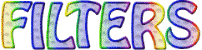

Colors
foreground color -> FG -> color 1 -> #6377b6
background color -> BG-> color 2 -> #d1acd6
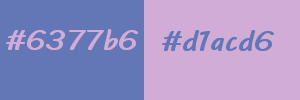
you will need about 1 hour to create your tag (not counting the time to choose your tubes)
according to the version of PSP you use, you might obtain results slightly different from the example

Use the paint brush to follow the steps
hold down left click to grab it and move it
 |

Realization
1
in the material palette, prepare a linear gradient
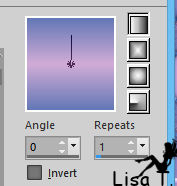
open a new raster layer -> 750 / 550 pixels
flood fill with the gradient
effects -> plugins -> Filter Factory Gallery B / Button Deluxe
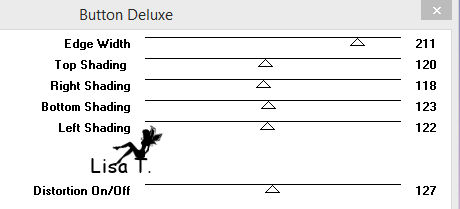
effects -> plugins -> Filter Factory Gallery C / Tile Mix
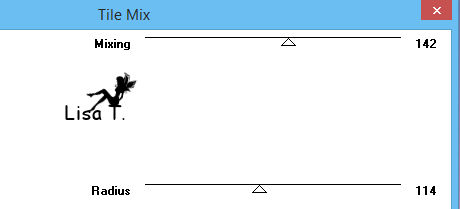
2
layers -> duplicate
image -> resize -> uncheck « resize all layers » -> 90%
effects -> plugins -> Simple -> Diamonds
image -> resize -> uncheck « resize all layers » -> 90%
layers -> new raster layer
selections -> select all
copy / paste into selection the landscape tube
selections -> select none
layers -> arrange -> move down
effects -> art media effects -> brush strokes
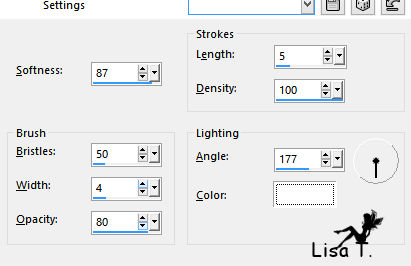
3
layers -> duplicate
image -> mirror -> mirror vertical
opacity of the layer : 50%
layers -> merge -> merge down
blend mode of the layer : Luminance (Legacy) (or other)
activate top layer
effects -> plugins -> Unlimited 2 -> BKG Kaleidoscope / Kaleidoscope Butterfly
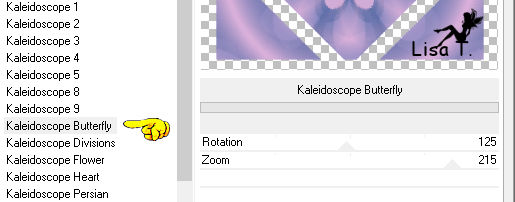
selections -> load selection from disk / selection 1
DELETE
keep the selection active
4
activate the layer underneath (Raster 2)
layers -> merge -> merge down
selections -> promote selection to layer
selections -> select none
effects -> image effects -> seamless tiling
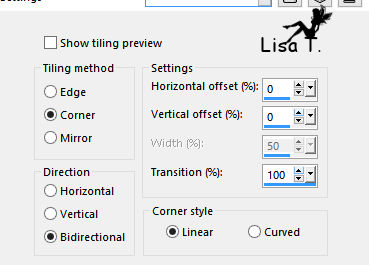
effects -> 3D effects -> drop shadow -> 0 / 0 / 60 / 30 / black
activate selection tool -> custom selection
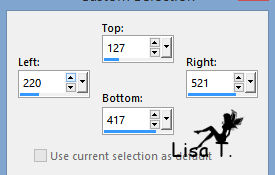
DELETE
activate top layer (Copy of Raster 1)
DELETE
keep selection active
5
your tag and your layers palette look like this
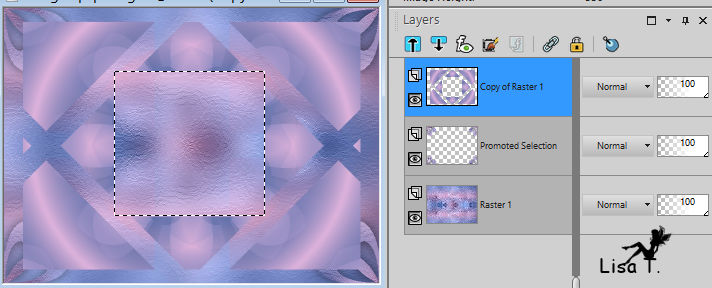
layers -> new raster layer
copy / paste into selection the landscape tube
layers -> arrange -> move down
selections -> modify -> select selection borders
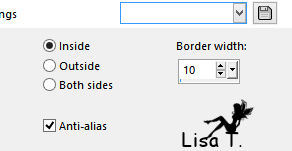
activate flood fill tool -> match mode : none / flood fill selection with color 1
layers -> new raster layer
copy / paste into selection the landscape tube
blend mode of the layer : Luminance (Legacy) (or other)
effects -> art media effects -> brush strokes as before (don’t change settings)
effects -> 3D effects -> drop shadow -> 0 / 0 / 60 / 30 / black
6
selections -> select all
selections -> float - selections -> defloat
activate Raster 1 (bottom layer)
selections -> promote background layer
layers -> arrange -> move up
selections -> select none
effects -> 3D effects -> drop shadow -> 0 / 0 / 60 / 30 / black
activate Raster 2
image -> resize -> 90%
layers -> merge -> merge down
7
your tag and your layers palette look like this
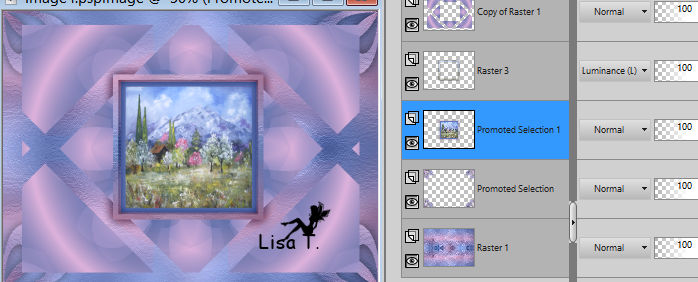
activate top layer (copy of Raster 1)
effets -> plugins -> L en K landksiteofwoders / L en K’s sAdonis
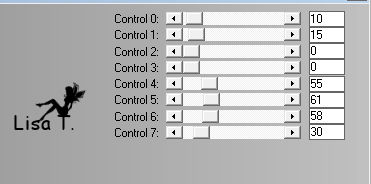
selections -> load selection from disk / selection 2
layers -> new raster layer
flood fill selection with color 1
layers -> new raster layer
copy / paste into selection the landscape image
blend mode of the layer : Luminance (Legacy)
effects -> 3D effects -> drop shadow -> 0 / 0 / 60 / 10 / black
layers -> merge -> merge down TWICE
selections -> select none
8
layers -> new raster layer
layers -> arrange -> move down
selections -> load selection from disk / selection 3
flood fill selection with color 1 (don’t hesitate to click several times)
layers -> new raster layer
copy / paste into selection the landscape image
blend mode of the layer : Luminance (Legacy)
layers -> merge -> merge down
selections -> select none
close the eye of bottom layer , of « promoted selection » and « top layer (copy of Raster 1)"
Raster 2 is the active layer
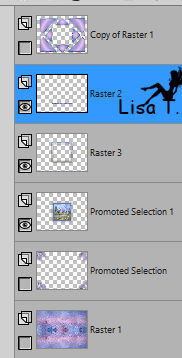
layers -> merge -> merge visible
open the eyes of all the layers
your tag and your layers palette look like this
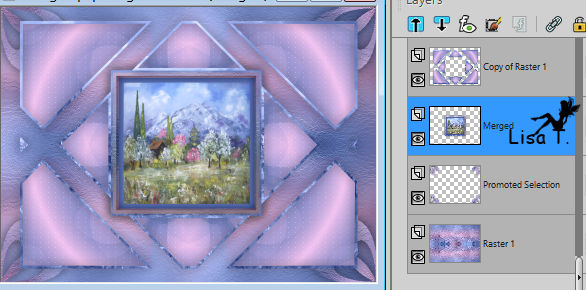
9
the active layer is the second one from top
layers -> merge -> merge visible
activate selection tool -> custom selection
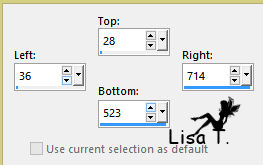
selections -> promote selection to layer
effets -> plugins -> Bordure Mania (nvr) / cadre relief num.2
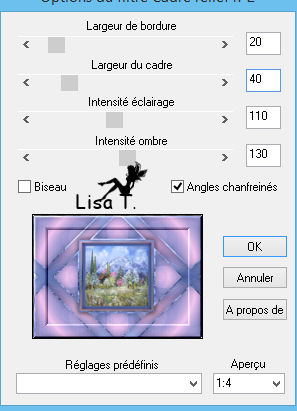
activate bottom layer (Merged)
selections -> invert
effets -> plugins -> BorderMania (nvr) / cadre relief num.2 / same settings as before
selections -> select none
10
image -> add borders -> color 1
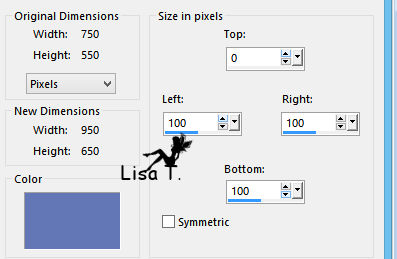
select this border with the Magic Wand tool (tolerance : 0)

layers -> new raster layer
copy / paste into selection the landscape image
blend mode of the layer : Luminance (Legacy)
effects -> art media effects -> brush strokes / as before
selections -> select none
copy / paste as new layer « DECO 1 »
effects -> image effects -> offset -> H : 0 / V : -202 / check « custom » and « transparent »
11
your tag and your layers palette look like this
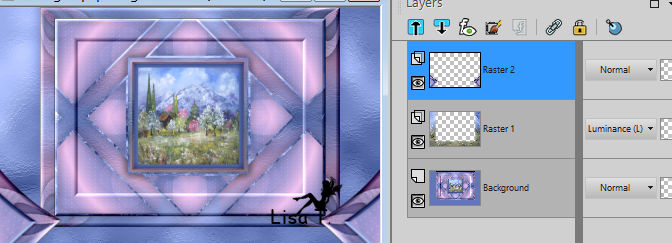
activate selection tool -> custom selection
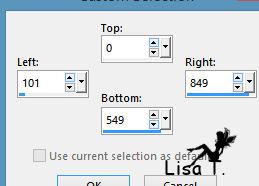
activate bottom layer (Background)
selections -> promote selection to layer
selections -> select none
layers -> arrange -> move up
effects -> plugins -> Mura’s Meister / Perspective Tiling
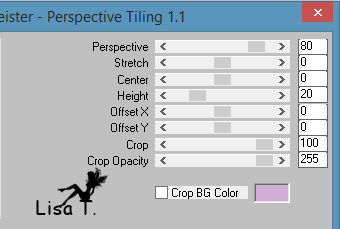
selections -> load selection from disk / selection 4
DELETE
selections -> select none
12
copy / paste as new layer « DECO 2 »
effects -> image effects -> offset -> H : 0 / V : 33 / check « custom » and « transparent »
colorize according to your colors, or set blend mode to « Luminance (Legacy) »
copy / paste as new layer « DECO 3 »
effects -> image effects -> offset -> H : -5 / V : 50 / check « custom » and « transparent »
13
selections -> select all
image -> add borders -> 60 pixels color 1 (don’t forget to check « symmetric » again)
selections -> invert
layers -> new raster layer
copy / paste into selection the landscape image
blend mode of the layer : Luminance (Legacy)
layers -> merge -> merge down
effects -> art media effects -> brush strokes as before
selections -> invert
selections -> promote selection to layer
selections -> select none
copy / paste as new layer « DECO 4 »
don’t move it
layers -> arrange -> move down
blend mode of the layer : Luminance (Legacy)
effects -> 3D effects -> drop shadow -> 0 / 0 / 60 / 30 / black
14
your tag and your layers palette look like this
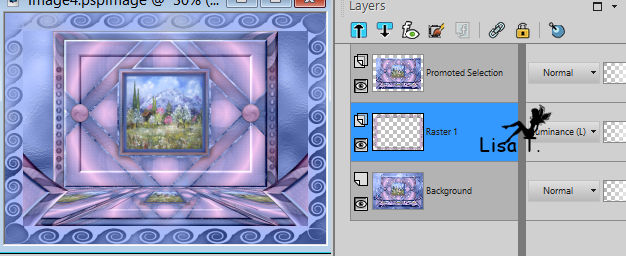
Raster 1 is the active layer
effects -> plugins -> Flaming Pear / Flood
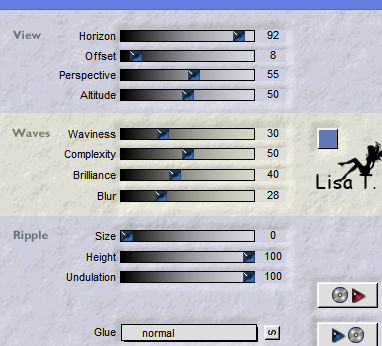
activate top layer (promoted selection)
effects -> plugins -> Flaming Pear / Flood as before
copy / paste as new layer the character tube
resize if necessary and place it where you like
Sweety used a tube by Banjo (not provided)
drop a shadow of your choice
15
add elements if you like to decorate more
Sweety used a tube by Calgui (not provided)
resize if necessary
selections -> load selection from disk / selection 5
layers -> new raster layer
layers -> arrange -> move down
flood fill with color 2
effects -> 3D effects -> drop shadow -> 0 / 0 / 30 / 10 / black
selections -> select none
layers -> merge -> merge visible
Final Step
effects -> plugins -> BorderMania (nvr) / cadre relief num.2
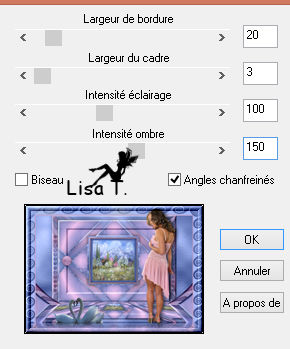
apply your watermark
layers -> merge -> merge all (flatten)
image -> resize / width : 50 pixels
file -> save as... type .jpeg
your tag is finished

To write to Sweety
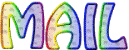

My tag with my tubes

Vos créations en ligne
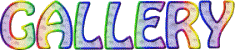

Back to the board of Sweety’s tutorials
board 2  board 3 board 3 
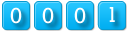
|