Tutorial 83

You will find the original tutorial Here


Sweety received the permission of the tubers to use their tubes.
You can find the banners of these tubers in the left column of her blog, under the heading "autorisations"

some of the tubes Sweety uses were received in sharing groups
or found on the web
if one of them is your property, please let us know
a link to your site will be added
they are provided as « single-use » for this tutorial
you are not allowed to share or used them for another purpose.
This tutorial is a personal creation,
any resemblance with another one would be pure coincidence
you are not allowed to share it or present it on your site, blog or forum
without the permission of Sweety

Thank you to the tubers for their great job
they make our creations possible

translator’s note : This translation is my property,
it is strictly forbidden to copy or distribute it on the Net
Thanks to Sweety for her kind permission
Sweety works with pSP 12, I work with PSP18, but it is possible to use another version.
I never use tubes without the tuber‘s signature !! they are ALWAYS stolen tubes
Please respect the tuber ‘s work, and do like me. Thank you !
have fun

Material
1 color palette - 8 selection (copy / paste into the folder « selections » of My PSP Files)
2 decoration tubes - 1 preset Extrude (double click on it to insltall it)
1 texture (Corel15_036) to install into the folder « textures » of My PSP Files if you don’t have it)
1 tube by Isa and 1 tube by Animabelle (not provided - received in sharing groups)
you will also need a landscape tube


Filters
Simple - Tramages - Filters Unlimited 2 - Plugin Galaxy - Alien Skin Eye Candy 5 Impact -
Graphic Plus - VM Toolbox - Mura’s Meister

Thank you to Tine for her permission to use her filters page



Colors
foreground color -> FG -> color 1 -> #806a9b
background color -> BG -> color 2 -> # bca6d7

if you change the colors, choose them in your main tube (dark color as FG, light color as BG)
don’t hesitat to change the blend mode and the opacity of the layers if necessary
you will need about 1 hour to create your tag (not counting the time to choose your tubes)

Use the pencil to follow the steps
left click to grab it


Realization
Step1
open a new transparent raster layer 900 * 600 pixels
flood fill with color 1
layers > new raster layer
selections > select all
copy / paste into selection the landscape tube
selections > select none
effects > image effects > seamless tiling

adjust > blur > radial blur

effects > plugins > Simple > 4 Wau Average
blend mode of the layer : Luminance (Legacy) (or other)
layers > merge > merge visible
Step 2
selections > load selection 1 from disk
selections > promote selection to layer
you can close the eye of the bottom layer if you wish (to see better)
selections > select none
layers > duplicate
image > mirror > vertical mirror
layers > merge > merge down
effects > image effects > offset > ( H : 100 / V : 0 ) > check « custom » and « transparent »
view > rulers and activate the Pick tool / mode « scale »
place the cursor on the middle handle, stretch it to the middle up to 500

disable the rulers and the tool
layers > duplicate
image > mirror > mirror horizontal
layers > merge > merge down
Step 3
effects > plugins > Tramages > Tow The Line > default settings

effects > 3D effects > drop shadow > 0 / 0 / 60 / 10 / black (uncheck « shadow on new layer »)
open the eye of the bottom layer but keep « promoted selection » active
layers > duplicate
image > resize > uncheck « all layers » > 80%
layers > arrange > move down
layers > duplicate > image > resize > 80%
layers > arrange > move down
Step 4
your tag and your layers palette look like this

activate the « merged » layer
selections > load selection 2 from disk
layers > new raster layer
copy / paste into selection the landscape tube
effects > plugins > Unlimited 2 > &>Bkg Designers sf10 III > Road Kill

selections > invert
effects > 3D effects > drop shadow as before
selections > select none
Step 5
selections > load selection 3 from disk
layers > new raster layer
copy / paste into selection the landscape tube
layers > arrange > move down
selections > invert
effects > 3D effects > drop shadow as before
selecitons > select none
Step 6
Raster 2 is the active layer (the landscape)
copy / paste as new layer the decoration1 tube
layers > arrange > move down (don’t move it)
colorize if necessary
selections > load selection 4 from disk
copy / paste as new layer the landscape tube
resize if necessary
move into selection the part you want to keep

layers > arrange > move down
selections > invert
DELETE
effects > 3D effects > drop shadow as before
selections > select none
layers > duplicate
image > mirror > mirror horizontal
Step 7
your tag and your layers palette look like this

selections > load selection 5 from disk
copy / paste as new layer the landscape tube
selections > invert
DELETE
selections > invert
effects > plugins > Unlimited 2 > & bkg Designers sf10III > Road Kill

selections > invert
effects > 3D effects > drop shadow as before
selections > select none
Step 8
close the eye of the bottom layer (merged)
activate any other layer > layers > merge > merge visible
open the eye of the bottom layer but keep the top layer active
effects > geometric effects > perspective horizontal

veix > rulers and activate the Pick Tool / mode « scale »
catch the middle handle and pull it to 450 pixels

disable the tools
layers > duplicate
image > mirror > mirror horizontal
layers > merge > merge down
effects > plugisn > Plugin Galaxy > instant Mirror

layers > new raster layer
layers > arrange > move down
selections > load selection 6 from disk
copy / paste into selection the landscape tube
layers > new raster layer
effects > 3D effects > cutout

selections > select none
Step 9
your tag and your layers palette look like this

Raster 2 is the active layer
activate the « Merged » layer just above
selections > load selection 7 from disk
adjuxt > blur > radial blur as before
effects > plugins > Unlimited 2 > &Bkg Designers sf10III > Road Kill

layers > new raster layer
copy / paste into selection the landscape tube
oapcity of the layer : between 30% and 35% (according to your tube)
layers > merge > merge down
keep the selection active
Step 10
selections > invert
selections > promote selection to layer
effects > plugins > Alien Skin Eye Candy 5 Impact > Extrude > find the preset provided
with the following settings

selections > invert
DELETE
selections > select none
close the eyes of the 3 middle layers and keep the top layer active
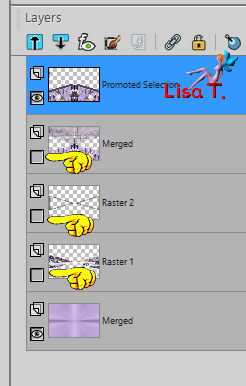
with the freehand selection tool > point to point, select the small white lines and delete, then select none

open the eyes of all layers
Step 11
selections > load selection 8 from disk
effects > plugins > Graphic Plus > Cross Shadow > default settings

effects > texture effects > find the texture « cement » (Corel 15_036)

selections > select none
Step 12
activate the « Merged » layer (second from the top)
selections > load selection 7 from disk
selections > promote selection to layer
activate the layer underneath
DELETE
activate the layer above again, blend mode of the layer « Luminance (Legacy) »
opacity of the layer : between 60% and 65%
selections > select none
image > add borders > 1 pixel color 1
Step 13
image > add border (contrasting color)

with the magic wand tool (tolerance 0) select the white borders

selections > invert
edit > copy
selections > invert
edit > paste into selection
effects > plugins > VM Toolbox > Zoom Blur

selections > promote selection to layer
image > mirror > mirror horizontal
selections > defloat
opacity of the layer : 50%
layers > merge > merge down
selections > promote selection to layer
selections > select none

Step 14
« promoted selection » is the active layer
activate the background layer
right click on this layer > choose « promote background layer
effects > plugins > Mura’s Meister > Perspective Tiling

effects > 3D effects > drop shadow 0 / 0 / 40 / 20 / black
activate the layer just above
drop the same shadow
Step 15
copy /paste as ne w layer the character tube
resie it if necessary
effects > 3D effects > drop shadow as before
copy / paste as new layer another decoration tube (Sweety chose the tube of the cat)
resize it if necessary, move it opposite to the character
effects > 3D effects > drop shadow as before
Final step
copy / paste as new layer the decoration 2 tube
effects > image effects > offset > ( H : 6 / V : 178 )
layers > arrange > move down 3 times (under « promoted selection »)
blend mode : Luminance (Legacy)
image > add borders > 1 pixel color 1
apply your watermark
layers > merge > merge all (flatten)
image > resize > width : 950 pixels
file > save as... type .jpeg

your tag is finished
Thank you to have realized it

To write to Sweety


Back to the board of Sweety’s tutorials
board 2  board 3 board 3 
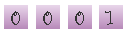
|