Tutorial 77

You will find the original tutorial Here


Sweety received the permission of the tubers to use their tubes.
You can find the banners of these tubers in the left column of her blog, under the heading "autorisations"

some of the tubes Sweety uses were received in sharing groups
or found on the web
if one of them is your property, please let us know
a link to your site will be added
they are provided as « single-use » for this tutorial
you are not allowed to share or used them for another purpose.
This tutorial is a personal creation,
any resemblance with another one would be pure coincidence
you are not allowed to share it or present it on your site, blog or forum
without the permission of Sweety

Thank you to the tubers for their great job
they make our creations possible

translator’s note : This translation is my property,
it is strictly forbidden to copy or distribute it on the Net
Thanks to Sweety for her kind permission
Sweety work with pSP 12, I work with PSP18, but it is possible to use another version.
have fun

Material
1 color palette – 4 decoration Tubes « persos » -
1 landscape image « automne de432c63 » ( Google image not provided).
1 character tube « Welterusten By A PSP Devil » (not provided)
1 preset « perspective shadow »
Open the tubes, duplicate them and work with the copies
copy the selections and paste them into the folder « Selections » of « My PSP Files »
double click on the preset to install it in the good plugin
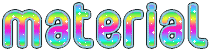

Filters
Mehdi : (wavy lab 1.1) - MuRa’s Filters Meister : (perspective tiling) –
Graphics plus: (cross shadow) – Cybia: (ScreenVorks) –
AP 01 (innovations) line silverlining: (Dotty Grid)-
Alien Skin EyeCandy 5 : Impact : (perspective shadow)

Thank you to Tine for her permission to use her filters page

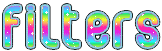

Colors
foreground color -> FG -> color 1 -> #11273a
background color -> BG -> color 2 -> #92dfea
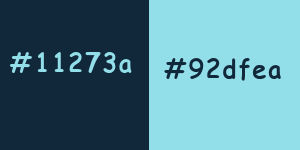
you will need about 1 hour to create your tag (not counting the time to choose your tubes)
medium difficulty

Use the pencil to follow the steps
left click to grab it


Realization
Step1
open a transparent raster layer 900 * 550 pixels
efefcts > plugins > Mehdi Wavy Lab 1.1
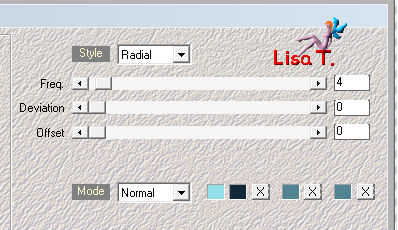
adjust > blur > gaussian blur > 20
selections > select all
selections > modify > contract > 50
selections > promote selection to layer
keep the selection active
Step 2
selections > modify > contract > 20 pixels
flood fill tool > match mode : « none » - flood fill the selection with FG color
selections > modify > contract > 20 pixels
DELETE
selecitons > select none
image > resize > uncheck « all layers » > 95%
effects > distortion effects > wave
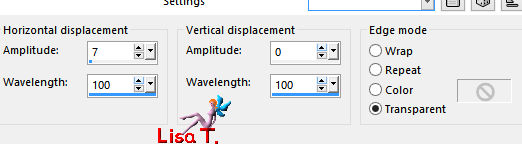
layers > duplicate – image > mirror > mirror horizontal
Step 3
selections > load-save selection > prom disk > selection #1
DELETE
selections > select none
layers > merge > merge down
effects > image effects > offset
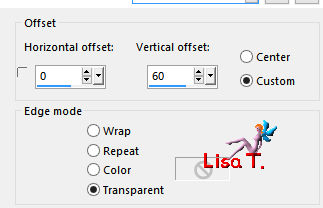
effects > geometric effects > perspective vertical
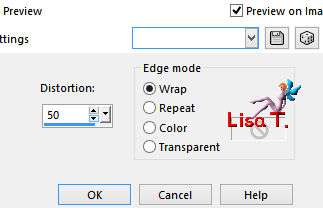
selections > load-save selection > prom disk > selection #2
DELETE
selections > select none
Step 4
image > mirror > mirror vertical
effects > image effects > offset > (H : 0 / V : 69)
selections > load-save selection > prom disk > selection #3
effects > texture effects > weave > FG color
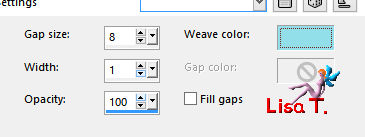
selections > invert
effects > texture effects > blinds > FG color
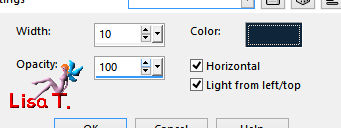
selections >select none
Step 5
your tag and your layers palette look like this
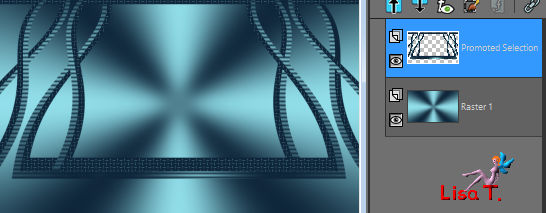
view > rulers - activate the Pick Tool (K key of your keyboard)
bring up the layer to 380 pixels
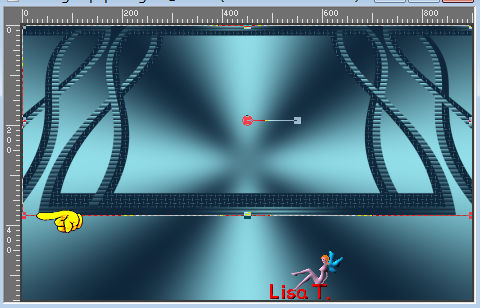
disable the Pick Tool (M key)
activate « Raster 1 »
selections tool > custom selection
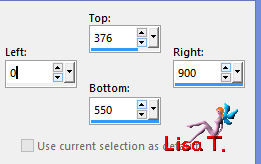
effects > geometric effects > perspective vertical
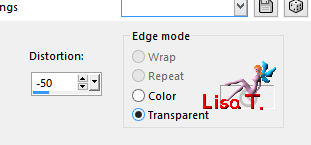
right clik on the layer > promote selection to layer
selections > select none
Step 6
activate « Raster 1 »
selections tool > custom selection > same settings as before
selections > promote seleciton to layer
flood fill the selection with the FG color
effects > texture effects > weave > BG color
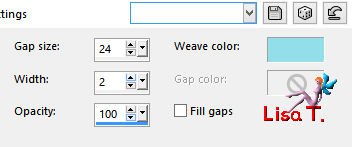
effects > plugins > MUra’s Meister > Perspective Tiling
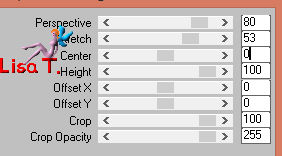
selections > select none
acitvate « Promoted selection 1 »
effects >3D effects > drop shadow > 0 / 0 / 100 / 10 / black
Step 7
your work and your layers palette look like this
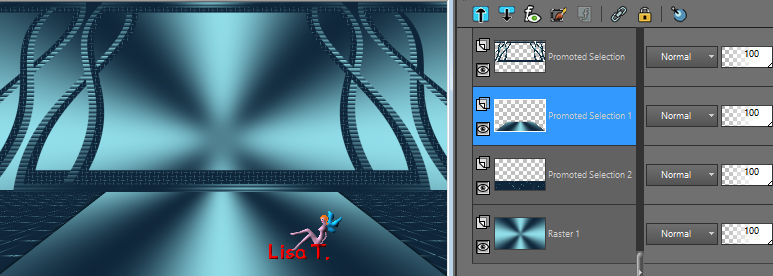
selections > load-save selection > prom disk > selection #4
flood fill the selection with the FG color
effects > plugins > Graphic Plus > Cross Shadow > default settings
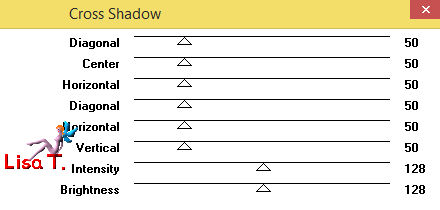
effects > plugins > Cybia > ScreenWorks
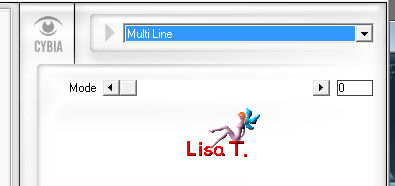
selections > modify > select selection borders
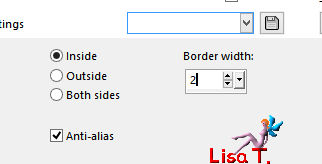
flood fill the sleection <ith the BG color (several clicks might be necessary)
selections > select none
Step 8
activate « Promoted Selection »
selections > load-save selection > prom disk > selection #5
layers > new raster layer
layers > arrange > move down
copy / paste into selection the landscape image – opacity betwenne 75% & 80% (according to your tubes and colors)
copy / paste into selection the decoration tube 1
layers > new raster layer
flood fill the selection with the BG color (opacity of the flood fill tool : 50%)
(don’t forget to reset the opacity of the tool on 100%)
effects > texture effects blinds
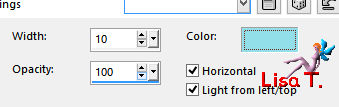
translator’s note : I didn’t apply this effect (personal choice)
blend mode of the layer : Hard Light (or other) – opacity : 40%
selections > select none
Step 9
your work and your layers palette look like this
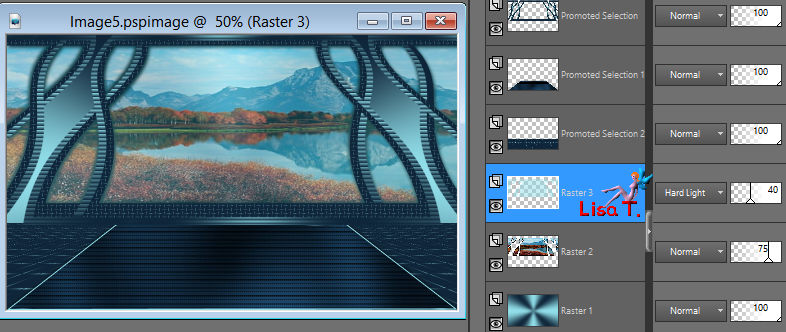
acitvate the bottom layer (Raster 1)
selection tool > custom selection
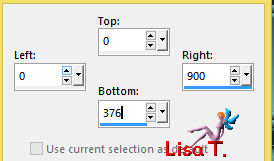
flood fill the selection with the FG color
effects > plugins > Graphic Plus > Cross Shadow
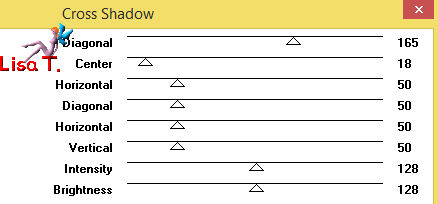
effects > plugins > AP 01 [Innovations] > Lines Silverlining > Dotty Grid
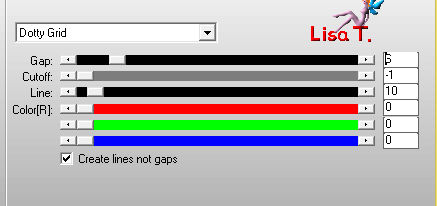
selections > select none
Step 10
image > add borders > check « symmetric » > 2 pixels BG color
image > add borders > uncheck « symmetric » > 50 pixels FG color
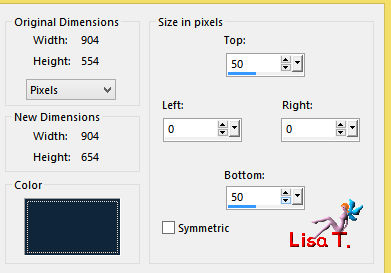
click in the upper part of the tag with the magic wand tool (Tolerance : 0)

layers > new raster layercopy / paste into selection the decoration tube 2
selections > select none
layers > duplicate – image > mirror > mirror vertical
layers > merge > merge down
colorize according to you own colors, or change the blend mode if necessary
Step 11
image > add borders
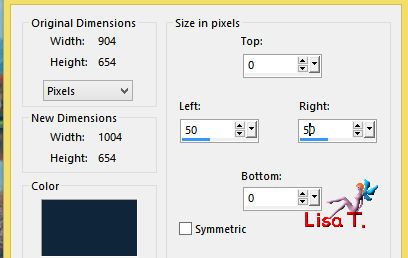
click in the lelft part of the tag with the magic wand tool

acitvate the decoration tube 2 > image > free rotate
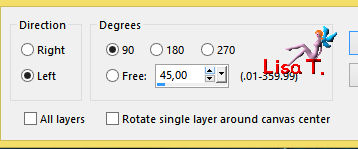
edit > copy – back to your work – layers > new raster layer – edit > paste into selection
selections > select none
layers > duplicate – image > mirror > mirror horizontal
layers > merge > merge down
colorize or change the blend mode if necessary
layers > merge > merge visible
Step 12
copy / paste as new layer the decoration tube 3
don’t move it
copy / paste as new layer the decoration tube 4
don’t move ite
colorize or change the blend mode if necessary
copy / paste the character tube – resize if necessary and move it to the right
layers > duplicate
effects > plugins > Alien Skin Eye Candy 5 - Impact > Perspective Shadow
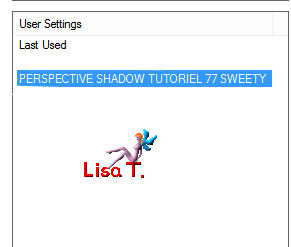 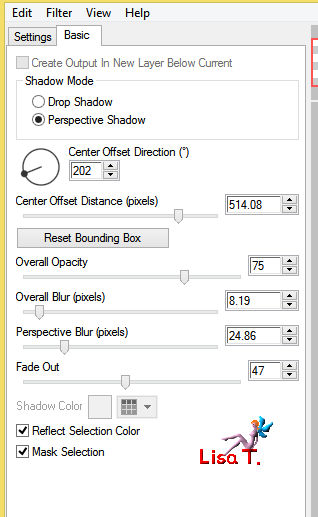
selections > select all
selections > modify > contract > 50 pixels
selections > invert
DELETE
selections > select none
layers > arrange > move down – opacity of the layer bertween 60 and 65%
Final Step
add decoration to your likings
image > add borders > 2 pixels FG color
apply your watermark
layers > merge > merge all (flatten)
image > resize > width : 950 pixels
file > save as... type jpeg

your tag is finished
Thank you to have realized it

To write to Sweety
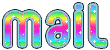
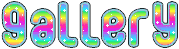

Back to the board of Sweety’s tutorials
board 1  board 2 board 2 
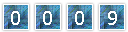
|