Tutorial 71

You will find the original tutorial Here


Sweety received the permission of the tubers to use their tubes.
You can find the banners of these tubers in the left column of her blog, under the heading "autorisations"

some of the tubes Sweety uses were received in sharing groups
or found on the web
if one of them is your property, please let us know
a link to your site will be added
they are provided as « single-use » for this tutorial
you are not allowed to share or used them for another purpose.
This tutorial is a personal creation,
any resemblance with another one would be pure coincidence
you are not allowed to share it or present it on your site, blog or forum
without the permission of Sweety

Thank you to the tubers for their great job
they make our creations possible

translator’s note : This translation is my property,
it is strictly forbidden to copy or distribute it on the Net
Thanks to Sweety for her kind permission
Sweety work with pSP 12, I work with PSP17, but it is possible to use another version.
have fun

Material
1 color palette
4 selections (copy/paste into the folder « selections » of My PSP Files)
1 image (Sweety used « grand-entrance » found on google images)
2 decoration tubes (colorize and change the blend mode to match with your own colors)
1 character tube (Sweety used « sonesglobal » not provided)
1 cat tube (not provided. Sweety used a tube created by Thafs)

Open the tubes, duplicate them and work with the copies
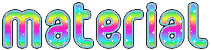

Filters
Simple : (Pizza Slice Mirror)
Filters unlimited 2.0: & < Background Designers IV >: (the Twist Tut - sf10Shades Of Shadow)
MuRa’s Filter Meister: (perspective tiling)
Filters unlimited 2.0: &<Bkg Designer sf10 I>: (Dice It)

Thank you to Tine for her permission to use her filters page

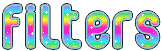

Colors
foreground color -> color 1 -> #a0ccc8
background color -> color 2 -> # f4e8ae
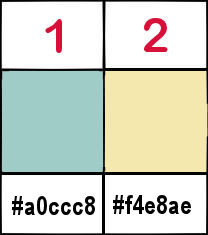
you will need about 1 hour to create your tag (not counting the time to choose your tubes)

Use the pencil to follow the steps


Realization
Step1
open a new transparent image 900 ** 600 pixels
selections/select all
copy/paste into selection the landscape tube
selections/select none
effects/image effects/seamless tiling/default settings

adjust/blur/radial blur
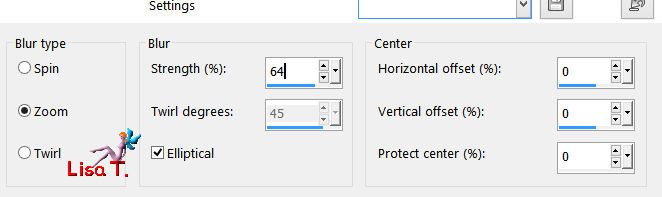
Step 2
layers/duplicate
image/resize/uncheck « all layers »/80%
image/mirror/vertical mirror
effects/geometric effects/skew
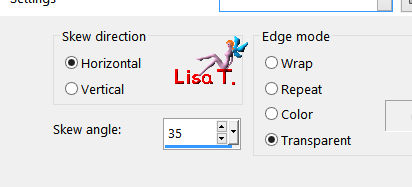
layers/duplicate
image/mirror/mirror horizontal
layers/merge/merge down
effects/plugins/Simple/Pizza Slice Mirror
Step 3
selection tool/custom selection
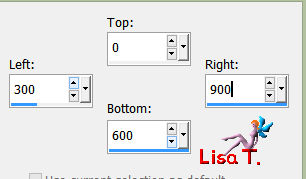
DELETE (hit the delete key of your keyboard)
selections/select none
layers/duplicate
image/mirror/mirror horizontal
layers/merge/merge down
selection tool/custom selection
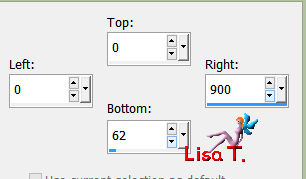
activate Raster 1
selections/promote selection to layer
effects/texture effects/mosaic glass
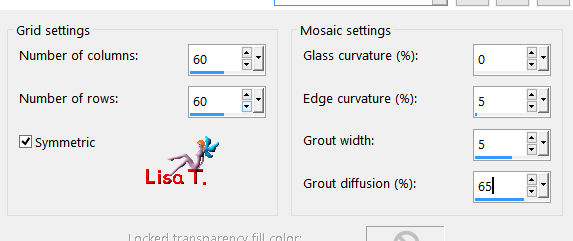
selections/select none
layers/duplicate
image/mirror/mirror vertical
Step 4
your tag and your layers palette look like this
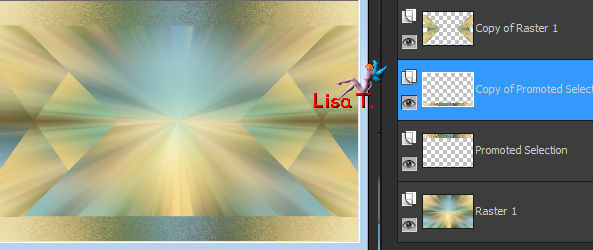
copy/paste as new layer the decoration tube « deco perso 1 »
don’t move it
layers/arrange/move down Twice
activate the second layer from the top (Copy of Promoted Selection)
layers/merge/merge down Twice
Step 5
your tag and your layers palette look like this
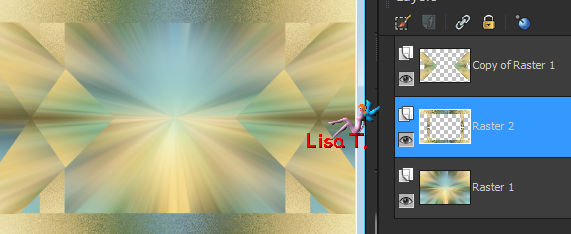
Raster 2 is the active layer
layers/new raster layer
layers/arrange/move down
selection tool/custom selection

copy/paste into selection the landscape image
selections/select none
Step 6
keep active the layer of the landscape
layers/duplicate
image/resize/uncheck « all layers »/90%
selections/select all
selections/float – selections/defloat
selections/modify/select selection borders

in the materials palette, prepare a linear gradient
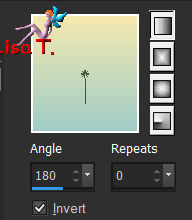
flood fill the selection with this gradient (match mode : none)
adjust/add-remove noise/add noise
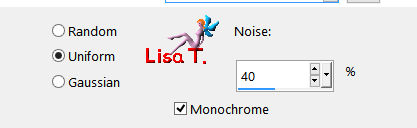
selections/select none
effects/3D effects/drop shadow/ 0 / 0 / 100 / 10 / black
Step 7
your tag and your layers palette look like this
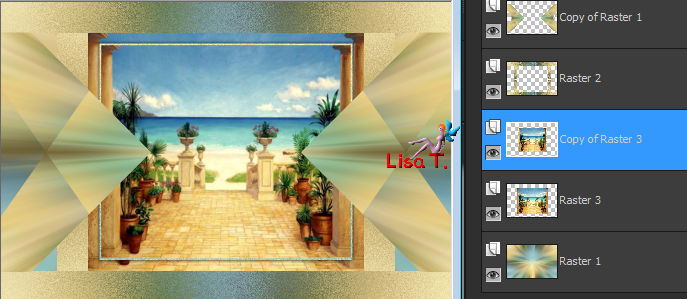
Copy of Raster 3 is the active layer
layers/duplicate
image/resize/uncheck « all layers »/90%
once more
layers/duplicate
image/resize/uncheck « all layers »/90%
once more
layers/duplicate
image/resize/uncheck « all layers »/90%
now your tag and your layers palette look like this
translator's note : in the screenshot, you must have one more copy of Raster 3 -->> "Copy(4) of Raster 3"
(see the screeshot in step 10
)

Step 8
selection tool/custom selection as in step 5 (numbers still in memory)
layers/new raster layer
activate the flood fill tool, match mode « none », opacity 50% and flood fill the selection with color 2
effects/texture effects/blinds
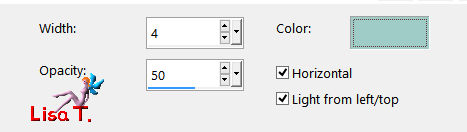
selections/select none
Step 9
activate the top layer (Copy of Raster 1)
layers/new raster layer
selections/load selection/from disk/selection 1
layers/arrange/move down 8 times (the layer commes just above Raster 1)
copy/paste into selection the landscape image
layers/new raster layer
flood fill the selection with color 2
effects/texture effects/blinds as in step 8 (numbers still in memory)
selections/select none
layers/merge/merge down
once you have finished this step, don’t forget to reset the opacity of the flood fill tool on 100%
Step 10
your tag and your layers palette look like this
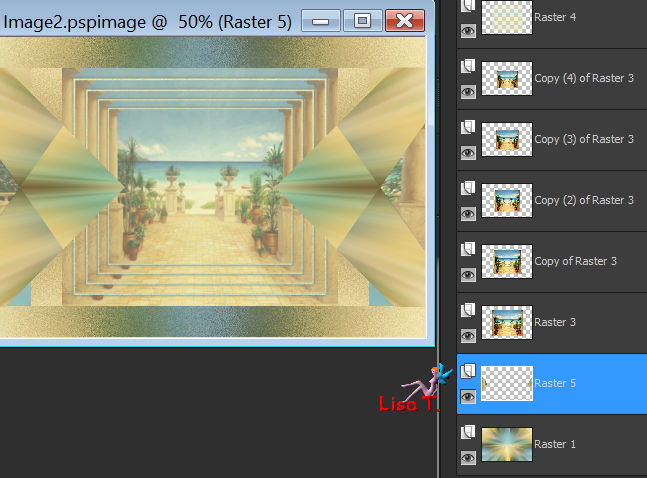
Raster 5 is the active layer (second layer from the bottom)
selections/load selection/from disk/selection 2
activate Raster 1 (underneath)
selections/promote selection to layer
image/mirror/mirror vertical
right click on the bottom layer of the stack and choose « defloat »
opacity of the layer : 50%
layers/merge/merge down – keep the selection active
effects/plugins/Unlimited 2/&<Background Designers IV>/The Twist Tut
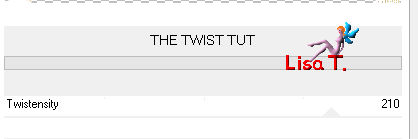
selections/select none
Step 11
activate the top layer(copy of raster 1)
layers/arrange/move down
effects/3D effects/drop shadow/ 0 / 0 / 20 / 10 / black
drop shadow once more with the same settings
your layers palette looks like this, Copy of Raster 1 is the active layer (second from the top)

activate the layer juste above (Raster 2)
selections/load selection from disk/Selection 3
DELETE
selections/select none
effects/3D effects/drop shadow as before (drop the shadow twice)
Step 12
copy/paste as new layer the decoration tube number 2 « deco perso 2 »
don’t move it
effects/3D effects/drop shadow as before (once)
layers/merge/merge down
selection tool/rectangle/custom selection

selections/promote selection to layer
effects/plugins/Mura’s Meister/Perspective Tiling
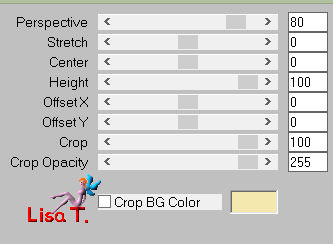
effects/3D effects/drop shadow/ 0 / 0 / 60 / 10 / black
selections/select none
Step 13
your tag and your layers palette look like this
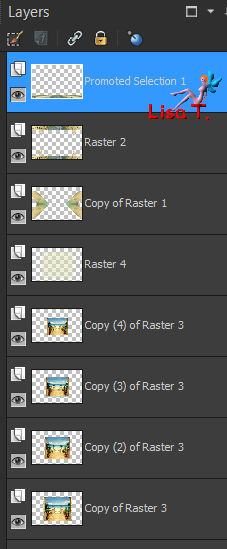
« Promoted Selection » is the active layer (top layers)
activate the third layer from the top (Copy of Raster 1)
layers/arrange/move down (6 times)
this layer muste be situated between Raster 3 and Raster 5

Step 14
selections/select all
image/add border/5 pixels color 1
selections/invert
effects/3D effects/drop shadow as before (numbers still in memory)
selections/select all
image/add borders/20 pixels color 2
selections/invert
copy/paste into selection the landscape image
adjust/blur/radial blur as before (numbers still in memory)
effects/plugins/Unlimited 2/&<Bkg Designerssf10 I>/Dice It
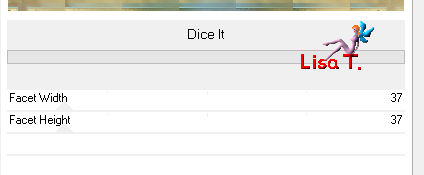
selections/promote selection to layer
selections/select none
Step 15
selection tool/custom selection
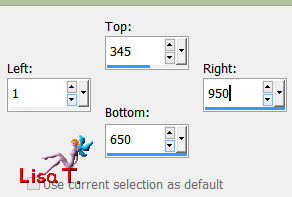
DELETE
selections/select none
layers/duplicate
image/mirror/mirror vertical
layers/merge/merge down
selections/load selection from disk/selection 4
adjust/add-remove noise/add noise
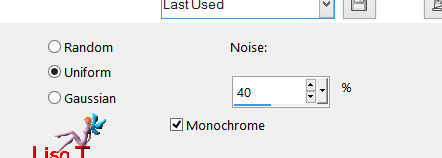
selections/invert
effects/3D effects/drop shadow/ 0 / 0 / 60 / 10 / black
selections/select none
effects/3D effects/drop shadow as before
Decoration
copy/paste as new layer the character tube
Sweety used a tube « Sonesglobal »
she applied the following settings :
image/mirror/mirror vertical, then she resized it to 70% (« all layers » unchecked)
and she moved it to the left
effects/3D effects/drop shadow
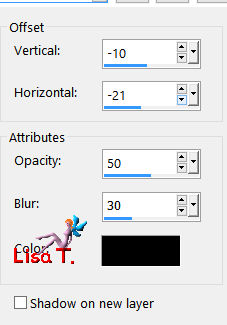
copy/paste as new layer a cat tube (or other) and resize it if necessary
effects/3D effects/drop shadow
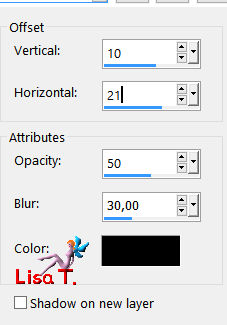
Final step
image/add borders/2 pixels color 1
apply your signature
layers/merge/merge all (flatten)
image/resize/950 pixels width
file/save as.../type jpeg

your tag is finished
Thank you to have realized it

To write to Sweety
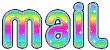
my tag with my tubes


don't hesitate to send your creations to Sweety, whe will be very glad to present them in her gallery
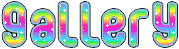
Back to the board of Sweety’s tutorials
Board 1  Board 2 Board 2 

|