Tutorial 68

You will find the original tutorial Here


Sweety received the permission of the tubers to use their tubes.
You can find the banners of these tubers in the left column of her blog, under the heading "autorisations"

some of the tubes Sweety uses were received in sharing groups
or found on the web
if one of them is your property, please let us know
a link to your site will be added
they are provided as « single-use » for this tutorial
you are not allowed to share or used them for another purpose.
This tutorial is a personal creation,
any resemblance with another one would be pure coincidence
you are not allowed to share it or present it on your site, blog or forum
without the permission of Sweety

Thank you to the tubers for their great job
they make our creations possible

translator’s note : This translation is my property,
it is strictly forbidden to copy or distribute it on the Net
Thanks to Sweety for her kind permission
Sweety work with pSP 12, I work with PSP17, but it is possible to use another version.
have fun

Material
1 color palette
2 sélections (copy/paste into the folder « selections » of My PSP Files)
2 personal decoration tubes (2 types : psp et png)
1 character tube « montage-tendresse » (not provided)
1 child tube by Cicka (not provided)
1 landscape image « fleurs sakura-flowers-hd-walpapers » (not provided).
Translator's note : I used my own tubes to create my tag
you can find them for free on my site (landscapes and special occasions)

Open the tubes, duplicate them and work with the copies
copy the selections and paste them into the folder « Selections » of « My PSP Files »


Filters
Mehdi : (wavy lab. 1.1) - VM distorsion : (Tiles à GoGo)
Textures: (placage de texture)
Filters Unlimited 2.0: Andrew’s filters collection 62: (time tunel)
Toadies: (What Are You) - Virtual painter: (virtual painter 4)
VM Toolbox: (Zoom Blur)

Thank you to Tine for her permission to use her filters page

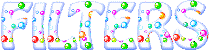

Colors
foreground color -> color 1 -> # ad5b72
background color -> color 2 -> # c3db9d
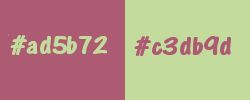
Translator's note : I used these colors according to my tubes
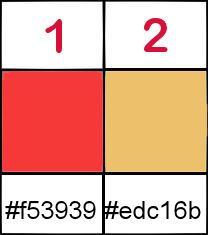
you will need about 1 hour (+/-) to create your tag (not counting the time to choose your tubes)
medium difficulty

Use the pencil to follow the steps
left click to grab it


Realization
Step1
open a new transparent raster layer 900 ** 550 pixels
effects/plugins/Mehdi/Wavy Lab 1.1
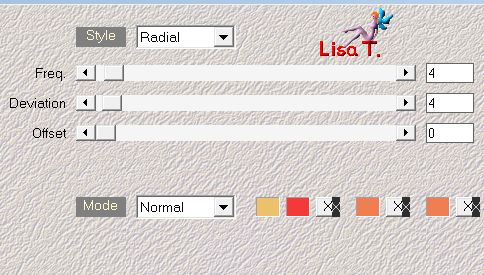
layers/duplicate
image/resize/uncheck « resize al layers »/50%
image/free rotate
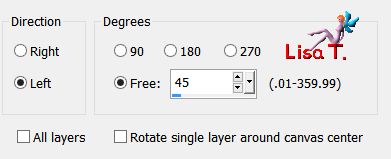
layers/duplicate – image/mirror/mirror horizontal
layers/merge/merge down
Step 2
effects/image effects/seamless tiling
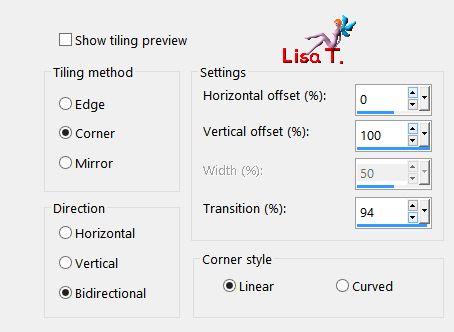
selection tool/custom selection/ H : 179 / L : 0 / B : 369 / R : 900
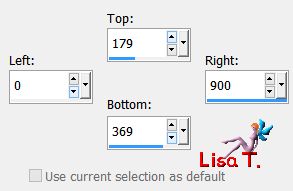
effects/3D effects/drop shadow/ 0 / 0 / 60 / 30 / black
selections/promote selection to layer
selections/select none
your tag and layers palette look like this
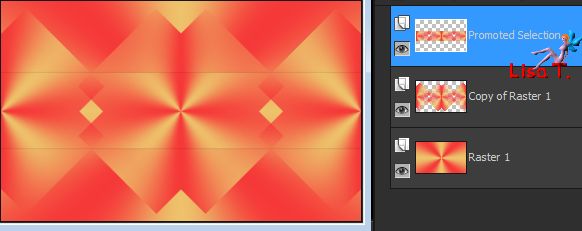
Step 3
selections/load selection from disk/selection 1
activate the bottom layer (Raster 1)
selections/invert
effects/plugins/VM Distortion/Tiles a gogo
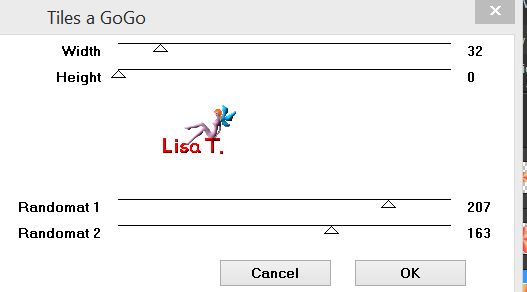
effects/plugins/Textures/Placage de Texture
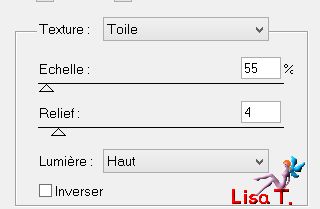
adjust/sharpness/sharpen
effects/3D effects/drop shadow/ 0 / 0 / 60 / 5 / black
Step 4
Raster 1 is the active layer, selection is still active
selections/invert and promote selection to layer
effects/plugins/Unlimited 2/Andew’s Filter collection 62/Time Tunel
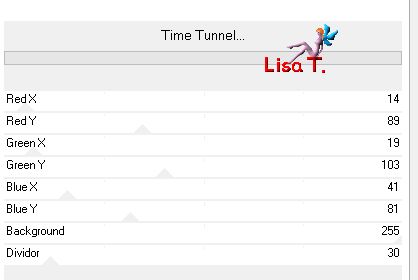
blend mode of the layer : soft light (or other of your choice) – opacity : 70%
selections/select none
Step 5
your tag and layers palette look like this
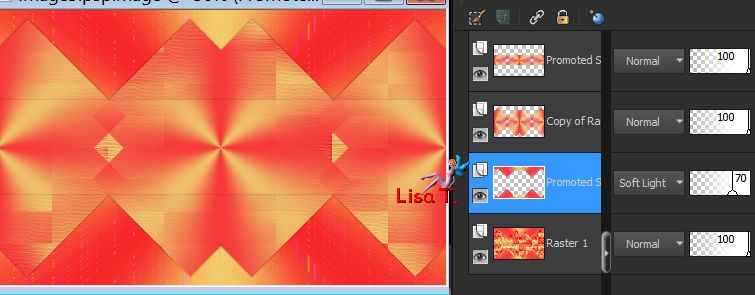
« Promoted selection 1 » is the active layer
activate Raster 1 (underneath)
selections/load selection from disk/selection 2
flood fill with color 2
selections/select none
copy/paste as new layer the decoration tube 1
don’t move it
layers/arrange/bring to top
translator’s note :colorize according to your colors, or set the blend mode on Luminance (Legacy)
Step 6
selection tool/custom selection à same settings as in step 2
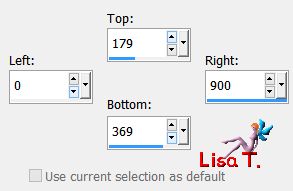
layers/new raster layer
copy/paste into selection the landscape image (or flowers )
layers/arrange/move down
opacity between 25% and 30%
selections/select none
optional àaccording to the image you use, layers/duplicate – image/mirror/mirror horizontal
and merge down. Lower the opacity as you like
translator’s note : I used my image full width and set the opacity on 50%
Step 7
your tag and layers palette look like this
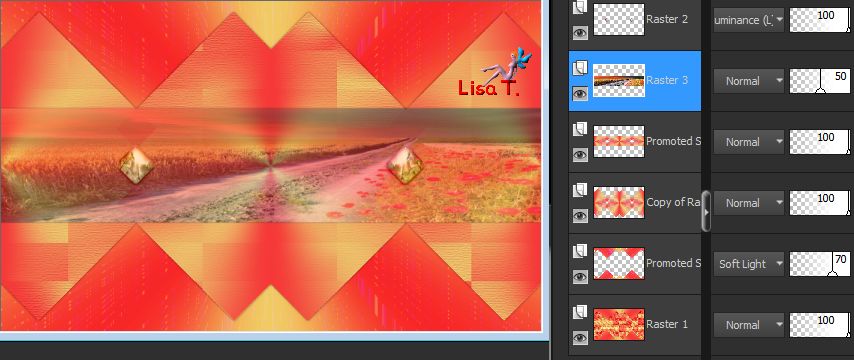
activate Raster 2
layers/duplicate
effects/reflection effects/rotating mirror
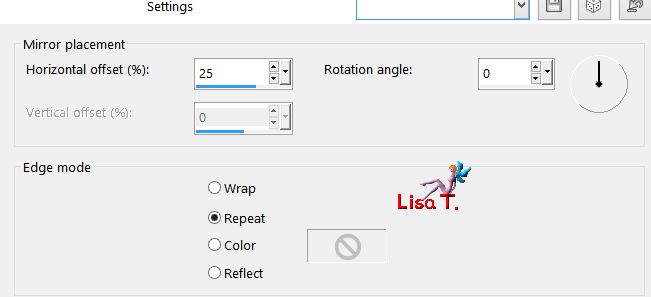
activate « promoted selection » (fourth layer from the top)
layers/duplicate
effects/plugins/Toadies/What Are You ?...
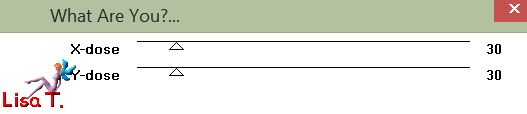
adjust/sharpness/sharpen
selections/load selection from disk/selection 1
hit the delete key of your keyboard
selections/select none
blend mode : Dodge – opacity : 50% (+/-)
effects/edge effects/enhance
Step 8
« copy of promoted selection » is the active layer
selection tool/custom selection/same settings as in step 2
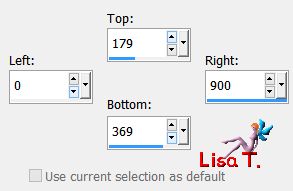
layers/new raster layer
layers/arrange/move up
selecitons/modify/select selection borders
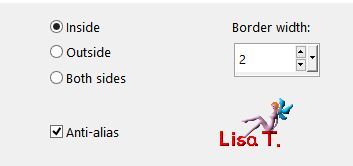
flood fill with color 1
selections/select none
effects/3D effects/drop shadow/ 1 / 1 / 100 / 1 / black
layers/merge/merge down
selections/select all
image/crop to selection
Step 9
your tag and layers palette look like this

layers/new raster layer
flood fill with color 1
layers/arrange/send to bottom
selections/select all
image/add borders/2 pixels color 1
selections/invert
copy/paste into selection the flower image (or landscape)
effects/3D effects/drop shadow as before
selections/select none
layers/duplicate
image/resize/90%/uncheck « resize all layers »
Step 10
effects/geometric effects/Perspective Horizontal
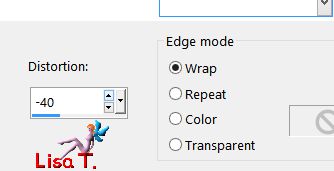
effects/image effects/offset/ H : 0 / V : -42 / check « custom » and « transparent »
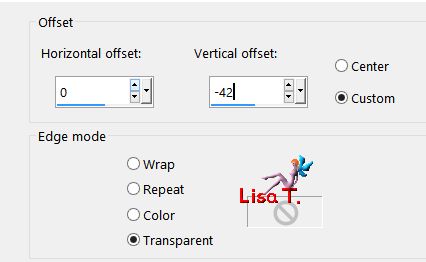
veiw à rulers – activate the Pick tool
lower the layer to 370 pixels
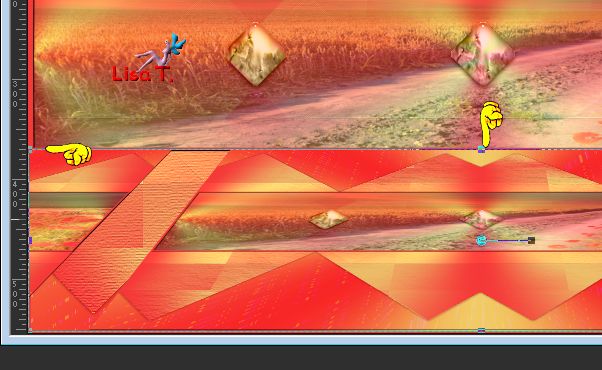
layers/duplicate – image/mirror/mirror vertical
layers/merge/merge down
layers/merge/merge all (flatten)
Step 11
edit/COPY and paste as new image. Set aside for a later use
iamge/add borders/2 pixels color 1
layers/duplicate
image/resize/90%/uncheck « resize all layers »
activate Background (underneath)
effects/plugins/Virtual Painter/Virtual Painter 4
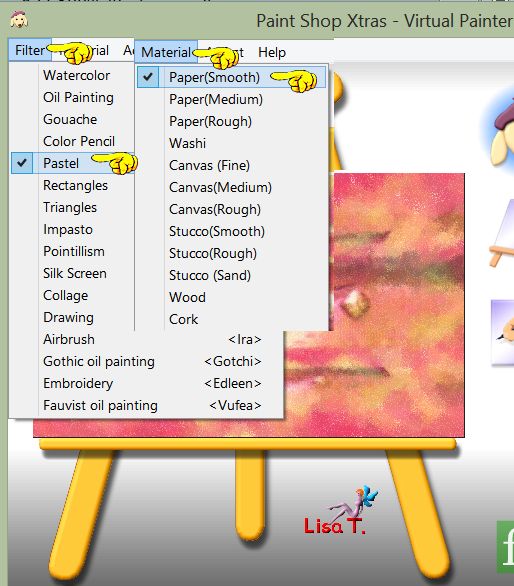
effects/plugins/VM Toolbox/Zoom Blur/default settings
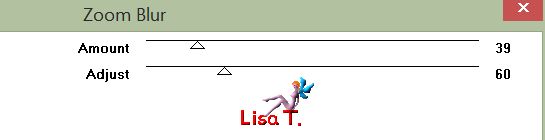
right click on the layer (in the layers palette) and choose « promote bacground layer »
layers/new raster layer and flood fill with color 1
layers/arrange/send to bottom
activate Raster 1 – blend mode : Luminance (Legacy) (or other according to your layers)
Step 12
your tag looks like this

activate the top layer (Copy of Background)
effects/3D effects/drop shadow/ 5 / 5 / 50 / 5 / black *** -5 / -5 / 50 / 5 / black
selections/select all
image/add borders/30 pixels color 1
selections/invert
copy/paste into selection the image set aside in step 11
effects/3D effects/drop shadow/ 5 / 5 / 50 / 5 / black *** -5 / -5 / 50 / 5 / black
selections/select none
Decoration
copy/paste as new layer the character tube
place it wher you like
effects/3D effects/drop shadow/ - 30 / 70 / 50 / 30 / black
Sweety added a child tube, and resized it
drop shadow/ 30 / -70 / 50 / 30 / black
copy/paste as new layer the decoration tube n°2 and place it where you want
colorize all tubes according to your colors
Final Step
image/add borders/2 pixels color 1
apply your signature on a new layer
layers/merge/merge all (flatten)
image/resize to 950 pixels wide (or other)
save your work type jpeg

your tag is finished
Thank you to have followed this tutorial
don't hesitate to send your creations to Sweety
she will be very glad to see them and present them in the gallery of the tutorial
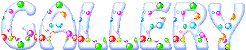

To write to Sweety
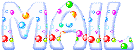

Back to the boards of Sweety’s tutorials
board 1  board 2 board 2 

|