Tutorial 66

You will find the original tutorial Here

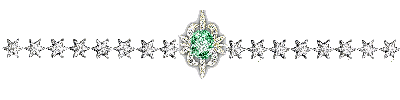
Sweety received the permission of the tubers to use their tubes.
You can find the banners of these tubers in the left column of her blog, under the heading "autorisations"

some of the tubes Sweety uses were received in sharing groups
or found on the web
if one of them is your property, please let us know
a link to your site will be added
they are provided as « single-use » for this tutorial
you are not allowed to share or used them for another purpose.
This tutorial is a personal creation,
any resemblance with another one would be pure coincidence
you are not allowed to share it or present it on your site, blog or forum
without the permission of Sweety

Thank you to the tubers for their great job
they make our creations possible

translator’s note : This translation is my property,
it is strictly forbidden to copy or distribute it on the Net
Thanks to Sweety for her kind permission
Sweety work with pSP 12, I work with PSP17, but it is possible to use another version.
have fun
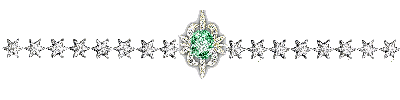
Material
6 selections - tubes (not provided) and decoration tubes
translator's note : I used 2 of my tubes to create my tag. You can get them for free (woman and suitcase)
1 preset for Alien Skin Eye Candy Glass (double click on it to install it)
Open the tubes, duplicate them and work with the copies
copy the selections and paste them into the folder « Selections » of « My PSP Files »


Filters
VM instant art: (tripolis) - Alien Skin Eye Candy 5 Impact: (Glass)
AP 1 (Innovations): (line silverling) – Simple: (centre tile - blintz -Pizza Slice Mirror)
MuRa’S Meister : (perspective tiling) – Simple : (Blintz)
Plugin Galaxy : (instant Mirror)

Thank you to Tine for her permission to use her filters page



Colors
foreground color -> color 1 -> #4d4271
background color -> color 2 -> #906475
color 3 -> # e5a9ab
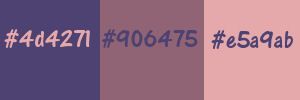
you will need about 1 hour to create your tag (not counting the time to choose your tubes)
medium difficulty
according to the version of PSP you use, the result might be slightly different
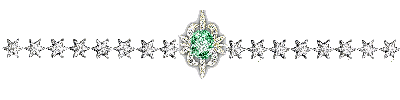
Use the pencil to follow the steps
left click to grab it

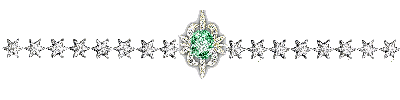
Realization
Step1
Sweety provides the basic image she used, tu help you find your own.
She would be very happy if you can find an image different to customize your work
do as you like best !!! enjoy this tutorial
open a new transparent raster layer 900 ** 600 pixels
selections/select all
copy/paste into selection the « rose painted background »
selections/select none
adjust/blur/gaussian blur/10
layers/duplicate – image/mirror/mirror horizontal
opacity of the layer : 50%
layers/merge/merge down
effects/plugins/VM Instant Art/Tripolis
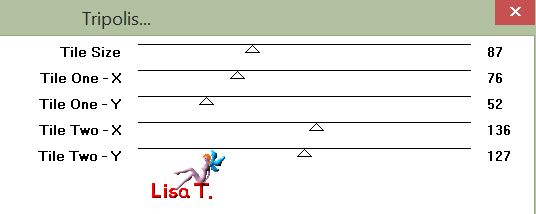
Step 2
layers/duplicate
selections/load selection from disk/choose selection 1
selections/promote selection to layer
selections/modify/contract/20 pixels
edit/clear (delete), and keep the selection active
layers/new raster layer
copy/paste into selection the image « 98284 » (or your own image)
effects/plugins/Alien Skin Eye Candy Impact/Glass
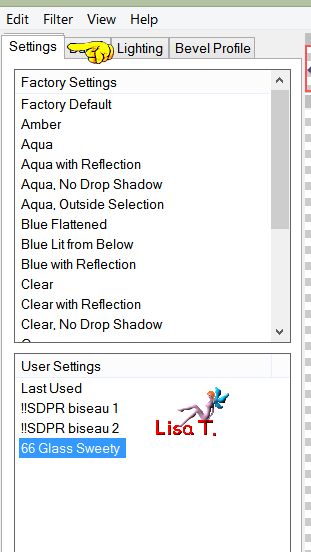  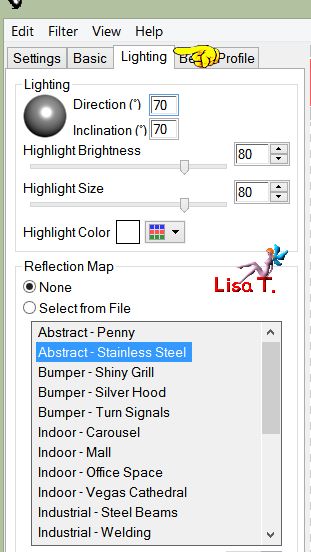
layers/arrange/move down
selections/select none
Step 3
activate the top layer (promoted selection)
selections/load selection from disk/choose selection 2
effects/plugins/AP 01[Innovations]/Lines Silverlining/Dotty Grid
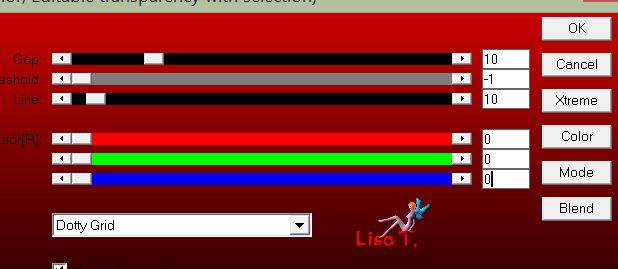
selections/select none
layers/merge/merge down
your tag and your layers palette look like this
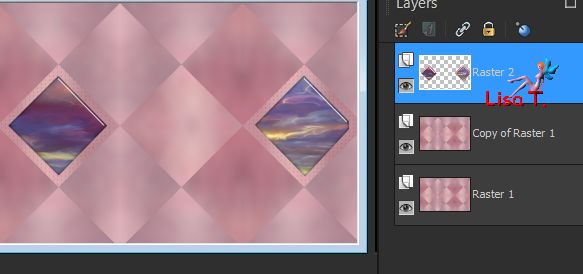
Step 4
Raster 2 is the active layer
activate the layer above (copy of Raster 1)
selections/load selection from disk/choose selection 3
selections/promote selection to layer
selections/modify/contract/20 pixels
edit/clear (delete)
keep the selection active
layers/new raster layer
copy/paste into selection the image « 38284 » (or your own image)
effects/plugins/Alien Skin Eye Candy 5 Impact/Glass (same settings as in step 2)
layers/arrange/move down
keep the selection active
Step 5
your tag and your layers palette look like this
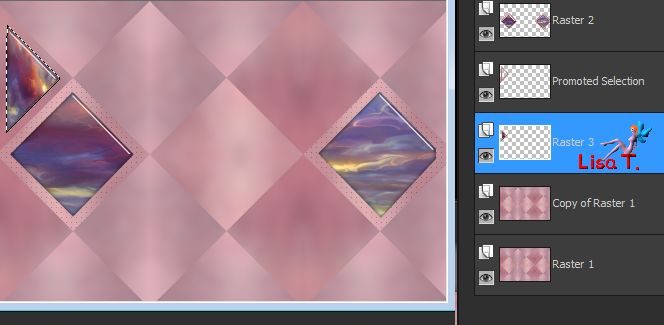
activate the layer above « promoted selection »
selections/invert
effects/plugins/AP 01[Innovations]/Lines Silverlining/Dotty Grid (same settings as in step 3)
selections/select none
layers/merge/merge down
layers/duplicate – image/mirror/vertical mirror
effects/image effects/offset (H : -1 / V : -13) check « custom » and « transparent »
layers/merge/merge down
layers/arrange/move up
Step 6
activate the layer below (Raster 2)
layers/duplicate
effects/image effects/seamless tiling
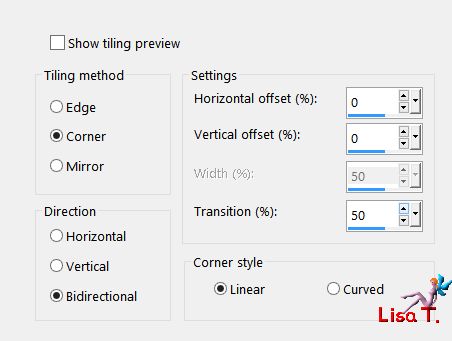
layers/merge/merge down twice
image/resize/uncheck « resize all layers »/85%
effects/reflection effects/feddback
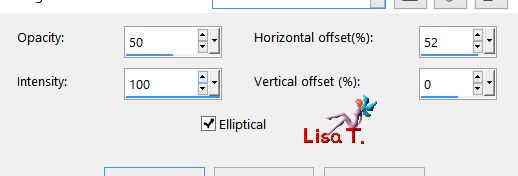
Step 7
your tag and your layers palette look like this
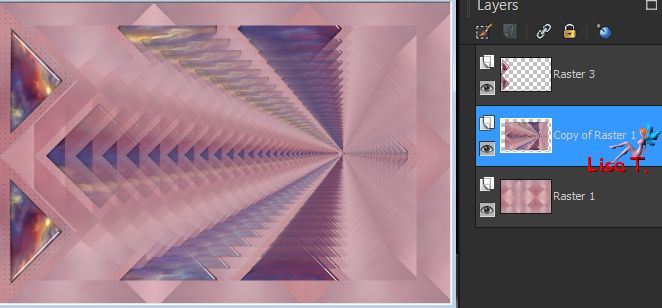
Raster 1 is the active layer
activate the layer above (Raster 3)
image/resize/uncheck « resize all layers »/85%
layers/merge/merge down
effects/geometric effects/perspective horizontal
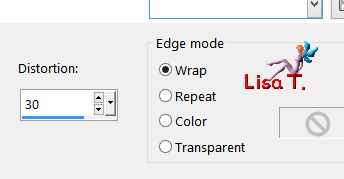
effects/image effects/offset ( H : 48 / V : 0 )
view/rulers and activate the Pick tool
bring the middle handle to the right to 445 pixels
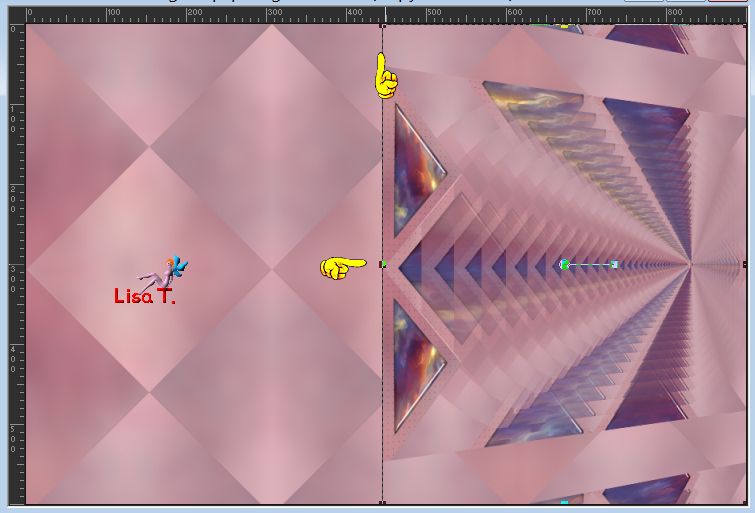
disable the rulers and the tool
layers/duplicate – image/mirror/mirror horizontal
layers/merge/merge down
Step 8
your tag and your layers palette look like this
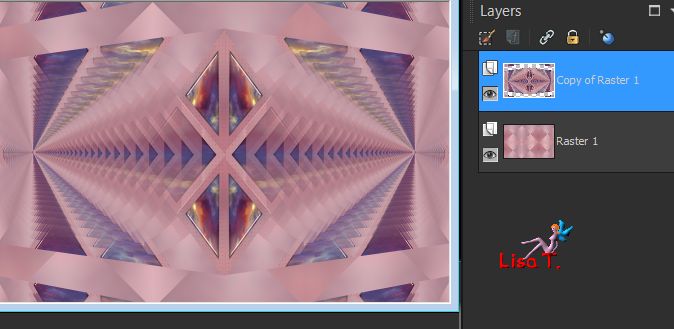
effects/plugins/Simple/Centre Tile
image/mirror/mirror vertical
selection tool/custom selection
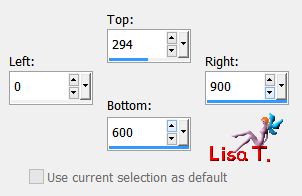
edit/cut
layers/new raster layer
edit/paste into selection
selections/select none
Step 9
your tag and your layers palette look like this
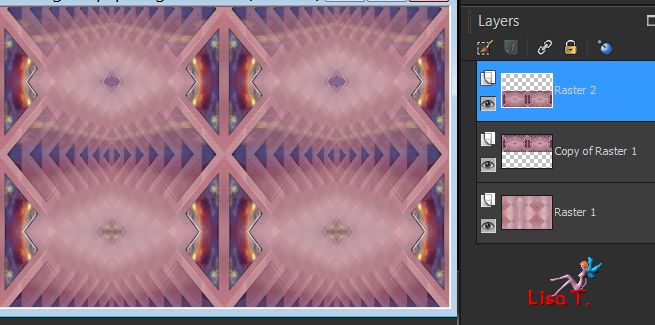
effects/plugins/Mura’s Meister/Perspective Tiling
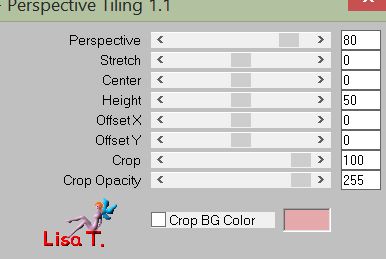
in the image « 38284 » (or your own image) choose and dark color(1) (foreground color) and a light color (2)(background), and a third color (3)(lighter than the other ones)
selection tool/custom selection
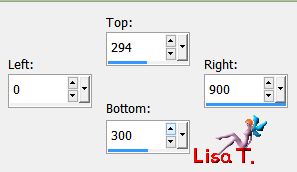
layers/new raster layer
flood fill with color 1 (3 or 4 clicks to fill properly)
effects/3D effects/inner bevel
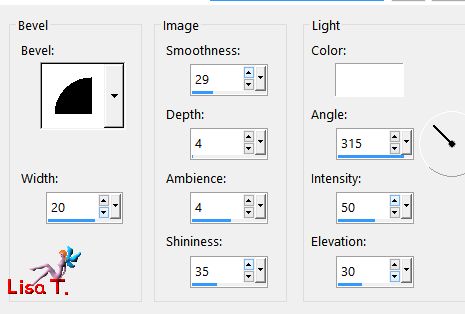
effects/texture effects/blinds/color 3
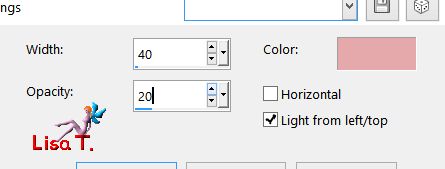
selections/select none
Step 10
your tag and your layer palette look like this
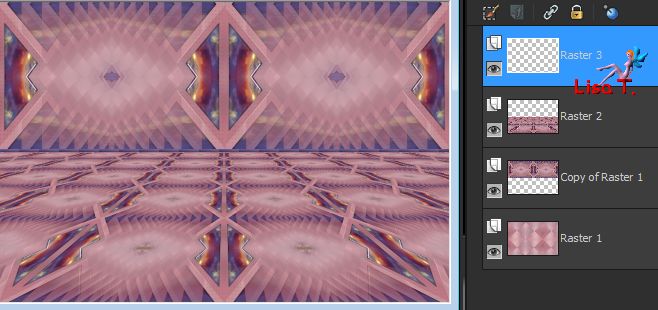
layers/duplicate
effects/image effects/offset/ ( H : 0 / V : -36 )
layers/duplicate
effects/image effects/offset/ ( H : 0 / V : -99 )
layers/duplicate
effects/image effects/offset/ ( H : 0 / V : -165 )
layers/duplicate
layers/merge/merge down twice
effects/plugins/Simple/Blintz
Step 11
your tag and your layers palette look like this
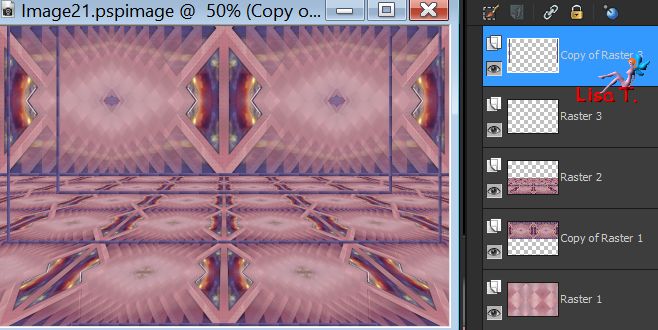
activate the Pick tool and stretch the layer to the right and to the left
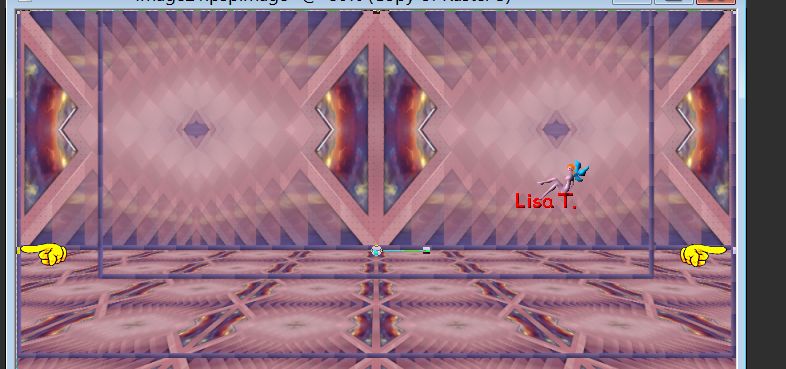
disable the tool
selection tool/custom selection
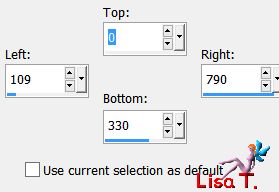
selections/invert
effects/3D effects/drop shadow/ 0 / 0 / 60 / 20 / black
selections/select none
selections/load selection from disk/choose selection 4
seletions/invert
effects/3D effects/drop shadow/ 0 / 0 / 60 / 20 / black
selections/select none
Step 12
« copy of Raster 3 » is the active layer
selection tool/custom selection
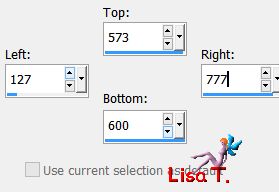
edit/cut
layers/new raster layer
edit/paste into selection
selections/select none
effects/distortion effects/wave
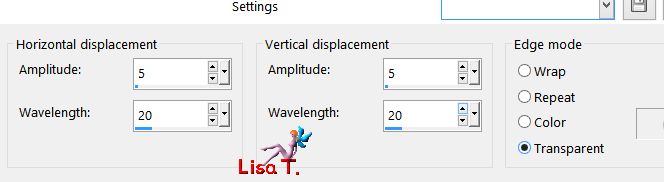
effects/iamge effects/offset ( H : -179 / V : 0 )
eraser tool/size 30, and erase this part
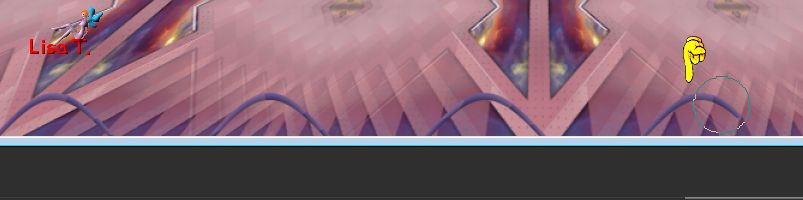
activate the Pick tool and drag to the left
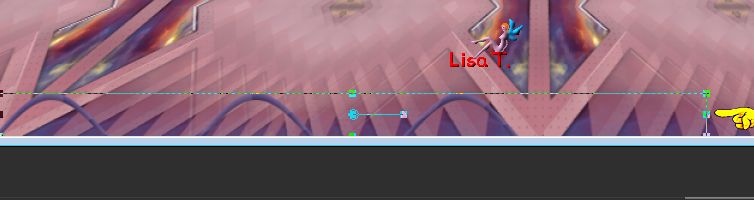
disable the tool
layers/duplicate – image/mirror/mirror horizontal
layers/merge/merge down
effects/image effects/offset ( H : 0 / V : 267 )
Step 13
your tag and your layers palette look like this
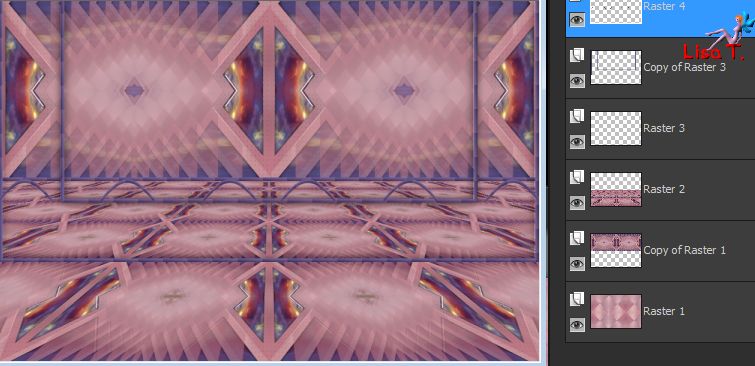
µRaster 4 is the active layer
activate Raster 3 (third from the top)
layers/duplicate
effects/image effects/offset/ ( H : 0 / V : -300 )
layers/duplicate – image/free rotate
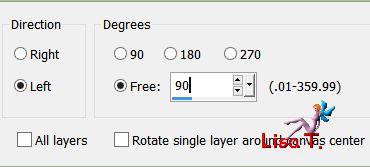
move it to the left, on the very edge of the tag
layers/duplicate – image/mirror/mirror horizontal
layers/merge/merge down twice
activate Raster 3 – layers/cuplicate
effects/image effects/offset/ ( H : 0 / V : 295 )
layers/arrange/move up
layers/merge/merge down
selection tool/custom selection
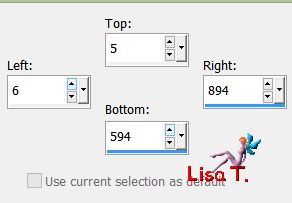
layers/new raster layer
effects/3D effects/cutout/color 3
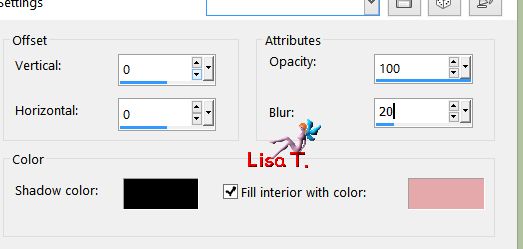
blend mode as you like best (Sweety applied « Multiply »)
opacity as you like too (Sweety chose 75%)
selections/select none
Step 14
layers/mereg/merge all (flatten)
selections/select all
image/add borders/20 pixels color 3
edit/copy
selections/invert – edit/paste into selection
selections/promote selection to layer
selecitons/select none
activate the background layer and promote background layer
layers/duplicate
effects/plugins/Mura’s Meister/Perspective tiling
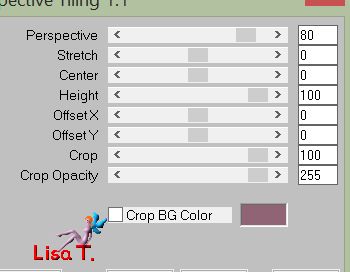
activate the rulers and the Pick tool
scroll down to 450 pixels
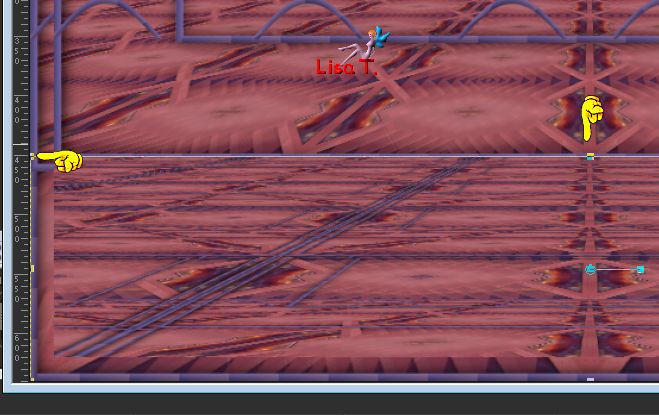
disable the rulers and the tool
Step 15
your tag and your layers palette look like this

« copy of Raster 1 » is the active layer
layers/arrange/bring to top
acitvate the layer underneath (Promoted Selection)
layers/merge/merge down
effects/plugins/Plugin Galaxy/Instant Mirror
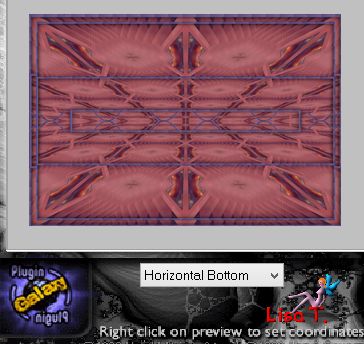
selections/load selection from disk/selection 6
layers/new raster layer
edit/paste into selection the image « 38284 » (or your own image)
selections/invert
effects/3D effects/drop shadow/black (numbers still written)
selections/select none
layers/merge/merge down
Decoration
copy/paste as new layer the character tube and place it where you want
resize if necessary
effects/3D effects/drop shadow/black/ 0 / 0 / 60 / 35
copy/paste as new layer the decoration tube « perso 1 »
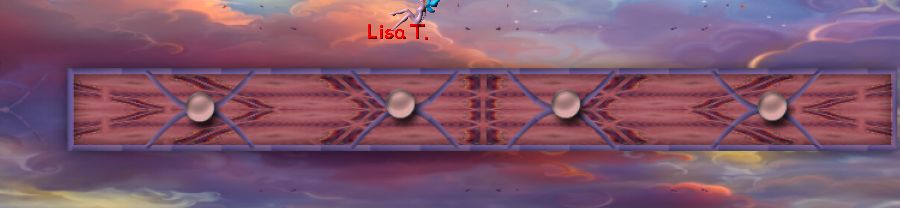
layers/arrange/move down
optionally add elements or other decorations of your choice
effects/3D effects/drop shadow as before
Decoration 2
image/add orders/2 pixels/color 3
layers/duplicate
image/resize/90%/ucheck « resize all layers »
effects/3D effects/drop shadow as before
activate the background layer and promote background layer
effects/plugins/Simple/Pizza Slice Mirror
selections tool/custom selection
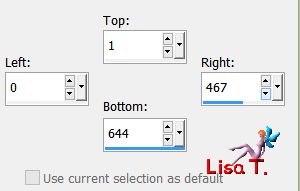
edit/clear (delete)
selections/select none
layers/duplicate – image/mirror/mirror horizontal
layers/merge/merge down
copy/paste as new layer the decoration tube « perso 2 »
don’t move it
layers/new raster layer – layers/arrange/bring to top
now you can choose your color and « play » with the blend mode
Sweety chose color 1, « overlay » and 46%...
Final step
add a black border of 1 pixel
apply your signature
layers/merge/merge all (flatten)
image/resize to 950 pixels wide
file/save as… type jpeg

your tag is finished
Thank you to have followed this tutorial
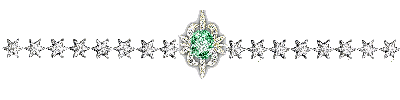
To write to Sweety
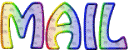
don't hesitate to send your creations
it will be a real pleasur for Sweety to present your tags on her site
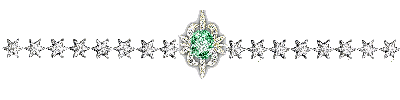
Back to the board of Sweety’s tutorials
board 1  board 2 board 2 
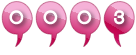
|