Tutorial 64

You will find the original tutorial Here


Sweety received the permission of the tubers to use their tubes.
You can find the banners of these tubers in the left column of her blog, under the heading "autorisations"

some of the tubes Sweety uses were received in sharing groups
or found on the web
if one of them is your property, please let us know
a link to your site will be added
they are provided as « single-use » for this tutorial
you are not allowed to share or use them for another purpose.
This tutorial is a personal creation,
any resemblance with another one would be pure coincidence
you are not allowed to share it or present it on your site, blog or forum
without the permission of Sweety

Thank you to the tubers for their great job
they make our creations possible

translator’s note : This translation is my property,
it is strictly forbidden to copy or distribute it on the Net
Thanks to Sweety for her kind permission
Sweety work with pSP 12, I work with PSP17, but it is possible to use another version.
have fun

Material
1 color palette – 3 Sélections (copy/paste into the folder « selection » of My PSP Files)
1 image 14-Lotus-Flowers- Walpapers (Google image)
1 image « gouttes d&-39 » (Google image)
1 tube « Betsie-591-01-2011 » (not provided)
1 tube « maman oie et son petit » (not provided)
3 tubes « deco perso » by Sweety
Open the tubes, duplicate them and work with the copies
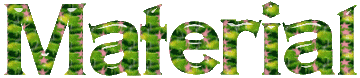

Filters
Mehdi : (sorting tiles) - Mura’s meister : (perspective tiling)
Tramages: (wire mesh) - AP1 (Innovations): (lines silverlining dotty grid)
VanDerLee Unplugged X: (defocus) - Flaming Pear: (flood)
Alien Skin Eye Candy 5 Impact: (Brushed Metal)

Thank you to Tine for her permission to use her plugins page



Colors
foreground color -> color 1 -> #7ea15d
background color -> color 2 -> #a9d274
color 3 -> #fdb176
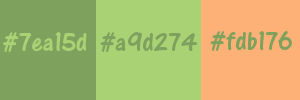
you will need about 1 hour to create your tag (not counting the time to choose your tubes)

Use the pencil to follow the steps
left click to grab it


Realization
translator’s note : according to the version of PSP you use, the result may be slightly different
especially in step 1 (Mehdi)
Step1
open a new transparent raster layer 900 * 600 pixels
flood fil lwith a linear gradient / 45 / uncheck « invert »
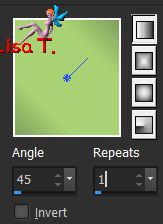
effects/plugins/Mehdi/Sorting Tiles

layers/duplicate - image/mirror/mirror horizontal
opacity : 50%
layers/merge/merge down
Step 2
layers/duplicate
effects/plugins/Mura’s Meister/Perspective Tiling
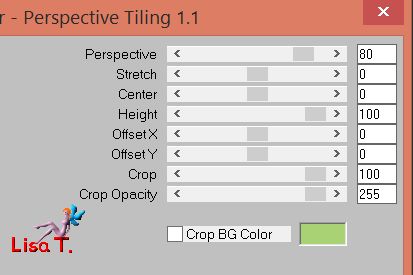
selection tool/custom selection

selections/invert
selections/promote selection to layer
selections/invert
activate the layer below (Copy od Raster 1)
edit/clear (delete)
selections/select none
image/resize/uncheck « resize all layers »/90%
effects/image effects/offset/ H : -12 / V : -3 / check « custom » and « transparent »
Step 3
your tag and your layers palette look like this

Copy of Raster 1 is the active layer
activate «Raster 1 »
effects/image effects/offset/ H : -30 / V : 0
selections/load selection/from disk/selection #1
selections/promote selection to layer
selections/select none
Step 4
your tag and your layers palette look like this
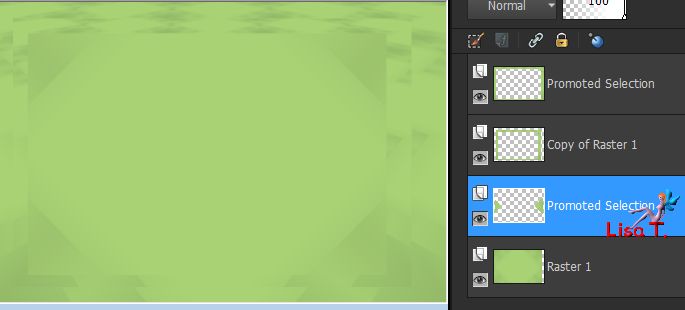
effects/plugins/Tramages/Wire Mesh
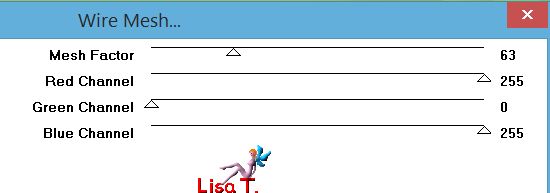
blend mode : Overlay (or other)
selections/load selection/from disk/selection #2
activate Raster 1
selections/promote selection to layer
selections/select none
effects/plugins/AP01[Innovations]/Lines Silverlining/Dotty Grid

layers/arrange/move up
effects/3D effects/drop shadow/ 0 / 0 / 60 / 10 / black
Step 5
your tag and your layers palette look like this
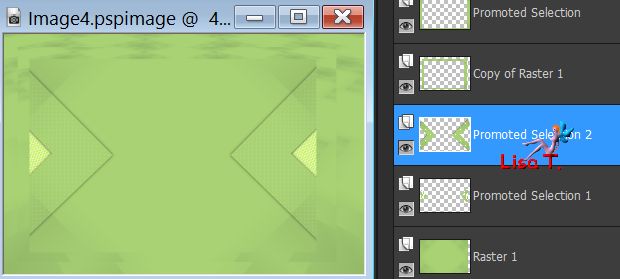
layers/duplicate
effects/plugins/VanDerLee/Unplugged X/Defocus
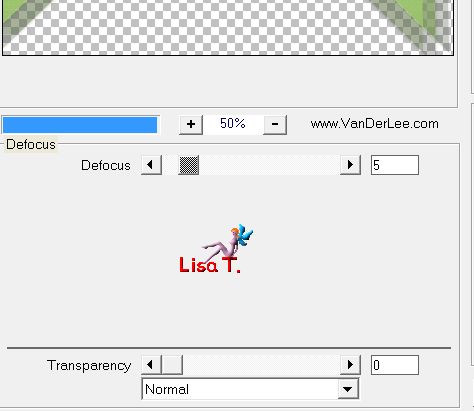
layers/arrange/move down
selections/load selection/from disk/selection #1
edit/clear (delete)
selections/select none
layers/duplicate
effects/image effects/seamless tiling/default settings

layers/arrange/move down
Step 6
your tag and your layers palette look like this
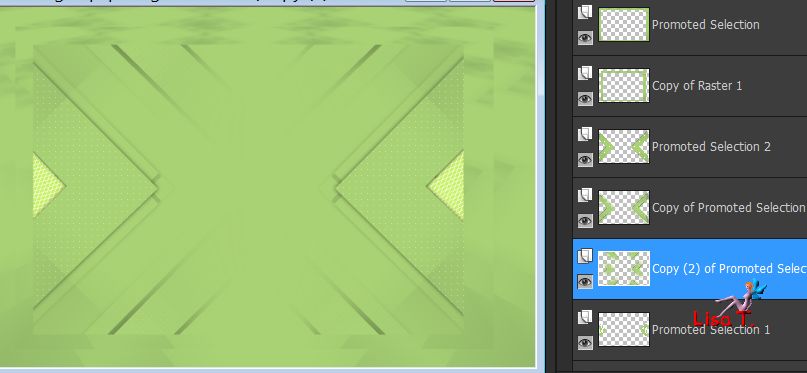
selections/load selection/from disk/selection #3
copy/paste as new layer the landscape image
Sweety applied a mirror horizontal effect and resized to 45%
place the part you want to keep inside the selection
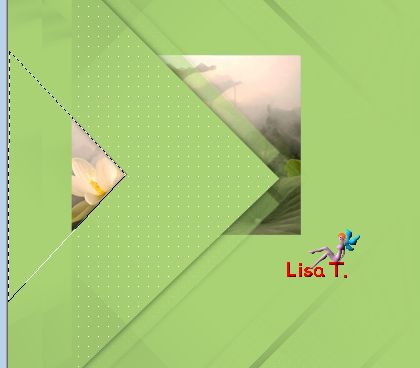
selections/invert and « delete » (hit the delete key of your keyboard)
selections/invert
opacity 65% (more or less, according to the image you choosed)
selections/select none
layers/duplicate - image/mirror/mirror horizontal
effects/image effects/offset/ H : -66 / V : -3
layers/merge/merge down
Step 7
your tag and your layers palette look like this
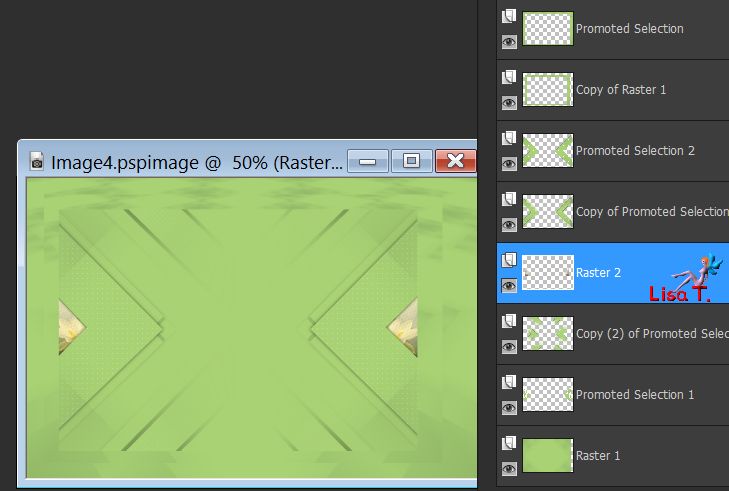
layers/new raster layer
selections/select all
copy/paste into selection the image « 14-lotus-Flowers » (or another image of your choice)
selections/select none
layers/arrange/move down 3 times
opacity 40% - blend mode « Multiply » (or other of course, according to your images and colors)
effects/plugins/Flaming Pear/Flood
78-0-63-41 69-26-40-3 38-26-35 color 3
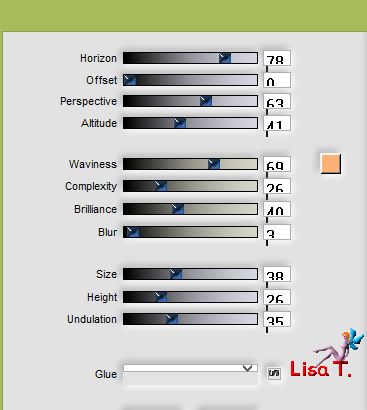
Step 8
your tag and your layers palette look like this

layers/new raster layer
flood fill white
open the image « gouttes d&-39 » and minimize it (it will be used as a mask)
layers/new mask layer/from image
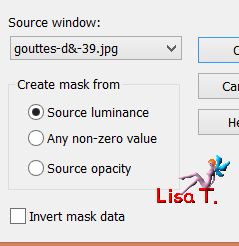
layers/merge/merge group
layers/arrange/move down
blend mode « Luminance (Legacy » - opacity 75M% (or other)
activate Raster 3 and set the opacity on 75%
Step 9
your tag and your layers palette look like this

activate « Copy 2 of promoted selection 2 » (5th from the bottom)
effects/edge effects/enhance
selections/select all
selections/float - selections/defloat
activate Raster 3 (landscape) and hit the delete key of your keyboard
selections/select none
Step 10
activate the third layer from the top (Promoted selection 2)
copy/paste as new layer the decoration tube 1
effects/image effects/offset/ H : -14 / V : -3
adjust/sharpness/sharpen
effects/edge effects/enhance
effects/3D effects/drop shadow/ 1 / -1 / 60 / 10 / black
layers/duplicate
Step 11
your tag and your layers palette look like this

activate the layer « Copy of Raster 1 »
effects/plugins/Alien Skin Eye Candy 5 Impact/Brushed Metal
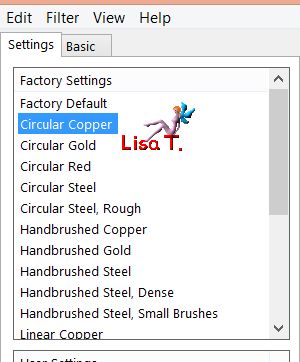 
selections/custom selection
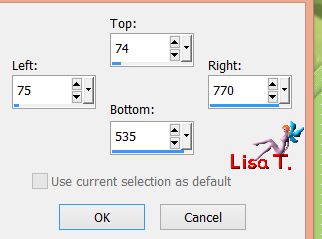
edit/clear (delete)
keep the selection active
copy/paste into selection the decoration tube 2
selections/select none
activate the top layer (Promoted selection)
effects/3D effects/drop shadow/ 1 / 1 / 60 / 10 / black ** -1 / -1 / 60 / 10 / black
Step 12
edit/copy special/copy merged
image/add borders/check « symmetric »
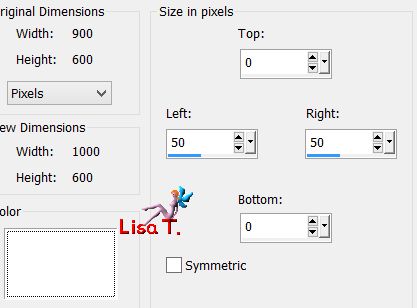
select the left white part with the magic wand tool
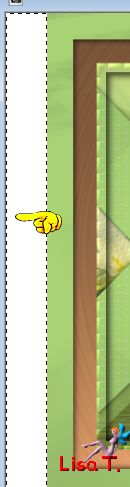
flood fill the selection with color 1
layers/new raster layer
edit/paste into selection
selections/select none
layers/duplicate - image/mirror/mirror horizontal
Decoration 1
your tag and your layers palette look like this
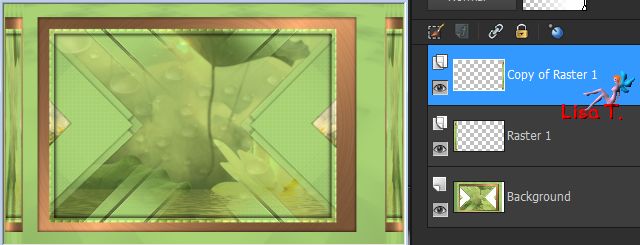
layers/merge/merge down
copy/paste as new layer the decoration tube 3
don’t move it
copy/paste as new layer the character tube, resize if necessary and move to the right (see final result)
effects/3D effects/drop shadow

Decoration 2
copy/paste as new layer the animal tube, resize if necessary
Sweety used the tube of Mother Goose and her calf,
effects/3D effects/ -4 / -57 / 60 / 50 / black
add more decoration if you wish
Final Step
selections/select all
image/add borders/10 pixels color 1/check « symmetric »
selections/invert
effects/plugins/Alien Skin Eye Candy 5 Impact/Brushed Metal as in step 11
selections/invert - layers/new raster layer
effects/3D effects/cutout/ 0 / 0 / 100 / 20 / black
selections/select none
apply your signature
layers/merge/merge all (flatten)
image/resize/950 pixels wide
save as... type jpeg

your tag is finished
Thank you to have followed it

To write to Sweety

don't hesitate to send your creations to Sweety
she will be very happy to present them here
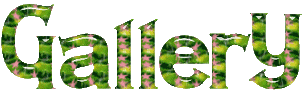

Back to the boards of Sweety’s tutorials
board 1  board 2 board 2 
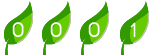
|