Tutorial 63

You will find the original tutorial Here


Sweety received the permission of the tubers to use their tubes.
You can find the banners of these tubers in the left column of her blog, under the heading "autorisations"

some of the tubes Sweety uses were received in sharing groups
or found on the web
if one of them is your property, please let us know
a link to your site will be added
they are provided as « single-use » for this tutorial
you are not allowed to share or used them for another purpose.
This tutorial is a personal creation,
any resemblance with another one would be pure coincidence
you are not allowed to share it or present it on your site, blog or forum
without the permission of Sweety

Thank you to the tubers for their great job
they make our creations possible

translator’s note : This translation is my property,
it is strictly forbidden to copy or distribute it on the Net
Thanks to Sweety for her kind permission
Sweety work with pSP 12, I work with PSP17, but it is possible to use another version.
have fun

Material
4 Sélections (copy/paste into the folder « selections » of My PSP Files)
1 image « 31018259.jpg » (Google image)
1 Image « paysage p-seychelles.jpg » (Google image)
character 1 Tube (not provided)
2 tubes « décos persos »
Open the tubes, duplicate them and work with the copies
copy the selections and paste them into the folder « Selections » of « My PSP Files »


Filters
AP1 (innovations): (line silverlining) - VanDerLee Unplugged X: (defocus)
Simple : (diamonds) – Alien skin Eye Candy 5 Impact : (Glass)
Mura’s Filter meister : (perspective tiling)

Thank you to Tine for her permission to use her filters page



Colors
foreground color -> color 1 -> #4b2701
background color -> color 2 -> # ffd255
color 3 -> # ffffff

you will need about 1 hour to create your tag (not counting the time to choose your tubes)
you will need a good knowledge of PSP to follow this tutorial

Use the paint brush to follow the steps
left click to grab it


Realization
Step1
choose a dark foreground color and a light background color in the first image (Sweety used « 31018259 »)
open a new transparent raster layer 900 * 600 pixels
selections/select all
copy/paste into selection this image
selections/select none
effects/image effects/seamless tiling/default settings
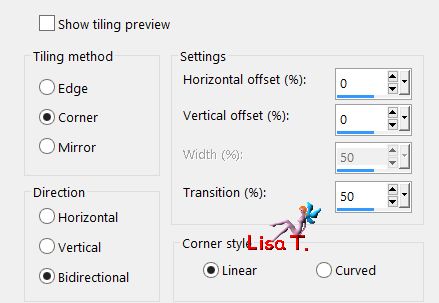
adjust/blur/radial blur
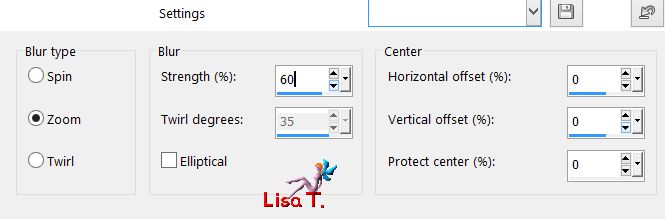
effects/geometric effects/cylinder horizontal/80%
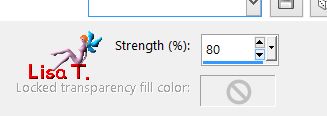
Step 2
selections/load selection from disk/selection 1
selections/promote selection to layer
layers/new raster layer
flood fill selection with color 1
effects/plugins/AP01[Innovations]/Lines Silverlining
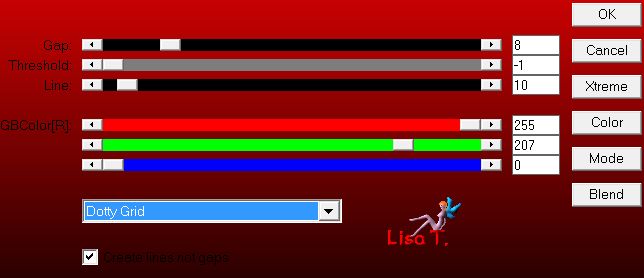
(match with your own colors if necessary)
selections/modify/contract/10 pixels
edit/clear (delete)
layers/merge/merge down
selections/select none
Step 3
layers/duplicate
image/mirror/mirror horizontal
layers/merge/merge down
layers/duplicate - image/mirror/mirror vertical
effects/image effects/offset/ H : 0 / V : 20 / check « custom » and « transparent »
layers/merge/merge/merge down
effects/geometric effects/pentagon
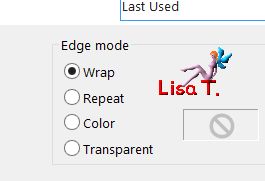
effects/image effects/offset/ H : 0 / V : 83
your tag and your layers palette look like this
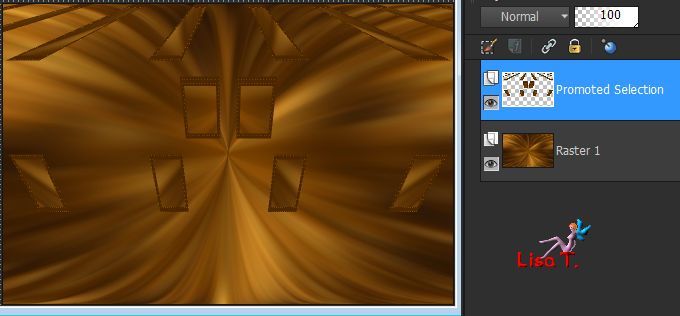
selection tool/custom selection
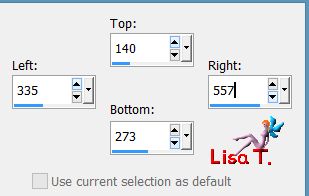
edit/clear (delete)
selections/select none
layers/duplicate - image/mirror/mirror vertical
layers/merge/merge down
Step 4
your tag and your layers palette look like this
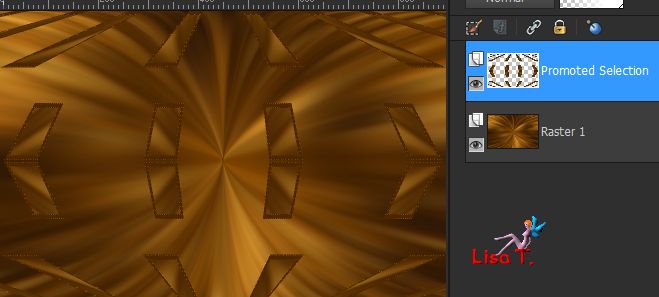
« promoted selection » is the active layer
layers/duplicate
effects/plugins/VanDerLee/Unplugged X/Defocus
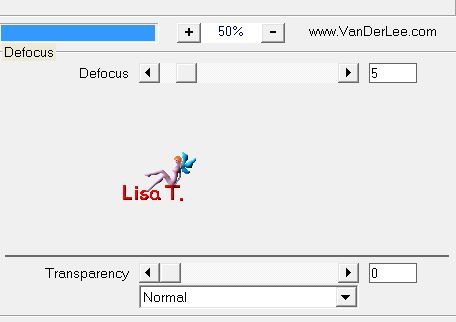
layers/arrange/move down
blend mode : Screen (or other)
effects/plugins/AP01[Innovations]/Lines Silverlining
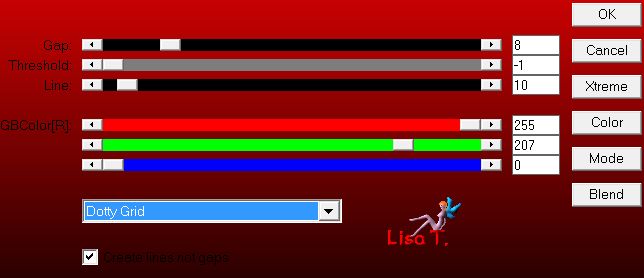
selections/load selection from disk/selection 2
layers/new raster layer
layers/arrange/move up
activate your landscape image -> effects/image effects/seamless tiling/default settings
then layers/duplicate - image/mirror/mirror vertical and set the opacity on 50%
layers/merge/merge down
edit/copy
back to your work -> Edit/paste into selection
effects/edge effects/enhance
effects/3D effects/chisel/size 5, check « solid color » and choose color 1
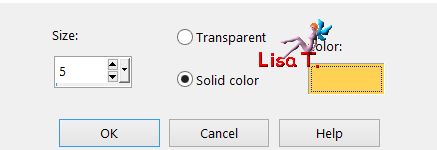
effects/3D effects/drop shadow/ 0 / 0 / 60 / 10 / black
selections/select none
Step 5
your tag and your layers palette look like this
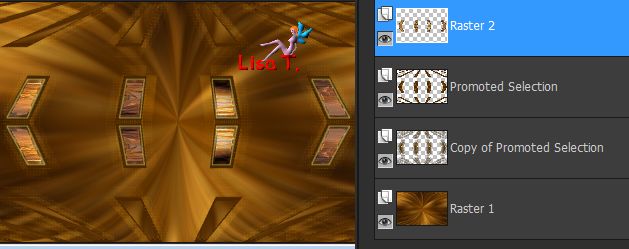
Raster 2 is the active layer
close the eye of Raster 1 (bottom layer)
activate any other layer and merge visible
open the eye of Raster 1 but keep top layer active
selection tool/custom selection
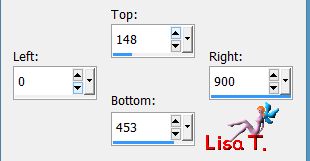
edit/copy - edit/clear (delete)
selections/select none
edit/paste as new layer
effects/geometric effects/circle
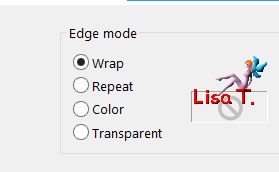
selections/load selection from disk/selection 3
edit/clear (delete)
selections/select none
Step 6
your tag and your layers palette look like this
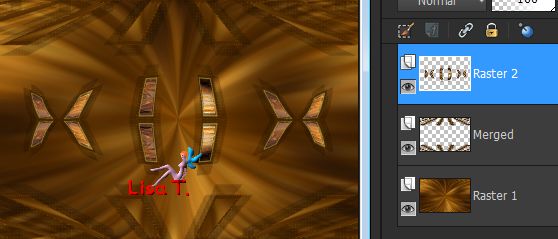
activate middle layer (Merged) - right click and choose « delete »
copy/paste as new layer the decoration tube n°1
don’t move it
layers/duplicate
image/free rotate
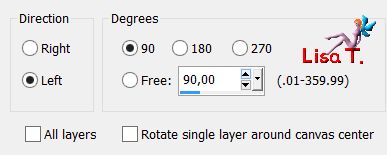
layers/merge/merge down
Step 7
activate the top layer (Raster 2)
selection tool/custom selection
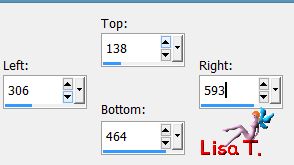
edit/clear (delete)
selections/select none
selections/load selection from disk/selection 4
activate the bottom layer (Raster 1)
selections/promote selection to layer
selections/modify/contract/20 pixels
coppy/paste into selection the landscape image
selections/modify/contract/20 pixels
edit/clear (delete)
selections/modify/contract/20 pixels
copy/paste into selection the landscape tube
selections/select none
Step 8
your tag and your layers palette look like this
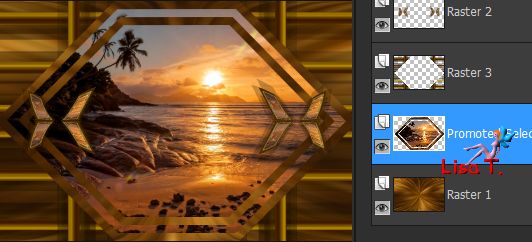
Promoted Selection is the active layer (second from the bottom)
selections/load selection from disk/selection 4
layers/new raster layer
effects/3D effects/cutout/ 0 / 0 / 100 / 30 / black
selections/select none
layers/merge/merge down
activate the top layer (Raster 2)
effects/3D effects/drop shadow/ 1 / 1 / 60 / 10 / black
Step 9
layers/merge/merge visible
copy/paste as new image and set aside for a later use
back to your work
image/add borders/2 pixels color 2
selections/select all
image/add borders/50 pixels color 1
selections/invert
paste into selection the image set aside
selections/modify/contract/10 pixels
layers/new raster layer
flood fill with color 1
layers/merge/merge down
keep the selection active
layers/new raster layer - effects/3D effects/cutout/ 0 / 0 / 100 / 30 / black
image/add borders/2 pxiels color 2
Step 10
selections/select all
image/add borders/40 pixels white
selections/invert
effects/plugins/Simple/Diamonds
selections/promote selection to layer
selections/select none
click on the white parts with the magic wand tool

flood fill the selection with color 1
effects/plugins/Alien Skin Eye Candy 5 Impact/Glass
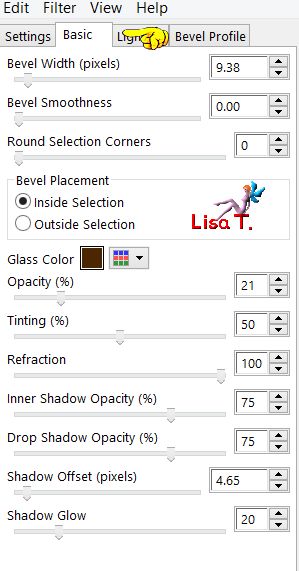 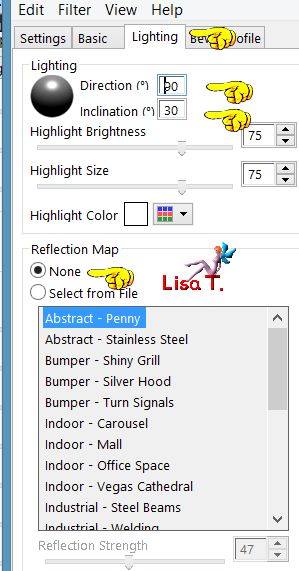
layers/new raster layer
selections/invert
effects/3D effects/cutout/ 0 / 0 / 100 / 30 / black
layers/merge/merge down twice
selections/select none
Step 11
edit/copy
image/add borders
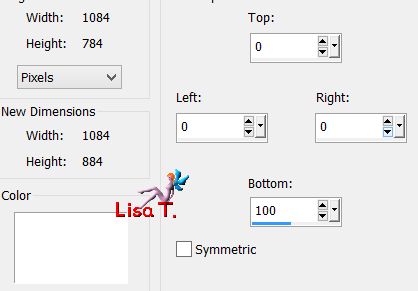
click on the bottom white part with the magic wand tool
edit/paste into selection
effects/plugins/Mura’s Meister/Perspective Tiling/default settings
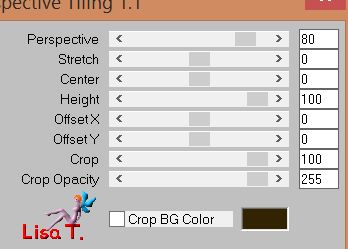
selections/promote selection to layer
selections/select none
view : rulers and activate the Pick tool bring up the layer up to 750

disable the rulers and the Tool
Step 12 - Decoration
copy/paste as new layer the character tube
resize if necessary and place it where you like
effects/3D effects/drop shadow/ 10 / 10 / 50 / 5 / black
copy/paste as new layer a flower tube (or other decoration of your choice)
layers/arrange/move down twice (under the floor layer)
image/resize/uncheck « resize all layers »/50%
effects/3D effects/drop shadow/ 0 / 0 / 100 / 42 / black
copy/paste as new layer the decoration tube n°2 - colorize if necessary
effects/image effects/offset/ H : -13 / V : 306
effects/3D effects/drop shadow as before
layers/duplicate - image/mirror/mirror vertical
layers/arrange/move up
effects/image effects/offset/ H : -377 / V : 80
Final step
activate the top layer and apply your signature
image/add borders/2 pixels color 1
image/resize/950 pixels (width)
file/save as... type jpeg

your tag is finished
Thank you to have realized it

To write to Sweety


don't hesitate to send your creations to Sweety, she will be very glad to see them
and to present them in the gallery


Back to the board of Sweety’s tutorials
board 1  board 2 board 2 
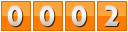
|