Tutorial 61

You will find the original tutorial Here


Sweety received the permission of the tubers to use their tubes.
You can find the banners of these tubers in the left column of her blog, under the heading "autorisations"

some of the tubes Sweety uses were received in sharing groups
or found on the web
if one of them is your property, please let us know
a link to your site will be added
they are provided as « single-use » for this tutorial
you are not allowed to share or used them for another purpose.
This tutorial is a personal creation,
any resemblance with another one would be pure coincidence
you are not allowed to share it or present it on your site, blog or forum
without the permission of Sweety

Thank you to the tubers for their great job
they make our creations possible

translator’s note : This translation is my property,
it is strictly forbidden to copy or distribute it on the Net
Thanks to Sweety for her kind permission
Sweety work with pSP 12, I work with PSP17, but it is possible to use another version.
have fun

Material
7 selections - 1 landscape (googl image) - 2 personal tubes -
1 fantasy toon tube (not provided, by Lisa T, you can find this tube here
1 decoration tube (not provided, found on the web)
Open the tubes, duplicate them and work with the copies
copy the selections and paste them into the folder « Selections » of « My PSP Files »


Filters
Simple : (top left Mirror) - AAAFrames: (foto frame) – Toadies: (Blast ‘em)
AP 01 (Innovations) : (Noise Random Times) (joint dans le matériel)
Kiwi’s Oelfilters : (Setzboard) - Mura’s Meister : (Copies - perspective tiling)
Toadies : (Weaver)

Thank you to Tine for her permission to use her filters page

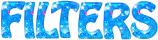

Colors
foreground color -> color 1 -> #08253c
background color -> color 2 -> #368e5c
color 3 -> #eaba72
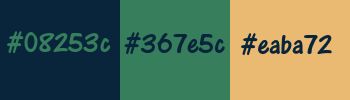
you will need about 1 hour to create your tag (not counting the time to choose your tubes)
this tutorial requires a good knowledge of PSP

Use the paint brush to follow the steps
left click to grab it

Realization
Step1
open a new transparent raster layer 900 * 600 pixels
use the color palette provided
if you want to change the colors according to your tubes, pick up a dark color as foreground color (color 1) (FGC) and a light color as background (color 2) (BGC)
fill the layer with color 1
layers/new raster layer
selections/select all
copy/paste into selection the character tube
selections/select none
Step 2
effects/image effects/seamless tiling/default settings
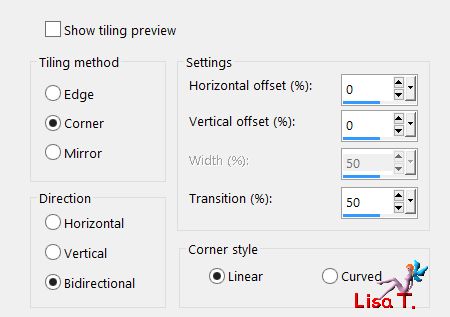
adjust/bour/radial blur
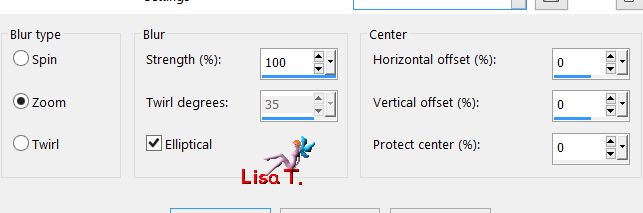
blend mode : overlay (or other)
layers/merge/merge visible
effects/plugins/Simple/Top Left Mirror
Step 3
layers/new raster layer
selections/load selection/from disk/selection # 1
flood fill with color 3 or a color of your choice)
selections/select none
layers/duplicate
effects/image effects/offset
H -> 250 V-> -160 check « custom » and « transparent »
layers/new raster layer
selections/load selection/from disk/selection # 2
flood fill with color 3
selections/select none
Step 4
your tag and your layers palette look like this
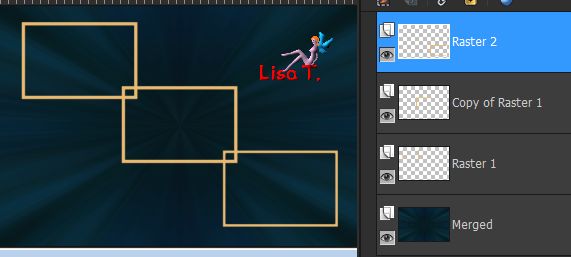
raster 2 is the active layer
acitvate « copy of Raster 1 »
close the eye of this layer
acitvate the bottom layer (merged) and close the eye of this layer
acitvate the layer above (Raster 1)
layers/merge/merge visible
layers/arrange/birng to top
now you can open the eyes of all the layers
your tag and your layers palette look like this
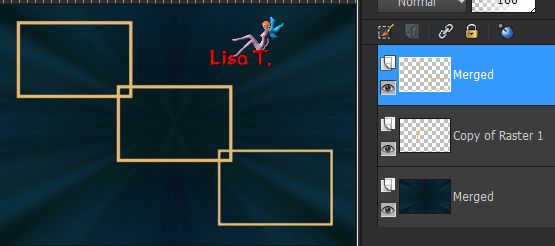
Step 5
copy/paste as new layer the decoration tube 1
selections/load selection/from disk/selection # 3
edit/clear (delete)
selections/select none
selections/load selection/from disk/selection # 4
copy/paste as new layer the landscape tube
Sweety resized to 30% (uncheck « resize all layers »)
place the part of the image you want to keep inside the selection
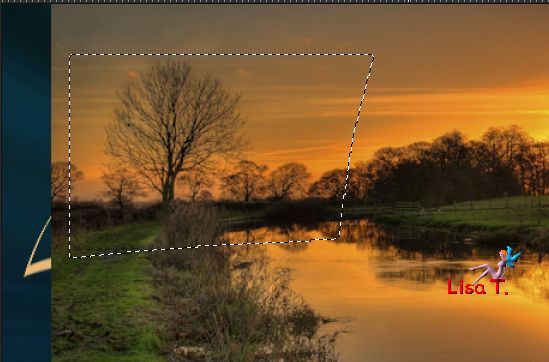
selections/invert
edit/clear (delete)
layers/arrange/move down twice
effects/3D effects/drop shadow/ 10 / 10 / 50 / 5 / black
selections/select none
Step 6
your tag and your layers palette look like this
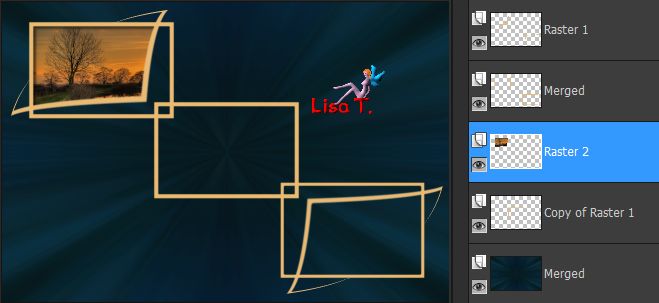
Raster 2 is the active layer
selections/load selection/from disk/selection # 5
copy/paste as new layer the image of the landscape
Sweety resized to 30%
place the part of the image you want to keep inside the selection
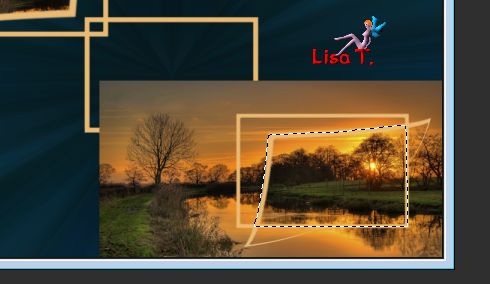
selections/invert
edit/clear (delete)
effects/3D effects/drop shadow/ -10 / -10 / 50 / 5 / black
selections/select none
Step 7
your layers palette looks like this
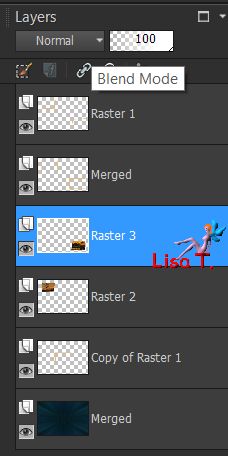
Raster 3 is the active layer
close the eye of the bottom layer (merged) and the eye of Raster 1
layers/merge/merge visible
open the eyes of all the layers
layers/new raster layer
layers/arrange/move down twice
selection tool/custon selection/ (key S) : top : 204 / left : 308 / bottom : 389 / right : 590
copy/paste into selection the image of the landscape
keep the selection active
Step 8
effects/plugins/AAA Frames/Foto Frame
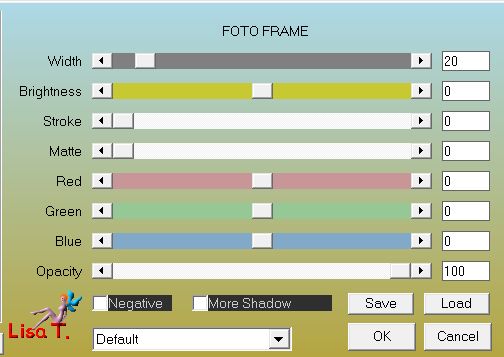
selections/modify/contract/20 pixels
selections/invert
effects/plugins/Toadies/Blast’em
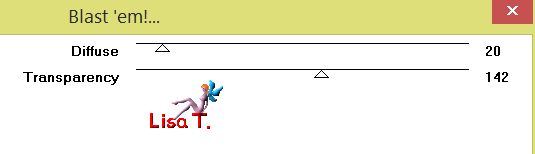
blend mode : Dodge (or other)
selections/invert
selections/promote selection to layer
effects/3D effects/drop shadow/ 5 / 5 / 50 / 5 / black & -5 / -5 / 50 / 5 / black
selections/select none
Step 9
your tag and your layers palette look like this
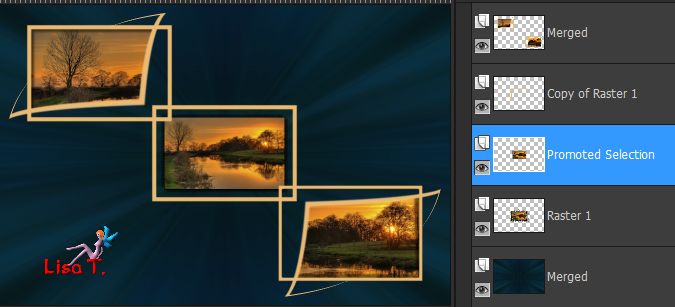
middle layer is the active layer (promoted selection)
activate the bottom layer (merged)
selections/load selection/from disk/selection # 6
selections/promote selection to layer
effects/plugins/AP01 [Innovations] / Noise Randow Times
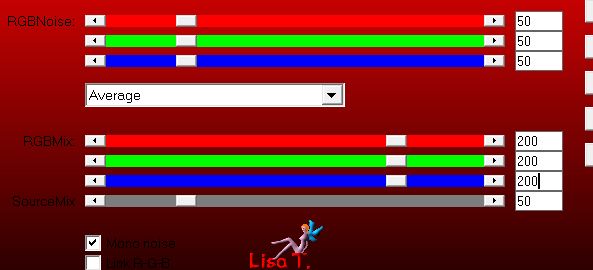
selections/invert
effects/3D effects/drop shadow/ 5 / -5 / 70 / 30 / black
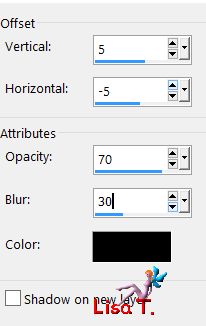
selections/select none
Step 10
activate the top layer (merged)
copy/paste as new layer the decoration tube 2
don’t move it
layers/duplicate - image/mirror/mirror horizontal
your tag and your layers palette look like this
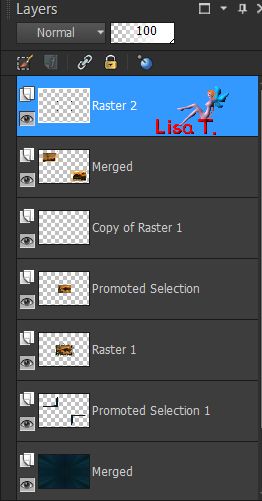
« Raster 2 » is the active layer
activate the second layer from the top (merged)
layers/duplicate - image/mirror/mirror horizontal
layers/merge/merge down
activate the second layer from the bottom (Promoted Selection 1)
layers/duplicate - image/mirror/mirror horizontal
layers/merge/merge down
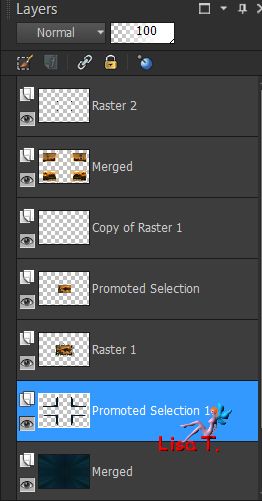
Step 11
close the eye ot the botom layer (merged)
activate any other layer and merge visible
copy/paste as new image, set aside for a later use
back to your work
open the eye of the bottom layer and activate this layer
effects/plugins/Kiwi’s Oelfilters/Setzboard
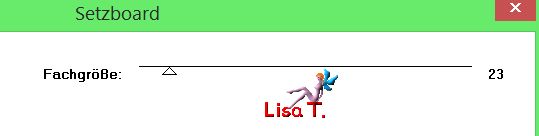
effects/plugins/Simple/Top Left Mirror
Step 12
selection tool/custom selection -> top : 276 / left : 83 / bottom : 323 / right : 246
layers/new raster layer
copy/paste into selection the image set aside in step 11
selections/select none
layers/duplicate - image/mirror/mirror horizontal
layers/merge/merge down
Step 13
your tag and your layers palette look like this
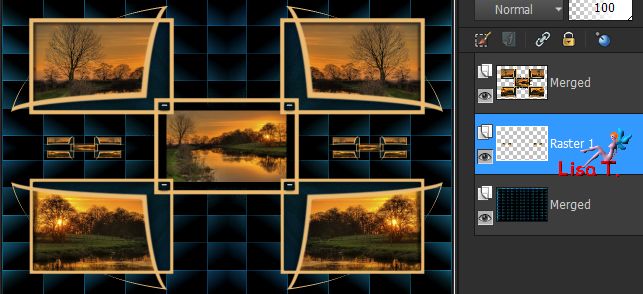
« Raster 1 » is the active layer
layers/duplicate
effects/plugiins/Mura’s Meister/Copies
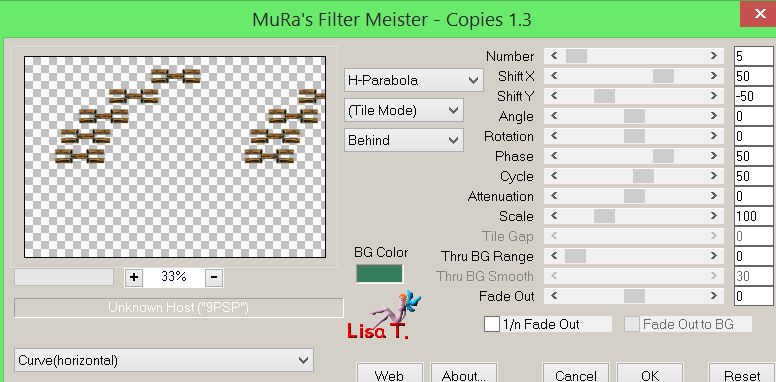
effects/image effects/offset -> H : -2 / V : -23
selections/load selection/from disk/selection # 7
edit/clear (delete)
selections/select none
layers/duplicate - image/mirror/mirror horizontal
selection tool/custom selection/ top : 49 / left : 363 / botom : 110 / right : 538
edit/clear (delete)
selections/select none
layers/merge/merge down
layers/duplicate - image/mirror/mirror vertical
layers/merge/merge down
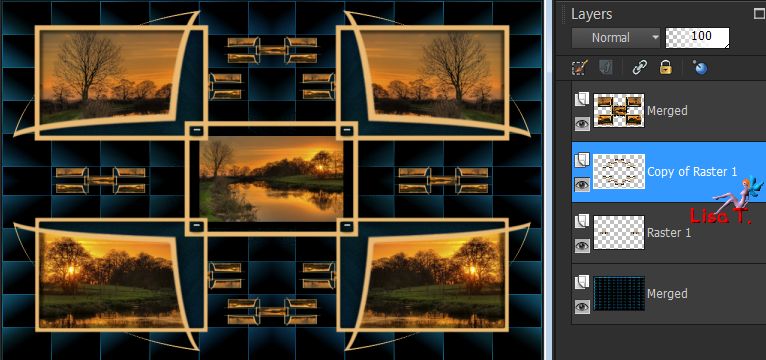
Step 14
activate the top layer (merged)
layers/duplicate
image/resize/30% (uncheck « resize all lauers »)
don’t move it
effects/3D effects/drop shadow/ 5 / 5 / 70 / 30 / black
and again drop shadow -5 / -5 / 70 / 30 / black
image/add borders/2 pixels color 3
layers/duplicate
adjust/blur/gaussian blur/10
Step 15
effects/plugins/Toadies/Weaver/default settings
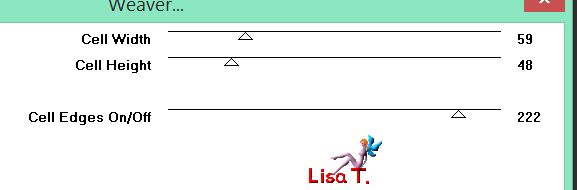
effects/plugins/Mura’s Meister/Perspective Tiling/defautl settings
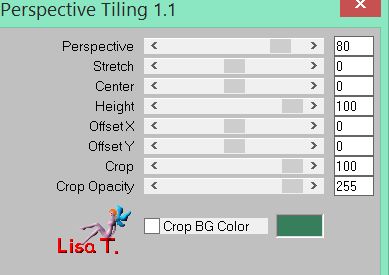
view/rulers and activate the Pick Tool (K)
lower the top middle handle to 500 pixels
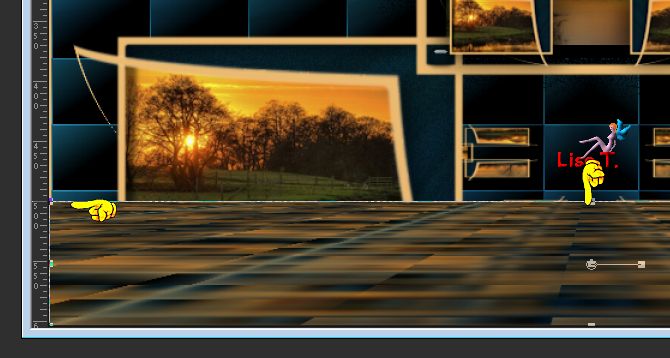
activate the layer below (background) and stretch the bottom middle handle up to 500 pixels
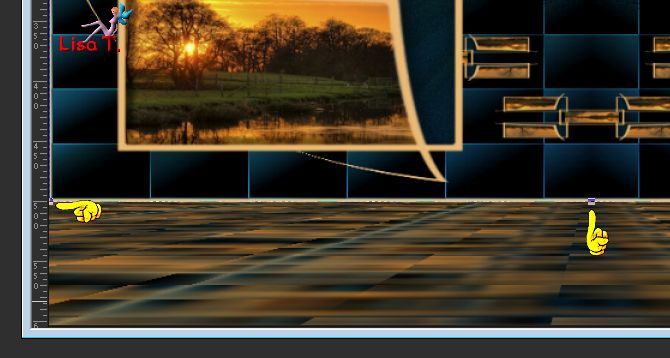
disable the rulers and the Pick Tool
layers/merge/merge visible
Step 16
optional step
effects/plugins/Nik Software Color Efex Pro 3.0
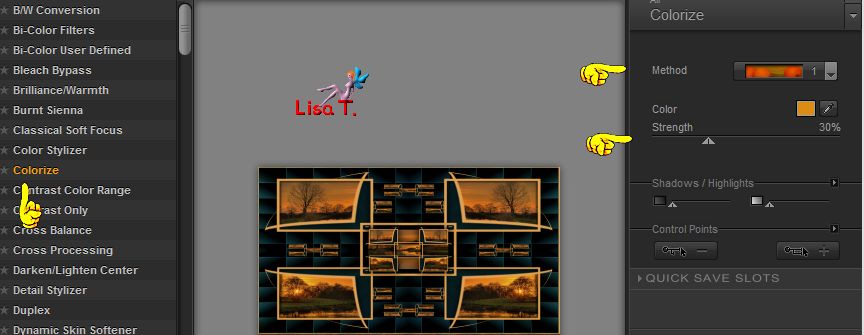
Sweety found the effect a bit too dark, she added the effect -->
adjust/brightness and contract/fill light-clarity/fill light : 0 / clarity : 50
edit/COPY
image/add borders/uncheck « symmetric »
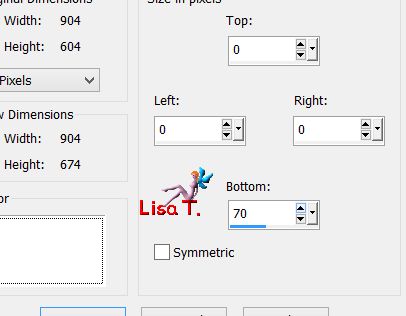
activate the magic wand tool/tolerance 0 and clic in the white part
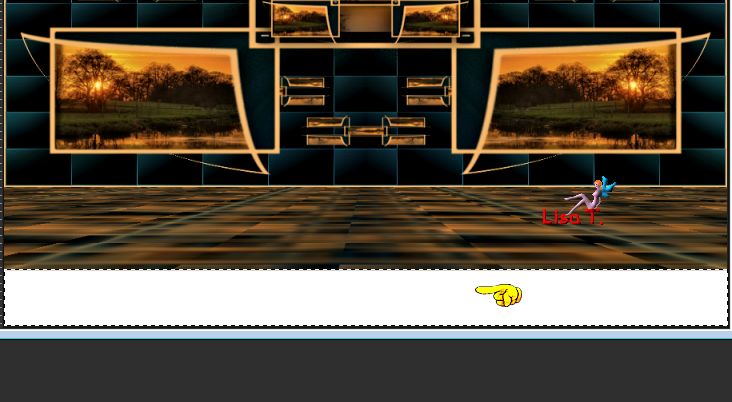
edit/paste into selection
selections/invert
selections/promote selection to layer
selections/invert
effects/3D effects/drop shadow/ 0 / 0 / 60 / 10 / black
selections/select none
layers/merge/merge visible
image/add borders/check « symmetric »/2 pixels color 3
Step 17
edit/copy
selections/select all
image/add borders/40 pixels with a contrasting color
selecitons/invert
edit/paste into selection
adjust/blur/radial blur
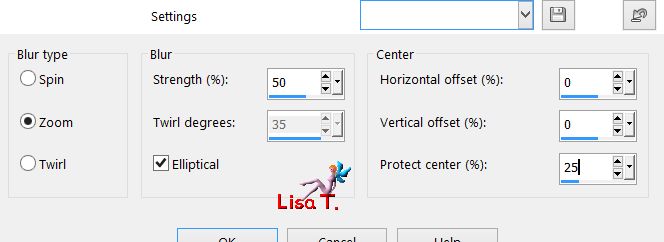
effects/edge effects/enhance
layers/new raster layer
layers/arrange/send to bottom
flood fill with color color 1
activate the layer just above, blend mode : Luminance (or other)
selections/select none
The decoration
copy/paste as new layer the character tube
Sweety used one of my tubes - erase the watermark
image/resize to 70%/uncheck « resize all layers »
place it wher you like
effects/3D effects/drop shadow/ 0 / 0 / 60 / 10 / black
copy/paste as new layer the decoration tube, resize if necessary and place it where you like
effects/3D effects/drop shadow as before
Final Step
apply your signature
image/add borders/1 pixel color 3
layers/merge/merge all (flatten)
image/resize eventualy/width 950 pixels
file/save as.. type jpeg

your tag is finished
Thank you to have followed it

To write to Sweety
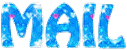

if you send your creation to Sweety, she will be very glad to see it
and to present it in the gallery
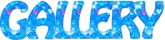

I added an animation to the tag (with Ulead Gif Animator)

Back to the board of Sweety’s tutorials
board 1  board 2 board 2 
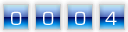
|