Tutorial 60

You will find the original tutorial Here

lien

Sweety received the permission of the tubers to use their tubes.
You can find the banners of these tubers in the left column of her blog, under the heading "autorisations"

some of the tubes Sweety uses were received in sharing groups
or found on the web
if one of them is your property, please let us know
a link to your site will be added
they are provided as « single-use » for this tutorial
you are not allowed to share or used them for another purpose.
This tutorial is a personal creation,
any resemblance with another one would be pure coincidence
you are not allowed to share it or present it on your site, blog or forum
without the permission of Sweety

Thank you to the tubers for their great job
they make our creations possible

translator’s note : This translation is my property,
it is strictly forbidden to copy or distribute it on the Net
Thanks to Sweety for her kind permission
Sweety work with pSP 12, I work with PSP17, but it is possible to use another version.
have fun

Material
1 selection (copy into the folder « seleciton » of My PSP File) - 2 images (landscape and St Valentin
1 mask (Animabellle) - 4 « perso » decoration tubes - 1 tube by Calguis (not provided) - one bird tube (not provided)
Open the tubes, duplicate them and work with the copies
copy the selections and paste them into the folder « Selections » of « My PSP Files »
open the mask and minimize it


Filters
Filters Unlimited2.0: Bkg Kaleidoscope: (4QFlip ZBottomL - Radial replicate)
VanDerLee - Unplugged X :( Defocus) – AAAFrames: (texture frame)
Flaming Pear: (flood)

Thank you to Tine for her permission to use her filters page

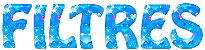

Colors
foreground color -> color 1 -> #122c5f
background color -> color 2 -> #549cf6
if you change the colors, choose a dark color as foreground color (FGC) and a light color a background (BGC)
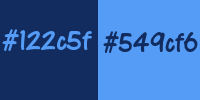
you will need about 1 hour to create your tag not counting the time to choose your tubes
Medium difficulty

Use the pencil to follow the steps
left click to grab it
 |

Realization
Step1
open a new transparent raste layer 900 * 600 pixels
selections/select all
copy/paste the landscape into selection
selections/select none
effects/image effects/seamless tiling
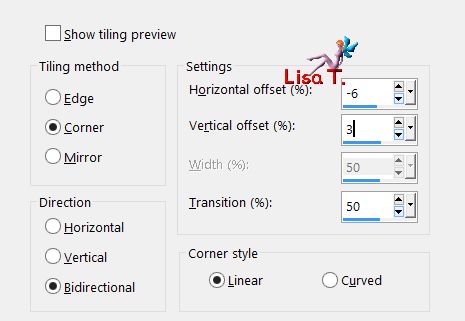
adjust/blur/radial blur
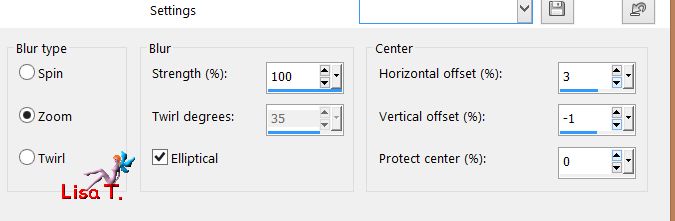
Step 2
effects/plugins/Unlimited 2/BKG Kaleidoscope/QFlip/ZBottomL
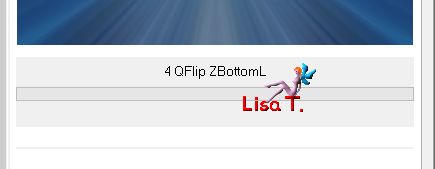
layers/duplicate
effects/plugins/Unlimited 2/BKG Kaleidoscope/Radial Replicate
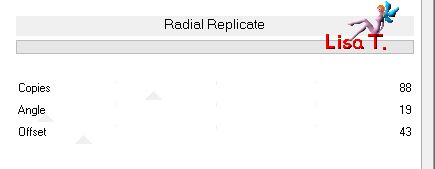
blend mode : Dodge - opacity : 75%
layers/merge/merge visible
Step 3
layers/new raster layer
flood fill with FGC
layers/new mask layer/from image
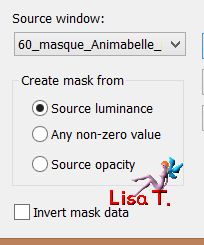
layers/merge/merge group
Step 4
selection tool/custom selection/rectangle/ top : 440 / left : 1 / bottom : 600 / right : 900
effects/plugins/Mura’s Meister/Perspective Tiling/default settings
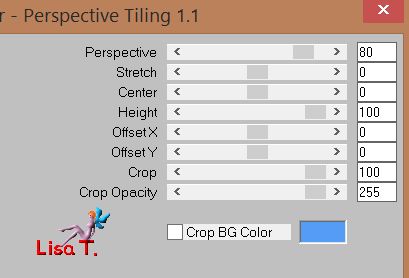
selections/promote selection to layeractivate the layer « Group Raster 1 »
edit/clear (delete)
selections/select none
activate the tp layer (Promoted Selection) - layers/duplicate
layers/merge/merge down
effects/3D effects/drop shadow/ 1 / 1 / 60 / 1 / black
Step 5
selections/load selection from disk/selection 1
layers/new raster layer
copy/paste the image St Valentin (or another one) into selection
layers/arrange/ove down twice
activate the layer « group Raster 1 »
effects/3D effects/drop shadow as before, then once more -1 / -1 / 60 / 1 / black
selections/select none
layers/merge/merge down
Step 6
copy/paste the « déco perso 1 gauche » as new layer
image/resize/uncheck « resize all layers »/40%
effects/image effects/offset/ H : -168 / V : 1
layers/arrange/
move down
effects/3D effects/drop shadow/ 1 / 1 / 60 / 1 / black
copy/paste the tube « déco perso 2 droite »
image/resize/uncheck « resize all layers »/40%
effects/image effects/offset/ H : 177 / V : 1
effects/3D effects/drop shadow/ 1 / 1 / 60 / 1 / black
your tag and your layers palette look like tis
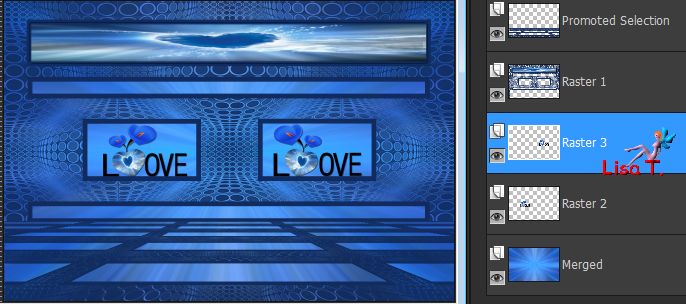
Step 7
Raster 3 is the active layer - layers/merge down
layers/duplicate
layers/arrange/move down
adjust/brightness and contrast/brightness/contrast
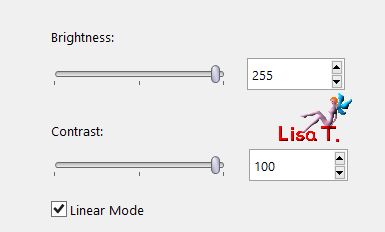
effects/distortion effects/wind/from left/100
effects/distortion effects/wind/from right/100
blend mode : dissolve - opacity : 50%
activate Raster 2
effects/3D effects/drop shadow/ 1 / 1 / 60 / 1 / black
Step 8
your tag and your layers palette look like this

Raster 2 is the active layer - activate the bottom layer (Merged)
copy/paste as new image and set aside for a later use
back to your work - slections/select all
image/add borders/4 pixels/contrasting color
selections/invert
edit/paste into selection
effects/3D effects/drop shadow/ 1 / 1 / 60 / 1 / black
selections/select none
Step 9
edit/copy - selections/select all
image/add borders/52 pixels/contrasting color
selections/invert
edit/paste into selection
adjust/blur/gaussian blur/10
effects/plugins/VanDerLee/ Defocus/Unplugged X/
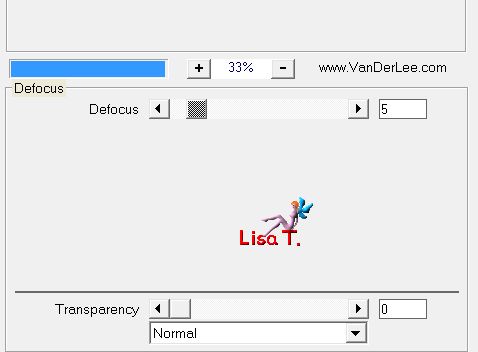
selections/select all
selections/modify/contract/20
effects/3D effects/drop shadow/ 1 / 1 / 60 / 1 / black
selections/invert
effects/plugins/AAA Frames/Texture Frame
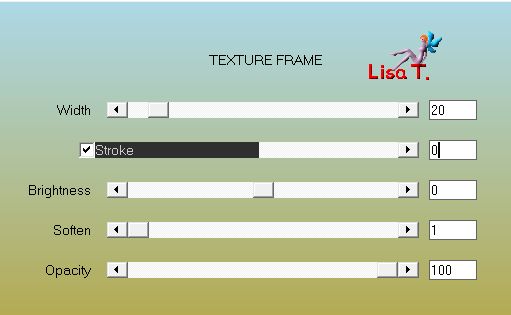
selections/select none
Decoration
copy/paste the tube « tube déco perso 3 »
effects/image effects/offset/ H : 0 / V : 24
layers/duplicate - image/mirror/mirror vertical
effects/image effects/offset/ H : 0 / V : 3
copy/paste the couple tube and move it wher you like
Sweety used a tube created by Calguis and resized it to 125%
effects/3D effects/drop shadow/ 0 / 0 / 60 / 10 / black
Sweety added the bird tube resized to 30%
effects/image effects/offset/ h : -335 / V : -48
layers/duplicate - image/mirror/mirror horizontal
effects/3D effects/drop shadow0 / 0 / 60 / 10 / black
The second decoration
layers/duplicate - layers/arrange/move down
effects/plugins/Flaming Pear/Flood
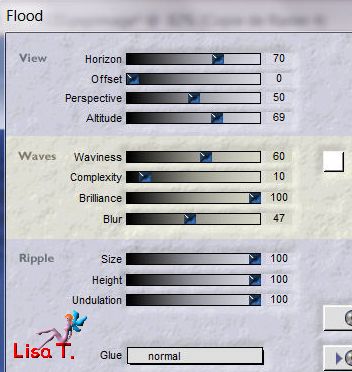
blend mode : Dodge (or other)
selections/select all
image/add borders/4 pixels/contrasting color
selections/invert
copy/paste the image set aside in step 8 into selection
selections/select all
image/add borders/54 pixels/contrasting color
selections/invert
copy/paste « déco cadre » into selection (colorize it if necessary)
selections/invert
effects/3D effects/drop shadow/ 0 / 0 / 100 / 10 / black
selections/select none
Final step
apply your signature
image/add borders/1 pixel black
layers/new raster layer
activate the flood fill tool and set the opacity on 50% and fill the layer with FGC
bland mode : Dodge (or other)
layers/merge/merge all (flatten)
image/resize/width 950 pixels
save as… type jpeg

your tag is finished
Thank you to have followed this tutorial

To write to Sweety
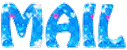

if you send your tag to Sweety, she will be very glad to see it
and to present it in the Gallery
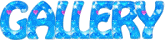

Back to the boards of Sweety’s tutorials
board 1  board 2 board 2 
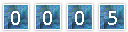
|