Tutorial 58

You will find the original tutorial Here


Sweety received the permission of the tubers to use their tubes.
You can find the banners of these tubers in the left column of her blog, under the heading "autorisations"

some of the tubes Sweety uses were received in sharing groups
or found on the web
if one of them is your property, please let us know
a link to your site will be added
they are provided as « single-use » for this tutorial
you are not allowed to share or used them for another purpose.
This tutorial is a personal creation,
any resemblance with another one would be pure coincidence
you are not allowed to share it or present it on your site, blog or forum
without the permission of Sweety
Thank you to the tubers for their great job
they make our creations possible

translator’s note : This translation is my property,
it is strictly forbidden to copy or distribute it on the Net
Thanks to Sweety for her kind permission
Sweety work with pSP 12, I work with PSP17, but it is possible to use another version.

have fun

Material
1 color palette - 1 landscape (google image) - 6 decoration tubes - 1 tube by Sylvie Erwan (not provided)
6 selections
Open the tubes, duplicate them and work with the copies
copy the selections and paste them into the folder « Selections » of « My PSP Files »
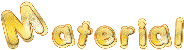

Filters
Mehdi - Simple - Unlimited 2 - Toadies - Mura’s Meister - Flaming Pear - AAA Frames - Color Efex Pro 3
Thank you to Tine for her permission to use her filters

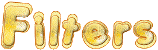

Colors
foreground color -> color 1 -> #6e5747
background color -> color 2 -> #ffb262
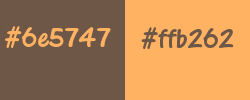
you will need about 1 hour to go through this tutorial (not counting the time to choose your tubes)
medium difficulty

Use the paint brush to follow the steps
left click to grab it


Realization
Step1
open a new transparent raster layer 900 ** 600 pixels
effects/plugins/Mehdi/Wavy Lab 1.1
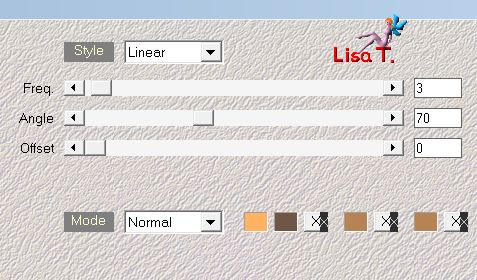
adjust/blur/gaussian blur/35
layers/duplicate
Step 2
effects/plugins/Simple/Blintz
effects/plugins/Simple/Pizza Slice Mirror
selections/load selection from disk/selection #1
hit the delete key of your keyboard
selections/select none
layers/duplicate
image/mirror/mirror horizontal
layers/merge/merge down
Step 3
selections/load selection from disk/selection #2
hit the delete key of your keyboard
selections/select none
effects/plugins/Unlimited 2/BKG Kaleidoscope/Kaleidoscope Persian/default settings
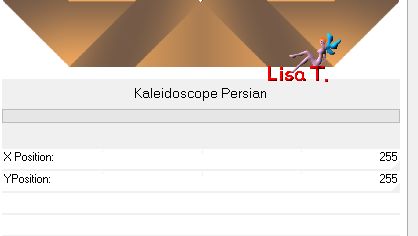
selections/load selection from disk/selection #3
hit the delete key of your keyboard
selections/select none
Step 4
effects/plugins/Flaming Pear/Flexify 2
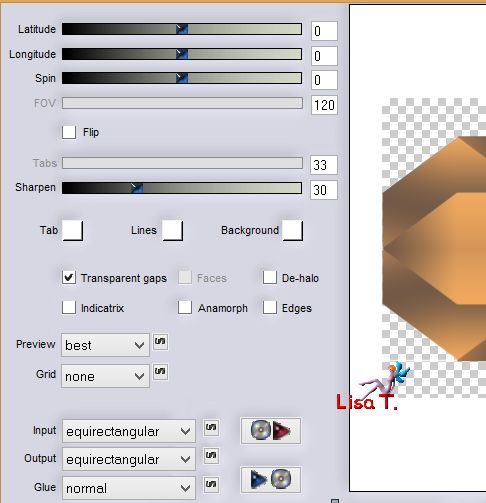
layers/duplicate
effects/plugins/Toadies/What Are You ?../default settings
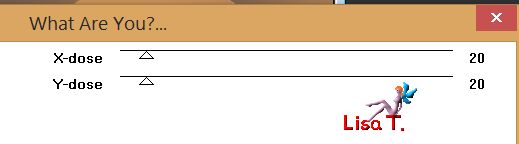
selections/load selection from disk/selection #4
hit the delete key of you keyboard
layers/new raster layer
layers/arrange/move down
copy/paste the landscape into selection (or your image)
lower the opacity : 70%
layers/new raster layer
effects/3D effects/cutout/ 0 / 0 / 75 / 40 / black
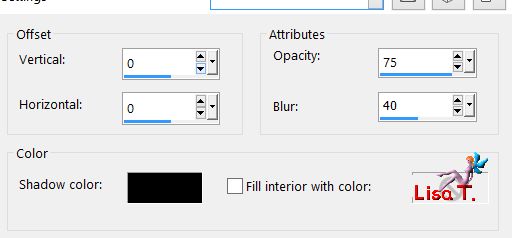
layers/merge/merge down
selections/select none
Step 5
your tag and your layers palette look like this
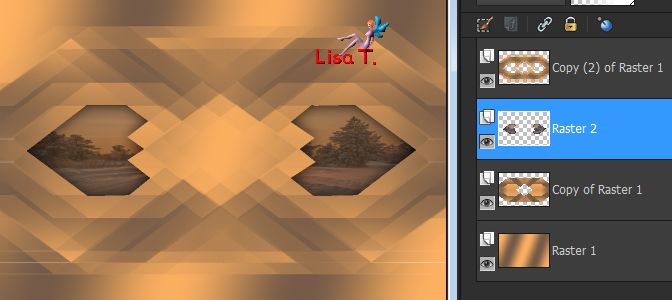
selections/load selection from disk/selection #5
layers/new raster layer
copy/paste the landscape into selection
layers/new raster layer
effects/3D effects/cutout, same settings as before
layers/merge/merge down
activate the layer above (Copy 2 of Raster 1)
adjust/sharpness/sharpen
keep the selection active
Step 6
layers/new raster layer
set the opacity of the flood fill tool on 30%
fill the layer with color 2
(don’t forget to reset the opacity on 100%)
effects/texture effects/blinds/color 1
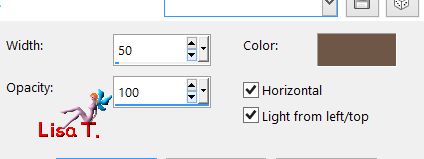
selections/select none
copy/paste the tube « decoration 1 » as new layer
don’t move it
Step 7
activate the third layer from the top (Copy 2 of Raster 1)
layers/duplicate
effects/plugins/Mura’s Meister/Copies
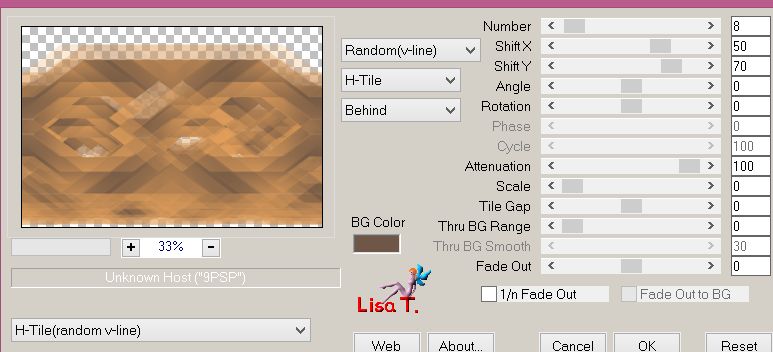
close the eye of this layer and the eye of Raster 1 (bottom layer)
activate any other layer and merge visible
your tag and your layers palette look like this
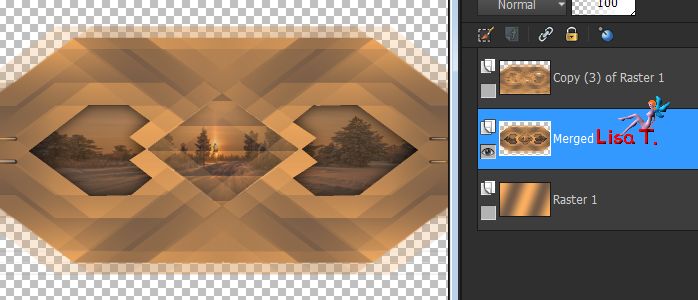
Step 8
open the eyes of Raster 1 and top layer
activate the top layer (Copy 3 of Raster 1)
effects/plugins/Mura’s Meister/Perspective Tiling
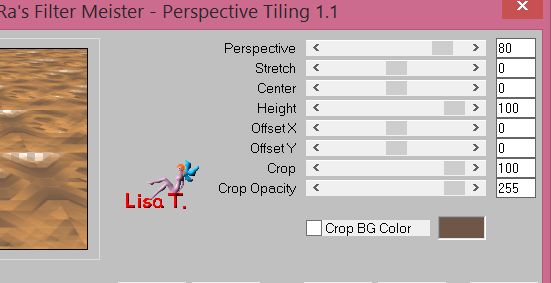
activate the Pick Tool (K) and view/rulers
lower the layer to 385 pixels
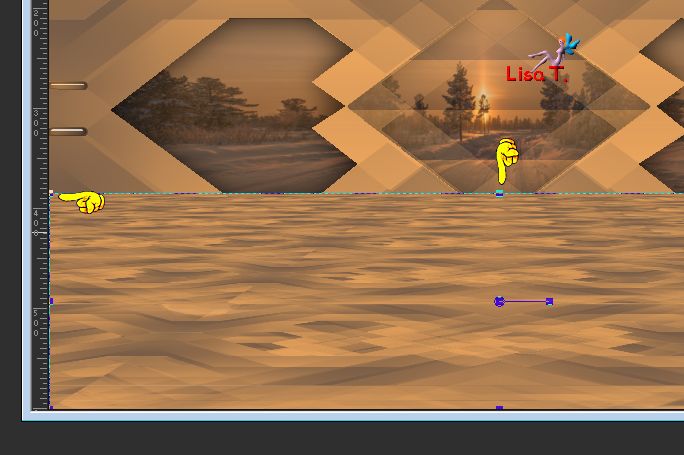
disable the rulers and the tool
layers/arrange/move down
activate the top layer (Merged)
effects/image effects/offset/ H : 0 / V : 0 / check Custom and Transparent
Step 9
copy/paste the tube « decoration 2 » as new layer
effects/image effects/offset/ H : 0 / V : 30
layers/merge/merge down
layers/duplicate
effects/plugins/Flaming Pear/Flexify 2/Flood ---> 70 / 0 / 57 / 50 - 40 / 50 / 42 / 25 - 0 / 33 / 40 - normal
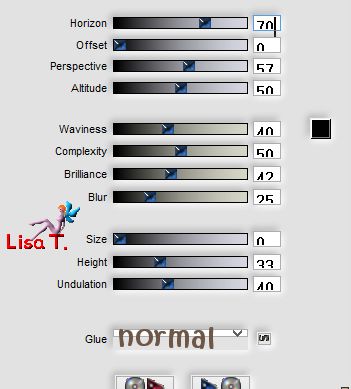
layers/arrange/move down
blend mode : dodge (or other) - opacity between 50% and 55%
Step 10
your tag and your layers palette look like this
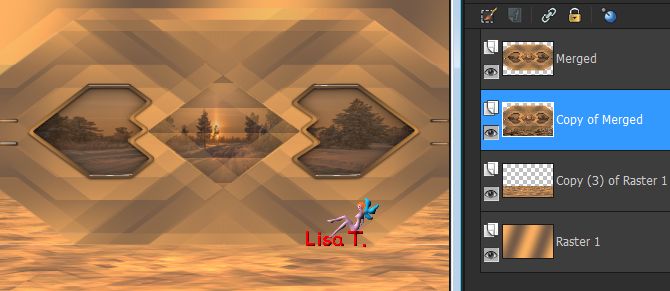
activate the top layer « merged »
effects/3D effects/drop shadow/ 0 / 0 / 60 / 10 / color 1
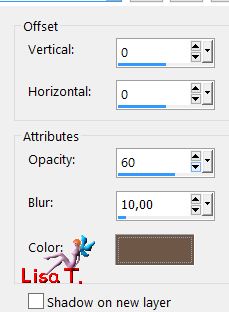
selections/load selection from disk/selection #6
activate the bottom layer (Raster 1)
effects/plugins/AAA Frames/Texture Frames
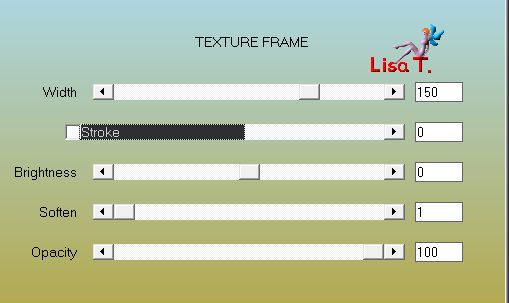
selections/select none
layers/merge/merge all (flatten)
Step 11
edit/COPY
effects/reflection effects/feedback
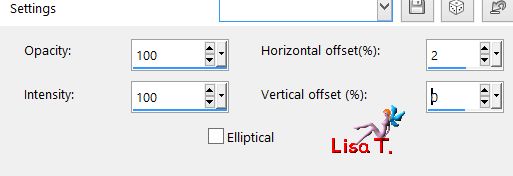
edit/paste as new layer
image/resize/uncheck « resize all layers »/60%
activate the Pick Tool (K)
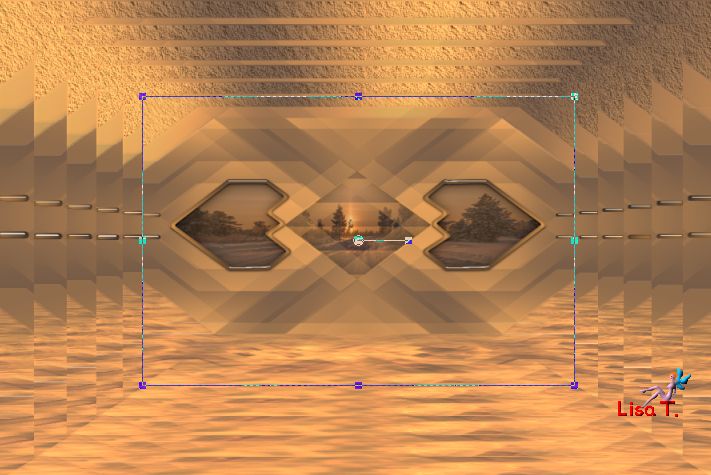
and stretch slightly to the left and to the right
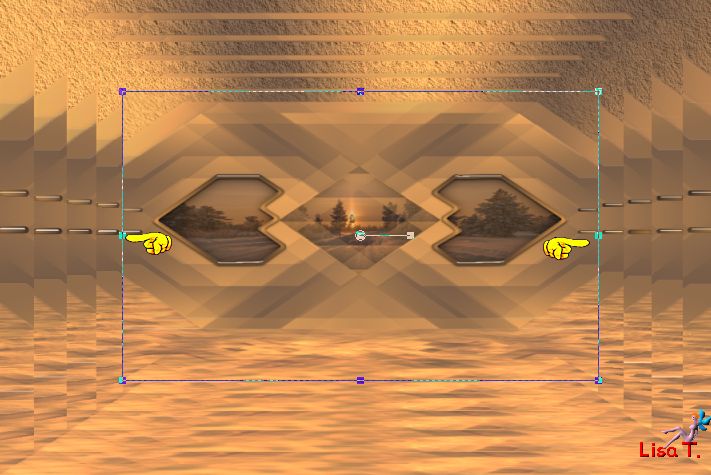
disable the tool (M)
effects/image effects/offset/v H : 3 / V : -5 or -9 (according to your results)
Step 12
copy/paste the tube « decoration 3 » as new layer
don’t move it
image/add borders/2 pixels color 1
image/add borders/2 pixels color 2
image/add borders/uncheck « symmetric »
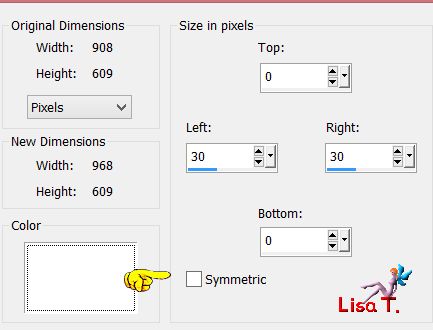
select the left white border with the magic wand tool (tolerance 0)

layers/new raster layer
copy/paste the tube « decoration 4 » into selection
selections/select none
layers/duplicate - image/mirror/mirror horizontal
copy/paste the tube « decoration 5 » as new layer
don’t move it
The Decoration
copy/paste the character tube as new layer, move it wher you want
Sweety used a tube created by Sylvie Erwan and resized it to 85% (not provided)
optional : layers/arrange/move down 3 times
effects/3D effects/drop shadow/ 0 / 0 / 60 / 10 / black
layers/duplicate - image/mirror/mirror horizontal
opacity between 25/30%
effects/image effects/offset/ H : 97 / V : 0
copy/paste the tube « decoration 6 » as new layer, and colorize it eventually
effects/image effects/offset/ H : 49 / V : -238
effects/3D effects/drop shadow/ 0 / 0 / 65 / 30 / black
add other decorations if you wish
Final Step
apply your signature
image/add borders/2 pixels color 1
layers/merge/merge all (flatten)
image/resize/width 950 pixels
optional : effects/plugins/Nik Color Efex Pro 3
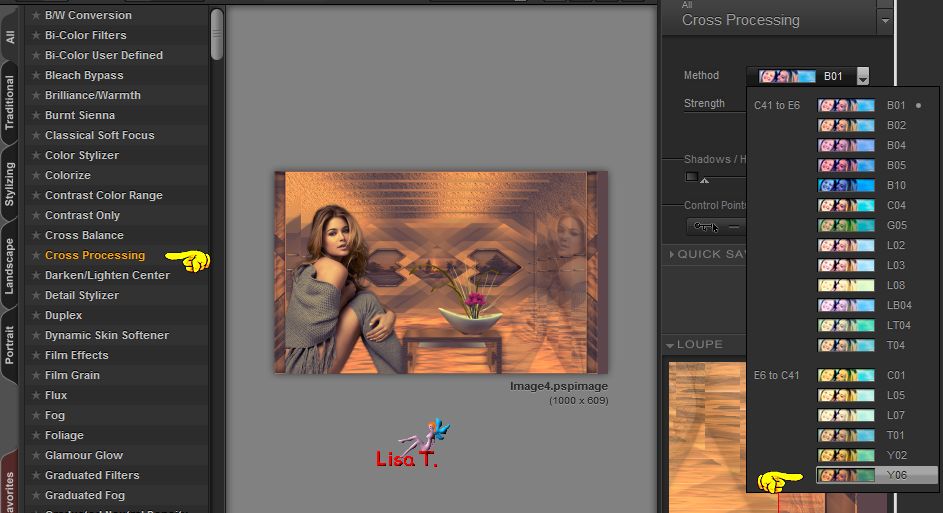
file/save as… type jpeg

your tag is finished
Thank you to have realized it

To write to Sweety
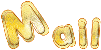
if you send your creation to Sweety, she will be very glad to see it
and proud to present it in the gallery dedicated to this tutorial
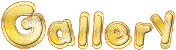

Back to the board of Sweety’s tutorials
Board 1  board 2 board 2 
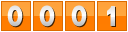
|