Tutorial 55

You will find the original tutorial Here


Sweety received the permission of the tubers to use their tubes.
You can find the banners of these tubers in the left column of her blog, under the heading "autorisations"

some of the tubes Sweety uses were received in sharing groups
or found on the web
if one of them is your property, please let us know
a link to your site will be added
they are provided as « single-use » for this tutorial
you are not allowed to share or used them for another purpose.
This tutorial is a personal creation,
any resemblance with another one would be pure coincidence
you are not allowed to share it or present it on your site, blog or forum
without the permission of Sweety

Thank you to the tubers for their great job
they make our creations possible

translator’s note : This translation is my property,
it is strictly forbidden to copy or distribute it on the Net
Thanks to Sweety for her kind permission
I work with PSP17, but it is possible to use another version.

have fun

Material
4 selections - 2 papers (pp8 and pp9) - 2 textures - 1 frame « cadre 55 » - 1 image Kerstversiering (google image)
1 decoration tube « perso 55 » - 4 elements (6 - 166 - 52 - 141) from « scrap AM Christmas Eve » (not provided)
Open the tubes, duplicate them and work with the copies
copy the selections and paste them into the folder « Selections » of « My PSP Files »
copy/paste the textures into the folder « textures » of « My PSP Files »


Filters
Simple - Toadies - Mura’s Meister - Alien Skin Xenofex 2
Thank you to Tine for her permission to use her filters



Use the pencil to follow the steps
left click to grab it
 |

Realization
Step1
open a new transparent raster layer 900 * 550 pixels
selections/select all
copy/paste into selection the paper pp8 and select none
effects/image effects/seamless tiling
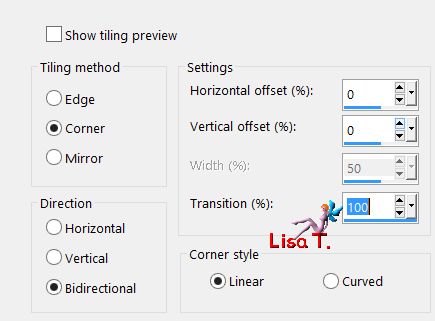
adjust/blur/radial blur
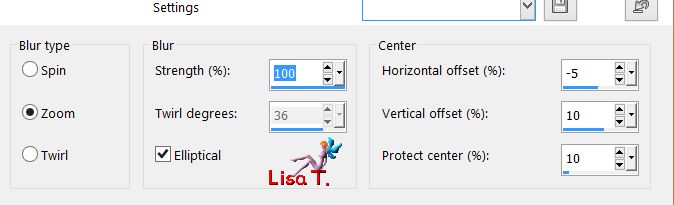
effects/texture effects/texture/choose the texture « parquet Mahogany » (provided)
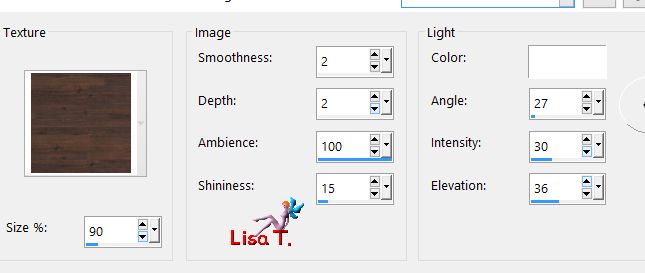
Step 2
effects/plugins/Simple/Centre Tile
layers/new raster layer
selections/load selection from disk/selection 1
copy/paste into selection the texture « autre_cdb100 »
selections/modify/contract/5 pixels and hit the delete key of your keyboard
selections/select none
move it this way
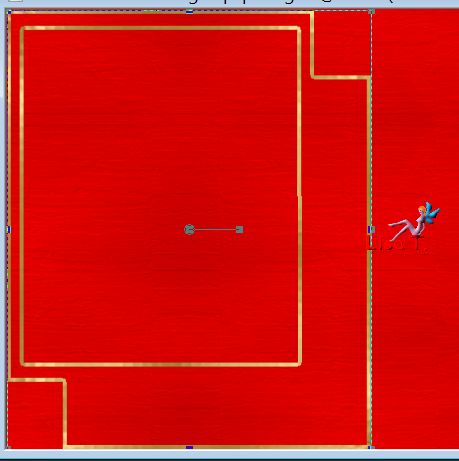
selection tool/rectangle/custom selection/ top : 449 / left : 70 / bottom : 550 / right : 461
hit the delete key of your keyboard and select none
layers/duplicate - image/mirror/vertical mirror
effects/image effects/offset/ H : 0 / v : 83/ check « custom » and « transparent »
layers/merge/merge down
Step 3
layers/duplicate - image/mirror/horizontal mirror and merge down
selection tool/rectangle/custom selection/ top : 19 / left : 368 / bottom : 442 / right : 532
hit the delete key of your keyboard and select none
eraser tool, size 10, and erase the small traces if you see some
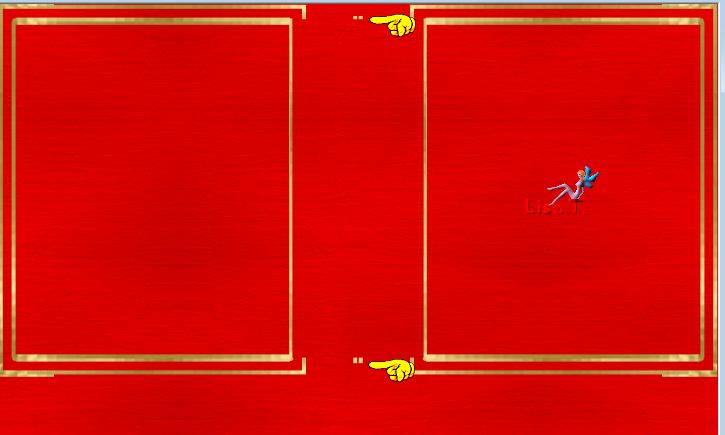
copy/paste as new layer the tube « deco perso tutoriel 55 » (raster 3)
effects/image effects/offset/ H : 0 / V : 93/ check « custom » and « transparent »
activate the Pick tool and stretch to the right and left
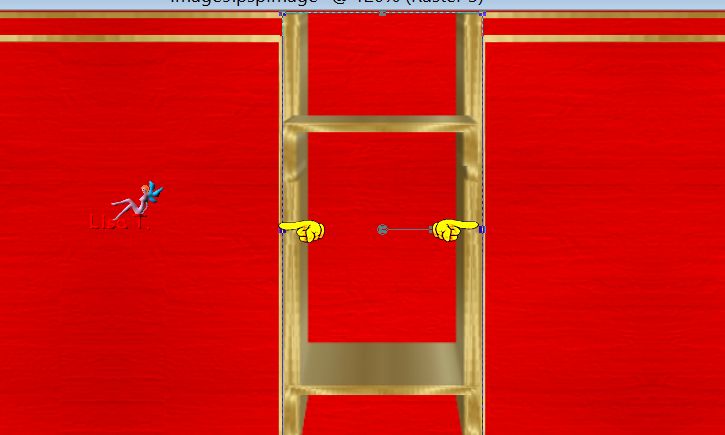
Step 4
layers/new raster layer
selections/load selection from disk/selection 2
copy/paste into selection the element « cadre 55 »
layers/arrange/move down
image/mirror/horizontal mirror and merge down
selections/load selection from disk/selection 3 and hit the delete key of your keyboard
selections/select none
your tag and your layers palette look like this
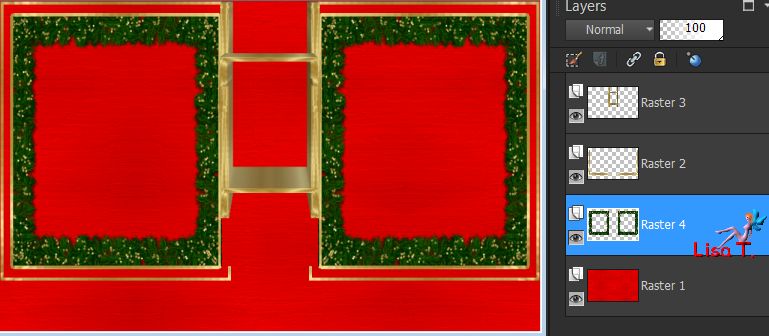
activate Raster 2 and merge down
Step 5
activate the magic wand too, feather 0 and click inside the frames

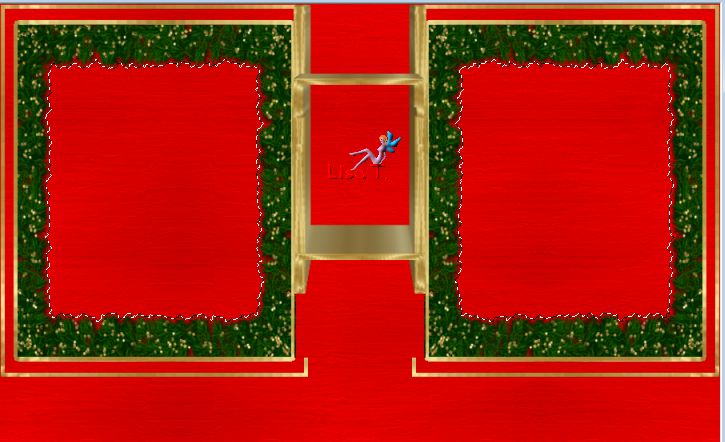
selections/modify/expand/15 pixels (if you use the same image, otherwise change this value)
copy/paste as new layer the image « Kerstversiering »
Sweety resized to 120 % (uncheck « resize all layers »)
move it inside the frames, keeping only what you want of the image

selections/invert and hit the delete key of your keyboard
layers/arrange/move down and select none
activate Raster 4 and merge down
Step 6
layers/duplicate and activate Raster 1
selection tool/rectangle/custom selection/ top : 0 / left : 0 / bottom : 467 / right : 900
selections/promote selectionto layer and select none
your tag and your layers palette look like this
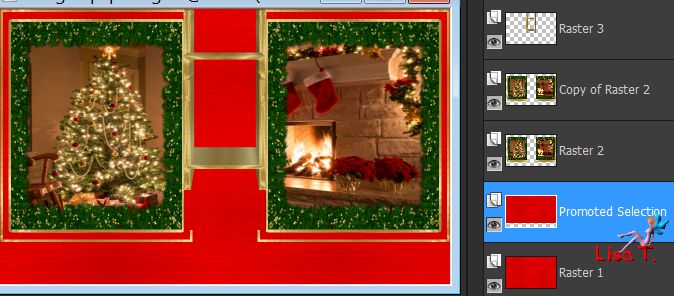
activate Raster 2 and merge down
Step 7
effects/plugins/Toadies/Weaver/default settings
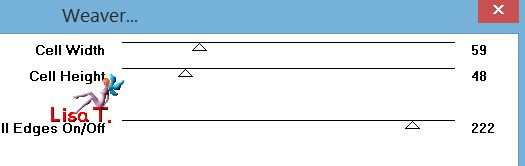
close the eye of the layer above « copy of Raster 2 » but keep « promoted selection » active
effects/plugins/Mura’s Meister/Perspective Tiling/defautl settings
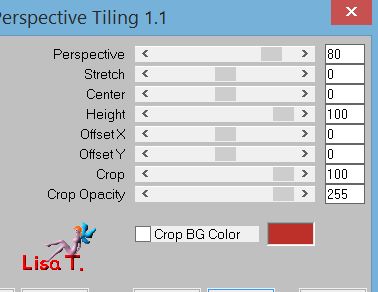
view : rulers and activate the Pick Tool
lower the layer to 360 pixels
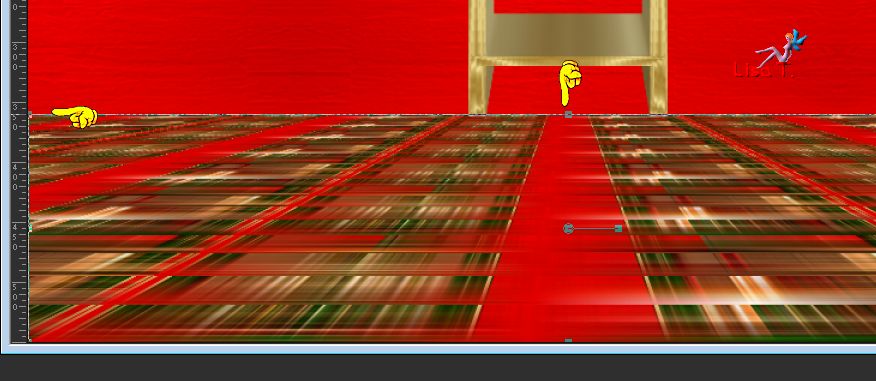
activate « copy of Raster 2 » and open the eye of this layer
layers/arrange/move down
move the layer up to 380 pixels
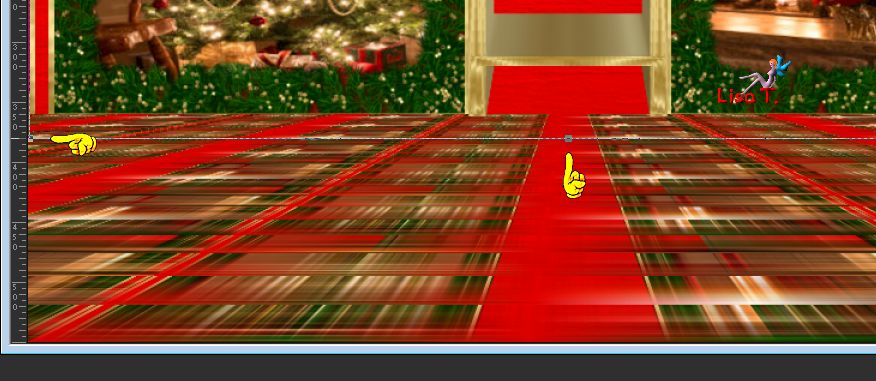
disable the Pick tool and the rulers
effects/3D effects/drop shadow/ 0 / 0 / 60 / 10 / black
drop the same shadow on the promoted selection (the ground)
Step 8
activate Raster 3 (top layer)
copy/paste your decoration as new layer and resize if necessary
Sweety used the element 6 and resized to 25%
move it on the top shelf
effects/3D effects/drop shadow/ 1 / 1 / 60 / 10 / black
layers/duplicate
effects/3D efects/drop shadow
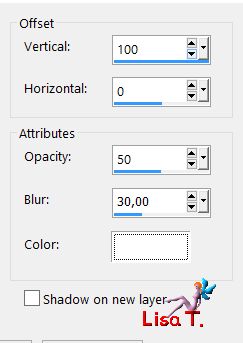
blend mode : Dodge (or other)
your tag and your layers palette look like this

Step 9
copy/paste the decoration ball as new layer
Sweety used the element 166 and resized to 50%
move it under the top middle shelf
layers/arrange/move down 3 times
effcts/3D effects/drop shadow/ 1 / 1 / 60 / 0 / black
you can add another decoration on the bottom shelf. If you do so, don’t forget to drop the same shadow
Step 10
selections/select all and add a border of 2 pixels white
selections/invert - copy/paste into selection paper pp9
selections/select all and add a border of 10 pixels white
selections/invert - copy/paste into selection the paper pp8
selections/select all and add a border of 2 pixels white
selections/invert - copy/paste into selection paper pp9
selections/select none
Step 11
layers/duplicate
effects/image effects/page curl
(translator’s note : I chose a dark green color for the color)
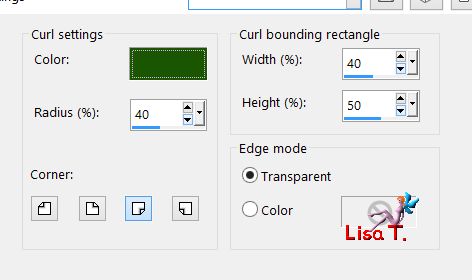
you can leave the background as it is, or apply radial blur
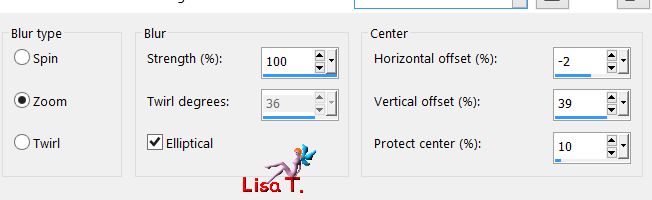
after this effect, Sweety applied a texture as in step 1 (still in the clipboard)
copy/paste as new layer the tube of Santa Claus
Sweety used the element 52 of the scrap and resized to 80%
move it to the left
effects/3D effects/drop shadow/ 1 / 1 / 60 / 10 / black
Sweety added a puppy, you do as you like to decorate
don’t forget to drop the same shadow if you add elements
you can add text at the bottom right
apply your signature
Final Step if you don’t want to animate your tag
layers/merge/merge all (flatten), resize to 950 pixels (width)
save as... type jpeg
The animation
your tag and your layers palette look like this

activate « copy of background »
selections/load selection 4
effects/plugins/Alien Skin Xenofex 2/Constellation
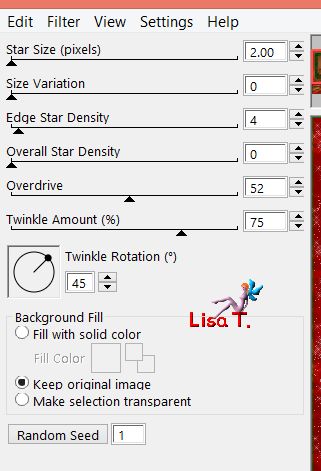
selections/select none
edit/copy special/copy merged
open Animation Shop, and paste as new animation
back in PSP
edit/undo select none - edit/undo « constellation »
effects/plugins/Alien Skin Xenofex 2/Constellation, and click on « random seed »
selections/select none - edit/copy special/copy merged
back in animation Shop - paste after current frame
back in PSP
edit/undo select none - edit/undo « constellation »
effects/plugins/Alien Skin Xenofex 2/Constellation, and click on « random seed»
selections/select none - edit/copy special/copy merged
back in animation Shop - paste after current frame
you have 3 frames
click on the firist frame
edit/select all and view animation

If you are satisfied with the result, save as.... gif

your tag is finished
Thank you to have realized it

To write to Sweety

you can send your creation to Sweety. She will be very happy to see it and present it in the gallery


Back to the board of Sweety’s tutorials
board 1  board 2 board 2 
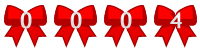
|