Tutorial 54

You will find the original tutorial Here


Sweety received the permission of the tubers to use their tubes.
You can find the banners of these tubers in the left column of her blog, under the heading "autorisations"

some of the tubes Sweety uses were received in sharing groups
or found on the web
if one of them is your property, please let us know
a link to your site will be added
they are provided as « single-use » for this tutorial
you are not allowed to share or used them for another purpose.
This tutorial is a personal creation,
any resemblance with another one would be pure coincidence
you are not allowed to share it or present it on your site, blog or forum
without the permission of Sweety

Thank you to the tubers for their great job
they make our creations possible

translator’s note : This translation is my property,
it is strictly forbidden to copy or distribute it on the Net
Thanks to Sweety for her kind permission
I work with PSP17, but it is possible to use another version.

have fun

Material
2 selections (copy/paste into the folder « selecitons » of « My PSP Files »
1 image (google image) - 2 personal decoration tubes
1 tube by Linda psp Design (not provided) - 1 tube mother Xmas (not provided) 1 bird tube
(if this tube belongs to you, thank you to tell us, and a link to your site will be added)
Open the tubes, duplicate them and work with the copies
copy the selections and paste them into the folder « Selections » of « My PSP Files »


Filters
Graphic Plus - AP01 Innovations [Lines] - Andromeda - Mura’s Meister - Flaming Pear -
AAA Frames - Alien Skin Xenofex 2
Thank you to Tine for her permission to use her filters



Colors
foreground color -> color 1 -> #6673b7 (dark color)
background color -> color 2 -> #d6b9d8 (light color)
choose 2 colors in your background image
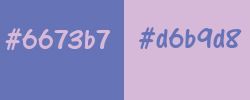
you will need about 1 hour to create your tag, not counting the choice of your tubes
medium difficulty

Use the pencil to follow the steps
left click to grab it
 |

Realization
Step1
open a new transparent raster layer 900 * 600 pixels
selections/select all
copy/paste into seleciton the image of the landscape (or one of your choice)
selections/select none
effects/image effects/seamless tiling
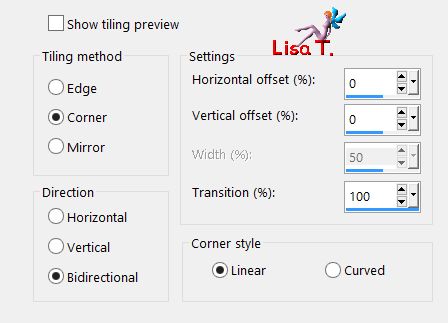
adjust/blur/radial blur
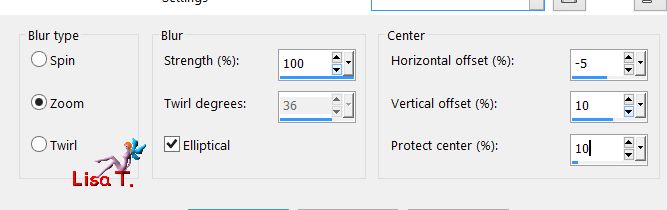
Step 2
selections/load seletion from disk/selection 1
selections/promote selection to layer
layers/new raster layer
activate the flood fill tool (match mode : none) and fill the layer with color 1
effects/plugins/Graphic Plus/Cross Shadow/default settings (50/50/50/50/50/50/128/128)
selections/modify/contract/10 pixels and hit the delete key of your keyboard
layers/merge/merge down
repeat the effect Cross Shadow with the same settings
selections/modify/contract/ pixels
fill the selection with color 1
repeat the effect Cross Shadow
selections/modify/contract/10 pixels
your tag and your layers palette look like this

Step 3
effects/plugins/APInnovations[Lines]/Lines Silverlining
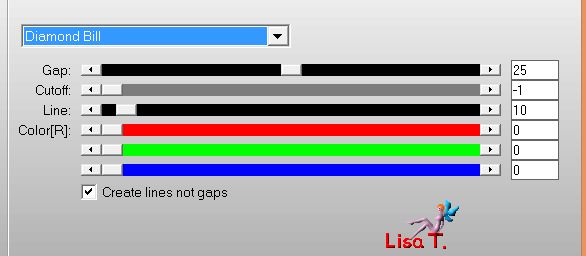
copy/paste as new layer the landscape image
sleecitons/invert and hit the delete key of your keyboard
opacity : 50 (or other according to your colors and tubes)
effects/3D effects/drop shadow/ 5 / 5 / 60 / 5 / black ** -5 / -5 / 60 / 5 / black
layers/merge/merge down and select none
Step 4
layers/duplicate
effects/plugins/Andromeda/Perspective
 
effects/image effects/offset/ H : 0 / V : -100 (check custom and transparent)
view/rulers - acitivate the Pick Tool
lower the layer up to 350
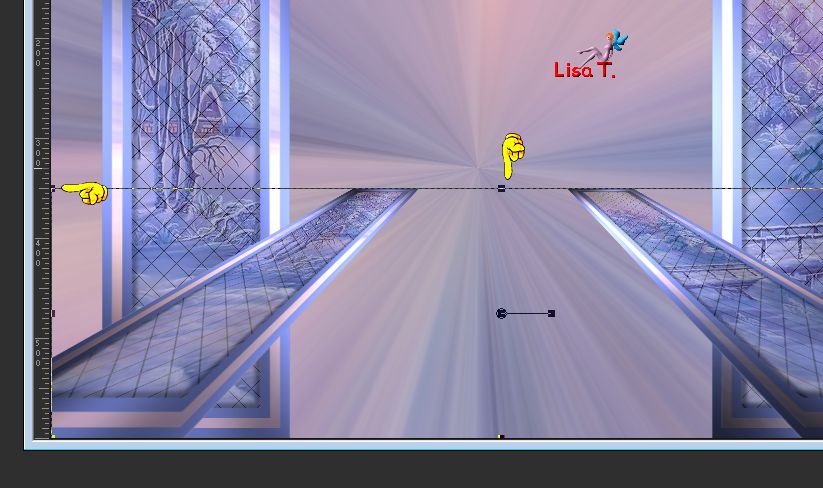
activate the layer below (promoted selection) and move the layer upward to 350
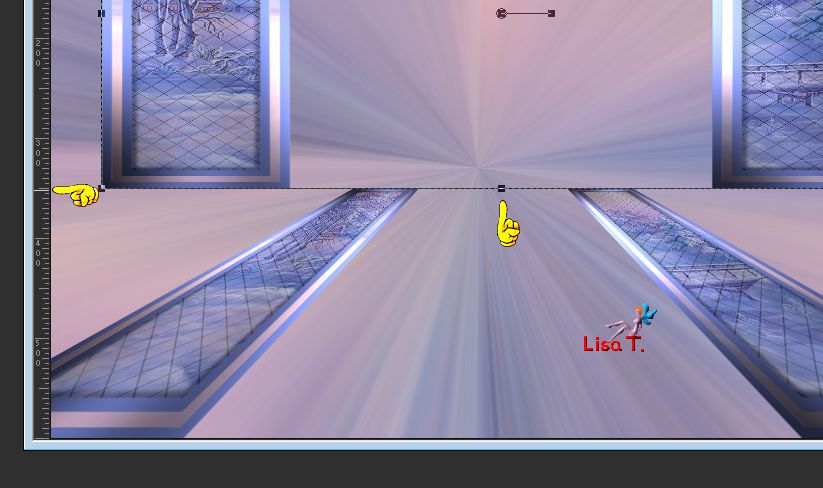
disable the rulers and the Pick tool
your tag and your layers palette look like this

Step 5
activate the top layer (copy of promoted selection)
effects/image effects/offset/ H : -130 / V : 2
selection tool/custom selection
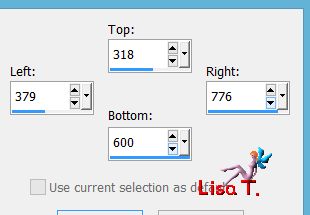
hit the delete key of your keyboard and select none
layers/duplicate - image/mirror/horizontal mirror
layers/merge/merge down
layers/duplicate
image/free rotate
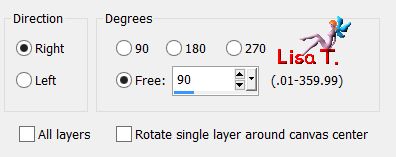
image/mirror/vertical mirror
image/resize/uncheck « resize all layers »/100 %
effects/image effects/offset/ H : -350 / V : -11
layers/duplicate - image/mirror/horizontal mirror
layers/merge/merge down twice
Step 6
layers/new raster layer
selection tool/rectangle/custom selection
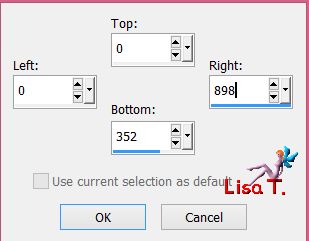
copy/paste into selection the landscape image
layers/arrange/move down twice and select none
your tag and your layers palette look like this

Step 7
activate the bottom layer (Raster 1) and duplicate this layer
effects/plugins/Mura’s Meister/Perspective Tiling
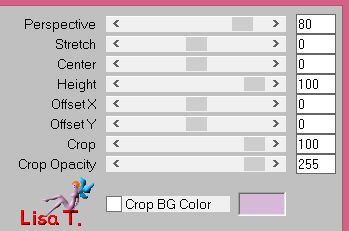
view : rulers and activate the Pick Tool
lower the layer to 350
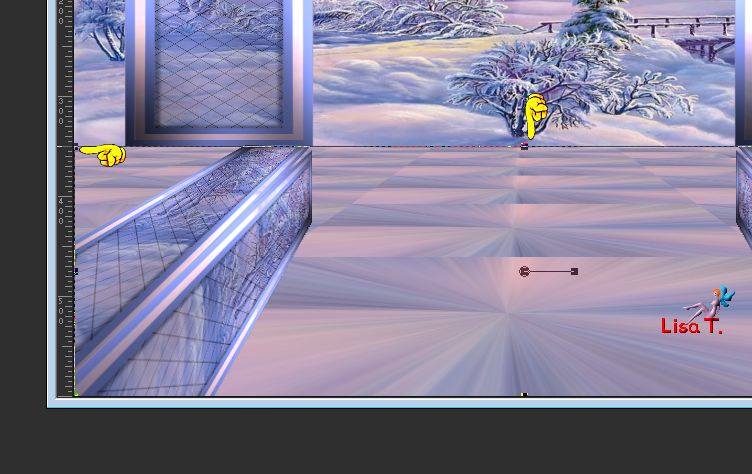
disable the rulers and the pick tool
selection tool/rectangle/custom selection

fill the selection with color 1 (click many times to fill the selection properly)
selections/select none
Step 8
activate the layer above (Raster 2)
layers/duplicate and activate Raster 2 again
effects/plugins/Flaming Pear/Flood

blend mode of the layer : overlay - opacity between 40% and 50%
Step 9
activate the layer above (copy of Raster 2)
selections/load selection from disk/selection 2
selections/promote selection to layer
selections/modify/contract/30 pixels
selections/invert
effects/texture effects/blinds/color 1

selections/invert
effects/3D effects/drop shadow/ 0 / 0 / 60 / 10 / black
selections/select none
Step 10
copy/paste as new layer the tube « deco perso 1 » (Raster 3)
effects/image effects/offset/ H : 0 / V : 122
your tag and your layers palette look like this

activate « Copy of Raster 2 » (5th from the top), right click on it and choose « delete »
now your tag and layers palette look like this
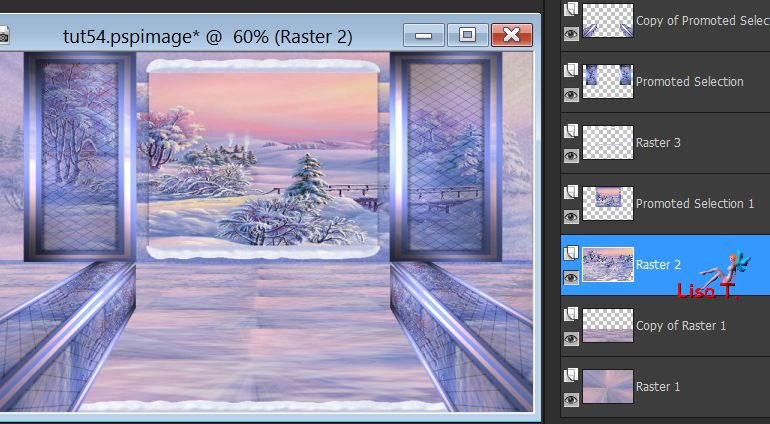
activate hte second layer from the top (promoted selection)
effects/3D effects/drop shadow/ 0 / 0 / 60 / 10 / black
activate the top layer (copy of promoted selection) and drop the same shadow
Step 11
edit/copy special/copy merged
layers/new raster layer
selections/load selection from disk/selection 2
edit/paste into selection
selections/select none
copy/paste as new layer the dedoration of your choice
Sweety used a tube by Linda and did not resize it (Raster 5)
effects/image effects/offset/ H : 0 / V : -65
Sweety moved the layer down twice. You must decide if you have to do it with the tube you use
she obtained this result

Step 12
Raster 5 is the active layer
selections/select all
selecitons/float - selections/defloat
activate the top layer (Raster 4)
hit the delete key of your keyboard
selections/select none
acitvat Raster 5 (third from the top)
effects/3D effects/drop shadow/ 0 / 0 / 70 / 40 / black
copy/paste as new layer a tube of mother Xmas (or another one) (Raster 6)
effects/image effects/offset/ H : -320 / V : 14
selections/select all - selections/float - selections/defloat
activate the top layer (Raster 4)
hit the delete key of your keyboard and select none
activate Raster 6 (third from the top)
effects/3D effects/drop shadow/ 1 / 1 / 60 / 10 / black
Decoration
you can add your own decorations
image/add borders/2 pixels color 1
selections/select all and add borders of 45 pixels color 1
selections/invert
effects/plugins/AAA Frames/Texture Frames
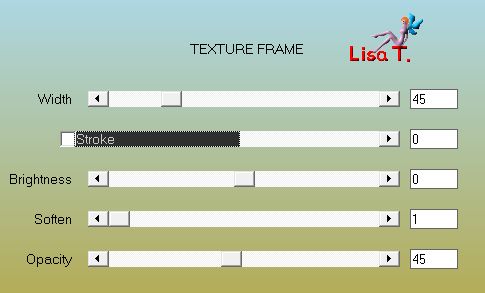
keep the selection active
layers/new raster layer
effects/plugins/Alien Skin Xenofex 2/Classic Mosaic
in the tab « settings » choose « organized »

keep the selection active
effects/3D effects/drop shadow/ 0 / 0 / 60 / 10 / black
selections/select none
layers/duplicate - layers/arrange/move down
effects/3D effects/drop shadow/ 0 / 0 / 60 / 10 / color 2
blend mode : multiply - opacity : 100% (or other)
layers/merge/merge all (flatten)
Final Step
copy/paste as new layer the decoration « deco perso 2 »
don’t move it
eraser tool, size 10, and erase the small flakes where you don’t want to see them
image/add borders/1 pixel black
apply your signature on a new layer
layers/merge/merge all (flatten)
image/resize/width : 950 pixels
save as… type jpeg

your tag is finished
Thank you to have realized it

To write to Sweety


Son't hesitate to send your cretions to Sweety
she will be very happy to see them and to present them in the gallery

My tag with my tubes

Back to the board of Sweety’s tutorials
board 1  board 2 board 2 
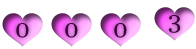
|