Tutorial 53

You will find the original tutorial Here


Sweety received the permission of the tubers to use their tubes.
You can find the banners of these tubers in the left column of her blog, under the heading "autorisations"

some of the tubes Sweety uses were received in sharing groups
or found on the web
if one of them is your property, please let us know
a link to your site will be added
they are provided as « single-use » for this tutorial
you are not allowed to share or used them for another purpose.
This tutorial is a personal creation,
any resemblance with another one would be pure coincidence
you are not allowed to share it or present it on your site, blog or forum
without the permission of Sweety

Thank you to the tubers for their great job
they make our creations possible

translator’s note : This translation is my property,
it is strictly forbidden to copy or distribute it on the Net
Thanks to Sweety for her kind permission
Sweety works with PSP 12, I work with PSP17, but it is possible to use another version.

have fun

Material
6 selections - 1 landscape (google image)
4 « decoration » tubes and a decoration frame (by Sweety)
1 « character » tube (byFrançoise création Yvardon, not provided)
1 « bird » tube ASB_WinterMpagic_Element15
1 « rabbits » tube (found on the web)
1 « Word Art » (digi scrap canalblog-journaling)

Open the tubes, duplicate them and work with the copies
copy the selections and paste them into the folder « Selections » of « My PSP Files »


Filters
Mehdi - VM Toolbox - Mura’s Meister
Thank you Tine for the permission to use your filters

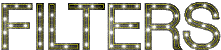

Colors
foreground color -> color 1 -> #7d8182
background color -> color 2 -> #fdflc7
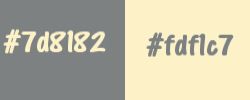

Use the pencil to follow the steps
left click to grab it
 |

you will need about 1 hour to create your tag, not counting the time to choose your tubes
Realization
Step1
open a new transparent raster layer 900 ** 550 pixels
effects/plugins/Mehdi/Wavy lab 1.1

effects/plugins/VM Toolbox/Zoom Blur

Step 2
selections/load selection/from disk/selection #1
selections/promote selection to layer
fill the selection with color 2
selections/modify/contract/4 pixels
hit the delete key of your keyboard
keep the selection active
Step 3
layers/new raster layer (Raster 2)
copy/paste into selection the landscape image provided (or another one of your choice)
layers/arrange/move down
activate the layer « promoted selection »
layers/merge/merge down
selections/select none
Step 4
layers/duplicate - image/resize/uncheck « resize all layers »/90%
effects/geometric effects/spherize
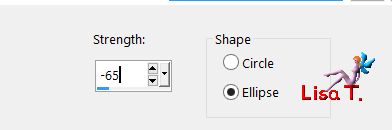
layers/duplicate - image/resize/uncheck « resize all layers »/80%
layers/duplicate - image/resize/uncheck « resize all layers »/80%
layers/duplicate - image/resize/uncheck « resize all layers »/75%
layers/duplicate - image/resize/uncheck « resize all layers »/70%
your layers palette and your tag look like this
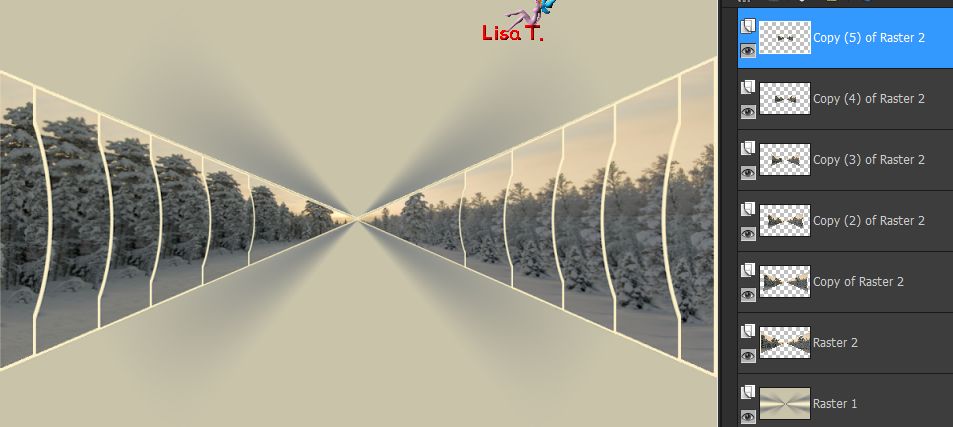
Step 5
close the eye of the background layer (Raster 1)
activate any othe layer and merge visible
open the eye of Raster 1 and activate this layer
copy/paste as new layer the decoration tube (perso 1)
effects/image effects/offset/ H : 0 / V : -140 / check « custom » and « transparent »
Step 6
layers/new raster layer (Raster 3)
effects/plugins/Mura’s Meister/Cloud
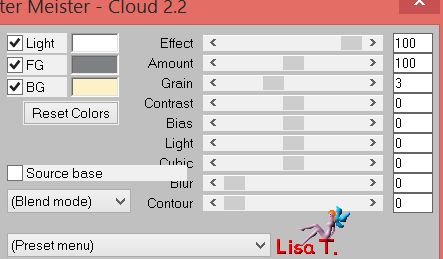
selections/load selection/from dis/selection #2
hit the delete key of your keyboard
selections/select none
layers/arrange/move down
Step 7
layers/new raster layer (Raster 4)
selections/select all
copy/paste into selection the tube of the landscape
opacity between 50% and 60%
selections/select none
selections/load selection/from disk/selection #2
hit the delete key of your keyboard
selections/select none
Step 8
layers/new raster layer (Raster 5)
layers/arrange/bring to top
fill the layer with color 2
blend mode : Multiply (or other) and choose the opacity according to your colors and tubes
Sweety chose 90%
Step 9
copy/paste as new layer the tube « deco perso 2 »
effects/image effects/offset/ H : 0 / V : 20 / check « custom » and « transparent »
layers/arrange/move down twice
image/add borders/3 pixels/color 2
Step 10
selections/load selection/from disk/selection #3
layers/promote selection to layer
selections/select none
activate the bottom layer (Background)
layers/duplicate
image/resize/uncheck « resize all layers »/90%
your tag looks like this

activate the Pick Tool
push the layer to the right
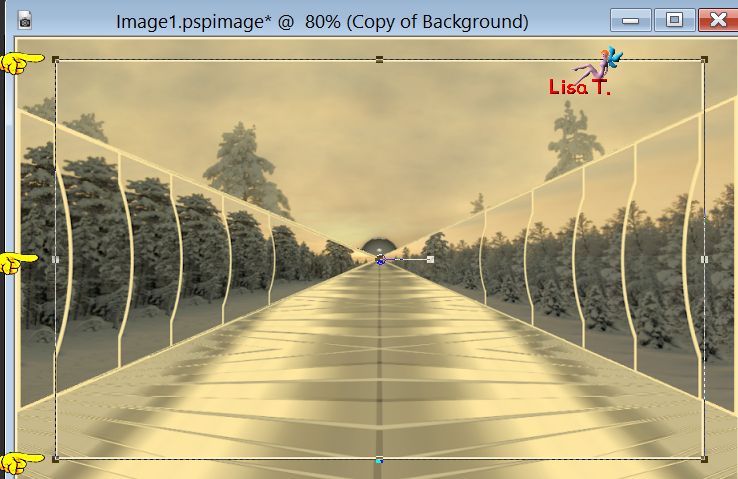
and to the left
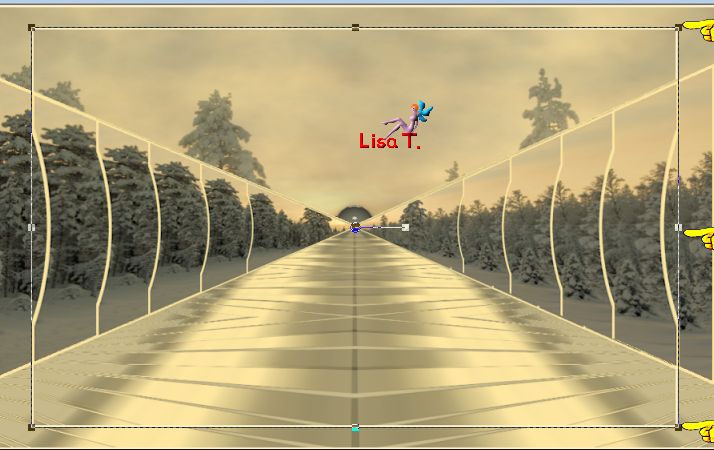
selections/load selection/from disk/selection #4
hit the delete key of your keyboard
selections/select none
effects/3D effects/drop shadow/ 0 / 0 / 60 / 10 / black
Step 11
selections/select all - image/add borders/50 pixels/color 1
selections/invert
selections/modify/contract/5 pixels
effects/plugins/Mehdi/Wavy Lab 1.1
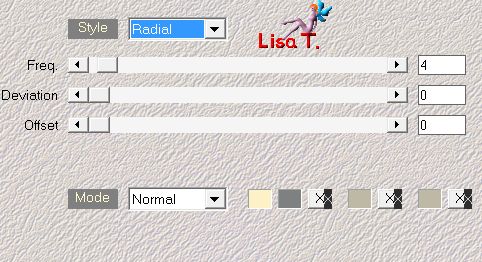
adjust/add-remove noise/add noise
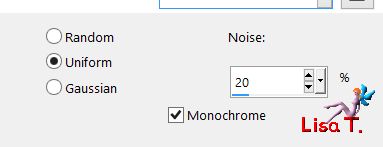
selections/invert - effects/3D effects/drop shadow/ 0 / 0 / 60 / 10 / black
selections/select none
Step 12
copy/paste as new layer the tube « deco cadre perso 3 »
don’t move it
copy/paste as new layer the tube « deco perso 4 »
effects/image effects/offset/ H : 0 / V : 145 / check « custom » and « transparent »
selections/load selection/from disk/selection #5
hit the delete key of your keyboard
selections/select none
copy/paste as new layer the tube « deco perso 5 »
effects/image effects/offset/ H : 0 / V : -30 / check « custom » and « transparent »
layers/arrange/move down twice
your tag and your layers palette look like this
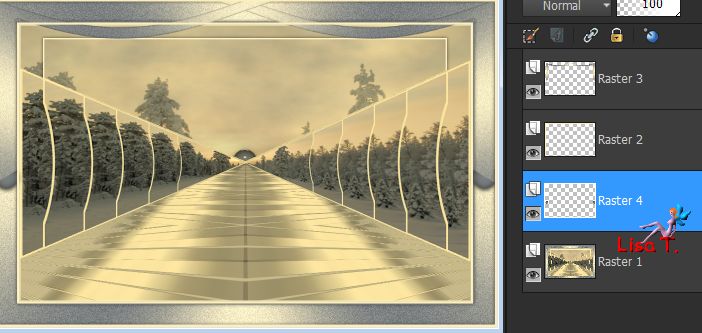
Step 13
activate the top layer (Raster 3)
selections/load selection/from disk/selection #6
hit the delete key of your keyboard and select none
layers/new rasetr layer and fill with color 2
blend mode : multiply - opacity : 80% (or other)
copy/paste as new layer the character tube and move it to the right (see final result)
resize if necessary. Sweety resized to 103%
effects/3D effects/ 1 / 1 / 60 / 1 / black
Step 14
from now, you decorate the way you want ! YOU decide...
Sweety gives you her settings and choices, but you do not have to do like she did --->
copy/paste as new layer the tube of the bird
resize to 60% and move to the left (opposite to the character)
effects/3D effects/drop shadow as before
layers/arrange/move down twice
Step 15
acivate the top layer
copy/paste as new layer the tube of the deer
image/resize-unchek « resize all layers »/60%
move it to the left (opposite to the character)
erase slightly the back of the tube, to give the impression the animal is coming out of the forest
settings of the eraser tool

you are not required to do like Sweety because YOU decide how to decorate !!!
effects/3D effects/drop shadow/ 1 / 1 / 60 / 1 / black
layers/arrange/move down twice
Final step
finish your decoration
Sweety added the rabbits
copy/paste as new layer the Word Art Tube
or apply a text of your choice
resize if necessary and place it where you want
image/add borders/1 pixel color 1
apply your signature
layers/merge/merge all (flatten)
image/resize/width : 950 pixels
save as… type jpeg

your tag is finished
Thank you to have realized it

To write to Sweety


don't hesitate to send your creations to Sweety
she will be very happy to see them and present them in the gallery of this tutorial


Back to the board of Sweety’s tutorials
board 1  board 2 board 2 
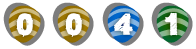
|