Tutorial 49

You will find the original tutorial Here


Sweety received the permission of the tubers to use their tubes.
You can find the banners of these tubers in the left column of her blog, under the heading "autorisations"

some of the tubes Sweety uses were received in sharing groups
or found on the web
if one of them is your property, please let us know
a link to your site will be added
they are provided as « single-use » for this tutorial
you are not allowed to share or used them for another purpose.
This tutorial is a personal creation,
any resemblance with another one would be pure coincidence
you are not allowed to share it or present it on your site, blog or forum
without the permission of Sweety

Thank you to the tubers for their great job
they make our creations possible

translator’s note : This translation is my property,
it is strictly forbidden to copy or distribute it on the Net
Thanks to Sweety for her kind permission
I work with PSPX7, but it is possible to use another version.

have fun

Material
5 selections (copy/paste into the floder « selections » of « My PSP Files »)
2 tubes created by Sweety - 1 tube « 537740cd » - 1 tube Halloween Element 73
1 ghost image - 1 decoration tube « qg-HaUf8UOCmszW8fR »
1 witch tube by Donna (not provided)
1 cat tube by Manola Scrap - 1 spider tube 2 - 1 cobweb - 1 image « fond-ecran-paysages » (google image)
1 preset Extrude - 1 preset Backlight - 1 preset Perspective Shadow
double click on the presets to install them
Open the tubes, duplicate them and work with the copies
copy the selections and paste them into the folder « Selections » of « My PSP Files »
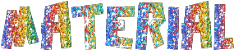

Filters
Simple/Diamonds - Plugin Galaxy/Alpha Tool & Instant Mirror Crossing Right
AAA Frames/Foto Frame - AAA Filter/Good Vibrations
if you don’t have these filters, just ask Sweety for them
Alien Skin Eye Candy 5 IMpact/Extrude Backlight & Perspective Shadow
DSB Flux/Spider Web - Filter Unlimited 2/Tile & Mirror
eventually, Nik Software Efex Pro
Thank you to Tine for her permission to use her filters

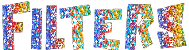

Colors
foreground color -> color 1 -> #7f3e99
background color -> color 2 -> #f186fe
color 3 ->#caba72
color 4 -> #000000

you will need about 1 hour (+ or -) to create your tag
not counting the time to find your own tubes

Use the pencil to follow the steps
left click to grab it
 |

Realization
Step1
open a new transparent raster layer 900 * 550 pixels
fill with a linear gradient 45 / 1

layers/new raster layer
selections/select all
copy/paste into selection the tube of the character
selections/select none
effects/image effects/seamless tiling

adjust/blur/radial blur

layers/duplicate - image/mirror/horizontal mirror
opacity 50%
layers/merge/merge down twice
Step 2
effects/plugins/Simple/Diamonds
layers/duplicate - image/mirror/horizontal mirror
opacity 50%
layers/merge/merge down
effects/plugins/Plugin Galaxy/Alpha Tool
choose Frame II, uncheck « invert »

layers/new raster layer
layers/arrange/send to bottom
activate the flood fill tool and fill with color 4 (black)
Step 3
activate the top layer (Raster 1)
effects/plugins/Plugin Galaxy/Instant Mirror/Crossing Right
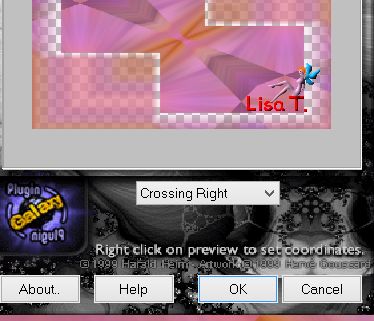
selections/load selection from disk/selection #1
selections/promote selection to layer
effects/distortion effects/pixelate

selections/select none
Step 4
copy/paste as new layer the tube « deco perso 1 »
colorize if necessary (according to your own colors)
selections/load selection from disk/selection #2
copy/paste as new layer the image « fond-ecran-paysages » (or another one)
image/resize/unchek « resize all layers »/75%

selections/invert
hit the delete key of your keyboard
selections/invert
effects/plugins/AAA Frames/Foto Frame

layers/new raster layer
effects/3D effects/cutout/ 0 / 0 / 100 / 30 / black
layers/merge/merge down
layers/arrange/move down
selections/select none
Step 5
activate the top layer (Raster 3)
selections/load selection from disk/selection #3
layers/new raster layer
layers/arrange/move down twice
copy/paste into selection the image of the landscape
in the materials palette, set a color that matches your landscape,
if possible, choose the same color as the frame’s color (Sweety chose #eaba72)
effects/plugins/AAA Filters/Good Vibrations

layers/new raster layer
effects/3D effects/cutout/ 0 / 0 / 100 / 30 / black
layers/merge/merge down
selections/select none
Step 6
your tag and your layers palette look like this

Raster 5 is the active layer
activate Raster 1 (second layer from the bottom)
selection tool/rectangle/custom selection
top : 333 / left : 0 / bottom : 550 / right : 350
selections/promote selection to layer
effects/plugins/Alien Skin Eye Candy 5 Impact/Extrude/preset « tuto 49 Sweety »
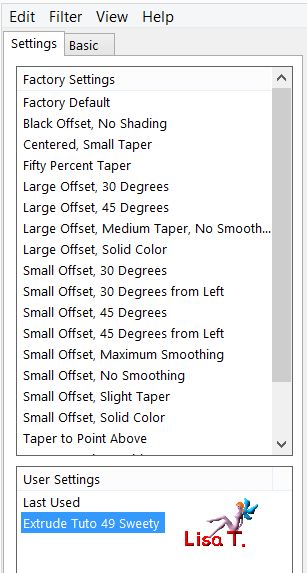 
effects/plugins/DSB Flux/Spider Web

Step 7
selections/modify/select selection borders/check « inside » and « anti alias »/2 pixels
layers/new raster layer/fill with color 3
selections/select none
again, effects/plugins/DSB Flux/Spider Web/ 55 / 56 / 86
layers/merge/merge down
selections/load selection from disk/selection #4
copy/paste into selection the image of the landscape
selections/select none
layers/duplicate - image/mirror/horizontal mirror
image/mirror/vertical mirror
layers/merge/merge down
Step 8
activate the layer just above (Promoted Selection)
selections/select all - selections/float - selections/defloat
selections/modify/select selection borders/check « both sides » and « anti alias »/2 pixels
layers/new raster layer/fill with color 3
layers/merge/merge down
effects/plugins/DSB Flux/Spider Web/ 55 / 56 / 86
selections/select none
Step 9
activate the second layer from the bottom (Raster 1)
selections/select all - selections/float - selections/defloat
selections/modify/select selection borders/check « inside » and « anti alias »/2 pixels

layers/new raster layer/fill with color 3/click several times inside the selection
selections/select none
effects/plugins/DSB Flux/Spider Web/ 55 / 56 / 86
effects/3D effects/drop shadow
2 / 2 / 100 / 5 / black *** -2 / -2 / 100 / 5 / black
Step 10
your tag and your layers palette look like this
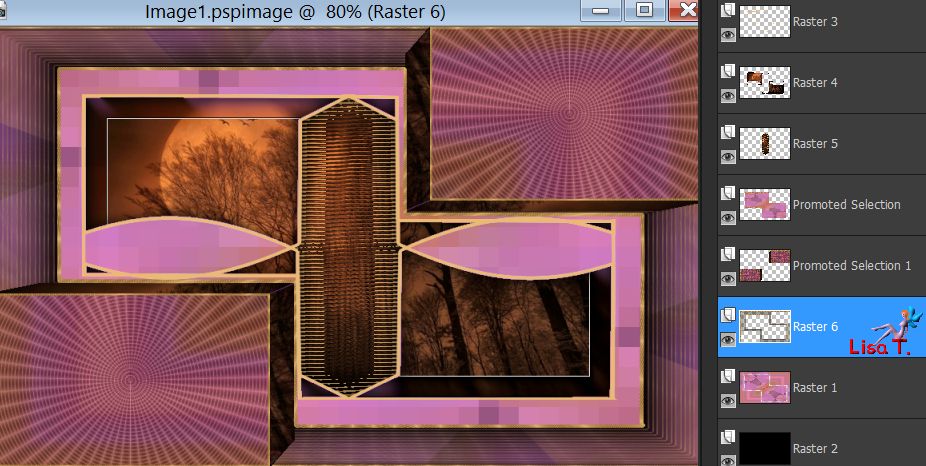
Raster 6 is the active layer
copy/paste as new layer the tube « deco perso 2 »
blend mode : « Dodge » (or other) / opacity 100%
layers/arrange/move down (above Raster 1)
selections/select all
image/crop to selection
copy/paste as new layer the image of the landscape
layers/arrange/move down twice (above Raster 2)
your tag and your layers palette look like this

Step 11
activate the top layer (Raster 3)
effects/plugins/DSB Flux/Spider Web/ 55 / 56 / 86
copy/paste as new layer the tube « 537740ce »
image/resize/uncheck « resize all layers »/60%
move it as shown on the final result,
eventually, stretch it with the pick tool so that the branch touches the edge of the frame
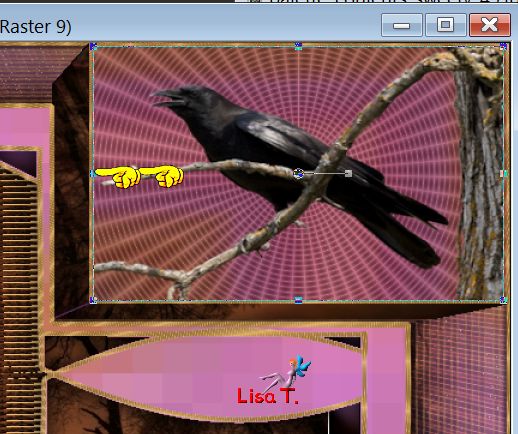
effects/3D effects/drop shadow/ 2 / 2 / 100 / 5 / black
activate Raster 6 (seventh from top)
layers/arrange/bring to top
Step 12
copy/paste as new layer the tube « Halloween Element 73 »
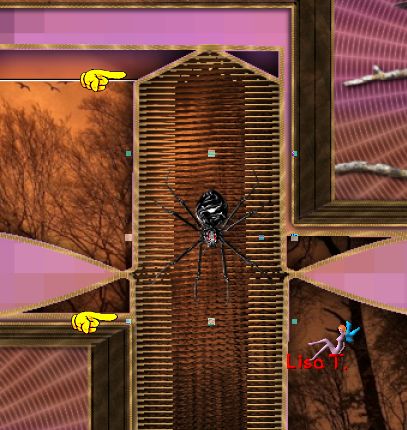
copy/paste as new layer the tube of the ghost

opacity 60%
copy/paste as new layer the tube « qg-HaUf8UOCmszW8fR »
image/mirror/horizontal mirror
image/resize/uncheck « resize all layers »/80%
move it as shown on the final result
layers/arrange/move down three times
your layers palette looks like this
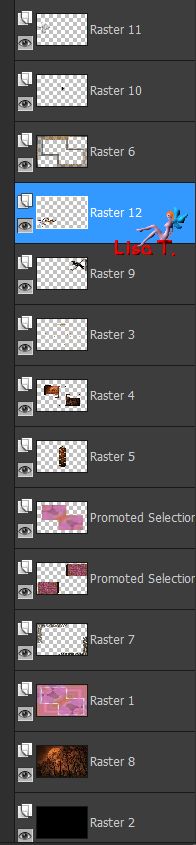
effects/3D effects/drops shadow/ 2 / 2 / 100 / 5 / black
Step 13
activate the third layer from the bottom (Raster 1)
edit/copy and paste as new image - set aside for a later use - back to your work
image/canvas size
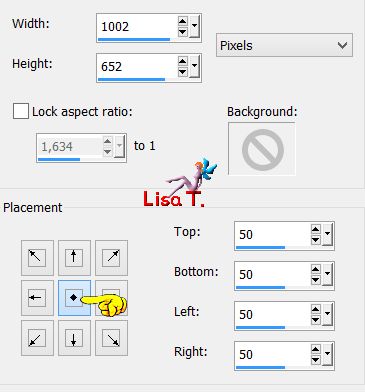
selections/load selection from disk/selection #5
activate the top layer (Raster 11 - the ghost)
hit the delete key of your keyboard
activate the fifth layer from the top (Raster 9 - the bird)
hit the delete key of your keyboard
keep the selection active and activate Raster 8 (second from the bottom)
Step 14
adjust/blur/radial blur
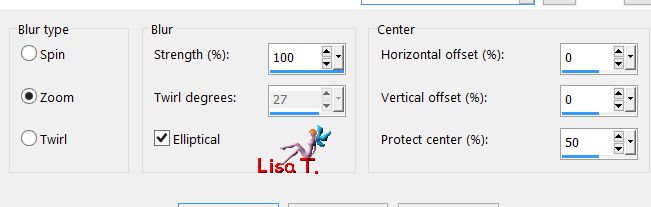
selections/promote selection to layer
image/mirror/horizontal mirror
right click on the layer and defloat
opacity 50%
effects/edge effects/enhance more
selections/invert
hit the delete key of your keyboard (several times, to erase totally inside the selection)
selections/invert
keep the selection active
Step 15
effects/plugins/Unlimited 2/Tile & Mirror/Distortion Mirror (Horizontal)

copy/paste into selection the image you set aside in step 13
effects/plugins/DSB Flux/Spider Web/ 55 / 56 / 86
effects/3D effects/buttonize

selections/invert
effects/3D effects/drop shadow/ 0 / 0 / 100 / 40 / black
selections/select all - selections/modify/contract/20 pixels
selections/invert
effects/3D effects/drop shadow/ 0 / 0 / 100 / 40 / black
selections/select none
Step 16
copy/paste as new layer the tube « deco 3 »
layers/arrange/bring to top
effects/image effects/offset/horizontal : 30 / vertical : -5/check « custom » and « transparent »
bland mode « overlay »
layers/merge/merge all (flatten)
layers/duplicate
image/resize/uncheck « resize all layers »/90%
effects/image effects/offset/ H : -49 / V : 33
activate the bottom layer (background)
adjust/blur/radial blur
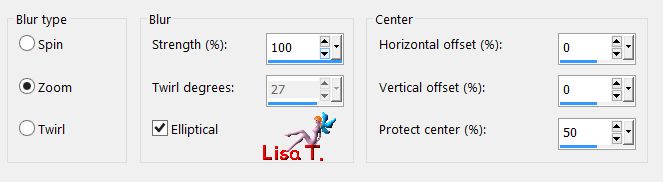
Step 17
activate the top layer (Copy of background)
layers/duplicate
layers/arrange/move down
effects/plugins/Alien Skin Eye Candy 5/Backlight
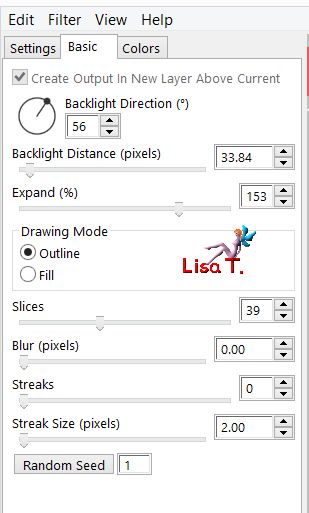
blend mode « Dodge » (or other)
activate the top layer (copy of background)
layers/duplicate
layers/arrange/move down twice
effects/plugins/Alien Skin Eye Candy 5/Perspective Shadow

your tag and your layers palette look like this

Step 18
Copy 2 of background is the active layer
selections tool/rectangle/custom selection/ top : 0 / left : 1 / bottom : 587 / right : 903
hit the delete key of your keyboard
activate the layer just below and hit the delete key of your keyboard
selections/select none
activate the top layer - effects/3D effects/drop shadow/ 2 / 2 / 75 / 2 / black
The decoration
copy/paste as new layer the tube of the witch
move it where you like (the tube Sweety used is not provided)
resize eventually (Sweety resized it to 35%)
layers/duplicate - effects/3D effects/drop shadow/ -30 / 70 / 50 / 50 / white
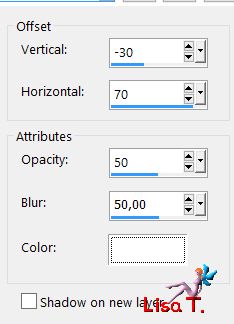
layers/arrange/move down
blend mode « Dodge »
activate the layer above (the original) : drop shadow 2 / 2 / 75 / 2 / black
copy/paste as new layer the tube of the black cat (erase the watermark)
image/resize/uncheck « resize all layers »/50%
image/mirror/horizontal mirror
move it in the middle of the tag
selections/load selection from disk/selection #3
hit the delete key of your keyboard
selections/select none
effects/3D effects/drop shadow/ 2 / 2 / 75 / 2 / black
copy/paste as new layer the tube of the spider 2, move it in front ot the cat
effects/3D effects/drop shadow/ 2 / 2 / 75 / 2 / black
you can also duplicate the spider and move it elsewhere
copy/paste as new layer the tube of the cobweb
move it to the left
layers/arrange/move down 7 times
effects/3D effects/drop shadow/ 2 / 2 / 75 / 2 / black
layers/duplicate - image/mirror/horizontal mirror
image/add borders/check « symmetric »/1 pixel/black
Final step
apply your signature
layers/merge/merge all (flatten)
Sweety couldn’t help from using Nik Color efex Pro (her favorite plugin !!)
but you do as you like !! of course....
I couldn’t help but to do the same thing.....
here are my own settings
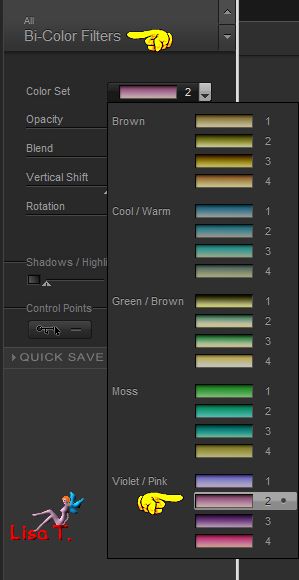
image/resize/width 950 pixels
file/save as... type jpeg

your tag is finished
thank you to have realized this tutorial

To write to Sweety
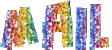

Back to the board of Sweety’s tutorials
board 1  board 2 board 2 
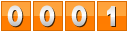
|