Tutorial 48

You will find the original tutorial Here


Sweety received the permission of the tubers to use their tubes.
You can find the banners of these tubers in the left column of her blog, under the heading "autorisations"

some of the tubes Sweety uses were received in sharing groups
or found on the web
if one of them is your property, please let us know
a link to your site will be added
they are provided as « single-use » for this tutorial
you are not allowed to share or used them for another purpose.
This tutorial is a personal creation,
any resemblance with another one would be pure coincidence
you are not allowed to share it or present it on your site, blog or forum
without the permission of Sweety

Thank you to the tubers for their great job
they make our creations possible

translator's note : This translation is my property,
it is strictly forbidden to copy or distribute it on the Net
Thanks to Sweety for her kind permission
I work with PSP17, but it is possible to use another version.
but you might obtain a result slightly different

have fun

Material
1 alpha layer - 1 folder « Filter Attacks » - 2 effects for Filter Attacks - 1 personal decoration tube
1 tube by Edite_Vicente_FAntasy - 1 decoration tube - 1 mask « LF-Mask-99 »
1 background image - 1 preset Extrude (double click on it to install it) - 1 preset Food
Open the tubes, duplicate them and work with the copies
copy the selections and paste them into the folder « Selections » of « My PSP Files »


Filters
Mehdi/Wavy Lab 1.1 & Sorting Tiles - Alien Skin Eye Candy 5 Impact/Extrude - Toadies/Weaver
Simple/Pizza Slice Mirror & Blintz - Filter Attacks (provided) - Flaming Pear/Flood
Mura’s Meister/Cloud & Perspective Tiling - VanDerLee/Unplugged X/Defocus
Carolaine ans Sensibility/CS-LDots
Thank you to Tine for her permission to use her filters



Colors
foreground color -> color 1 -> #4b2d6b

if you change the colors, don’t hesitate to change the blend modes and the opacities of the layers
allow about an hour to make this tag, not mentioning the scan time for your tubes

Use the pencil to follow the steps
left click to grab it
 |

Realization
Step1
open the alpha layer 48
window/duplicate. Close the original and work with the copy
effects/plugins/Mehdi/Wavy Lab 1.1/Linear

effects/plugins/Simpe/Pizza Slice Mirror
layers/duplicate
image/mirror/horizontal mirror -> opacity 50%
layers/merge/merge down
Step 2
effects/plugins/Simple/Blintz
layers/duplicate
image/mirror/horizontal mirror -> opacity 50%
layers/merge/merge down
selection/load selection from alpha channel/selection 1
selections/promote selection to layer
selections/select none
Step 3
effects/plugins/Carolaine ad Sensibility/CS-LDots

layers/duplicate
image/mirror/vertical mirror
layers/merge/merge down
effects/plugins/Alien Skin Eye Candy 5 Impact/Extrude/preset Extrude Tuto 48 Sweety
 
Step 4
selection/load selection from alpha channel/selection 2
effects/texture effects/blinds : 20 / 100 /color 3

selections/select none
effects/3D effects/drop shadow/ 5 / 5 / 100 / 10 / color 2 / check « shadow on new layer »

drop shadow again/color 2/ -5 / -5 / 100 / 10
activate the layer above (promoted selection shadow 1)
layers/merge/merge down
blend mode « multiply » (or other) / opacity 60% (or other)
Step 5
your layers palette look like this
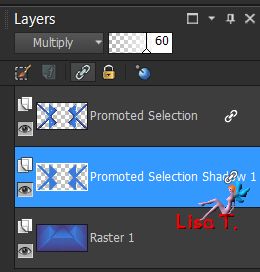
the middle layer is the active layer (promoted selection shadows 1)
selection/load selection from alpha channel/selection 3
layers/new raster layer
layers/arrange/move down
acitvate the image « Fond-écran-violet-6 » (or another one)
edit/copy - back to your work - edit/paste into selection
effects/plugins/Filter Attacks/Border : Linien

with the following settings (don’t touch anything)

{note : if you have any trouble with this filter, the effect is provided in the material
you just have to colorize it if you changed the colors
then copy and paste into selection}
selections/invert
effects/3D effects/drop shadow/ 0 / 0 / 100 / 10 / black/uncheck « shadow on new layer
selections/select none
Step 6
selection/load selection from alpha channel/selection 4
copy the image « Fond-écran-violet-6 » and paste as new layer
selections/invert, and hit the delete key of your keyboard
selections/select none
layers/duplicate - image/mirror/horizontal mirror
layers/merge/merge down
layers/new raster layer
selection/load selection from alpha channel/selection 5
effects/3D effects/cutout/ 0 / 0 / 100 / 25 / black
layers/merge/merge down
keep the selection active
Step 7
your layers palette and your tag look like this

layers/new raster layer
activate the flood fill tool , set the opacity of the tool on 50%
fill the selection with color 2
effects/texture effects/blinds/ ( 20 / 100 ) /white

layers/merge/merge down
selections/select none
Step 8
selection/load selection from alpha channel/selection 6
activate the bottom layer (Raster 1)
copy/paste as new layer the image « Fond-écran-violet-6 »
selections/invert, hit the delete key of your keyboard
selections/invert
effects/plugins/Filter Attacks/Border : Linien

with the following settings (don’t touch anything)

{note : if you have any trouble with this filter, the effect is provided in the material
you just have to colorize it if you changed the colors
then copy and paste into selection}
selections/select none
alyers/duplicate - image/mirror/horizontal mirror
layers/merge/merge down
layers/duplicate - image/mirror/vertical mirror
layers/merge/merge down
your layers palette and your tag look like this

Step 9
activate the bottom layer (Raster 1)
effects/plugins/Toadies/Weaver
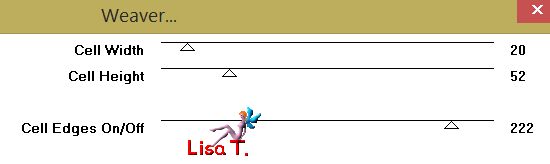
layers/duplicate - image/mirror/vertical mirror/opacity 50%
layers/merge/merge down
effects/edge effects/enhance
effects/plugins/Mehdi/Sorting Tiles

Step 10
activate the third layer from the bottom (Raster 2)
effects/plugins/Flaming Pear/Flood
click on the red button
and find the folder with the preset provided « Flood Tuto 4 Sweety »

activate the layer above (Raster 3) and apply the same effect with the same settings
aleyrs/arrange/move down twice
Step 11
your layers palette and your tag look like this

activate the bottom layer (Raster 1)
effects/plugins/Mura’s Meister/Cloud/default settings

image/add borders/check « symmetric » --->
2 pixels color 1
2 pixels color 2
2 pixels color 1
in the layers palette, right click on the layer and promote background layer
Step 12
selections/select all
selections/modify/contract/6 pixels
edit/copy
selections/select all
image/add borders/25 pixels (use a contrasting color)
selections/invert
edit/paste into selection
adjust/blur/radial blur
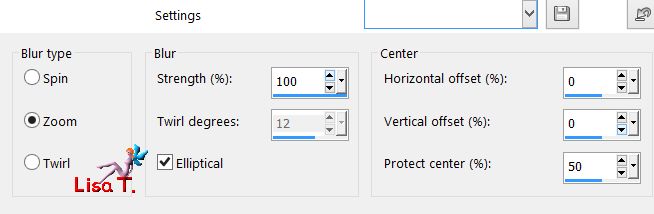
selections/promote selection to layer
image/mirror/vertical mirror
right click on this layer -> defloat
opacity 50%
layers/merge/merge down
effects/edge effects/enhance
selections/invert
effects/3D effects/drop shadow/ 0 / 0 / 100 / 15 / black
selections/select none
Step 13
image/add borders/check « symmetric » -->
2 pixels color 1
2 pixels color 2
2 pixels color 1
copy/paste as new layer the tube « deco perso tutoriel 48 »
move it as shown on the final result

blend mode as you like, colorize if you want
Step 14
open the mask « LF-Mask-99 »
activate your work --> layers/new raster layer
flood fill tool/opacity of the tool 100% and fill the layer with color 2
layers/new mask layer/from image/LF-Mask-99

layers/merge/merge group
opacity 30%
layers/duplicate - image/mirror/horizontal mirror
layers/merge/merge down
blend mode « Dodge » (or other)
opacity 65% (or other)
on the screenshot below, the blend mode is set on « Difference » and the opacity on 50%

Step 15
layers/merge/merge all (flatten)
selections/select all
image/add borders/30 pixels/contrasting color
selections/invert/fill the selection with a linear gradient (45 / 1)

effects/plugins/VanDerLee/Unplugged X

effects/edge effects/enhance
adjust/sharpness/sharpen
effects/3D effects/drop shadow/ 0 / 0 / 100 / 30 / black
selections/promote selection to layer
selections/select none
Step 16
activate the bottom layer (Raster 1)
layers/duplicate
effects/plugins/Mura’s Meister/Perspective Tiling/default settings

view/rulers and activate the Pick tool (K)
place the pointer on the Center cursor on top and drag it down to 540 pixels

activate the bottom layer (tool and rulers still active)
place the pointer on the Center cursor at the bottom and pull it up to 600 pixels

disable the pick tool (M) and the rulers
The decoration
bring the layer of the ground to top
effects/3D effects/drop shadow/ 1 / 1 / 100 / 10 / black
adjsut/blur/gaussian blur/3
your tag and your layers palette look like this

layers/merge/merge all (flatten)
{optional work, according to your colors
adjust/brightness and contrast/curves

translator's note : I didn’t apply this effect}
copy/paste as new layer the tube of the character
Sweety used a tube created by Edite_Vicente_Fantasy, she resized it to 70% and applied sharpness/sharpness
copy/paste as new layer the tube « déco-fleur »
image/mirror/vertical mirror and move it where you like
drop a shadow of your choice
image/add borders/2 pixels/color 1
selections/select all
selections/modify/contract/15 pixels
effects/3D effects/drop shadow/default settings
repeat « drop shadow » with negative values
selections/select none
Final Step
apply your signature
layers/merge/merge all (flatten)
image/resize/width 950 pixels
adjsut/sharpness/unsharp mask

save as… type jpeg

your tag is finished
Thank you to have realized it

To write to Sweety


you can send her your creations, whe will be very happy to see them
and present them in the gallery of the tutorial


My tag with my tube

Back to the board of Sweety’s tutorials
board 1  board 2 board 2 
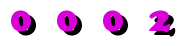
|