Tutorial 38

You will find the original tutorial Here

I am member of TWInc
this translated tutorial is protected
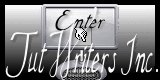

Sweety received the permission of the tubers to use their tubes.
You can find the banners of these tubers in the left column of her blog, under the heading "autorisations"

some of the tubes Sweety uses were received in sharing groups
or found on the web
if one of them is your property, please let us know
a link to your site will be added
they are provided as « single-use » for this tutorial
you are not allowed to share or used them for another purpose.
This tutorial is a personal creation,
any resemblance with another one would be pure coincidence
you are not allowed to share it or present it on your site, blog or forum
without the permission of Sweety

Thank you to the tubers for their great job
they make our creations possible

note of the translator : This translation is my property,
it is strictly forbidden to copy or distribute it on the Net
Thanks to Sweety for her kind permission
I work with PSP12, but it is possible to use another version.

have fun

Material
1 preset Extrude (double click on it to install it)
1 image « sunflowers » (google images) - the effect « pentagon » (step 11)
1 tube of character and 2 tubes of animals (found on the web)

Open the tubes, duplicate them and work with the copies
copy the selections and paste them into the folder « Selections » of « My PSP Files »


Filters
Mura’s Meister (Pole Transform and Perspective Tiling)
Alien Skin Eye Candy 5 Impact (Extrude)
Toadies (What are You ?)
FM Tile Tools (Blend Emboss)
Nick Software/color effex Pro
AAA Frames (AAA Frameworks)

Thank you to Tine for her permission to use her filters

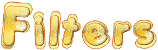

Colors
foreground color -> color 1 -> #843316
background color -> color 2 -> #fbe04b

Use the pencil to follow the steps
left click to grab it
 |

Realization
Step1
open a new transparent raster layer/ 950 / 600 pixels
fill with a linear gradient/ 45 / 3 / check « invert »
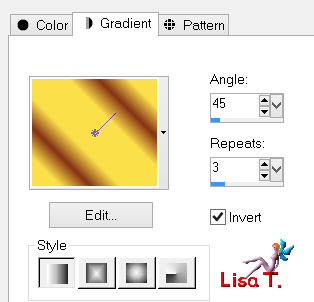
adjust/blur/gaussian blur/20
Step 2
layers/duplicate
image/resize/uncheck « resize all layers »/60%
effects/edge effects/enhance
in the materials palette, set color 2 (light color) as foreground
effects/plugins/Mura’s Meister/Pole Transform 2.1
0/157/102/100/0/200/0/ check « inverse » and « background » / Radius mode
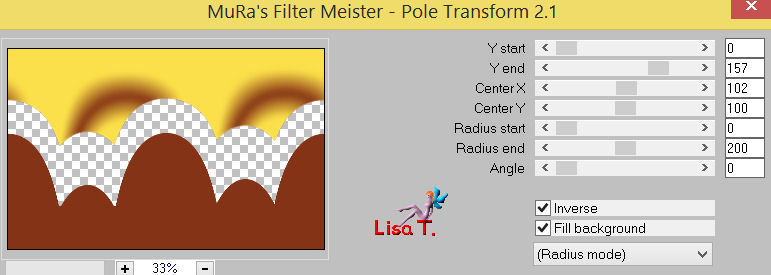
Step 3
activate the magic wand tool, tolerance : 0
click in the bottom
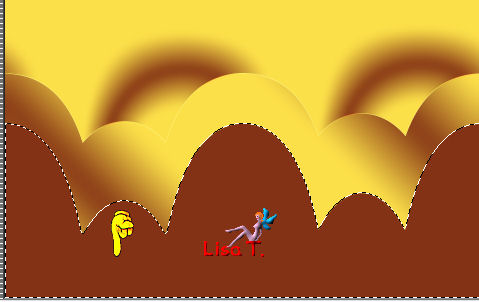
edit/cut
selections/select all
selections/float - selections/defloat
layers/new raster layer
edit/paste into selection
selections/select none
Step 4
effects/image effects/offset/Horizontal : 0 and Vertical : 15
effects/plugins/Alien Skin Eye Candy 5 Impact/Extrude/preset Extrude Tuto Sweety 38
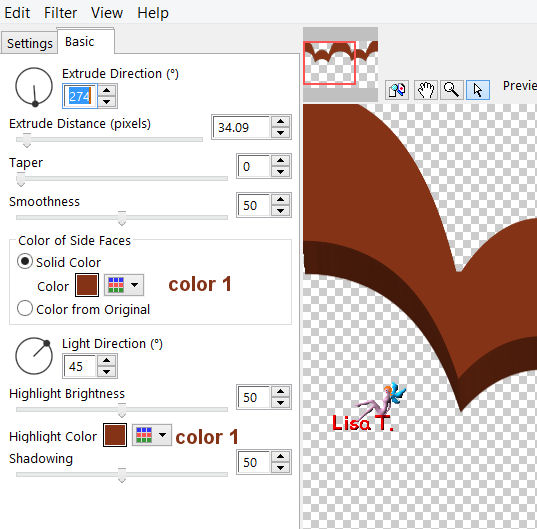
selections/load slection from disk/selection 1
effects/texture effects/blinds/color 2
width 20 opacity 50
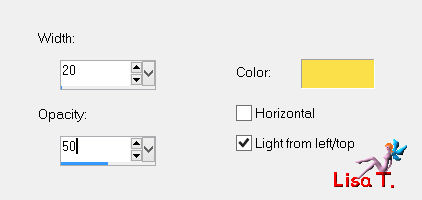
selections/select none
Step 5
selections/load selection from disk/selection 2
effects/texture effects/blinds/color 1
width 20 opacity 50
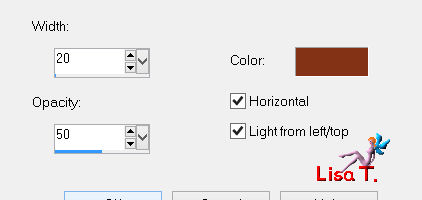
selections/select none
layers/arrange/move down
Step 6
in the layers palette, activate the layer below (copy of raster 1)
effects/image effects/offset/ H : 0 and V : 30
effects/3D effects/drop shadow/ 0 / 0 / 80 / 40 / color 1 (foreground)
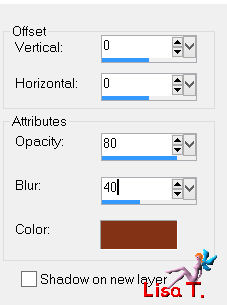
effects/texture effects/blinds/color 1/width 20 / opacity 50 / check H and light from left top (as before)
layers/merge/merge down
Step 7
effects/image effects/offset/H : -1 / V : 79
layers/duplicate - image/flip
layers/merge/merge down
selections/load selection from disk/selection 3
layers/new raster layer
activate the image of the sunflowers
edit/copy - back to your tag - edit/paste into selection
selections/select none
Step 8
your tag and your layers palette look like this

layers/arrange/move down
in the layers palette, activate the top layer (raster 2)
effects/3D effects/ 0 / 0 / 100 / 40 / black
Step 9
layers/new raster layer
activate the selection tool (S) /rectangle/ custom selection
top : 2 / left : 152 / bottom : 600 / right : 321
fill the selection with color 1 (dark color)
selections/modify/contract/10 pixels
fill the selection with the linear gradient of the begining (45/3/ »invert » checked)
selections/modify/contract/10 pixels
fill with color 1
selections/modify/contract/10 pixels
press the delete key of your keyboard
selections/select none
Step 10
layers/duplicate - image/mirror
layers/merge/merge down
effects/plugins/Toadies/What are You ?/ 20 / 20

selections/load selection from disk/selection 4
press the delete key of you keyboard
selections/select none
effects/edge effects/enhance
Step 11
in the layers palette, make sure raster 4 is the active layer
layers/duplicate
effects/geometric effects/pentagon/check « wrap »
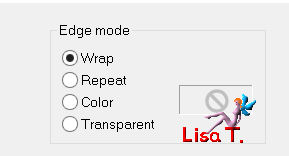
if you have trouble with this effect, the result is provided in the material
you just have to copy it and paste it as new layer (and colorize it eventualy)
Step 12
your tag and you layers palette look like this

activate the top layer (copy of raster 4)
activate the selection tool/rectangle/custom selection
top : 438 / left : 0 / bottom : 600 / right : 950
press the delete key of your keyboard
selections/select none
Step 13
layers/duplicate - image/flip
layers/merge/merge down
selections/load selection from disk/Sweety chose selection 3 for the example
but you can choose selection 4 if you prefer
choose according to your tastes
edit/clear (delete)
selections/select none
Step 14
your tag and your layers palette look like this

in the layers palette, « copy of raster 4 » is the active layer
set the opacity on 50%
layers/arrange/move down
activate the top layer (raster 4)
set the opacity on 40%
layers/merge/merge down
set the blend mode on « dodge » (or other of you choice)
Sweety set the opacity on 45%, but you can change this for another degree, according to your colors
(note of the translator : I set the opacity on 90%)
adjust/sharpness/sharpen
Step 15
in the layers palette, activate the second layer from the bottom (the landscape)
set the opacity on 60% (more or less)
effects/plugins/FM Tile Tools/Blend Emboss
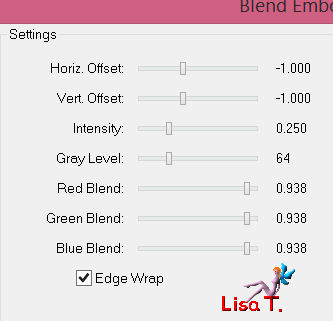
Step 16
image/add borders/check « symmetric » ->
2 pixels color 1
2 pixels color 2
image/add borders/color 1/uncheck « symmetric » ->
top and bottom : 0 / left and right : 100
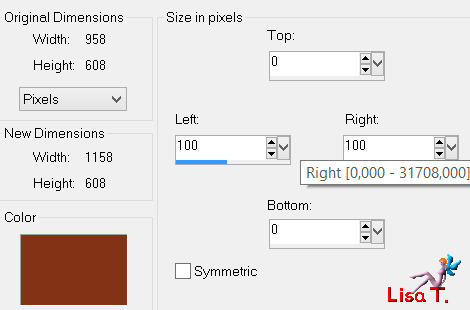
activate the magic wand tool/tolerance : 0
select both left and right sides

effects/plugins/Toadies/What are You ?/ 42 / 42
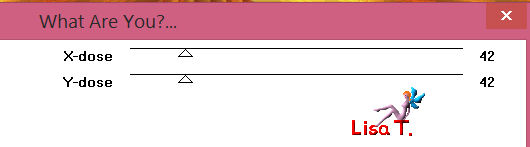
effects/edge effects/enhance
selections/select none
image/add borders/check « symmetric » -> 2 pixels color 2
Step 17
layers/duplicate
effects/plugins/Mura’s Meister/Perspective Tiling/ 80 / 0 / 0 / 15 / 0 / 0 / 255
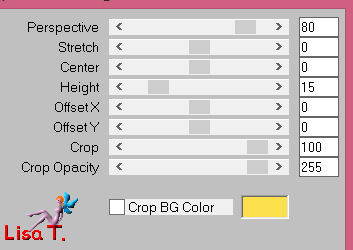
image/flip
effects/image effects/offset
H : 0 / V : -550 / check « custom » and « transparent »
Step 18
selections/select all - selections/float - selections/defloat
layers/new raster layer
fill the selection with color 1 (dark)
selections/modify/contract/2 pixels
fill the selection with color 2
selections/modify/contract/2 pixels
edit/clear (delete)
layers/merge/merge down
selections/select none
Step 19
activate the pick tool / mode « perspective »

your tag looks like this now

press the M key of your keyboard to disable the pick tool
on this layer, Sweety applied a plugin : Nick Software Effex Pro
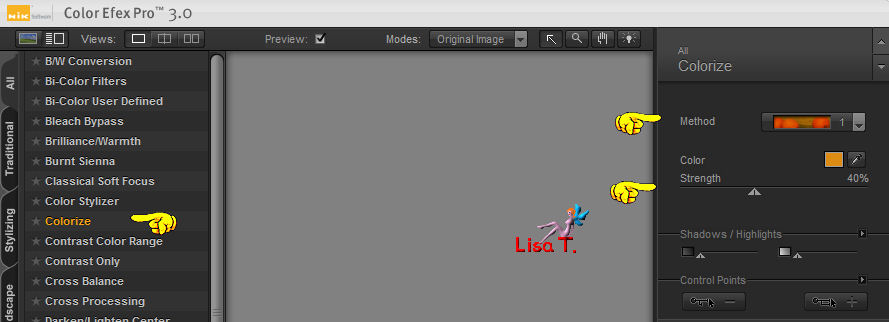
and she applied this effect on the background layer too (bottom layer)
but it is optional
Step 20
activate the tube « image2POLKJNBGT »
edit/copy - back to your tag - edit/paste as new layer
layers/arrange/bring to top
move it where you like, and resize eventually
effects/3D effects/drop shadow/ 0 / 0 / 100 / 40 / black
activate the tube of the kittens (or other)
edit/copy - back to your tag - edit/paste as new layer opposite to the woman
for the example, Sweety resized the kittens -> 110%
effects/3D effects/drop shadow/ 0 / 0 / 100 / 40 / black
copy and paste the ladybug in the middle of the tag. Sweety resized it -> 60%
Step 21
image/add borders/check « symmetric »/2 pixels color 1
selections/select all
image/add borders/check « symmetric »/50 pixels color 1
selections/invert
effects/plugins/AAA Frames/AAA Frameworks
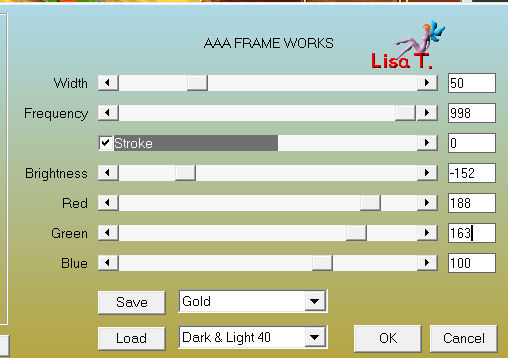
to match properly with her colors, Sweety applied an effect/Nick Software/Color Effex Pro
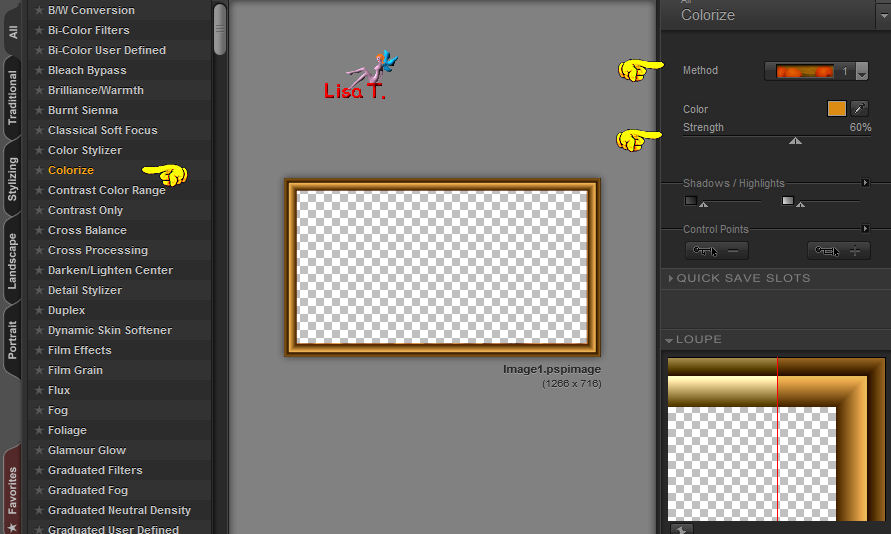
selections/select none
image/add borders/check « symmetric »/1 pixel/black
Final step
apply your signature
layers/merge/merge all (flatten)
image/resize/width 950 pixels
adjust/sharpness/unsharp mask
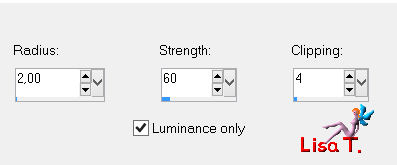
save as… type jpeg

your tag is now finished
Thank you to have realized it

To write to Sweety

she would be very glad to receive your creations and present it on her blog

My tag with my tubes

Back to the board of Sweety’s tutorials
board 1  board 2 board 2 
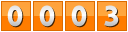
|